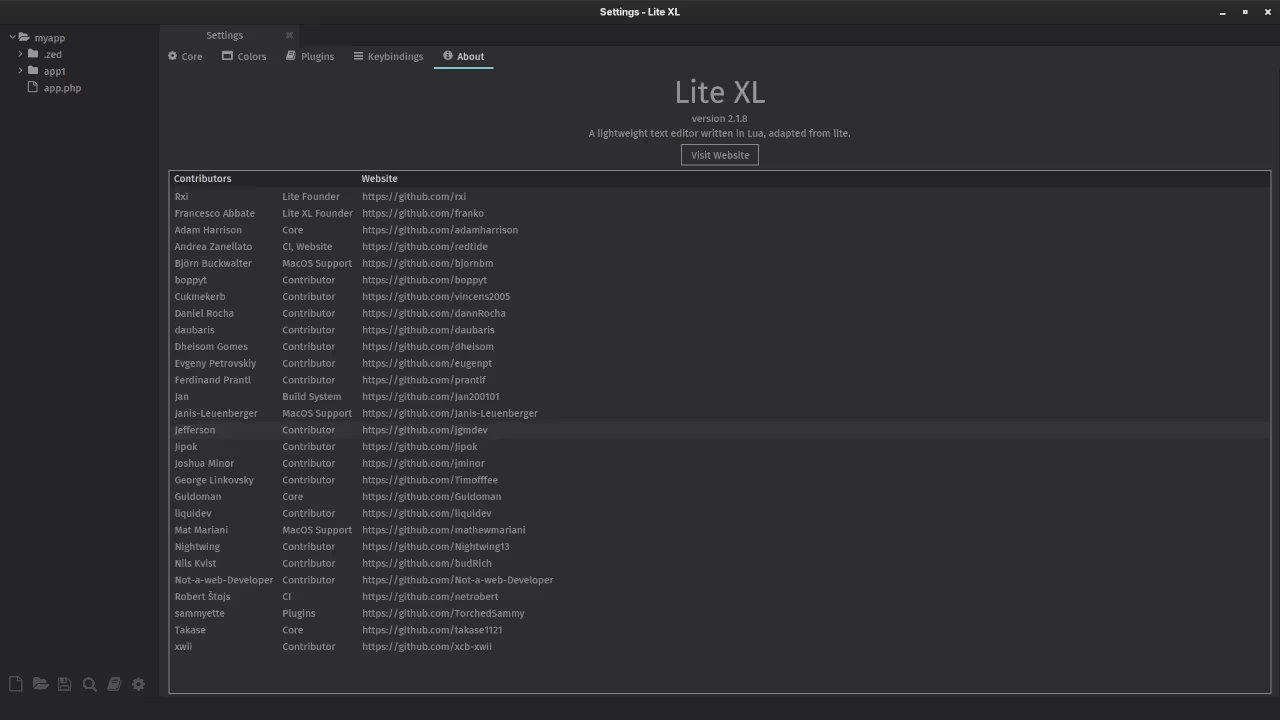Getting Started with Lite XL 2.1.8: Lightweight, Open-Source & Ready for Fedora Linux
Introduction
If you are looking for a fast, minimalist code editor that is easy to customize and totally free, let me introduce you to Lite XL 2.1.8. It is an open-source fork of the original Lite editor, rewritten in Lua (with some C) to provide a snappy, extensible experience. Visit Lite XL website.
In this blog post I will walk you through its key features, licensing, how to install it across platforms (with a focus on Fedora Linux), and how you can get productive quickly.
Why Lite XL?
- It is lightweight: the core editor is compact, loads fast and runs well even on modest machines. Learn more
- It is hackable and open to extension: written mostly in Lua, easy to tweak, create plugins, and themes. View on GitHub
- Multi-platform support: Windows, macOS and Linux all supported (either via packages or by compiling from source). Setup guide
- Good font rendering and modern features (tabs, split panes, syntax highlighting) for a small editor.
- For those who like to customize their editor environment, Lite XL gives freedom without heavy overhead.
License & Open-Source Details
Lite XL is an open-source project. The upstream repository lists the license as the MIT License. See license on GitHub.
On Fedora’s packaging side, you will also see references to MIT and OFL (Open Font License) for components. Fedora package info.
This means you are free to use, modify and distribute Lite XL subject to the terms of the MIT license. It is a great choice for both personal and professional use without heavy licensing concerns.
Installation Guide
Cross-Platform Overview
Before diving into Fedora-specific steps, here is how you can install Lite XL on various OSes:
- Windows: Download the installer or ZIP from GitHub releases. Windows setup
- macOS: DMG download is available; simply drag into your Applications folder. macOS setup
- Linux: Use your distribution’s package manager (if available) or download the tarball/AppImage and install manually. Linux setup
Installing on Fedora Linux
If you are running Fedora, here is the easiest way to get Lite XL 2.1.8 up and running:
- Open a terminal.
- Install via dnf:
sudo dnf install lite-xl
This installs the stable version from Fedora’s repositories. More details
- If you prefer the nightly build (or newer version), you can enable a Copr repository:
sudo dnf copr enable sentry/lite
sudo dnf install lite-xl-nightly
Note: this will bring a less-tested version. Installation instructions
- Verify installation:
lite-xl --version
You should see version 2.1.8 listed (or the current stable version).
- Launch Lite XL from your desktop environment or via the terminal by typing
lite-xl.
Manual Build / Install (Advanced Users)
If you want to build from source (for example for a custom prefix or portable install), follow these steps:
- Clone the repository or download the source tarball. Build instructions
- Install dependencies: Meson (0.63+), Ninja, SDL2, Lua 5.x, FreeType2, etc.
- Run the following commands:
meson setup --buildtype=release --prefix=/usr build
meson compile -C build
sudo meson install -C build
On Fedora, if you installed manually you might need to ensure $HOME/.local/bin is in your PATH or create a desktop entry.
Screenshots and Screencast
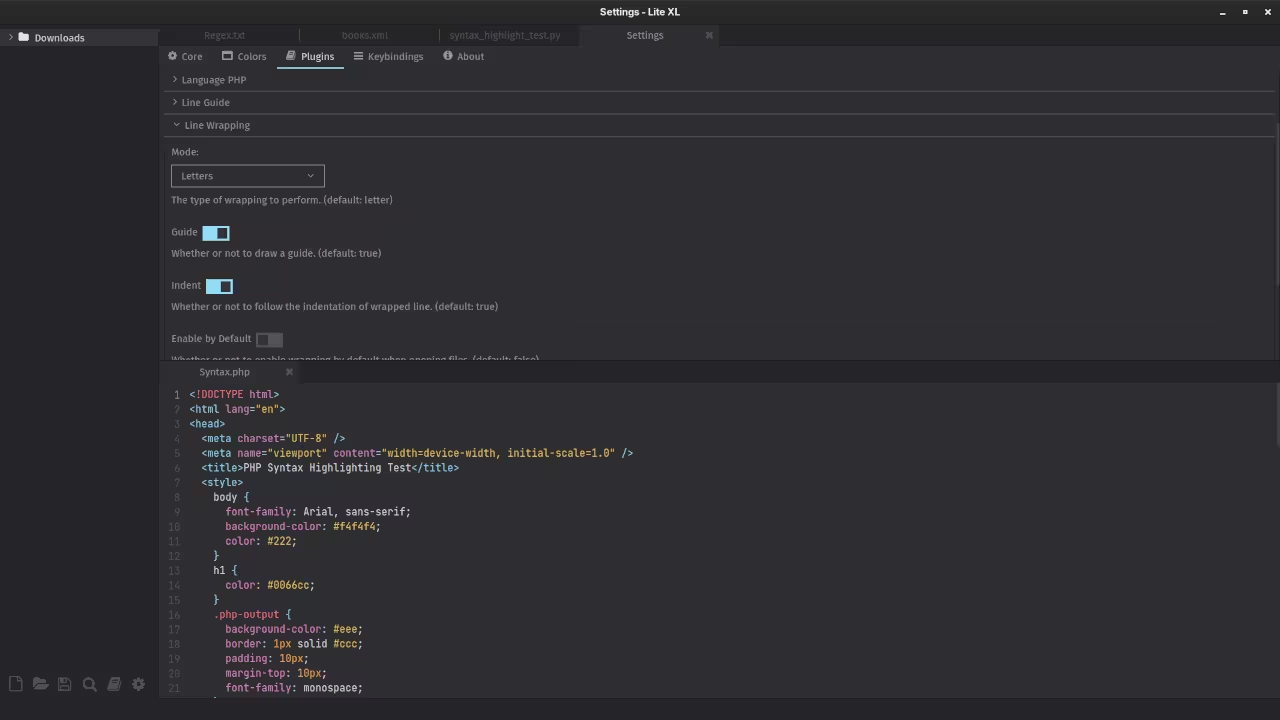
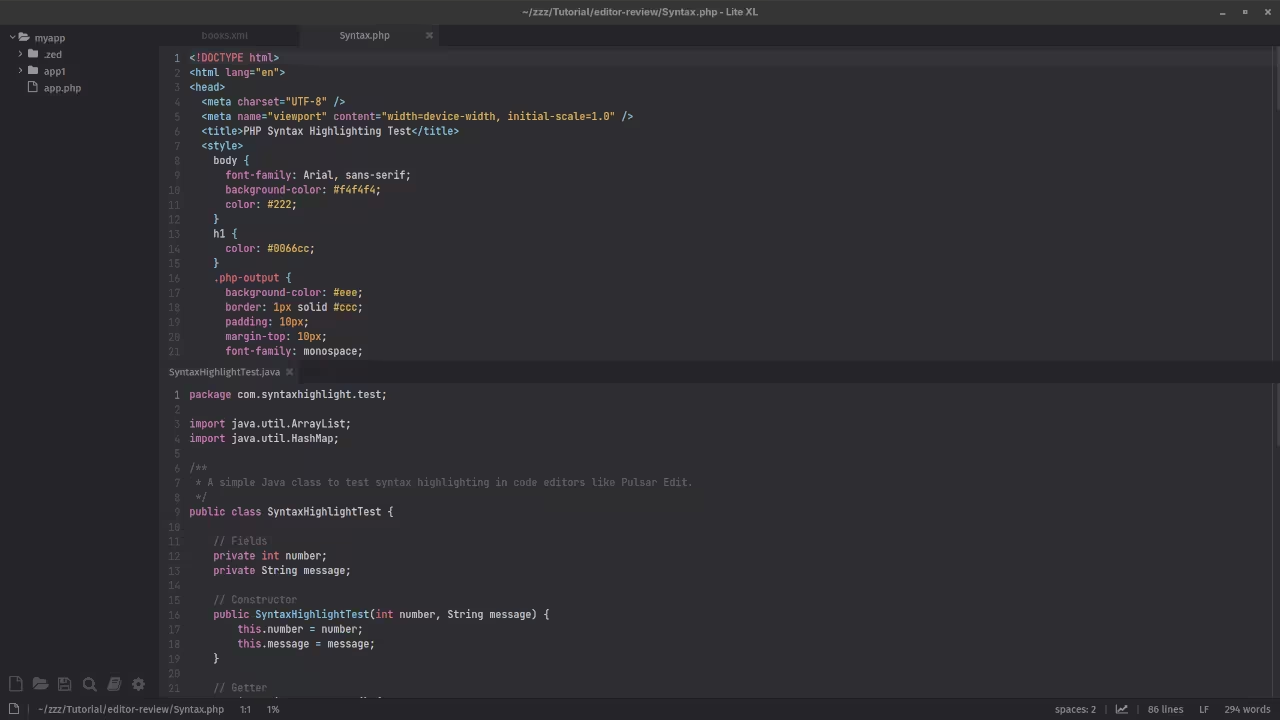
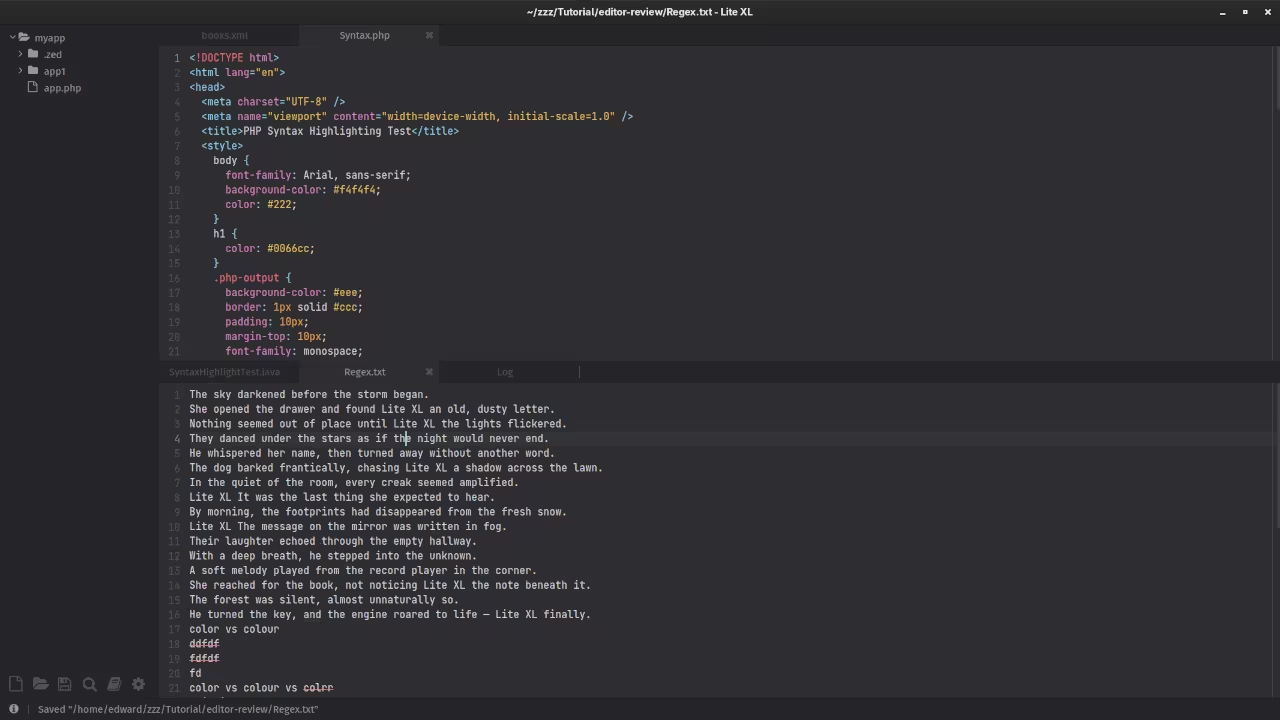
👉 Screencast showing a beginner session in Lite XL—editing, saving files, and navigating buffers.
Requirements For Programming Text Editor
Glossary:
Code Editor
Designed for writing and editing source code.
IDE
Integrated Development Environment combines various tools need for software development.
Plugin
Software component that adds specific functionality.
Theme
Preset package containing graphical appearance to customize look and feel.
Open source
Freely available for possible modification and redistribution.
SCM
Source code management use to manage and track modifications to a source code repository.
LMB
Left Mouse Button (LMB) or left click
MMB
Middle Mouse Button (MMB) or scroll wheel
Test Tools
| Name | Description |
|---|---|
| CPU | Ryzen 5 5600GT @ 3.60GHz. |
| Memory | 32GB DDR4. |
| Operating System | Fedora Linux Workstation 42. |
| Desktop Environment | Gnome 48. |
| Name | Description |
| Name | Description |
|---|---|
| Large File | 1GB human-readable text. |
| Regex File | Text with word “Lite XL” repeated. |
| Syntax File | PHP file containing HTML, CSS & JavaScript. |
| Media File | Smiley face or Tux Linux JPEG file. |
| Java Version | OpenJDK 21.0.8. |
| PHP Version | PHP 8.4.13. |
| Python Version | Python 3.13.7. |
| Lite XL Version | 2.1.8. |
| Name | Description |
Test Scoring
- Each feature has two parts.
- Score of zero indicates a missing feature.
- A part of a feature is work a score of 0.5.
Three bias elimination steps were utilized. The editor was used for at least three years on different platforms. Attempts were made to get stable plug-ins for missing features. The same editor was compared between the one in the repository, the developers website, and the compiled version if applicable.
Selecting Editor Version
For this review, Lite XL was installed using the instructions from the developers website and it did not require additional plugins.
Features
- The theme can be native for the editor in terms of the background. Lite XL dark and light themes can be created or downloaded and changed. The score for the theme was a perfect 1.0.
- Dragging and dropping a text file into the editor opens a new tab or buffer. It was not possible to specify the tab location during the drag and drop operation. The score for drag and drop into editor was 0.5.
- Opening a very large text file did not crash Lite XL. Lite XL was able to open or to edit the large file. The score for opening a large file was 1.0.
- Multiple documents can opened in multiple tabs or buffers. Tear-off tabs do not work and Lite XL does not have a feature to open in new window as a new instance which is handy for multiple monitors. The score for multiple documents was 0.5.
- Multiple editors can be opened as new tabs with drag options. Each tab window view can be split either vertically or horizontally as a multiple editor view in Wayland display server protocol. The score for multiple editor view was 1.0.
- Creating non-project files is possible. Non-project files can be opened on the command line. The score for creating non-project files was a perfect 1.0.
- Soft word wrap can be enabled in Settings -> Plugins as line wrapping but it did not work even after a restart, but was toggled by
F10. Automatic soft wrap for documents is is available for Lite XL. The score for word wrap was 1.0. - Spell check plugin was downloaded and placed in the
.config/lite-xl/pluginsfolder, and works as words are typed. Spelling errors are shown in opened documents. The score for spell check was 1.0. - Word count plugin was downloaded and placed in the
.config/lite-xl/pluginsfolder, and works immediately. Word count for the current buffer or file worked. Selection word count is available as part of word count. The score for word count was 1.0. - Go to line can jump to a specified line using
CTRL-Gand entering the line number. It is possible to jump to either the first or last line. The score for go to line is a perfect 1.0. - Indentation can default to user-defined tab stops. Children are automatically indented. The score for indentation was a perfect 1.0.
- Fonts can be dynamically scaled with custom keyboard shortcuts
CTRL-MMB. The system font can be bypassed and a new editor font and size can be set. The score for fonts was a perfect 1.0. - Find and replace
CTRL-Rusing regular expressionsCTRL-SHIFT-Ican be utilized for all open documents in the current session. Find and replace will work for the current document or a selection in the current document. The score for find and replacing using regular expressions was a perfect 1.0. - Multiple language syntax highlighting in one file is enabled. Each language has code-sensitive syntax colours. The score for multiple language syntax highlighting was a perfect 1.0.
- Code folding does not work for markup languages such as HTML. Code folding also does not work for programming languages such as Java. The score for code folding was 0.0.
- Selecting rectangular block per column works holding the
CTRLkey. Rectangular block selection does work properly with word wrap enabled. The score for selecting rectangular block was 1.0. - Multiple cursors is available using
CTRL. Search multiple selection does not work. The score for multiple selection was 0.5. - Distraction-free mode to hide panes works. Line numbers can be toggled to improve distraction-free mode. The score for distraction-free was a perfect 1.0.
- The file manager can be enabled by default. Media files can not be dragged and dropped into the file manager pane. The score for file manager was 0.5.
- Terminal is be installed but it requires building. The terminal does (from the installation link screenshot) follow folder. Terminal can execute system commands. The score for terminal was 1.0.
Results
Lite XL is a lightweight IDE. By default, the Lite XL editor is missing required features that can be enabled or implemented by plugins. For my required features, the Lite XL editor scored 85.0% or 8.50 out of 10.
Getting Productive: First Steps & Tips
- Use the built-in Settings (since v2.1.0) to tweak fonts, themes, and keybindings. Lite XL FAQ
- Explore the plugin ecosystem: install LSP support, minimap, and indent guides via the built-in plugin manager. Plugin guide
- On Fedora, you may want to create a desktop entry for quick launching or add it to your favorites.
- Use the user config file (
~/.config/lite-xl/init.lua) to add custom Lua tweaks. Configuration guide
Why Use Me for Support & Tutorials
If you would like help installing, configuring, or migrating to Lite XL 2.1.8 (especially on Fedora or Linux), I am available for one-on-one online programming tutorials and editor setup assistance.
- Check out my programming books on Amazon: Programming books
- Browse my programming courses: Programming courses
- For one-on-one tutorials: Contact me
- To get help installing or migrating Lite XL: Installation and migration support
Conclusion
Lite XL 2.1.8 is a compelling choice if you want a fast, lightweight, extensible editor that you can customize fully and that works smoothly on Fedora Linux and other platforms. Because it is open-source with the MIT license, you are free to adapt it as you like. With just a few minutes you can have it installed, configured, and ready for programming.
If you would like help getting started or someone to walk you through migrating from another editor, I would be happy to assist.
Thank you for reading this review and installation guide. Stay tuned for more posts on open-source development tools.
Disclosure: Some of the links above are referral (affiliate) links. I may earn a commission if you purchase through them - at no extra cost to you.