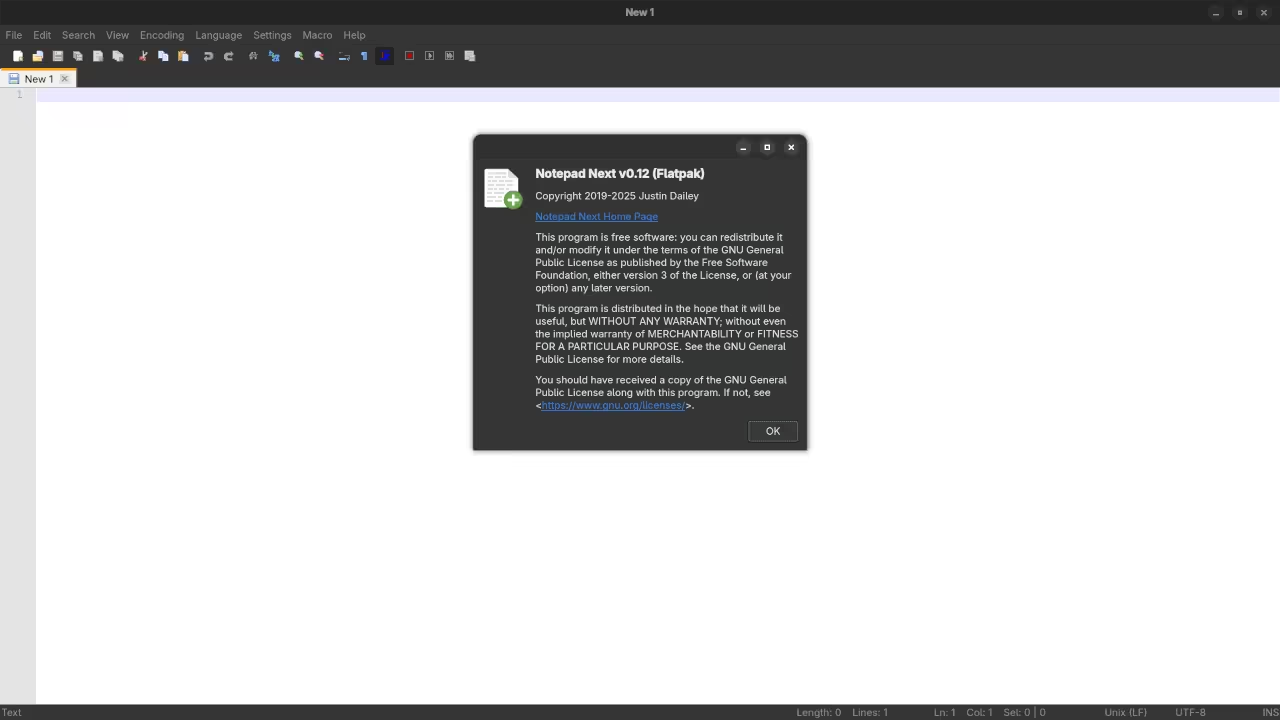Notepad Next: A Modern Open Source Text Editor for Fedora and Beyond
Are you looking for a lightweight, modern, and open-source alternative to Notepad++ on Linux and other platforms? Notepad Next might be exactly what you need.
Notepad Next is an open-source text editor designed to be a cross-platform replacement for Notepad++. It supports syntax highlighting, tabbed editing, search/replace, themes, and more – all without any ads, telemetry, or unnecessary bloat.
Open Source with a Permissive License
Notepad Next is licensed under the GNU General Public License v3.0 (GPL-3.0). This means:
- You can use, study, and modify it freely.
- Contributions from the community are welcome.
- Your data and privacy are respected.
You can explore the source code and contribute at:
Notepad Next GitHub Repository
Installation Instructions
Notepad Next is available on multiple platforms, including Windows, Linux, and macOS. Here is how to install it:
Fedora Linux (Recommended)
The easiest way to install on Fedora is via Flatpak or from a pre-built RPM if available.
Method 1: Flatpak
flatpak install flathub com.github.dail8859.NotepadNextTo run it:
flatpak run com.github.dail8859.NotepadNextMethod 2: Build from Source (Advanced Users)
git clone https://github.com/dail8859/NotepadNext.git
cd NotepadNext
mkdir build && cd build
cmake ..
make -j$(nproc)
./NotepadNextNote: You may need dependencies like Qt, CMake, and ninja installed beforehand.
Windows
Download the latest .exe release from the GitHub releases page.
macOS
Currently, macOS builds are community-driven and may require building from source.
Screenshots and Screencast
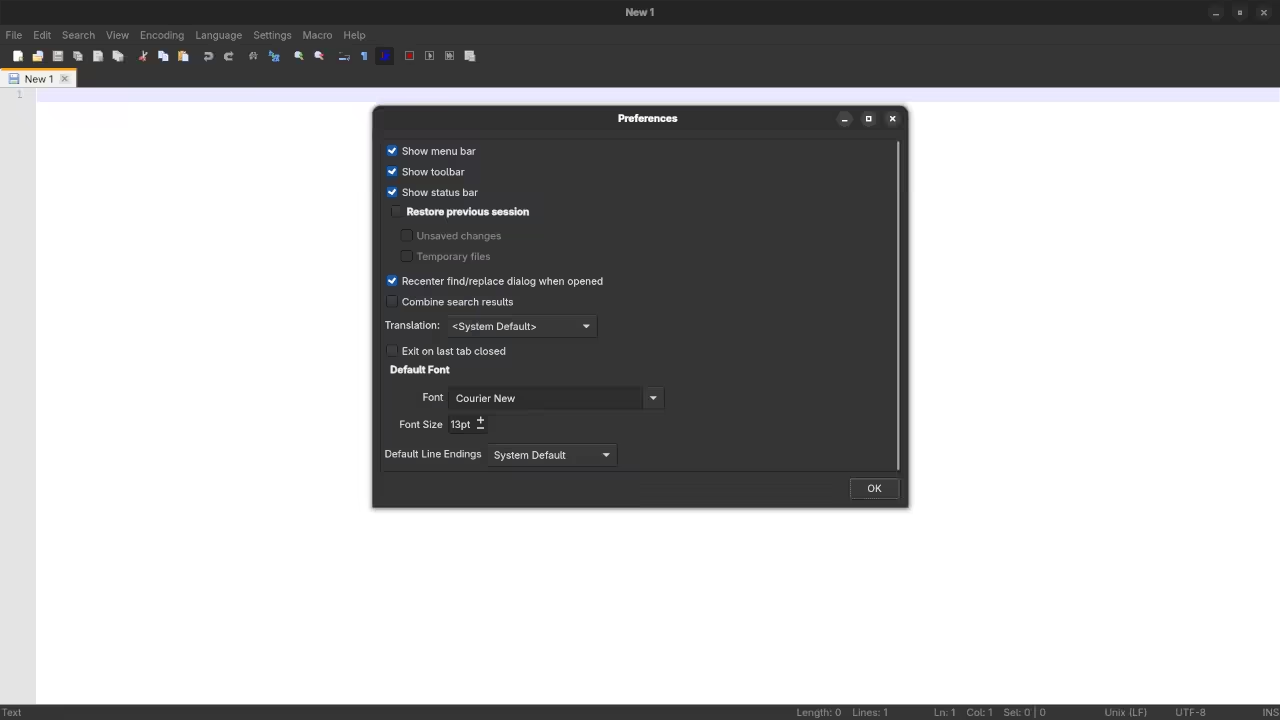
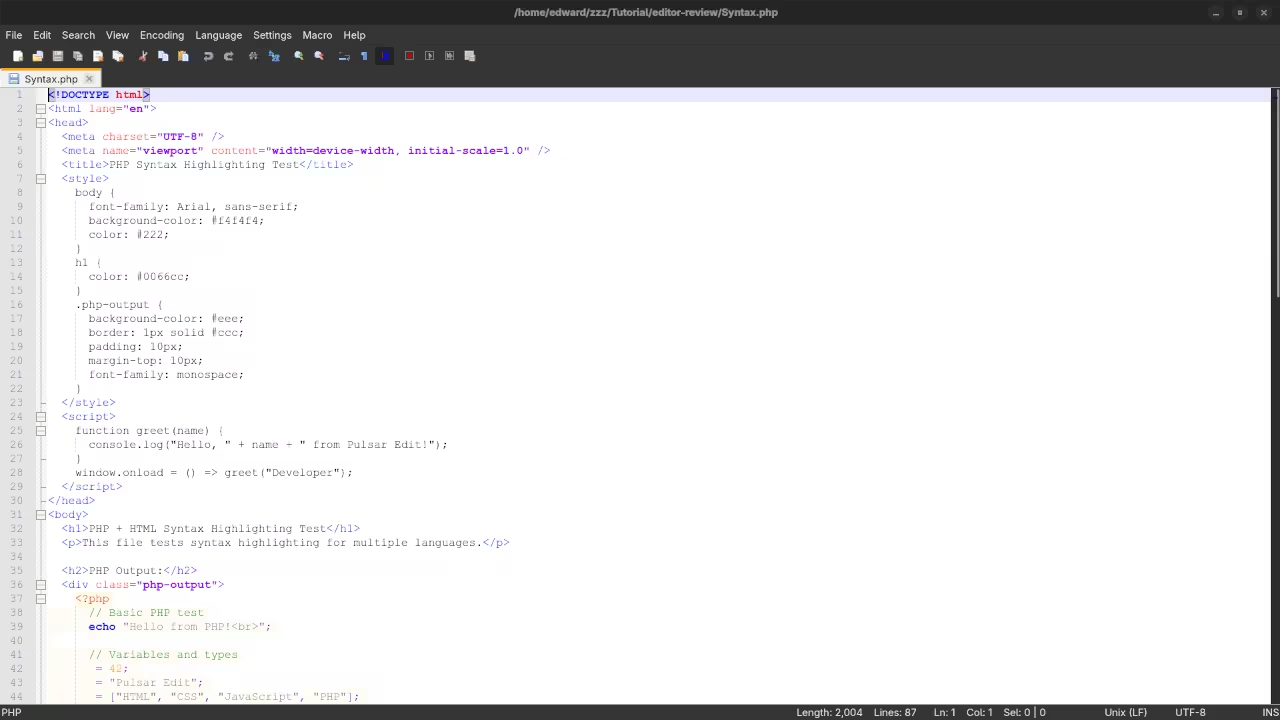
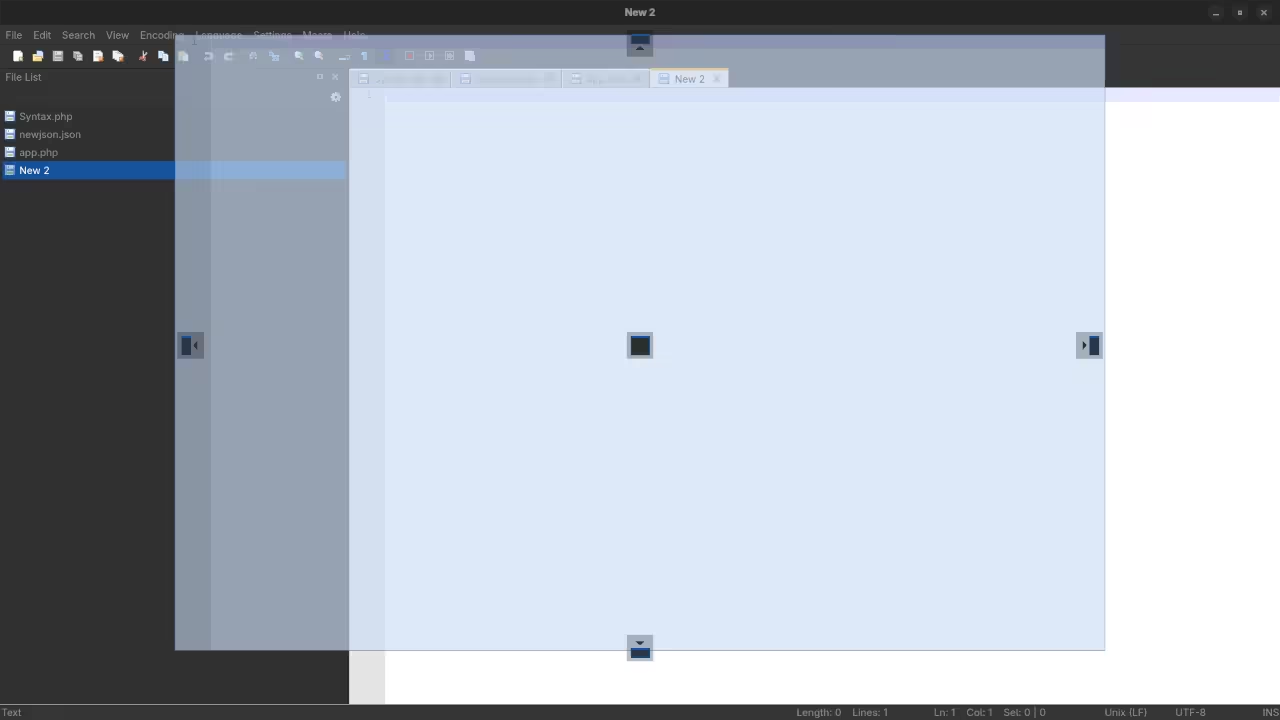
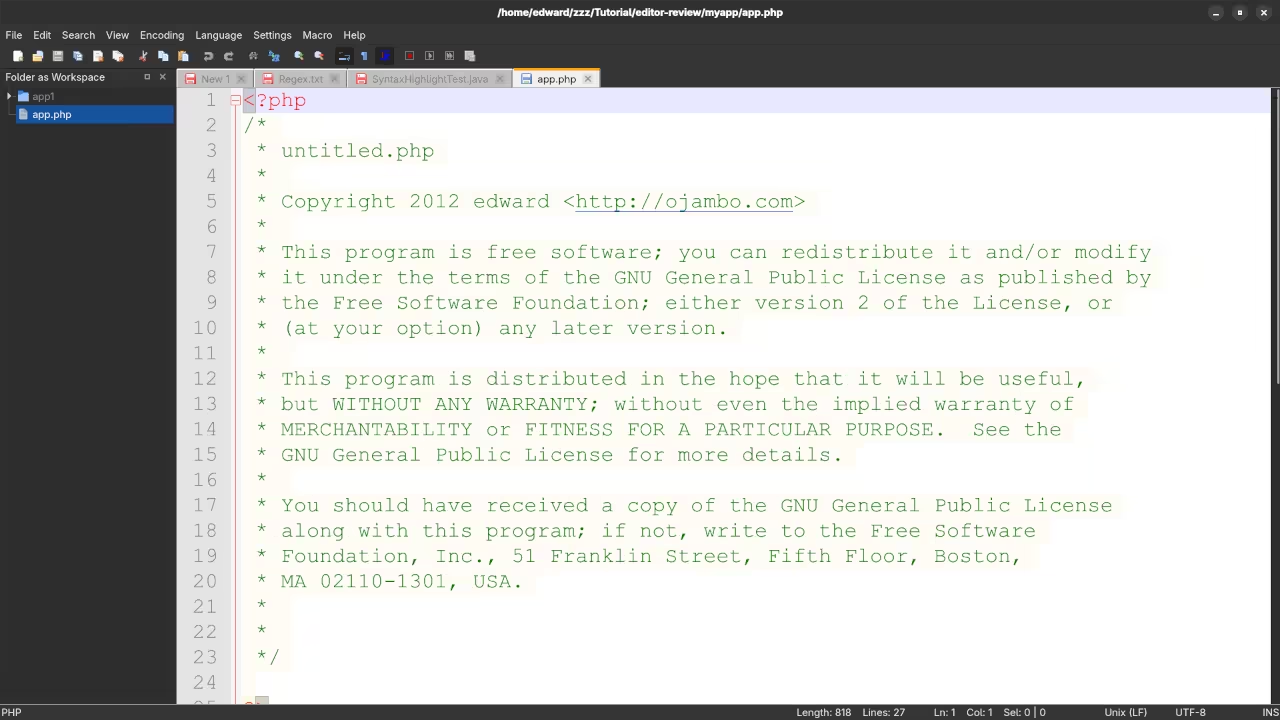
👉 Screencast showing a beginner session in Notepad Next—editing, saving files, and navigating buffers.
Requirements For Programming Text Editor
Glossary:
Code Editor
Designed for writing and editing source code.
IDE
Integrated Development Environment combines various tools need for software development.
Plugin
Software component that adds specific functionality.
Theme
Preset package containing graphical appearance to customize look and feel.
Open source
Freely available for possible modification and redistribution.
SCM
Source code management use to manage and track modifications to a source code repository.
LMB
Left Mouse Button (LMB) or left click
Test Tools
| Name | Description |
|---|---|
| CPU | Ryzen 5 5600GT @ 3.60GHz. |
| Memory | 32GB DDR4. |
| Operating System | Fedora Linux Workstation 42. |
| Desktop Environment | Gnome 48. |
| Name | Description |
| Name | Description |
|---|---|
| Large File | 1GB human-readable text. |
| Regex File | Text with word “Notepad Next” repeated. |
| Syntax File | PHP file containing HTML, CSS & JavaScript. |
| Media File | Smiley face or Tux Linux JPEG file. |
| Java Version | OpenJDK 21.0.8. |
| PHP Version | PHP 8.4.11. |
| Python Version | Python 3.13.7. |
| Notepad Next Version | 0.12. |
| Name | Description |
Test Scoring
- Each feature has two parts.
- Score of zero indicates a missing feature.
- A part of a feature is work a score of 0.5.
Three bias elimination steps were utilized. The editor was used for at least three years on different platforms. Attempts were made to get stable plug-ins for missing features. The same editor was compared between the one in the repository, the developers website, and the compiled version if applicable.
Selecting Editor Version
For this review, Notepad Next was installed using the instructions from the developers website and it did not require additional plugins.
Features
- The theme can be native for the editor in terms of the background. Notepad Next dark and light themes can not be created or downloaded and changed. The score for the theme was 0.5.
- Dragging and dropping a text file into the editor opens a new tab or buffer. It is not possible to specify the tab location during the drag and drop operation. The score for drag and drop into editor was 0.5.
- Opening a very large text file did not crash Notepad Next. Notepad Next was not able to edit the large file. The score for opening a large file was 0.5.
- Multiple documents can opened in multiple tabs or buffers. Tear-off tabs do not work but Notepad Next has a feature to open in new window as a new instance which is handy for multiple monitors. The score for multiple documents was 0.5.
- Multiple editors can be opened as new tabs without drag options. Each tab window view can not be split either vertically or horizontally as a multiple editor view in Wayland display server protocol. The score for multiple editor view was 0.5.
- Creating non-project files is possible. Non-project files can be opened on the command line. The score for creating non-project files was a perfect 1.0.
- Soft word wrap can be enabled on all documents as line wrapping. Automatic soft wrap for documents is available from the Notepad Next View menu. The score for word wrap was a perfect 1.0.
- Spell check does not work as words are typed. Spelling errors are not shown in opened documents. The score for spell check was 0.0.
- Word count is not available for Notepad Next. Word count for the current buffer or file is not enabled. Selection word count is not available as part of word count. The score for word count was 0.0.
- Go to line can jump to a specified line using
CTRL-Gand entering the line number, column number. It is possible to jump to either the first or last line. The score for go to line is a perfect 1.0. - Indentation can default to user-defined tab stops. Children are automatically indented. The score for indentation was a perfect 1.0.
- Fonts can be dynamically scaled with keyboard shortcuts
CTRL-SHIFT-+/-or the mouseCTRL-MMB. The system font can be bypassed and a new editor font and size can be set. The score for fonts was a perfect 1.0. - Find and replace using regular expressions can be utilized for all open documents in the current session. Find and replace will work for the current document or a selection in the current document. The score for find and replacing using regular expressions was a perfect 1.0.
- Multiple language syntax highlighting in one file is enabled. Each language has code-sensitive syntax colours. The score for multiple language syntax highlighting was a perfect 1.0.
- Code folding does works for markup languages such as HTML. Code folding also works for programming languages such as Java. The score for code folding was 1.0.
- Selecting rectangular block per column works using the
Column Modein the Edit menu. Rectangular block selection does not work with word wrap enabled. The score for selecting rectangular block was a perfect 0.5. - Multiple selection is available for Notepad Next using the
CTRL. Search multiple selection is not available. The score for multiple selection was 0.5. - Distraction-free mode to hide panes works. Line numbers can not be toggled to improve distraction-free mode. The score for distraction-free was a perfect 1.0.
- The file manager can be enabled by
Open Folder as Workspacein the File menu. Media files cannot be dragged and dropped into the file manager pane. The score for file manager was 0.5. - Terminal can not be enabled. The terminal does not follow folder. Terminal can execute system commands. The score for terminal was 0.0.
Results
Notepad Next is a lightweight text editor. By default, the Notepad Next editor is missing required features that may be implemented in the future. For my required features, the Notepad Next editor scored 62.50% or 6.25 out of 10.
Learn More About Programming
Explore my programming books available on Amazon:
Edward Ojambo Author Page
I also offer hands-on programming courses:
View Courses
Need Help? I am Available for Tutoring
Whether you are a beginner or looking to sharpen your skills, I offer 1-on-1 online programming tutorials.
Schedule a Session
Need Installation or Migration Help?
I can install or help migrate Notepad Next and other tools across platforms.
Request Installation Support
Final Thoughts
Notepad Next proves that open source can be beautiful, functional, and user-friendly. For Fedora users especially, it provides a solid Notepad++ alternative that is easy to install and use daily.
Have you tried Notepad Next? Let me know your experience in the comments below.
Disclosure: Some of the links above are referral (affiliate) links. I may earn a commission if you purchase through them - at no extra cost to you.