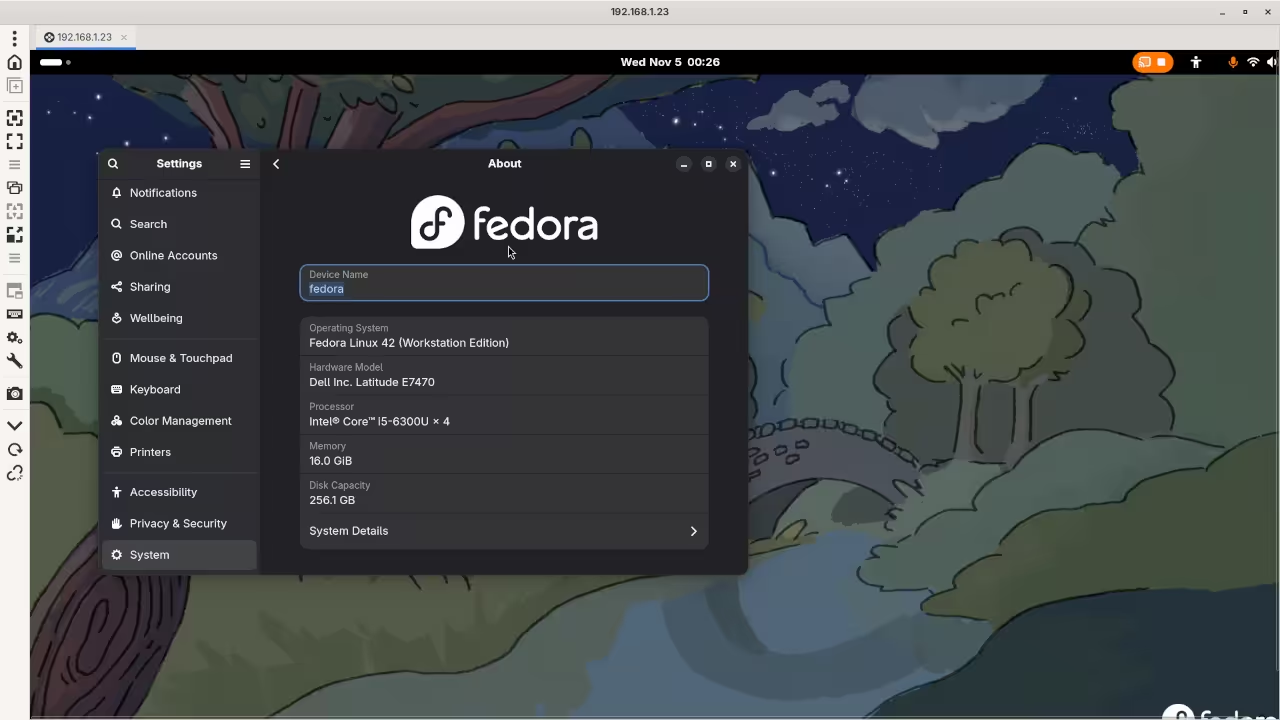Remmina: A Comprehensive Review and Installation Guide for Fedora Linux Users
In today’s fast-paced tech environment, remote desktop access has become a crucial tool for managing systems remotely. One popular open-source application for this purpose is Remmina. In this post, we will review Remmina, highlight its open-source nature, and guide you through the installation process on Fedora Linux, both from Flathub and the Fedora distribution repository.
What is Remmina?
Remmina is a feature-rich remote desktop client that supports a variety of protocols, including RDP (Remote Desktop Protocol), VNC, NX, XDMCP, and SSH. It’s ideal for users who need to manage multiple remote servers or desktops from a single platform. Since it’s open-source, anyone can contribute to its development, and it’s free to use for anyone who needs it.
I personally use Remmina to manage my servers and to assist users with system upgrades, like upgrading Fedora 42 to Fedora 43, via RDP. It’s lightweight, intuitive, and offers the security needed for professional remote connections.
Installing Remmina on Fedora Linux
Option 1: Installing from Flathub
If you’re using Fedora 42 or Fedora 43, you can install Remmina easily from Flathub, a popular platform for distributing Flatpak applications.
- First, make sure you have Flatpak installed:
sudo dnf install flatpak- Next, add the Flathub repository if you haven’t already:
flatpak remote-add --if-not-exists flathub https://flathub.org/repo/flathub.flatpakrepo- Now, you can install Remmina from Flathub:
flatpak install flathub org.remmina.Remmina- Once installed, you can launch Remmina from the application menu or by using:
flatpak run org.remmina.RemminaOption 2: Installing from Fedora’s Distro Repository
Alternatively, you can install Remmina directly from Fedora’s default package repository.
- Update your system:
sudo dnf update- Install Remmina:
sudo dnf install remmina- Once the installation is complete, you can launch Remmina from your applications menu.
Upgrading Fedora with Remmina (Using RDP)
In this scenario, I’ll be upgrading my Fedora 42 laptop to Fedora 43 using the RDP protocol via Remmina. RDP provides a smooth and responsive remote session, making it perfect for managing remote desktops during major OS upgrades.
📷 Screenshots
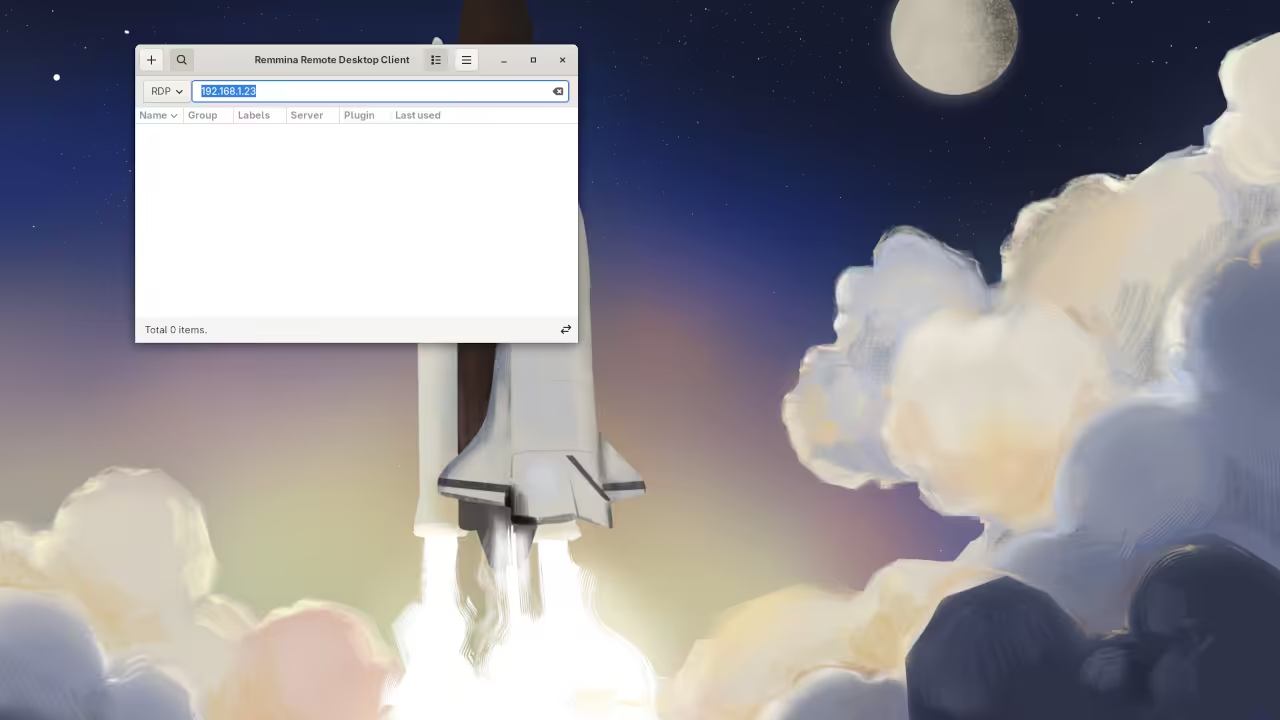
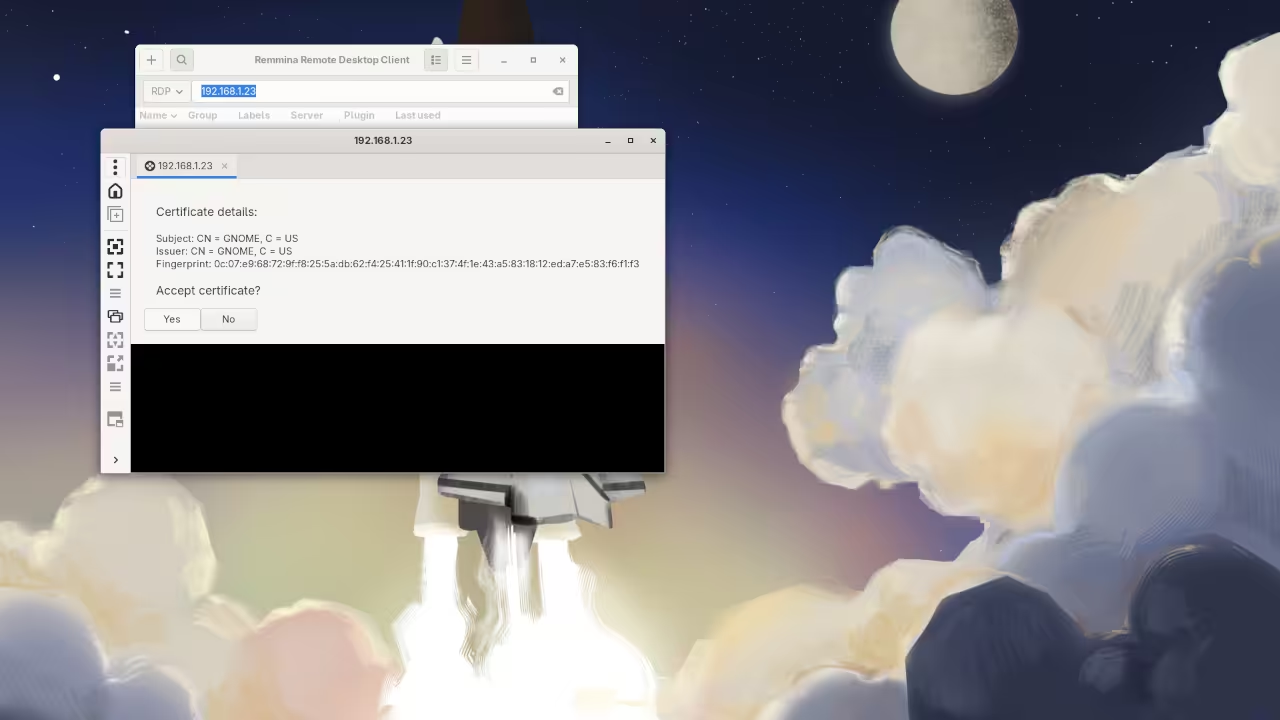
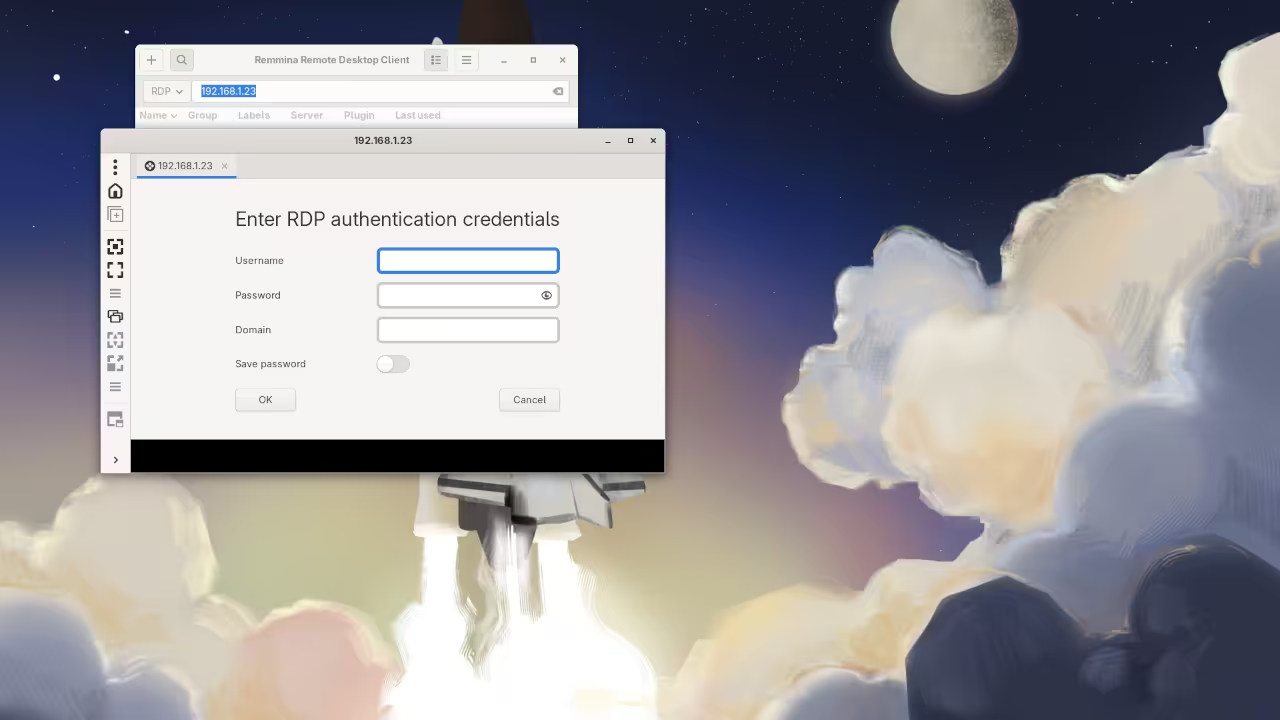
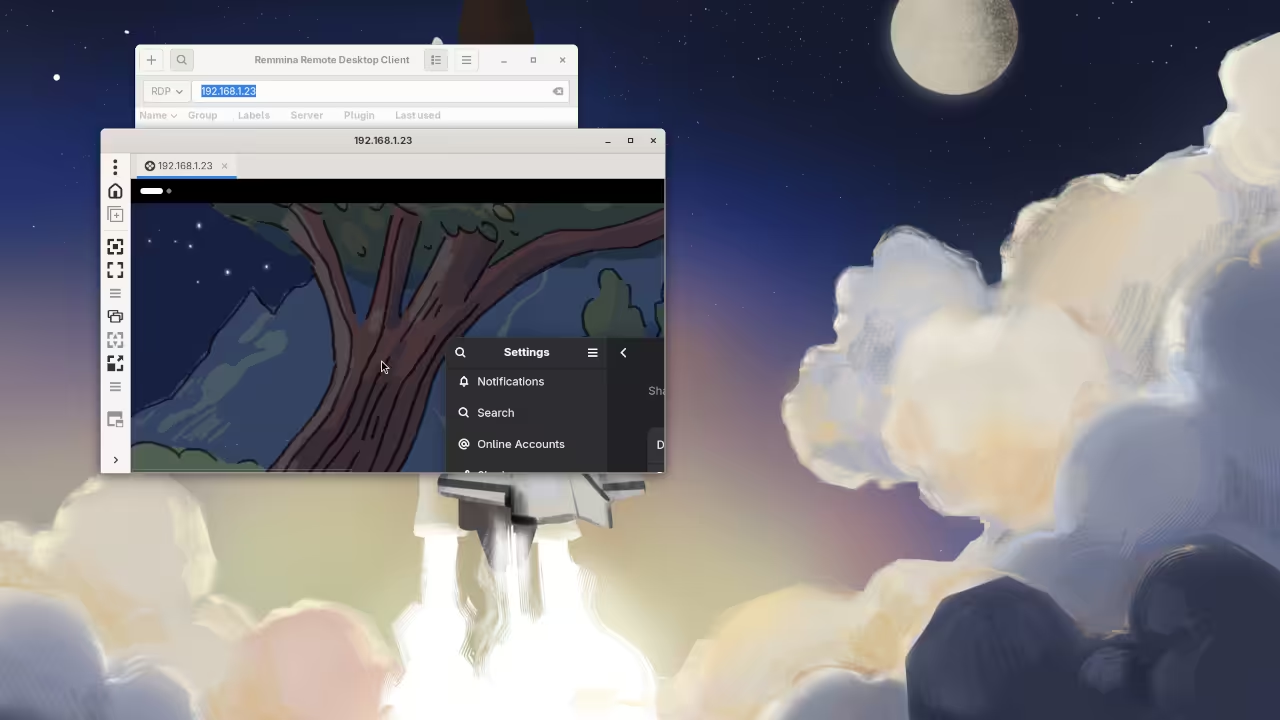
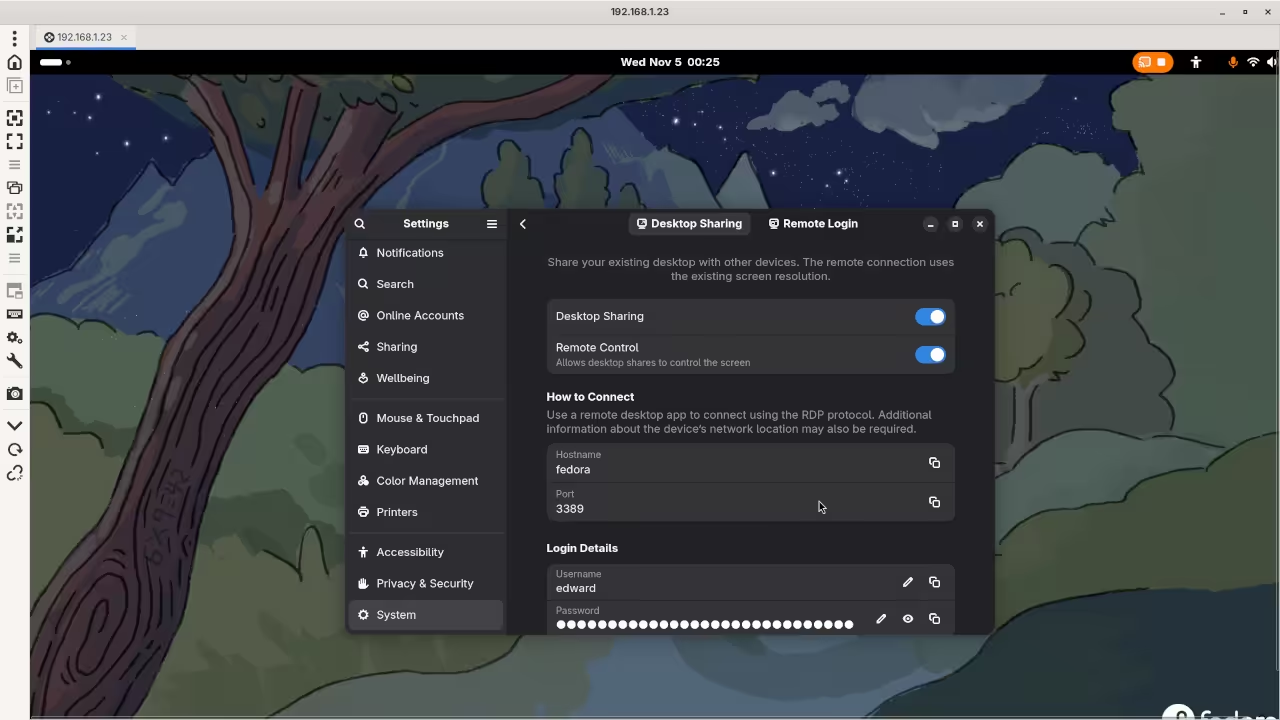
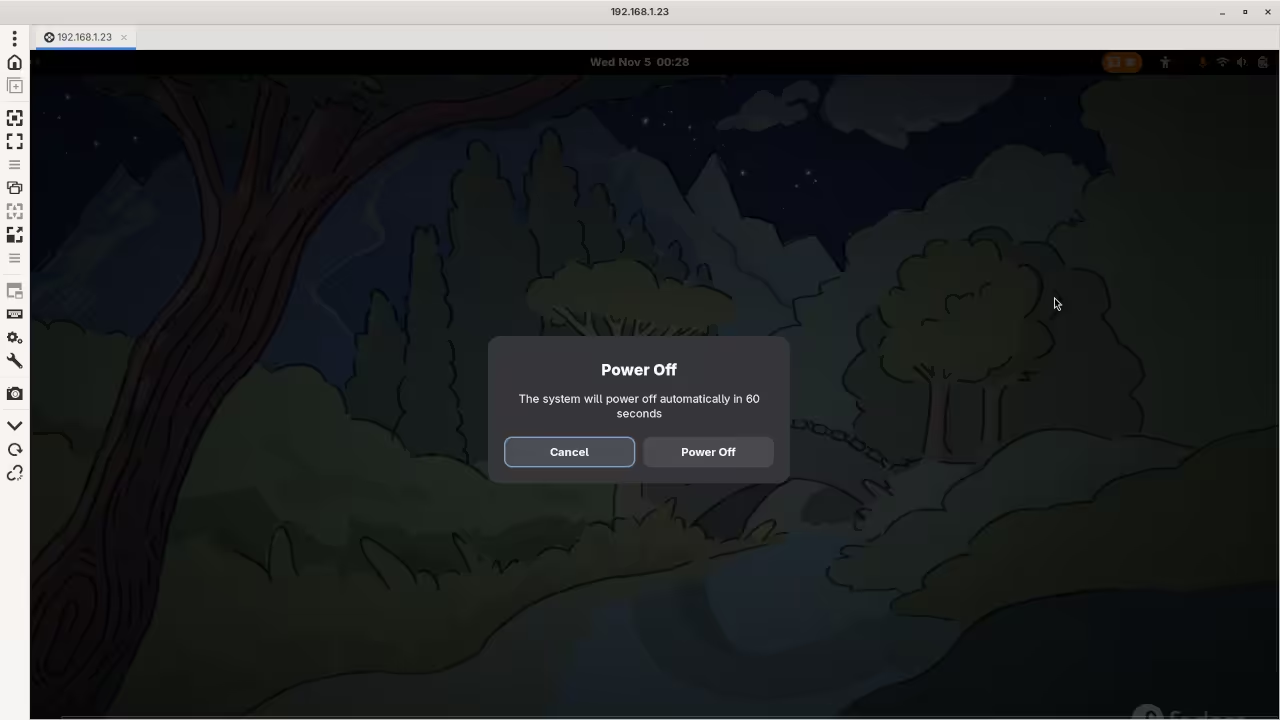
🎬 Live YouTube Screencast
🎬 Addedum YouTube Screencast
Additional Resources
- Programming Books: If you’re interested in improving your programming skills, check out my collection of programming books on Amazon.
Visit my Amazon Author Page. - Online Programming Courses: I also offer a range of online programming courses designed to help you level up your coding skills.
Explore my courses. - One-on-One Programming Tutorials: I’m available for personalized programming tutorials to help you tackle specific challenges and projects.
Contact me for one-on-one tutorials. - Consulting and Remote Desktop Assistance: If you need help installing Remmina or other remote desktop clients, or if you require consulting for any related tech tasks, I’m here to assist.
Contact me for consulting.
Disclosure: Some of the links above are referral (affiliate) links. I may earn a commission if you purchase through them - at no extra cost to you.