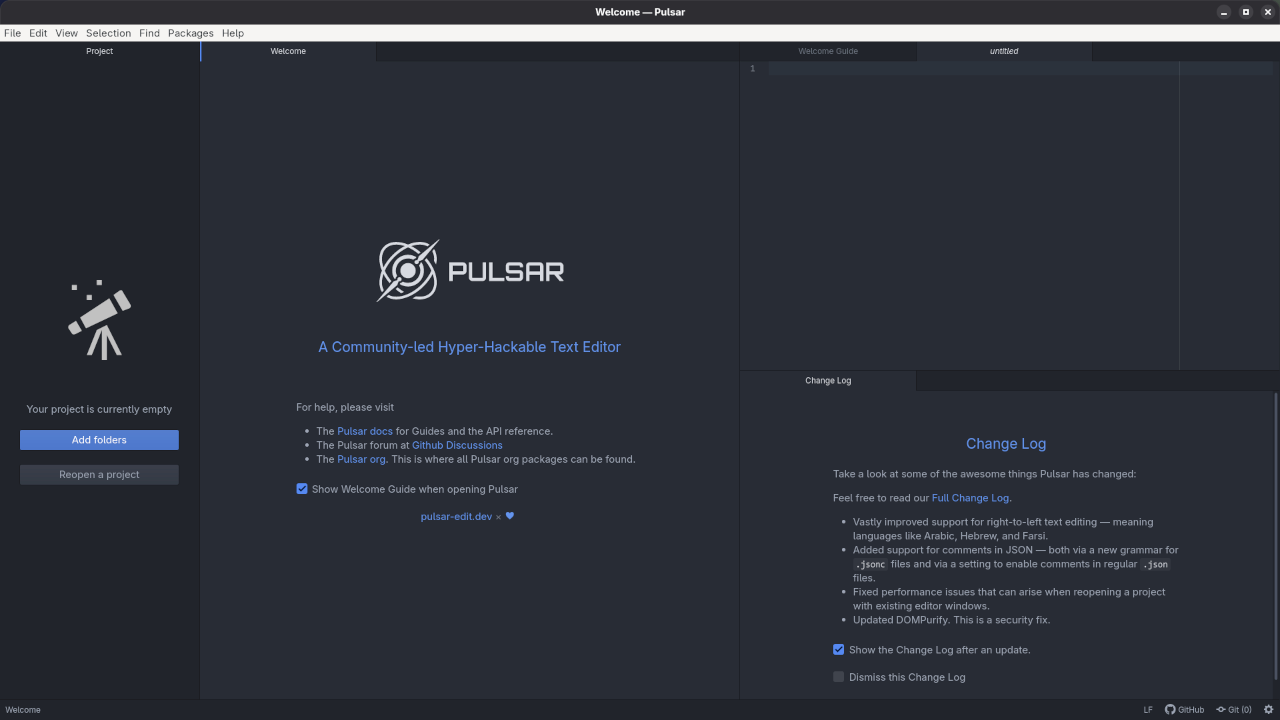Pulsar Edit: A Powerful, Open-Source Text Editor for Modern Development
Excerpt: Discover Pulsar Edit, a modern and customizable open-source text editor based on Atom. Learn its features, benefits, and how it stands out in today’s development landscape.
What is Pulsar Edit?
Pulsar Edit is a free, open-source text editor designed for developers, writers, and anyone who works with code. It’s a community-driven continuation of Atom, the beloved editor originally developed by GitHub. After GitHub sunset Atom in 2022, the community stepped in to keep its spirit alive—resulting in Pulsar.
Pulsar retains everything developers loved about Atom: flexibility, theming, a robust plugin ecosystem, and deep customizability. But it also introduces modern updates, active maintenance, and community governance.
Key Features of Pulsar
1. Hackable to the Core
Pulsar continues Atom’s legacy of being highly customizable. Users can tweak everything from the UI to core functionality using JavaScript, HTML, and CSS.
2. Package Ecosystem
Thousands of packages are still compatible with Pulsar. Whether you need Git integration, markdown preview, syntax highlighting, or language-specific tools, Pulsar has you covered.
3. Cross-Platform
It runs smoothly on Windows, macOS, and Linux, making it a versatile option for developers across environments.
4. Community-Driven Development
Unlike Atom’s corporate-run development, Pulsar is managed by volunteers and contributors worldwide. This decentralized approach fosters transparency and innovation.
5. Modern Updates
Despite being based on Atom, Pulsar introduces fixes and performance improvements to meet current standards and address old issues.
Why Use Pulsar Edit in 2025?
In a world with many code editors—like VS Code, Sublime Text, and JetBrains IDEs—Pulsar fills a unique niche. It’s ideal for developers who:
- Prefer lightweight editors over full IDEs
- Want deep customization without a learning curve
- Miss the simplicity and beauty of Atom
- Appreciate open-source projects that prioritize community needs
It also serves as a nostalgic yet modern solution for long-time Atom users who want a smooth transition without starting from scratch.
How to Get Started
- Download Pulsar: Visit the official website: https://pulsar-edit.dev
- Install Packages: Use the built-in package manager to browse and install community plugins.
- Customize Your Setup: Tweak the
init.coffee,styles.less, or settings UI to shape the editor into your perfect coding environment.
📷 Screenshots
Here are some screenshots of Pulsar Edit in action:
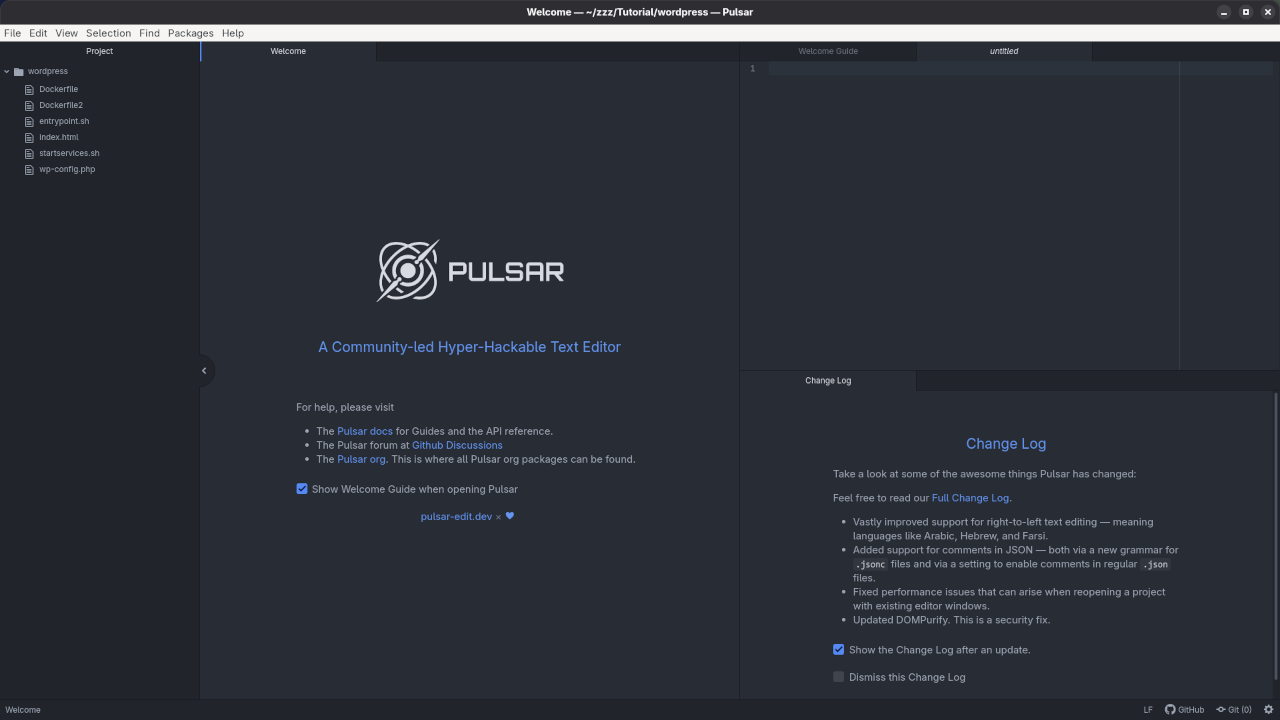
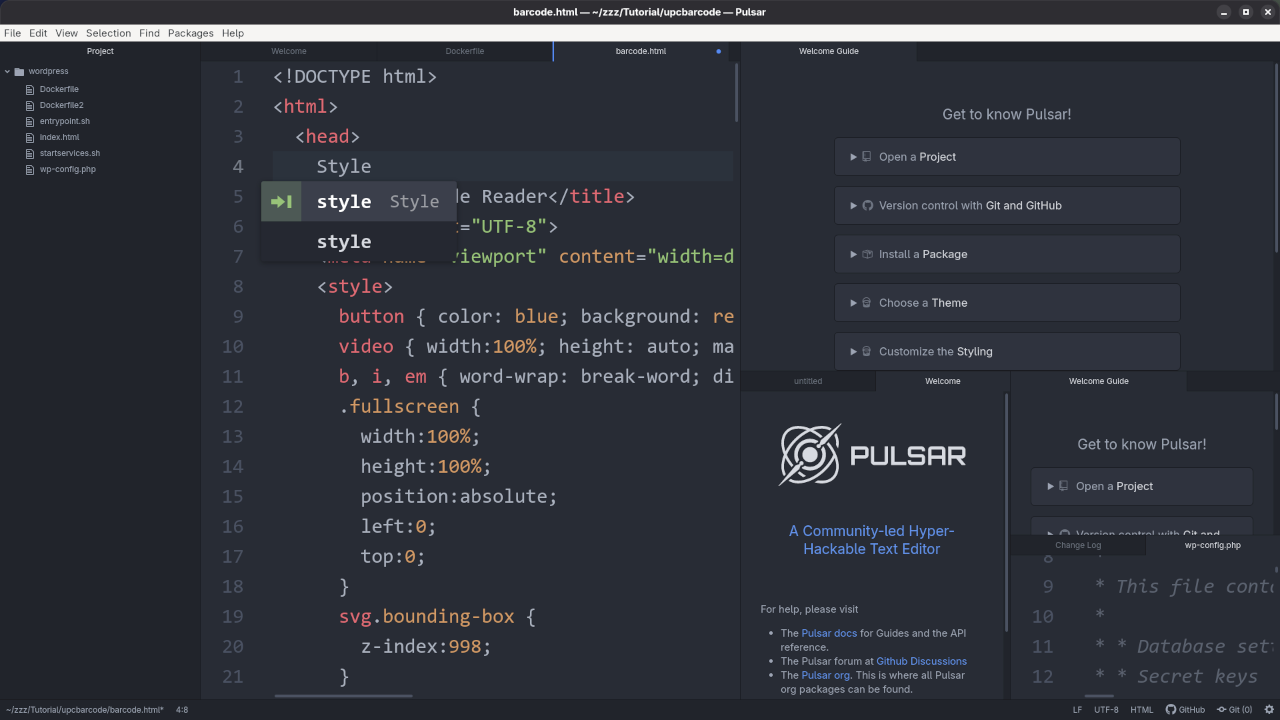
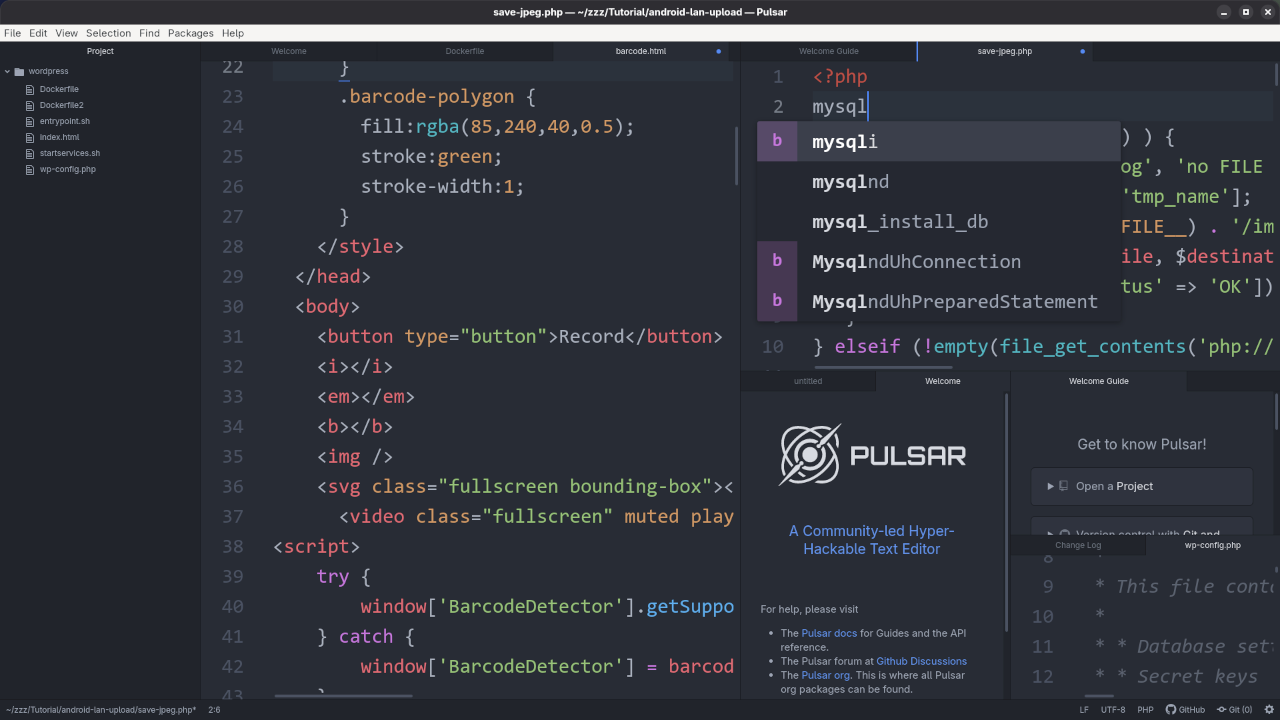
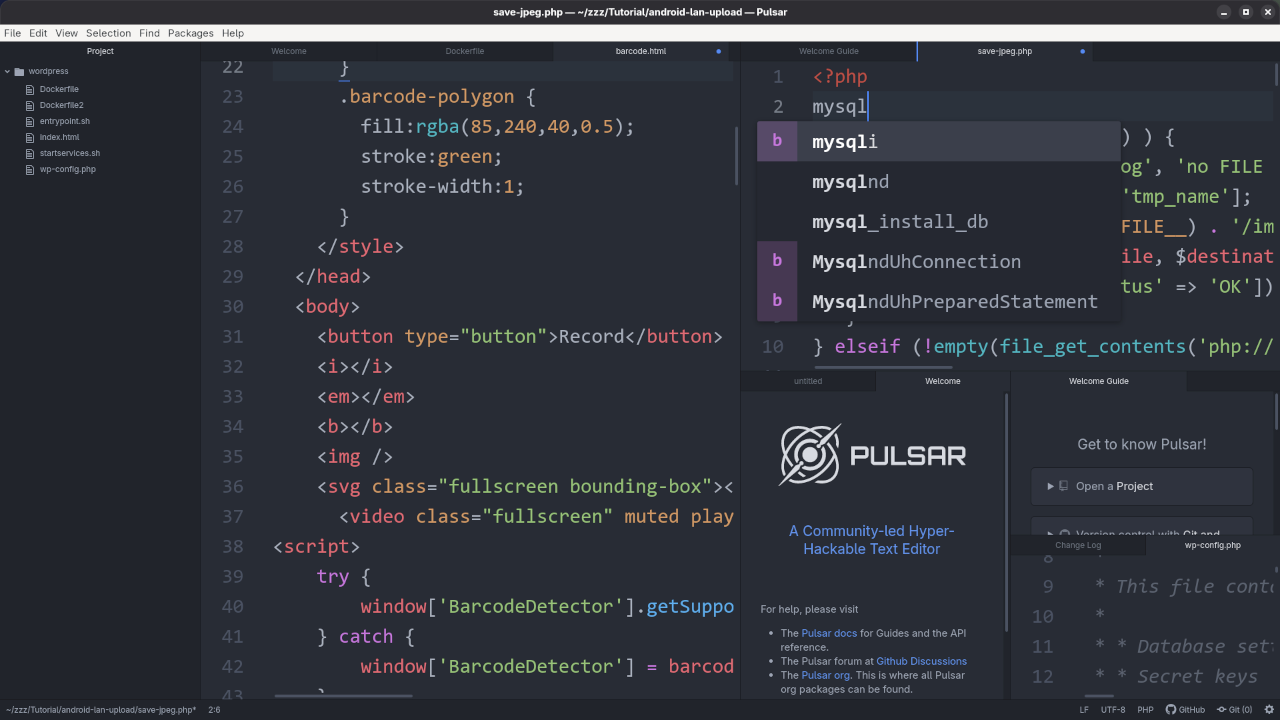
- Default interface: Clean and distraction-free
- Settings panel: Easy to navigate with powerful customization options
- Package manager: Install plugins with just a few clicks
🎬 Screencast Demo
Watch this brief walkthrough of Pulsar Edit’s features:
🔍 Feature Test – Spring 2025
Here’s how Pulsar Edit stacks up against key editor features:
| Feature | Pulsar Edit | Notes |
|---|---|---|
| Startup Time | ★★★☆☆ | Slower than some native apps, but acceptable |
| Syntax Highlighting | ★★★★★ | Supports most languages via built-in and user packages |
| Code Folding | ★★★★☆ | Folding works well but limited to some language scopes |
| Plugin Support | ★★★★★ | Extensive Atom-compatible plugin library |
| Git Integration | ★★★★☆ | Works well with `git-plus` or `pulsar-git` plugins |
| Theming / Customization | ★★★★★ | Full CSS/LESS styling and UI control |
| Linter / Error Highlighting | ★★★★☆ | Depends on packages like `linter` and language support |
| Memory Usage | ★★☆☆☆ | Electron-based, heavier than Sublime or Pulsar Edit |
| Multi-File Project Handling | ★★★★☆ | Supports folders, tabs, and file tree navigation |
| Markdown Preview | ★★★★★ | Real-time preview available with community packages |
Requirements For Programming Text Editor
Glossary:
Code Editor
Designed for writing and editing source code.
IDE
Integrated Development Environment combines various tools need for software development.
Plugin
Software component that adds specific functionality.
Theme
Preset package containing graphical appearance to customize look and feel.
Open source
Freely available for possible modification and redistribution.
SCM
Source code management use to manage and track modifications to a source code repository.
LMB
Left Mouse Button (LMB) or left click
Test Tools
| Name | Description |
|---|---|
| CPU | Intel(R) i7 2600 @ 3.40GHz. |
| Memory | 16GB DDR3. |
| Operating System | Fedora Linux Workstation 42. |
| Desktop Environment | Gnome 48. |
| Name | Description |
| Name | Description |
|---|---|
| Large File | 1GB human-readable text. |
| Regex File | Text with word “Pulsar Edit” repeated. |
| Syntax File | PHP file containing HTML, CSS & JavaScript. |
| Media File | Smiley face or Tux Linux JPEG file. |
| Java Version | OpenJDK 21.0.7. |
| PHP Version | PHP 8.4.8. |
| Python Version | Python 3.13.3. |
| Pulsar Edit Version | 2.0. |
| Name | Description |
Test Scoring
- Each feature has two parts.
- Score of zero indicates a missing feature.
- A part of a feature is work a score of 0.5.
Three bias elimination steps were utilized. The editor was used for at least three years on different platforms. Attempts were made to get stable plug-ins for missing features. The same editor was compared between the one in the repository, the developers website, and the compiled version if applicable.
Selecting Editor Version
For this review, Pulsar Edit was downloaded from the developers website and it did not require additional plugins.
Features
- The theme can be native for the editor in terms of the background. Pulsar Edit dark and light themes can be created or downloaded. The score for the theme was a perfect 1.0.
- Dragging and dropping a text file into the editor opens a new tab. It is possible to specify the tab location during the drag and drop operation. The score for drag and drop into editor was 1.0.
- Opening a very large text file did not crash Pulsar Edit. A “Pulsar Edit” Warning window is shown with an option to continue. It remembers the last session and it was possible to edit the large file. The score for opening a large file was 1.0.
- Multiple documents can opened in multiple tabs. Tear-off tabs still do not work and Pulsar Edit does not have a feature to open in new window as a new instance which is handy for multiple monitors. The score for multiple documents was 0.5.
- Multiple editors can be opened as new tabs with drag options. The window view can be split either vertically or horizontally. The score for multiple editor view was 1.0.
- Creating non-project files is possible by dragging the folder into the workspace. Non-project files can be opened by the drag and drop operation. The score for creating non-project files was a perfect 1.0.
- Soft word wrap can be enabled in the editor settings. Automatic soft wrap for documents is available for Pulsar Edit. The score for word wrap was a perfect 1.0.
- Spell check works as words are typed. Spelling errors are shown in opened documents. The score for spell check was a perfect 1.0.
- Word count is available for Pulsar Edit via a plugin. Selection word count is not available as part of word count. The score for word count was 0.5.
- Go to line
CTRL/CMD-Gcan jump to a specified line. It is possible to jump to either the first or last line. The score for go to line was a perfect 1.0. - Indentation can default to user-defined tab stops. Children are automatically indented. The score for indentation was a perfect 1.0
- Fonts can be dynamically scaled. The system font can be bypassed and a new editor font and size can be set. The score for fonts was a perfect 1.0.
- Find and replace
CTRL/CMD-For project-wideCTRL/CMD-SHIFT-Fusing regular expressions can be utilized for all open documents in the current session. Find and replace will work for the current document or a selection in the current document. The score for find and replacing using regular expressions was 1.0. - Multiple language syntax highlighting in one file is enabled if the language plug-ins are installed. Each language has code-sensitive syntax colors which can be modified. The score for multiple language syntax highlighting was a perfect 1.0.
- Code folding works for markup languages such as HTML. Code folding also works for programming languages such as Java and PHP. The score for code folding was 1.0.
- Selecting rectangular block per column does not work. Rectangular block selections do not work with word wrap enabled. The score for selecting rectangular block was a perfect 0.0.
- Multiple selection
CTRL/CMD-LMBis available for Pulsar Edit. Search multiple selection is available. The score for multiple selection was 1.0. - Distraction-free mode to hide panes works. Line numbers can be toggled in the settings to improve distraction-free mode. The score for distraction-free was a perfect 1.0.
- The file manager can create and delete folders. Media files can be dragged and dropped into the file manager pane. The score for file manager was 1.0.
- Terminal is not integrated into Pulsar Edit, but one can be enabled as a plugin. The terminal can follow folder if enabled. Terminal can execute system commands. The score for terminal was 1.0.
Results
Pulsar Edit is a very powerful IDE. By default, the Pulasr Edit editor any missing required features can be installed by using plugins. For my required features, the Pulsar Edit editor scored 90.00% or 9.00 out of 10.
💡 Learn to Code with Personalized Tutorials
Interested in learning how to code, customize Pulsar, or build your own plugins?
📩 Contact me for 1-on-1 programming tutorials, mentoring, or project help.
Whether you’re a beginner or an advanced coder, I offer personalized sessions that fit your goals.
👉 Contact Me Here or at Ojambo Services
Disclosure: Some of the links above are referral (affiliate) links. I may earn a commission if you purchase through them - at no extra cost to you.