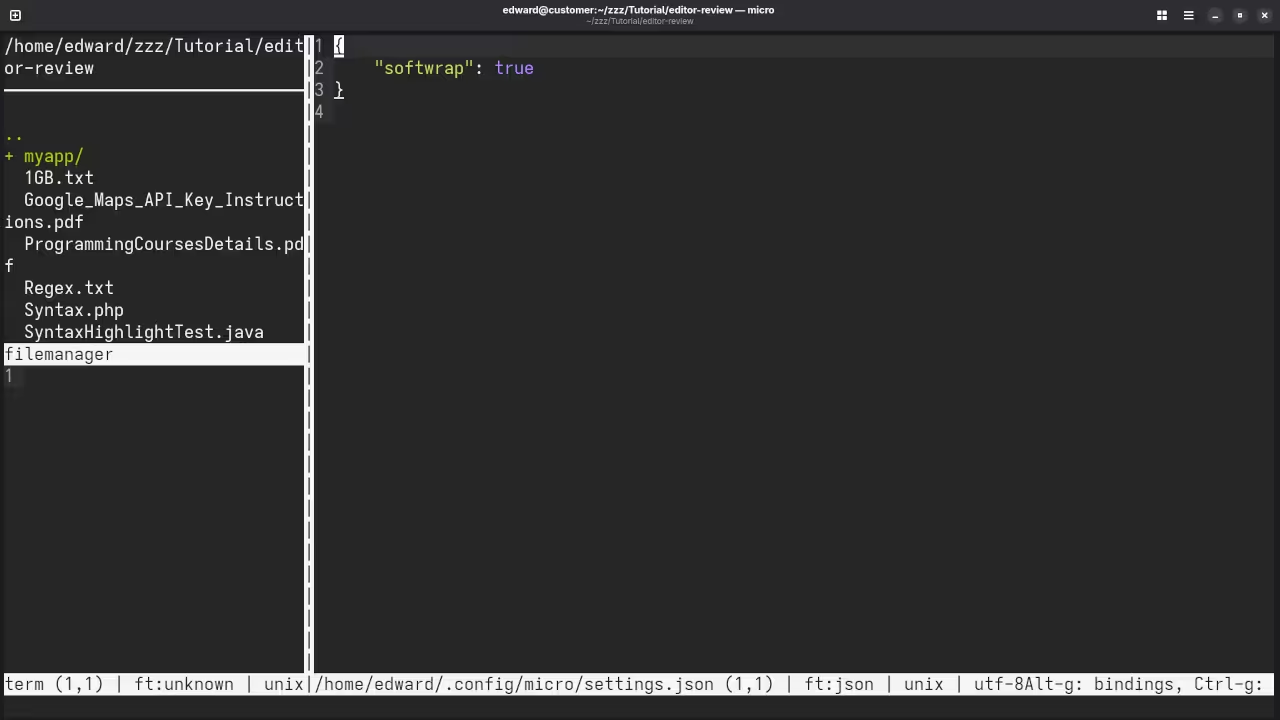Unleash Your Inner Programmer with Micro: A Beginner-Friendly Markdown Editor
Micro Editor, a delightful and remarkably lightweight command-line text editor, presents itself as a compelling alternative to full-fledged IDEs, particularly for tasks involving Markdown formatting. Its intuitive design and robust feature set make it an excellent tool for writers, developers, and anyone needing a streamlined Markdown workflow.
Embracing Simplicity and Openness: The Micro Advantage
At its core, Micro distinguishes itself through its minimalist philosophy. It prioritizes essential functionalities without overwhelming users with intricate menus and configurations. This focused approach translates to a remarkably efficient editing experience, enabling rapid text composition and Markdown markup. Furthermore, Micro boasts a vibrant open-source spirit. Its source code is readily accessible and modifiable under the MIT License, fostering a collaborative development environment and community-driven enhancements.
Installation Symphony: Tailored for Fedora Linux
Fedora users rejoice! Integrating Micro Editor into your workflow is effortlessly accomplished through the adept package manager, dnf. Here’s a concise installation guide:
- Terminal Command: Open your terminal and execute the following command:
sudo dnf install micro - Verification: Once the installation concludes, confirm its presence by typing:
micro --versionThis should output the currently installed Micro version.
Platform-Specific Installations:
- macOS: Employing
brew install microthrough Homebrew. - Windows: Leverage the dedicated installer downloadable from the official Micro repository (https://github.com/zyedidia/micro#installation).
- Other Linux Distributions: Consult your distribution’s package manager documentation (e.g., apt-get for Debian/Ubuntu) for tailored installation instructions.
Screenshots and Screencast
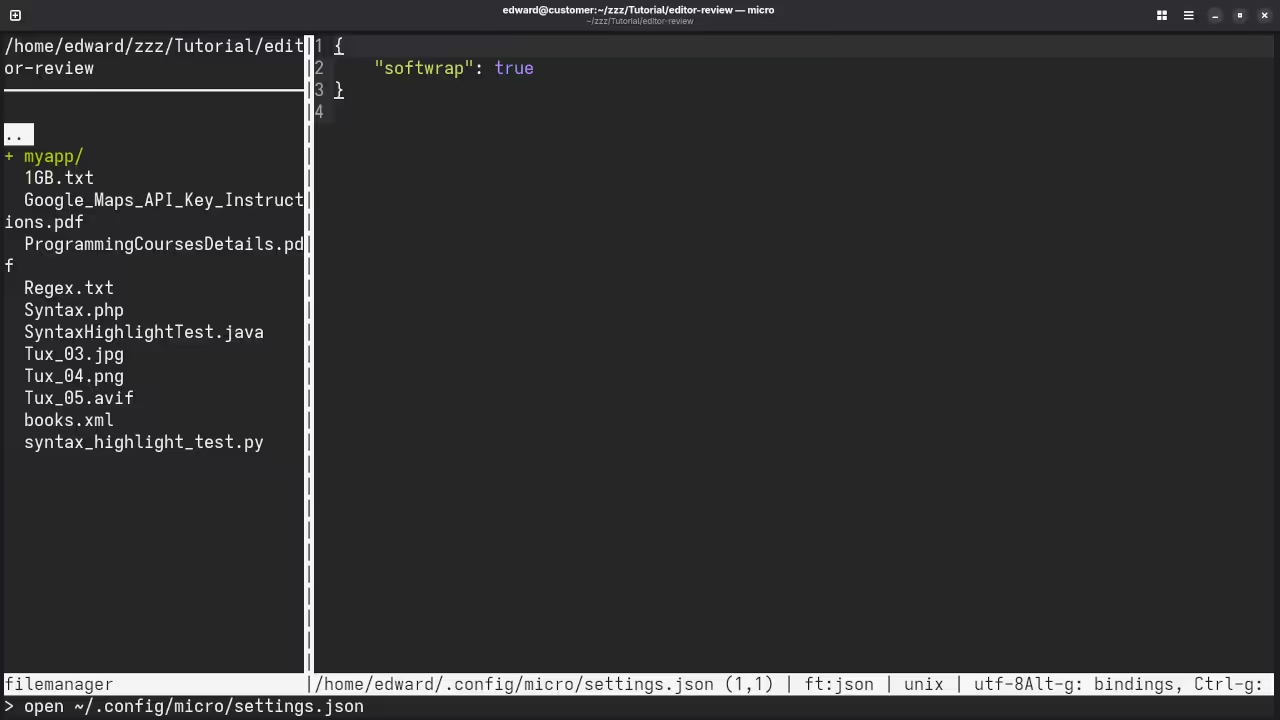
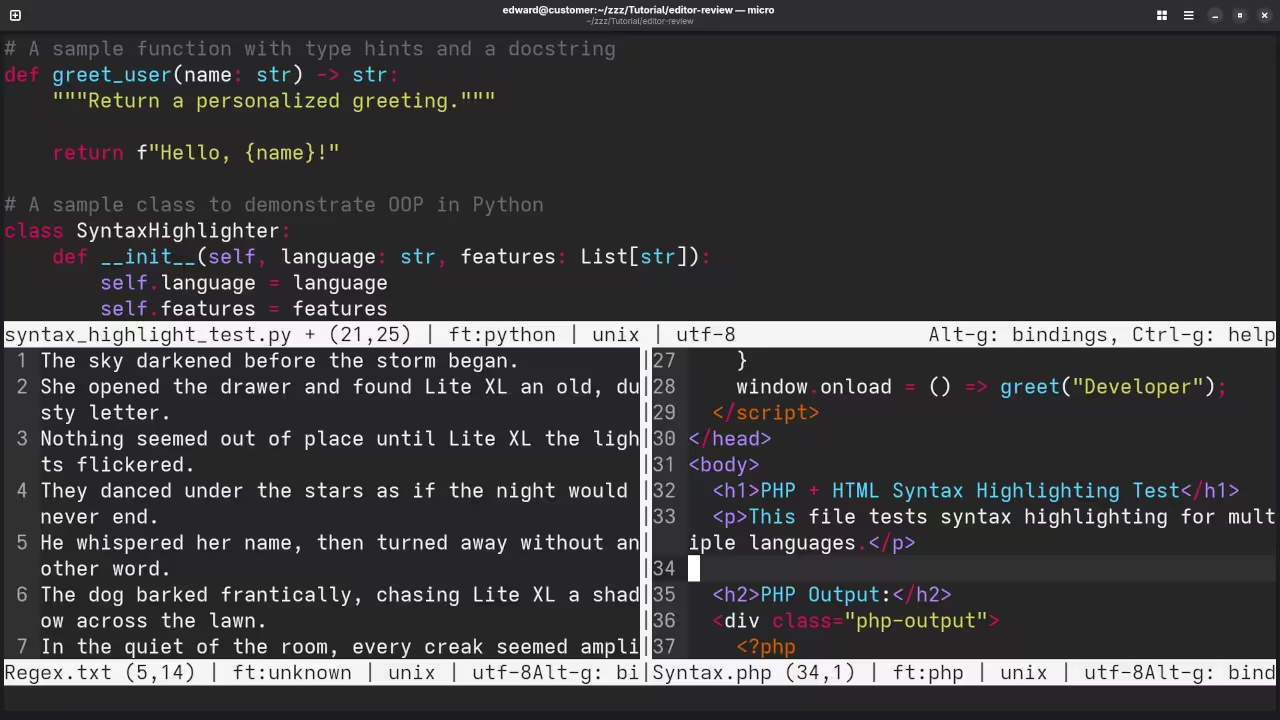
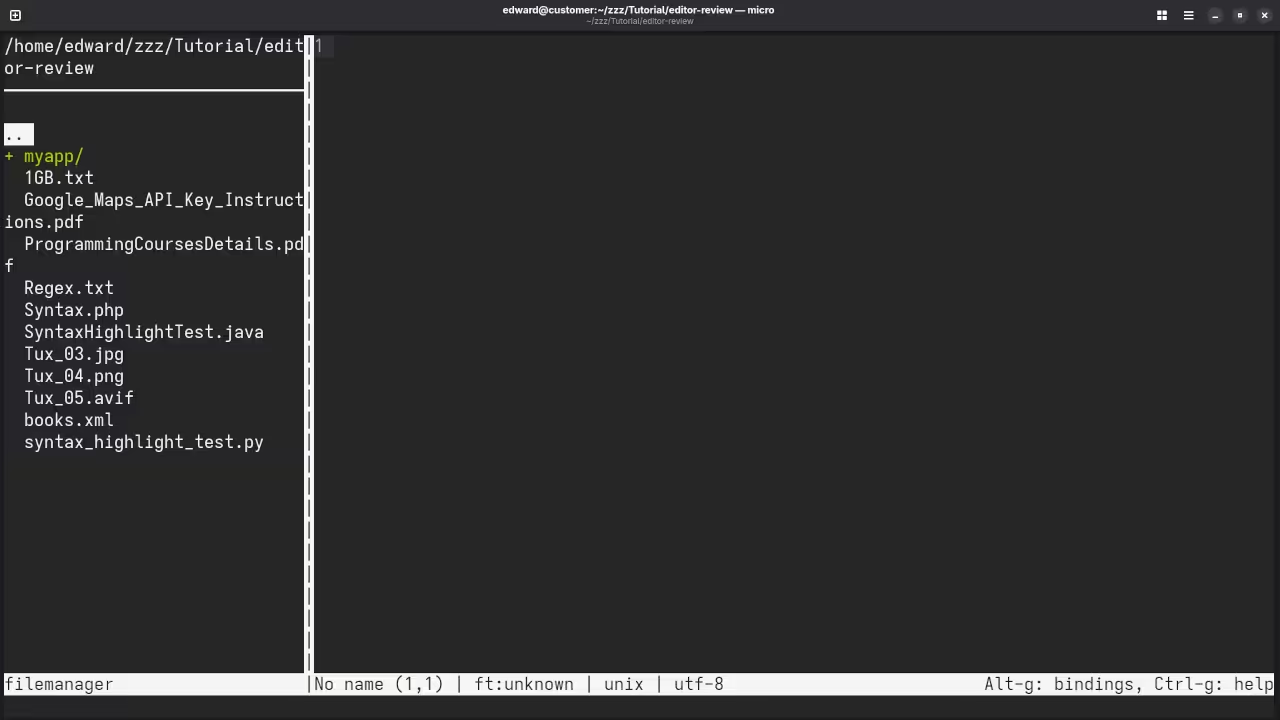
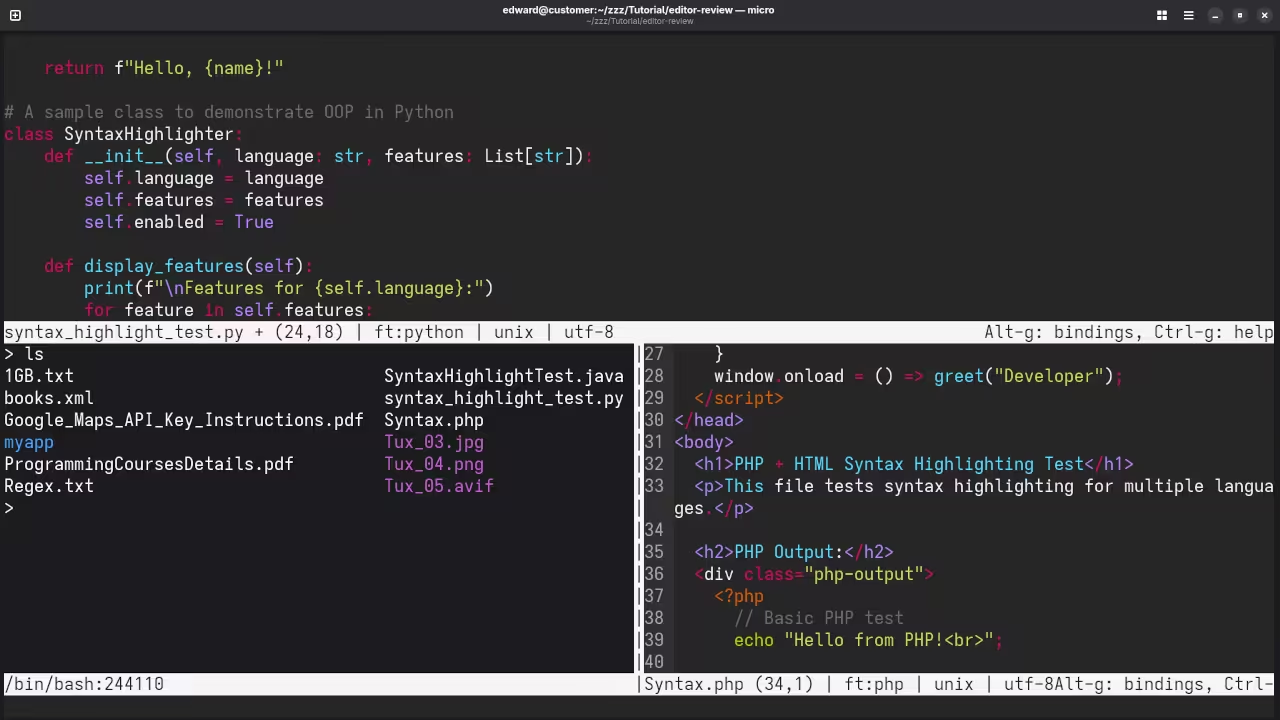
👉 Screencast showing a beginner session in Micro—editing, saving files, and navigating buffers.
Requirements For Programming Text Editor
Glossary:
Code Editor
Designed for writing and editing source code.
IDE
Integrated Development Environment combines various tools need for software development.
Plugin
Software component that adds specific functionality.
Theme
Preset package containing graphical appearance to customize look and feel.
Open source
Freely available for possible modification and redistribution.
SCM
Source code management use to manage and track modifications to a source code repository.
LMB
Left Mouse Button (LMB) or left click
MMB
Middle Mouse Button (MMB) or scroll wheel
Test Tools
| Name | Description |
|---|---|
| CPU | Ryzen 5 5600GT @ 3.60GHz. |
| Memory | 32GB DDR4. |
| Operating System | Fedora Linux Workstation 43. |
| Desktop Environment | Gnome 49. |
| Name | Description |
| Name | Description |
|---|---|
| Large File | 1GB human-readable text. |
| Regex File | Text with word “Micro” repeated. |
| Syntax File | PHP file containing HTML, CSS & JavaScript. |
| Media File | Smiley face or Tux Linux JPEG file. |
| Java Version | OpenJDK 21.0.9. |
| PHP Version | PHP 8.4.13. |
| Python Version | Python 3.14.0. |
| Micro Version | 2.0.14 |
| Name | Description |
Test Scoring
- Each feature has two parts.
- Score of zero indicates a missing feature.
- A part of a feature is work a score of 0.5.
Three bias elimination steps were utilized. The editor was used for at least three years on different platforms. Attempts were made to get stable plug-ins for missing features. The same editor was compared between the one in the repository, the developers website, and the compiled version if applicable.
Selecting Editor Version
For this review, Micro was installed using the instructions from the developers website and it did not require additional plugins.
Features
- The theme can be native for the editor in terms of the background and toggled using
> set colorscheme. Micro dark and light themes can be created or downloaded and changed. The score for the theme was a perfect 1.0. - Dragging and dropping a text file into the editor does not opens a new tab or buffer. It was not possible to specify the tab location during the drag and drop operation. The score for drag and drop into editor was 0.0.
- Opening a very large text file did not crash Micro. Micro was able to open or to edit the large file. The score for opening a large file was 1.0.
- Multiple documents can opened in multiple tabs or buffers. Tear-off tabs do not work and Micro does not have a feature to open in new window as a new instance which is handy for multiple monitors. The score for multiple documents was 0.5.
- Multiple editors can not be opened as new tabs with drag options. Each tab window view can be split either vertically
> vsplit filenameor horizontally> hssplit filenameas a multiple editor view in Wayland display server protocol. The score for multiple editor view was 0.5. - Creating non-project files is possible. Non-project files can be opened on the command line. The score for creating non-project files was a perfect 1.0.
- Soft word wrap can be toggled by
set softwrap true. Automatic soft wrap for documents is is available for Micro. The score for word wrap was 1.0. - Spell check can be enabled with
> plugin install aspellif aspell is installed then> set aspell.check auto, and works as words are typed. Spelling errors are shown in opened documents. The score for spell check was 1.0. - Word count can be achieved using word count plugin
> plugin install wcfor the entire buffer orF5or> wcfor selection. Word count for the current buffer or file worked. Selection word count is available as part of word count. The score for word count was 1.0. - Go to line can jump to a specified line using
CTRL-land entering the line number. It is possible to jump to either the first or last line. The score for go to line is a perfect 1.0. - Indentation can default to user-defined tab stops. Children are automatically indented. The score for indentation was a perfect 1.0.
- Fonts can be dynamically scaled with custom keyboard shortcuts
CTRL-MMB. The system font can be bypassed and a new editor font and size can be set. The score for fonts was a perfect 1.0. - Find and replace
CTRL-Ffor find and> replace "search_pattern" "replacement_string" [flags]for replace, and also works when using regular expressions for all open documents in the current session. Find and replace will work for the current document or a selection in the current document. The score for find and replacing using regular expressions was a perfect 1.0. - Multiple language syntax highlighting in one file is enabled. Each language has code-sensitive syntax colours. The score for multiple language syntax highlighting was a perfect 1.0.
- Code folding does not work for markup languages such as HTML. Code folding also does not work for programming languages such as Java. The score for code folding was 0.0.
- Selecting rectangular block per column works holding the
SHIFT-RMBkey. Rectangular block selection does not work properly with word wrap enabled. The score for selecting rectangular block was 0.5. - Multiple cursors is available using
CTRL-LMB. Search multiple selection does work usingCTRL-F. The score for multiple selection was 1.0. - Distraction-free mode to hide panes works. Line numbers can be toggled
CTRL-Rto improve distraction-free mode. The score for distraction-free was a perfect 1.0. - The file manager can be enabled with
plugin install filemanagerusing> tree. Media files can not be dragged and dropped into the file manager pane. The score for file manager was 0.5. - Terminal is be invoked using
> term. The terminal does follow folder. Terminal can execute system commands. The score for terminal was 1.0.
Results
Micro is a lightweight IDE. By default, the Micro editor is missing required features that can be enabled or implemented by plugins. For my required features, the Micro editor scored 80.0% or 8.00 out of 10.
Elevate Your Programming Journey
Intrigued by the world of programming and seeking structured learning? Explore my curated collection of programming books on Amazon (https://www.amazon.com/stores/Edward-Ojambo/author/B0D94QM76N ):
- Foundational Guides: Master the bedrock concepts of programming.
- Specialized Ressources: Dive deep into domains like web development, data science, and AI.
Complement your learning with interactive programming courses hosted on ojamboshop.com (https://ojamboshop.com/product-category/course ):
- Hands-on Projects: Solidify your understanding through practical exercises.
- Instructor Guidance: Receive personalized feedback and accelerate your progress.
Personalized Guidance Awaits:
- One-on-One Tutoring: Need tailored assistance? Book a session via https://ojambo.com/contact for focused, online programming tutorials.
- Micro Expertise: Leverage my services at https://ojamboservices.com/contact Micro Editor installation, configuration, or migration seamlessly integrated into your Fedora workflow.
Disclosure: Some of the links above are referral (affiliate) links. I may earn a commission if you purchase through them - at no extra cost to you.