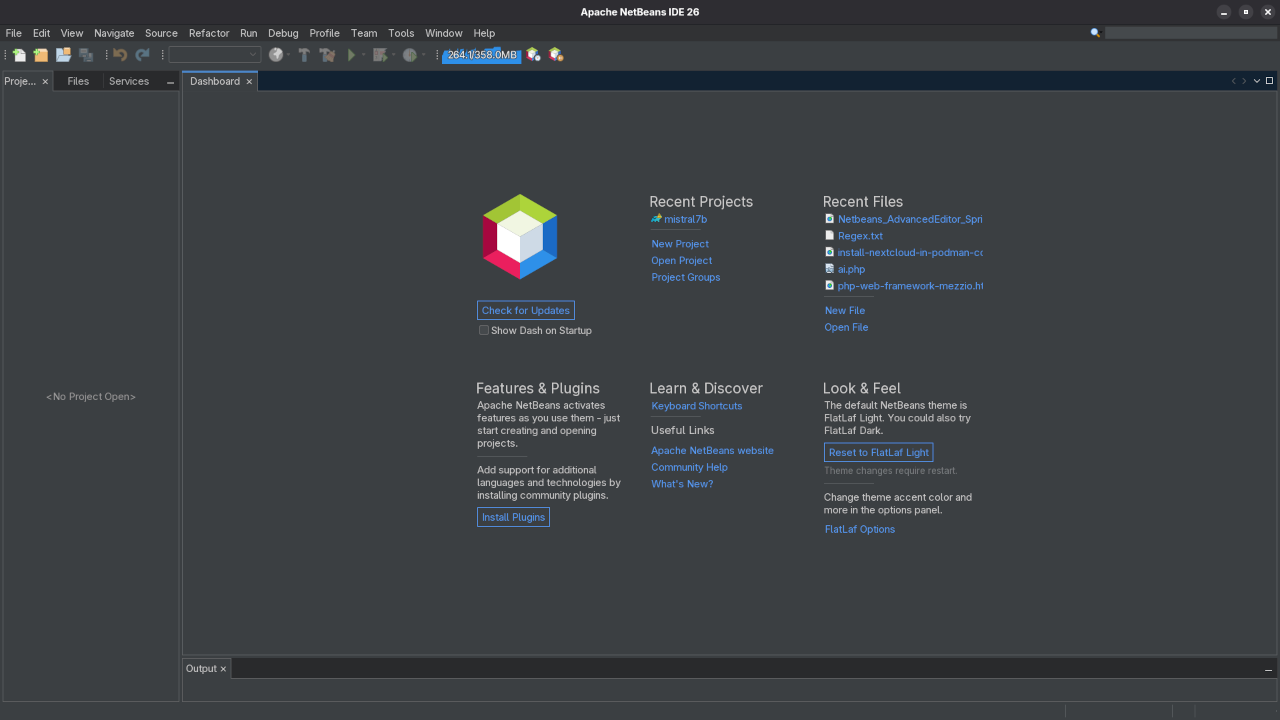NetBeans 26 Review: A Comprehensive Deep Dive 🚀
Overview
Apache NetBeans 26, released on May 19, 2025, arrives with support for JDKs 17, 21, and the latest JDK 24, broadening its appeal to developers targeting modern Java platforms. The IDE continues its open-source, Apache-licensed tradition, extending support for languages like Java, JavaFX, C/C++, PHP, JavaScript, HTML5, and more.
What’s New & Enhanced
- Smart & Contextual Coding: Fast, semantic-aware code completion with real-time error detection. NetBeans’ “Smart Code Editing” significantly reduces coding friction.
- Debugger & Visual Tools: Enhanced visual debugger enables GUI snapshots and component inspection—a major plus for Swing/JavaFX developers.
- Database & Static Analysis Integration: Built-in database explorer, SQL editor, and static analysis tools like FindBugs bolster the developer toolkit.
- Remote & Profiling Support: Full remote C/C++ development support and a powerful bundled Profiler, essential for performance tuning.
Requirements For Programming Text Editor
Glossary:
Code Editor
Designed for writing and editing source code.
IDE
Integrated Development Environment combines various tools need for software development.
Plugin
Software component that adds specific functionality.
Theme
Preset package containing graphical appearance to customize look and feel.
Open source
Freely available for possible modification and redistribution.
SCM
Source code management use to manage and track modifications to a source code repository.
Test Tools
| Name | Description |
|---|---|
| CPU | Intel(R) i7 2600 @ 3.40GHz. |
| Memory | 16GB DDR3. |
| Operating System | Fedora Linux Workstation 42. |
| Desktop Environment | Gnome 48. |
| Name | Description |
| Name | Description |
|---|---|
| Large File | 1GB human-readable text. |
| Regex File | Text with word “Netbeans” repeated.. |
| Syntax File | PHP file containing HTML, CSS & JavaScript. |
| Media File | Smiley face or Tux Linux JPEG file. |
| Java Version | OpenJDK 21.0.7. |
| PHP Version | OpenJDK 8.4.8. |
| Python Version | OpenJDK 3.13.3. |
| Netbeans Version | 26. |
| Name | Description |
Test Scoring
- Each feature has two parts.
- Score of zero indicates a missing feature.
- A part of a feature is work a score of 0.5.
Three bias elimination steps were utilized. The editor was used for at least three years on different platforms. Attempts were made to get stable plug-ins for missing features. The same editor was compared between the one in the repository, the developers website, and the compiled version if applicable.
Selecting Editor Version
For this review, Netbeans was downloaded from the developers website and it did not require additional plugins.
Features
- The theme can be native for the editor in terms of the background, and the dark theme did not need tweaks for source code management. Netbeans comes with dark and light themes and others can be created or downloaded. The score for the theme was 1.0.
- Dragging and dropping a text file into the editor opens a new tab. It is still not possible to specify the tab location during the drag and drop operation. The score for drag and drop into editor was 0.5.
- Opening a very large text file did not crash Netbeans. An out of memory window was shown and it was not possible to edit the large file. The score for opening a large file was 0.5.
- Multiple documents can opened in multiple tabs. Tear-off tabs work by opening a new Netbeans editor instances which is handy for multiple monitors. The score for multiple documents was a perfect 1.0.
- Multiple editors can be opened as new tabs with drag options. Every new editor tab can be split vertically or horizontally. The score for multiple editor view was a perfect 1.0.
- Creating non-project files is possible by dragging the folder into the workspace. Non-project files can be opened by the drag and drop operation. The score for creating non-project files was a perfect 1.0.
- Soft word wrap can be enabled in the editor settings. Automatic soft wrap for documents is available for Netbeans. The score for word wrap was a perfect 1.0.
- Spell check works as words are typed. Spelling errors are shown in opened documents. The score for spell check was a perfect 1.0.
- Word count is not available for Netbeans. Selection word count is not available. The score for word count was 0.0.
- Go to line can jump to a specified line. It is possible to jump to either the first or last line. The score for go to line was a perfect 1.0.
- Indentation can default to user-defined tab stops. Children are automatically indented. The score for indentation was a perfect 1.0
- Fonts can be dynamically scaled. The system font can be bypassed and a new editor font and size can be set. The score for fonts was a perfect 1.0.
- Find and replace using regular expressions can be utilized for all open documents in the current session. Find and replace will work for the current document or a selection in the current document. The score for find and replacing using regular expressions was 1.0.
- Multiple language syntax highlighting in one file is enabled if the language plug-ins are installed. Each language has code-sensitive syntax colors which can be modified. The score for multiple language syntax highlighting was a perfect 1.0.
- Code folding works for markup languages such as HTML. Code folding also works for programming languages such as Java and PHP. The score for code folding was 1.0.
- Selecting rectangular block per column works via a toggle or CTRL-SHIFT-R on Linux. Rectangular block selections work with word wrap enabled. The score for selecting rectangular block was a perfect 1.0.
- Multiple selection works using the shortcut CTRL-SHIFT-LMB or CMD-SHIFT-LMB on Macs. Search multiple selection is not available. The score for multiple selection was 0.5.
- Distraction-free mode to hide panes works. Line numbers can be toggled to improve distraction-free mode. The score for distraction-free was a perfect 1.0.
- The file manager can create and delete folders. Media files can be dragged and dropped into the file manager pane. The score for file manager was a perfect 1.0.
- Terminal is integrated into Netbeans. The terminal can follow folder. Terminal can execute system commands. The score for terminal was 1.0.
Results
Netbeans is a very powerful IDE. By default, the Netbeans editor is no longer missing required features which can be installed by using extensions. For my required features, the Netbeans editor scored 77.5% or 7.75 out of 10.
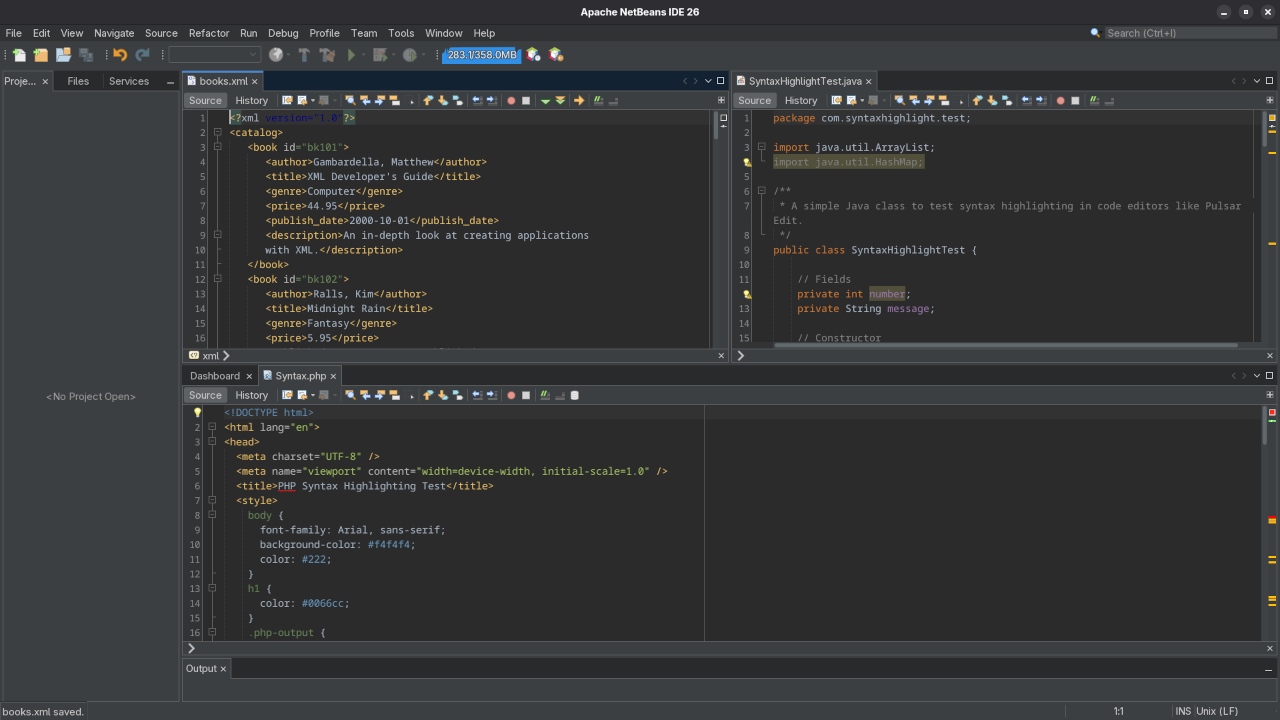
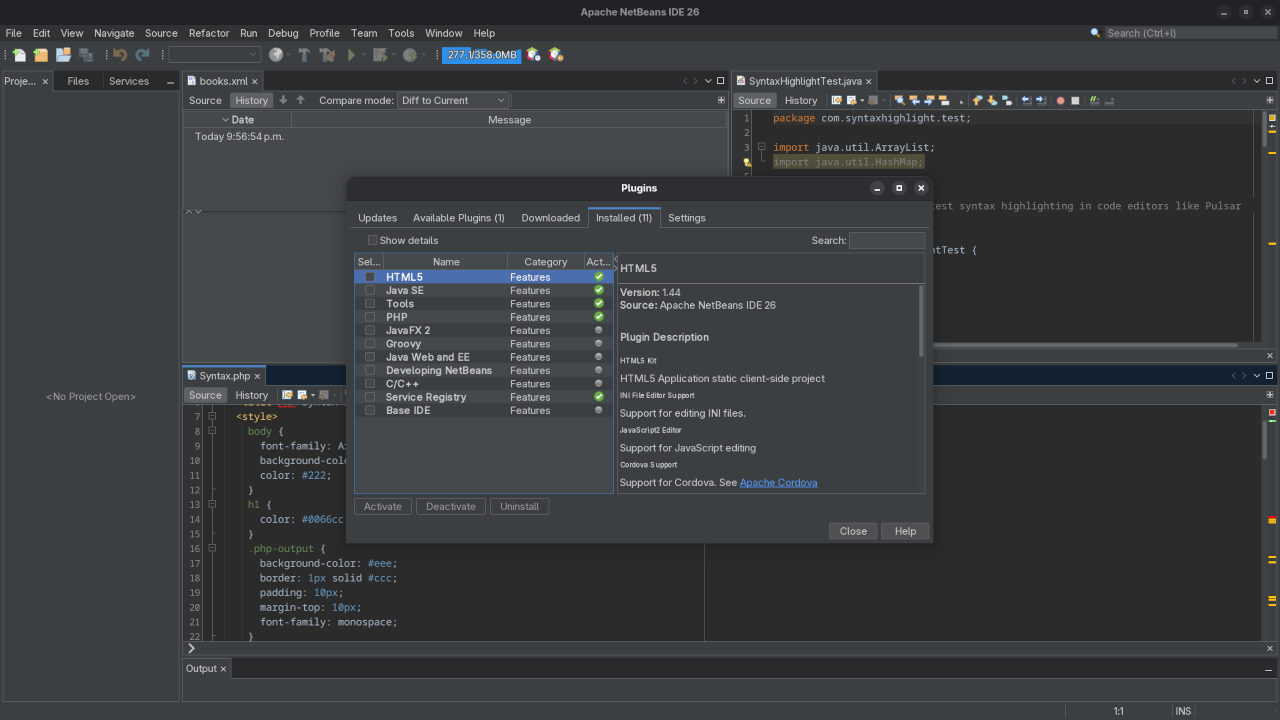
🎥 Live Screencast Tour
Take a guided walk-through of some of NetBeans 26’s best new features—from database tools to testing frameworks:
Verdict: NetBeans 26 is a robust, mature IDE great for Java, web, and C/C++ development. Its extensive feature set and strong debugging/database tooling make it ideal for both beginners and seasoned developers. The only downsides? Slightly dated UI and bit of heaviness on older systems.
One-on-One NetBeans & Programming Tutorials
Looking to level up? I offer personalized online tutoring sessions to help you master:
- NetBeans full setup & advanced features
- Java (SE, EE, JavaFX), C/C++, Python, PHP/HTML/CSS/JavaScript
- GUI development, debugging, remote builds, database access
- Build tools, integration, best practices
Session styles include:
- Short term (code review, targeted topic)
- Long term (structured curriculum)
- Project-focused (develop your app with guidance)
Why pick me?
- Professionally experienced, patient, and supportive
- Flexible scheduling across time zones
- Personalized roadmap & resource recommendations
Next step: reply with your goals & level, and I’ll tailor a free session outline for you or contact me via the Ojambo Services.
Getting Started with NetBeans 26
- Install: Grab the appropriate installer (bundled with JDK) from the Apache site and follow the setup wizard.
- Launch: Use the Welcome screen to create or import a project.
- Try Debugging: Use Ctrl+F5/⌘+F5 for GUI apps; snap components and trace back to source code.
- Explore Database Tools: Connect to MySQL or other DBs, explore tables, write queries & view history.
- Run Screencasts: Visit the official NetBeans tutorials for extras like TestNG, Java EE, and JavaFX tours.
TL;DR
NetBeans 26 excels as a free, full-featured multi-language IDE. Ideal for full-stack devs, GUI designers, database work, and C/C++ needs. If you’re after speed or UI modernity, consider alternatives—but NetBeans offers unmatched reliability and features at zero cost.
Like this article?
Subscribe for future IDE comparisons, coding tips, and updates. Want a walkthrough in NetBeans? Book your one-on-one session today!
Disclosure: Some of the links above are referral (affiliate) links. I may earn a commission if you purchase through them - at no extra cost to you.