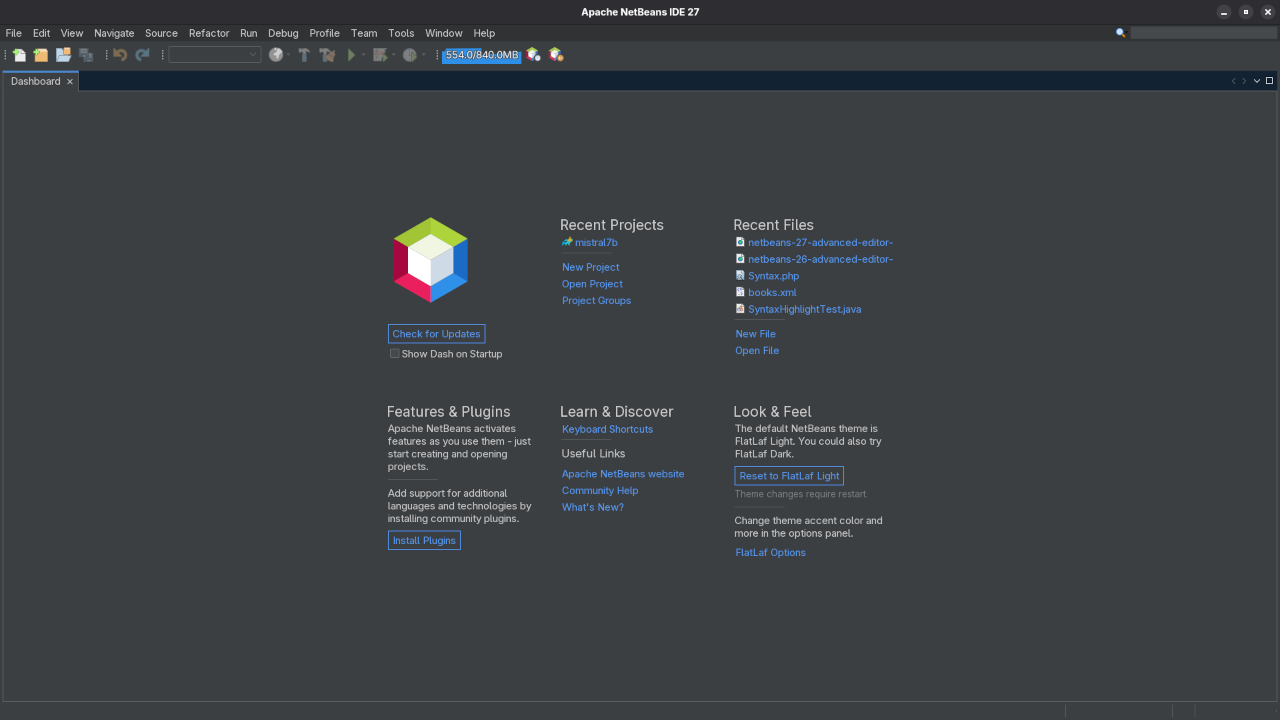Getting Started with Apache NetBeans 27: A Comprehensive Beginner’s Guide
Introduction
Apache NetBeans 27 is the latest stable release of the popular open-source integrated development environment (IDE). If you’re a developer looking for an all-in-one tool for writing, debugging, and running your code, Apache NetBeans 27 offers just that! In this post, we’ll take a close look at what this release has to offer, how to install it (with a focus on Fedora Linux), and where to find additional resources to enhance your programming journey.
What is Apache NetBeans?
Apache NetBeans is an open-source IDE that provides developers with all the necessary tools to create Java applications, web applications, and more. NetBeans 27 comes with several enhancements that make development easier, faster, and more efficient. This release includes new features for editors, support for additional languages, and better integration with the latest libraries and frameworks.
Apache NetBeans is licensed under the Apache License 2.0, ensuring that it remains free and open for developers to use, modify, and distribute.
Key Features of Apache NetBeans 27
- Advanced Code Editor: NetBeans 27 continues to improve its code editor, offering features like syntax highlighting, auto-completion, and smart refactoring. These enhancements provide a smoother programming experience, whether you’re working with Java, HTML, or PHP.
- Support for Multiple Programming Languages: Apache NetBeans supports many languages out-of-the-box, including Java, JavaScript, PHP, and C/C++. New integrations also make it easier to work with web frameworks like Angular and React.
- Updated Git Support: Version control is essential in modern software development, and NetBeans 27 comes with enhanced Git support, making it easier to track changes and collaborate with other developers.
- Profiler Tools: These tools help identify bottlenecks in your code, making it easier to optimize and speed up your applications.
- Cross-Platform Support: Apache NetBeans runs on Windows, macOS, and Linux, ensuring that you can develop your applications on the platform you’re most comfortable with.
How to Install Apache NetBeans 27 on Fedora Linux
Installing Apache NetBeans 27 on Fedora Linux is a simple process. Follow the steps below:
Step 1: Download Apache NetBeans 27
Head over to the official Apache NetBeans website and download the Fedora-compatible version of NetBeans 27 from here.
Step 2: Install Java Development Kit (JDK)
Apache NetBeans requires the Java Development Kit (JDK) to run. You can install it on Fedora using the following command:
sudo dnf install java-11-openjdk-develYou can verify your installation by running:
java -versionStep 3: Install Apache NetBeans 27
Once you have the JDK installed, navigate to the folder where you downloaded the NetBeans installer. Open a terminal in that directory and run the following command:
chmod +x Apache-NetBeans-27-linux-x64.shThen run the installer script:
./Apache-NetBeans-27-linux-x64.shFollow the on-screen instructions to complete the installation.
Installation on Other Platforms
- Windows: Simply download the Windows installer and follow the setup instructions.
- macOS: Download the macOS DMG package and drag NetBeans into the Applications folder.
Requirements For Programming Text Editor
Glossary:
Code Editor
Designed for writing and editing source code.
IDE
Integrated Development Environment combines various tools need for software development.
Plugin
Software component that adds specific functionality.
Theme
Preset package containing graphical appearance to customize look and feel.
Open source
Freely available for possible modification and redistribution.
SCM
Source code management use to manage and track modifications to a source code repository.
Test Tools
| Name | Description |
|---|---|
| CPU | Intel(R) i7 2600 @ 3.40GHz. |
| Memory | 16GB DDR3. |
| Operating System | Fedora Linux Workstation 42. |
| Desktop Environment | Gnome 48. |
| Name | Description |
| Name | Description |
|---|---|
| Large File | 1GB human-readable text. |
| Regex File | Text with word “Netbeans” repeated.. |
| Syntax File | PHP file containing HTML, CSS & JavaScript. |
| Media File | Smiley face or Tux Linux JPEG file. |
| Java Version | OpenJDK 21.0.8. |
| PHP Version | OpenJDK 8.4.12. |
| Python Version | OpenJDK 3.13.7. |
| Netbeans Version | 27. |
| Name | Description |
Test Scoring
- Each feature has two parts.
- Score of zero indicates a missing feature.
- A part of a feature is work a score of 0.5.
Three bias elimination steps were utilized. The editor was used for at least three years on different platforms. Attempts were made to get stable plug-ins for missing features. The same editor was compared between the one in the repository, the developers website, and the compiled version if applicable.
Selecting Editor Version
For this review, Netbeans was downloaded from the developers website and it did not require additional plugins.
Features
- The theme can be native for the editor in terms of the background, and the dark theme did not need tweaks for source code management. Netbeans comes with dark and light themes and others can be created or downloaded. The score for the theme was 1.0.
- Dragging and dropping a text file into the editor opens a new tab. It is still not possible to specify the tab location during the drag and drop operation. The score for drag and drop into editor was 0.5.
- Opening a very large text file did not crash Netbeans. An out of memory window was shown and it was not possible to edit the large file. The score for opening a large file was 0.5.
- Multiple documents can opened in multiple tabs. Tear-off tabs work by opening a new Netbeans editor instances which is handy for multiple monitors. The score for multiple documents was a perfect 1.0.
- Multiple editors can be opened as new tabs with drag options. Every new editor tab can be split vertically or horizontally. The score for multiple editor view was a perfect 1.0.
- Creating non-project files is possible by dragging the folder into the workspace. Non-project files can be opened by the drag and drop operation. The score for creating non-project files was a perfect 1.0.
- Soft word wrap can be enabled in the editor settings. Automatic soft wrap for documents is available for Netbeans. The score for word wrap was a perfect 1.0.
- Spell check works as words are typed. Spelling errors are shown in opened documents. The score for spell check was a perfect 1.0.
- Word count is not available for Netbeans. Selection word count is not available. The score for word count was 0.0.
- Go to line can jump to a specified line. It is possible to jump to either the first or last line. The score for go to line was a perfect 1.0.
- Indentation can default to user-defined tab stops. Children are automatically indented. The score for indentation was a perfect 1.0
- Fonts can be dynamically scaled. The system font can be bypassed and a new editor font and size can be set. The score for fonts was a perfect 1.0.
- Find and replace using regular expressions can be utilized for all open documents in the current session. Find and replace will work for the current document or a selection in the current document. The score for find and replacing using regular expressions was 1.0.
- Multiple language syntax highlighting in one file is enabled if the language plug-ins are installed. Each language has code-sensitive syntax colors which can be modified. The score for multiple language syntax highlighting was a perfect 1.0.
- Code folding works for markup languages such as HTML. Code folding also works for programming languages such as Java and PHP. The score for code folding was 1.0.
- Selecting rectangular block per column works via a toggle or CTRL-SHIFT-R on Linux. Rectangular block selections work with word wrap enabled. The score for selecting rectangular block was a perfect 1.0.
- Multiple selection works using the shortcut CTRL-SHIFT-LMB or CMD-SHIFT-LMB on Macs. Search multiple selection is not available. The score for multiple selection was 0.5.
- Distraction-free mode to hide panes works. Line numbers can be toggled to improve distraction-free mode. The score for distraction-free was a perfect 1.0.
- The file manager can create and delete folders. Media files can be dragged and dropped into the file manager pane. The score for file manager was a perfect 1.0.
- Terminal is integrated into Netbeans. The terminal can follow folder. Terminal can execute system commands. The score for terminal was 1.0.
Results
Netbeans is a very powerful IDE. By default, the Netbeans editor is no longer missing required features which can be installed by using extensions. For my required features, the Netbeans editor scored 87.5% or 8.75 out of 10.
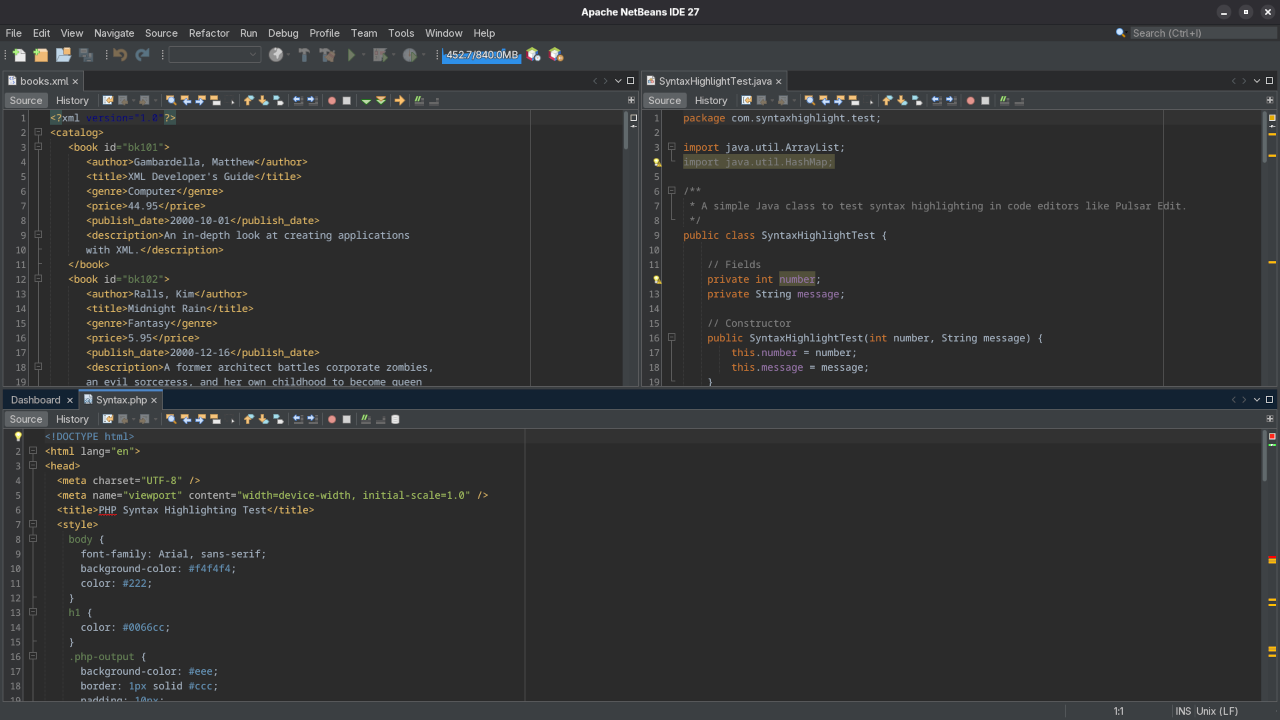
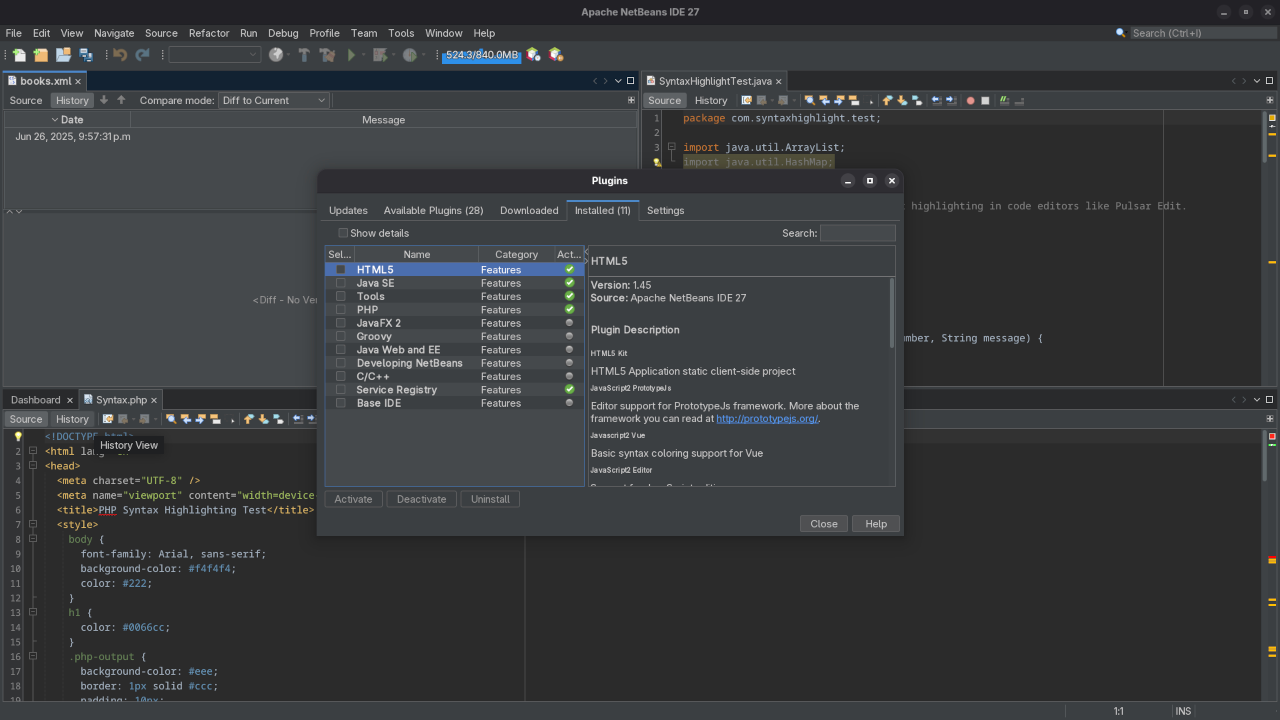
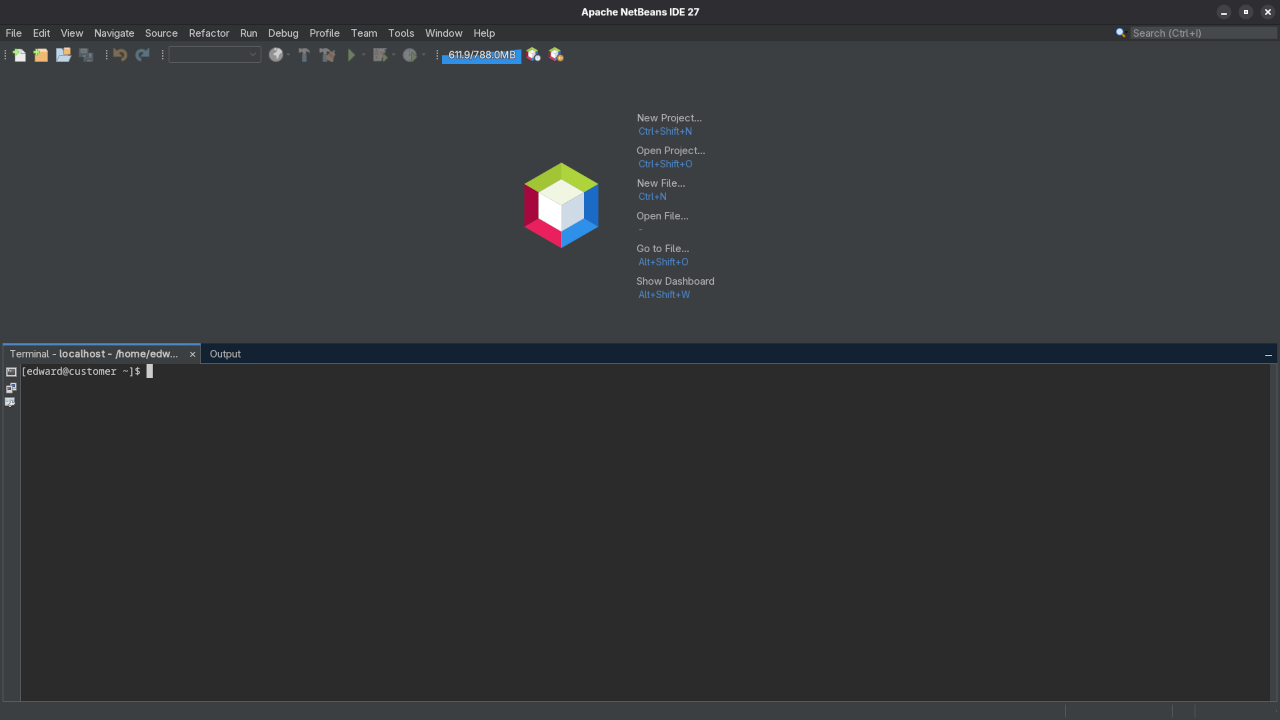
🎥 Screencast Tour
Take a guided walk-through of some of NetBeans 27’s best new features—from database tools to testing frameworks:
Where to Go Next?
If you’re looking to take your programming skills to the next level, you can explore the following resources:
- Programming Books by Edward Ojambo: Browse through my selection of books on programming on Amazon. These books cover various programming languages and development topics.
- Online Programming Courses: Interested in deepening your knowledge? Check out my courses on OjamboShop and take your skills to new heights.
- One-on-One Programming Tutorials: If you’d like personalized help, I offer one-on-one programming tutorials. You can book a session with me at Ojambo Contact.
- NetBeans Installation & Migration Services: Need assistance installing or migrating NetBeans on your system? I can help! Reach out to me for support at Ojambo Services Contact.
Conclusion
Apache NetBeans 27 is an excellent choice for developers looking for a free, open-source IDE that supports a wide variety of programming languages and frameworks. Whether you’re new to programming or a seasoned developer, NetBeans can provide you with the tools needed to write clean, efficient code. By following this guide, you’ll be up and running with NetBeans on Fedora Linux in no time!
Happy coding!
Disclosure: Some of the links above are referral (affiliate) links. I may earn a commission if you purchase through them - at no extra cost to you.