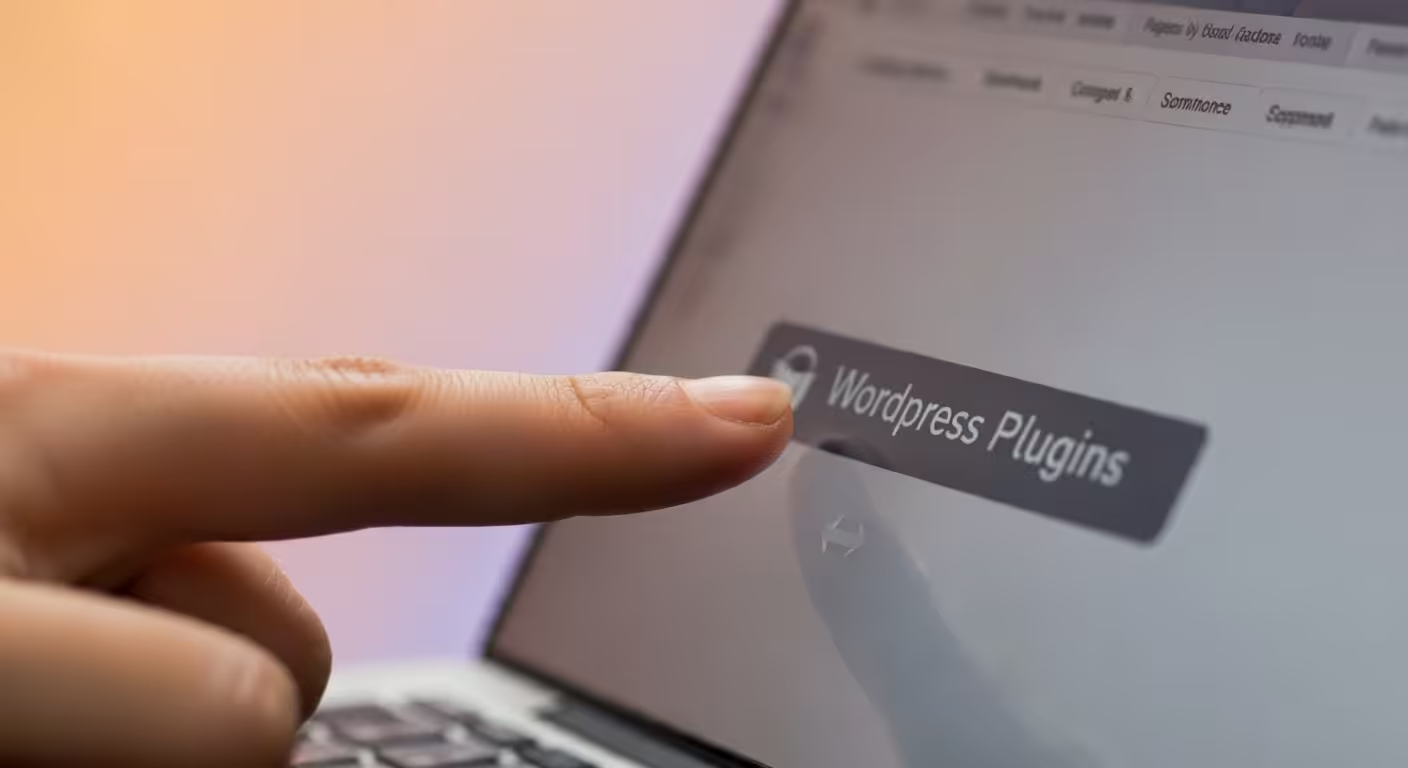✅ What to Do Next (Step-by-Step Guide for Beginners)
So you’ve successfully installed WordPress — congratulations! 🎉 But what comes next?
If you’re feeling a little lost, you’re not alone. Many beginners wonder what steps to take immediately after installing WordPress. This guide will walk you through everything you should do post-installation to set your site up for success.
🚀 Step 1: Log In to Your WordPress Dashboard
After installation, you can log in to your WordPress admin dashboard at:
yoursite.com/wp-admin
Enter your username and password (created during installation), and you’re in!
🗑️ Step 2: Clean Up Default Content
WordPress comes with some sample content by default:
- Delete the “Hello World!” post
- Delete the default page
- Delete the sample comment
Go to Posts > All Posts and Pages > All Pages to clean things up.
🎨 Step 3: Choose and Install a Theme
Your theme controls how your site looks.
- Go to Appearance > Themes
- Click Add New
- Use the search or filter options to find a free theme, or upload a premium one
- Click Install, then Activate
💡 Tip: For blogs, Astra, Kadence, or GeneratePress are great lightweight themes.
🔧 Step 4: Install Essential Plugins
Plugins extend your site’s functionality. Here are some must-haves:
| Plugin | Purpose |
|---|---|
| Yoast SEO or Rank Math | SEO optimization |
| WPForms | Contact forms |
| UpdraftPlus | Backup solution |
| Wordfence | Security |
| LiteSpeed Cache or WP Super Cache | Speed optimization |
| OjamboServices.com | Consultation & customization |
🛠️ Step 5: Configure Site Settings
Go to Settings > General and update:
- Site Title
- Tagline
- Timezone
- Admin Email
Then head to Settings > Permalinks and choose:
✅ Post Name for SEO-friendly URLs (yoursite.com/sample-post/)
🗃 Step 6: Create Key Pages
Every site should have these pages:
- About
- Contact
- Privacy Policy
- Blog (if not set automatically)
Use Pages > Add New to create them.
📃 Step 7: Set a Static Front Page (Optional)
Want your homepage to show a welcome message instead of blog posts?
- Go to Settings > Reading
- Choose A static page
- Set your Home and Blog pages
📍 Step 8: Set Up Your Navigation Menu
- Go to Appearance > Menus
- Create a new menu (e.g., “Main Menu”)
- Add your pages
- Assign it to the Primary Menu location
📈 Step 9: Configure SEO Basics
Install and set up your SEO plugin (Yoast or Rank Math):
- Submit your site to Google Search Console
- Generate and submit your sitemap
- Use SEO titles and meta descriptions for posts/pages
🔒 Step 10: Secure Your Website
- Change your default admin username if it’s “admin”
- Use strong passwords
- Install a security plugin (like Wordfence)
- Enable SSL (usually available free via your hosting provider)
📸 Screenshots And Screencast
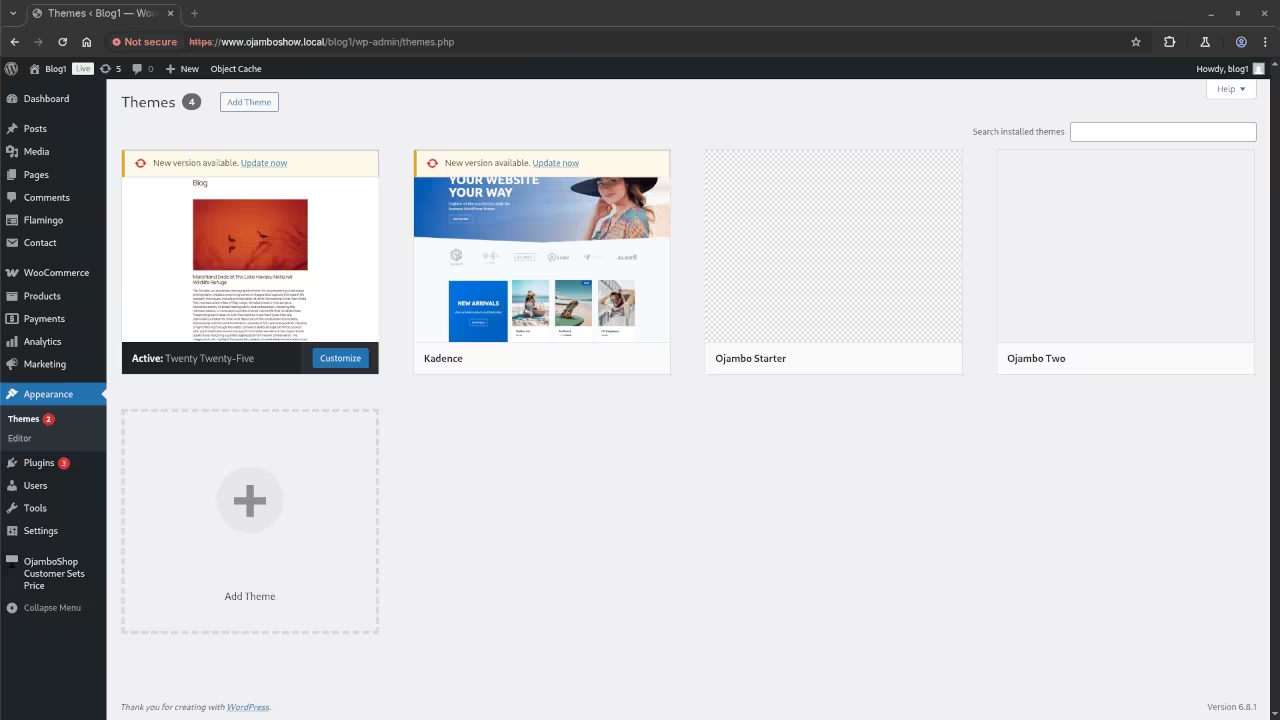
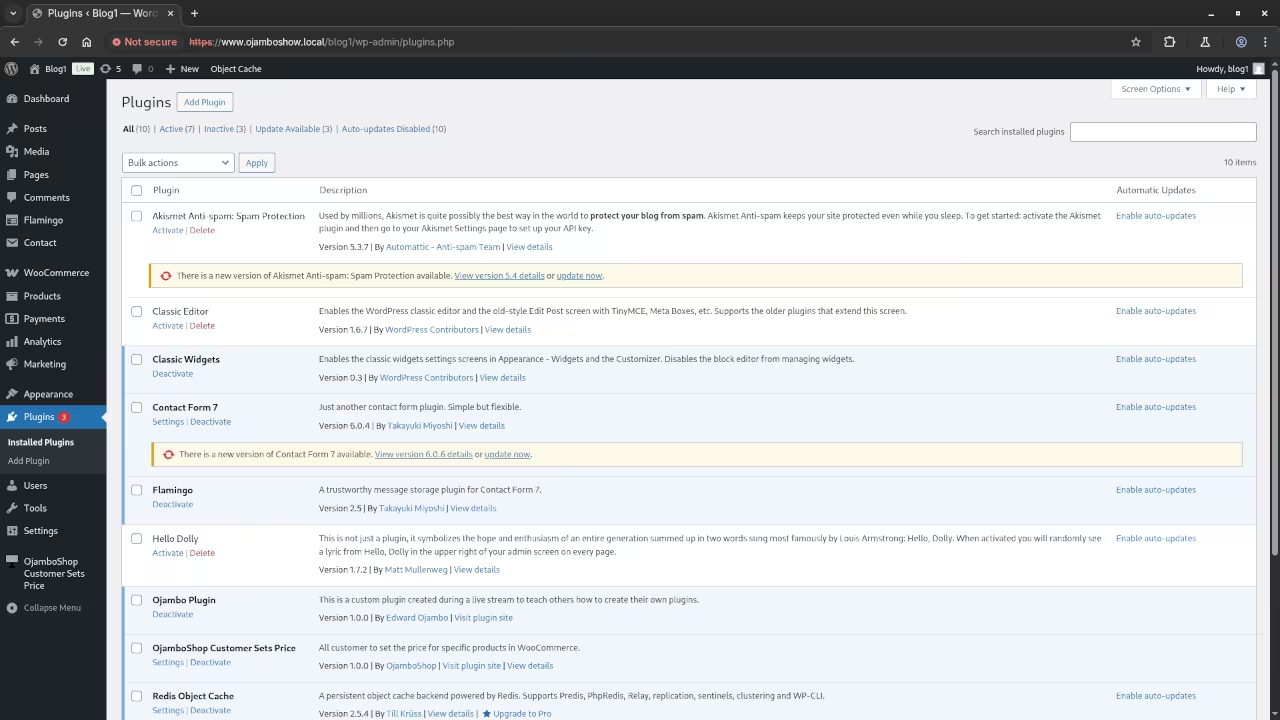
🔓 Open Source
WordPress is licensed under the GNU General Public License Version 2.0 or later. The copyleft license comes with strict rules and requirements to ensure the software remains free and open-source. It allows commercial use, modification, distribution, and does not allow making derivatives proprietary, consult the license for more specific details.
✅ Conclusion:
In this tutorial, we explored essential setup steps, including theme selection, plugin installation, SEO configuration, and security measures. By following these steps, users can quickly build a professional, optimized, and secure website ready for content creation and growth.
You’re now ready to start creating content and growing your website!
Starting a WordPress site is exciting, but getting the settings right early can save you a lot of trouble down the road. Bookmark this checklist and refer to it as you build.
If you enjoy this article, consider supporting me by purchasing one of my OjamboShop.com Online Programming Courses or publications at Edward Ojambo Programming Books or simply donate here Ojambo.com Donate
References:
- Customer Sets Price Plugin for WooCommerce on Ojambo.com
- Learning JavaScript Course on OjamboShop.com
- Learning Python Course on OjamboShop.com
- Learning PHP Course on OjamboShop.com
- Master Blender Python API Paperback on Amazon
- Master Blender Python API Ebook on Amazon
- Learning JavaScript Paperback on Amazon
- Learning JavaScript Ebook on Amazon
- Learning Python Ebook on Amazon
- Learning PHP Ebook on Amazon
- OjamboServices.com For Custom Websites, Applications & Tutorials
Disclosure: Some of the links above are referral (affiliate) links. I may earn a commission if you purchase through them - at no extra cost to you.