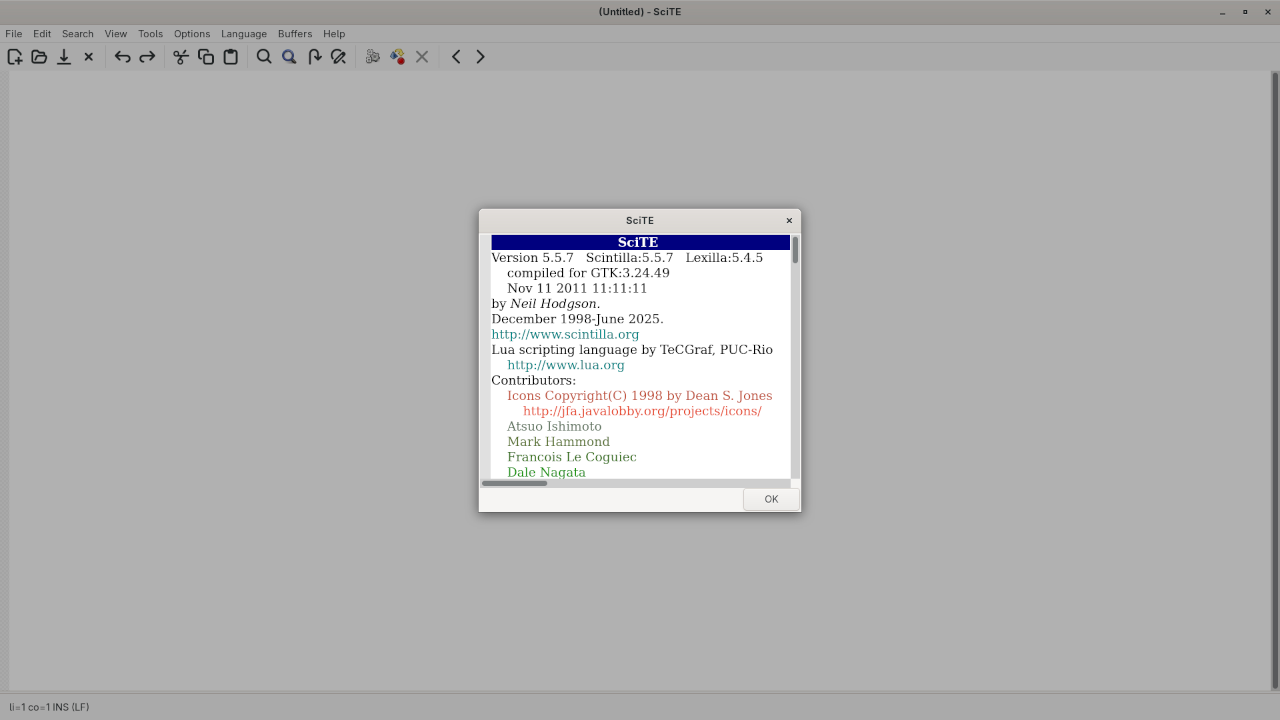Getting Started with SciTE: A Powerful Open-Source Text Editor
When it comes to coding, having the right text editor is essential. While many developers rely on heavy Integrated Development Environments (IDEs) for complex projects, a lightweight, customizable text editor like SciTE (pronounced “site”) can be a great choice for many programmers.
SciTE is a free, open-source text editor that is cross-platform and powered by SCIntilla, a fast and feature-packed text editing component. Whether you’re a beginner just starting to code or an experienced developer, SciTE offers an easy-to-use interface with support for multiple programming languages and syntax highlighting.
Why Choose SciTE?
1. Open Source:
SciTE is completely free and open-source, meaning you can download, use, and even modify it without any restrictions. As an open-source project, it benefits from constant updates and improvements from the community.
2. Cross-Platform:
No matter which operating system you’re on, SciTE has you covered. It works seamlessly on Windows, Linux, and macOS. This makes it a great option for developers working across different platforms or those who prefer working in a cross-platform environment.
3. Lightweight & Fast:
Unlike heavyweight IDEs, SciTE is known for its speed and efficiency. It starts up quickly, runs smoothly, and doesn’t consume excessive system resources, which is particularly helpful when you need a quick edit without loading a heavy IDE.
4. Customizable:
With a powerful configuration file and a wide range of plugins, you can tailor SciTE to your exact needs. Whether you want to change the color scheme, add custom syntax highlighting, or configure the editor to run specific build tasks, SciTE has the flexibility to match your workflow.
Key Features of SciTE:
- Syntax Highlighting: SciTE supports syntax highlighting for many programming languages, including Python, C++, Java, HTML, CSS, and more.
- Auto-Completion: It can help speed up your coding by suggesting completions for variables, functions, and keywords as you type.
- Multiple Files: SciTE allows you to open and switch between multiple files easily, making it ideal for working on projects that involve several code files.
- Search & Replace: It includes robust search and replace capabilities, with support for regular expressions to help find and modify code quickly.
Screenshots of SciTE in Action
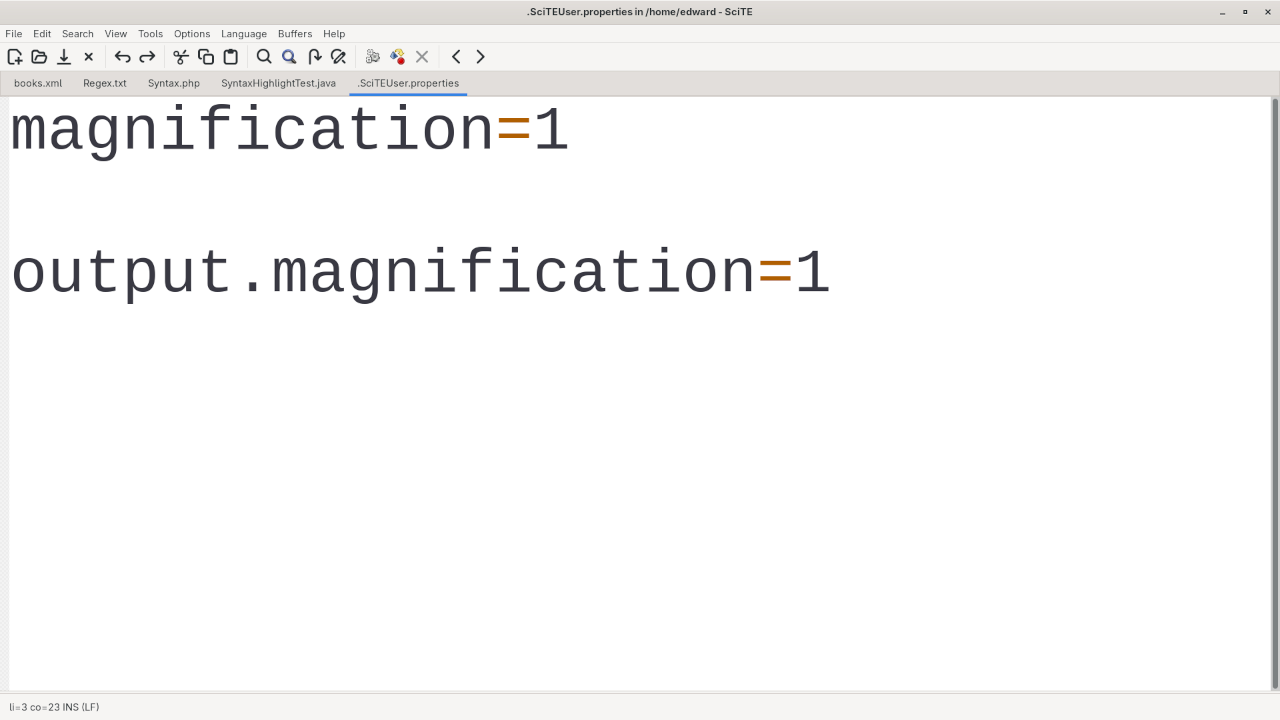
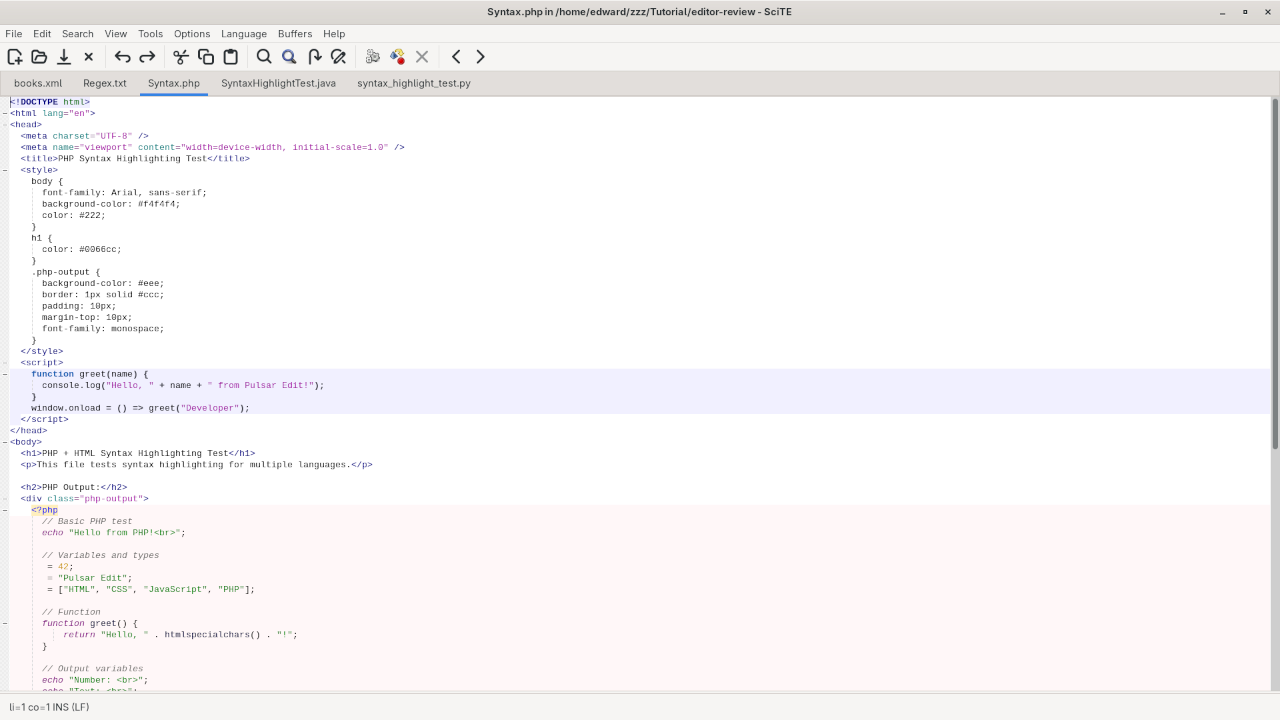
Watch the Live Demo!
Getting Started with SciTE
To download and install SciTE, simply visit the official SciTE website and follow the installation instructions for your operating system.
Requirements For Programming Text Editor
Glossary:
Code Editor
Designed for writing and editing source code.
IDE
Integrated Development Environment combines various tools need for software development.
Plugin
Software component that adds specific functionality.
Theme
Preset package containing graphical appearance to customize look and feel.
Open source
Freely available for possible modification and redistribution.
SCM
Source code management use to manage and track modifications to a source code repository.
LMB
Left Mouse Button (LMB) or left click
Test Tools
| Name | Description |
|---|---|
| CPU | Intel(R) i7 2600 @ 3.40GHz. |
| Memory | 16GB DDR3. |
| Operating System | Fedora Linux Workstation 42. |
| Desktop Environment | Gnome 48. |
| Name | Description |
| Name | Description |
|---|---|
| Large File | 1GB human-readable text. |
| Regex File | Text with word “SciTE” repeated. |
| Syntax File | PHP file containing HTML, CSS & JavaScript. |
| Media File | Smiley face or Tux Linux JPEG file. |
| Java Version | OpenJDK 21.0.7. |
| PHP Version | PHP 8.4.10. |
| Python Version | Python 3.13.5. |
| SciTE Version | 5.5.7. |
| Name | Description |
Test Scoring
- Each feature has two parts.
- Score of zero indicates a missing feature.
- A part of a feature is work a score of 0.5.
Three bias elimination steps were utilized. The editor was used for at least three years on different platforms. Attempts were made to get stable plug-ins for missing features. The same editor was compared between the one in the repository, the developers website, and the compiled version if applicable.
Selecting Editor Version
For this review, SciTE was downloaded from the developers website and it did not require additional plugins.
Features
- The theme can be native for the editor in terms of the background. SciTE dark and light themes can be created or downloaded. The score for the theme was a perfect 1.0.
- Dragging and dropping a text file into the editor opens a new tab. It is not possible to specify the tab location during the drag and drop operation. The score for drag and drop into editor was 0.5.
- Opening a very large text file did not crash SciTE. A “SciTE” Warning window is shown with an option to continue. It does remember the last session and it was possible to edit the large file. The score for opening a large file was 1.0.
- Multiple documents can opened in multiple tabs. Tear-off tabs still do not work and SciTE does not have a feature to open in new window as a new instance which is handy for multiple monitors. The score for multiple documents was 0.5.
- Multiple editors can be opened as new tabs with drag options. The window view can not be split either vertically or horizontally. The score for multiple editor view was 0.5.
- Creating non-project files is possible by using the built-in file explorer into the workspace. Non-project files cannot be opened by the drag and drop operation. The score for creating non-project files was 0.5.
- Soft word wrap can be enabled in the editor settings. Automatic soft wrap for documents is available for SciTE. The score for word wrap was a perfect 1.0.
- Spell check is available for Scite via a Lua script and works as words are typed. Spelling errors are shown in opened documents. The score for spell check was a perfect 1.0.
- Word count is available for SciTE via a Lua script. Selection word count is not available as part of word count. The score for word count was 1.0.
- Go to line
CTRL/CMD-Gcan jump to a specified line. It is possible to jump to either the first or last line. The score for go to line was a perfect 1.0. - Indentation can default to user-defined tab stops. Children are automatically indented. The score for indentation was a perfect 1.0
- Fonts can be dynamically scaled using
CTRL/CMD-Keypad +/-after enabling the feature. The system font can be bypassed and a new editor font and size can be set. The score for fonts was a perfect 1.0. - Find and replace
CTRL/CMD-For project-wide using regular expressions can be utilized for all open documents in the current session. Find and replace will work for the current document or a selection in the current document. The score for find and replacing using regular expressions was 1.0. - Multiple language syntax highlighting in one file is enabled if the language plug-ins are installed. Each language has code-sensitive syntax colors which can be modified. The score for multiple language syntax highlighting was a perfect 1.0.
- Code folding works for markup languages such as HTML. Code folding also works for programming languages such as Java and PHP. The score for code folding was 1.0.
- Selecting rectangular block per column does not work. Rectangular block selections does not work with word wrap enabled. The score for selecting rectangular block was a 0.0.
- Multiple selection is not available for SciTE. Search multiple selection is not available. The score for multiple selection was 0.0.
- Distraction-free mode to hide panes works. Line numbers can be toggled in the settings to improve distraction-free mode. The score for distraction-free was a perfect 1.0.
- The file manager cannot create and delete folders. Media files cannot be dragged and dropped into the file manager pane. The score for file manager was 0.0.
- Terminal is not integrated into SciTE, and cannot be enabled as a plugin. The terminal can not follow folder as it does not exist. Terminal can not execute system commands. The score for terminal was 0.0.
Results
SciTE is a very powerful IDE. By default, the SciTE editor worked without tweaks, and any missing required features can not be installed by using plugins. For my required features, the SciTE editor scored 72.50% or 7.25 out of 10.
Need Help? I’m Available for One-on-One Programming Tutorials!
If you’re new to programming or need help with installing, updating, or migrating SciTE, feel free to reach out! I offer custom one-on-one programming tutorials where I can guide you through setting up your environment or solving specific coding challenges. Whether you need help installing SciTE or troubleshooting issues, I’m here to assist!
For more information and to book a session, visit my contact page.
Conclusion
SciTE is a lightweight, efficient, and highly customizable text editor that works well for developers of all skill levels. With its open-source nature and cross-platform compatibility, it’s an excellent choice for anyone looking for a fast and flexible coding environment. If you’re interested in learning more about SciTE or need personalized help with your setup, don’t hesitate to reach out!
Disclosure: Some of the links above are referral (affiliate) links. I may earn a commission if you purchase through them - at no extra cost to you.