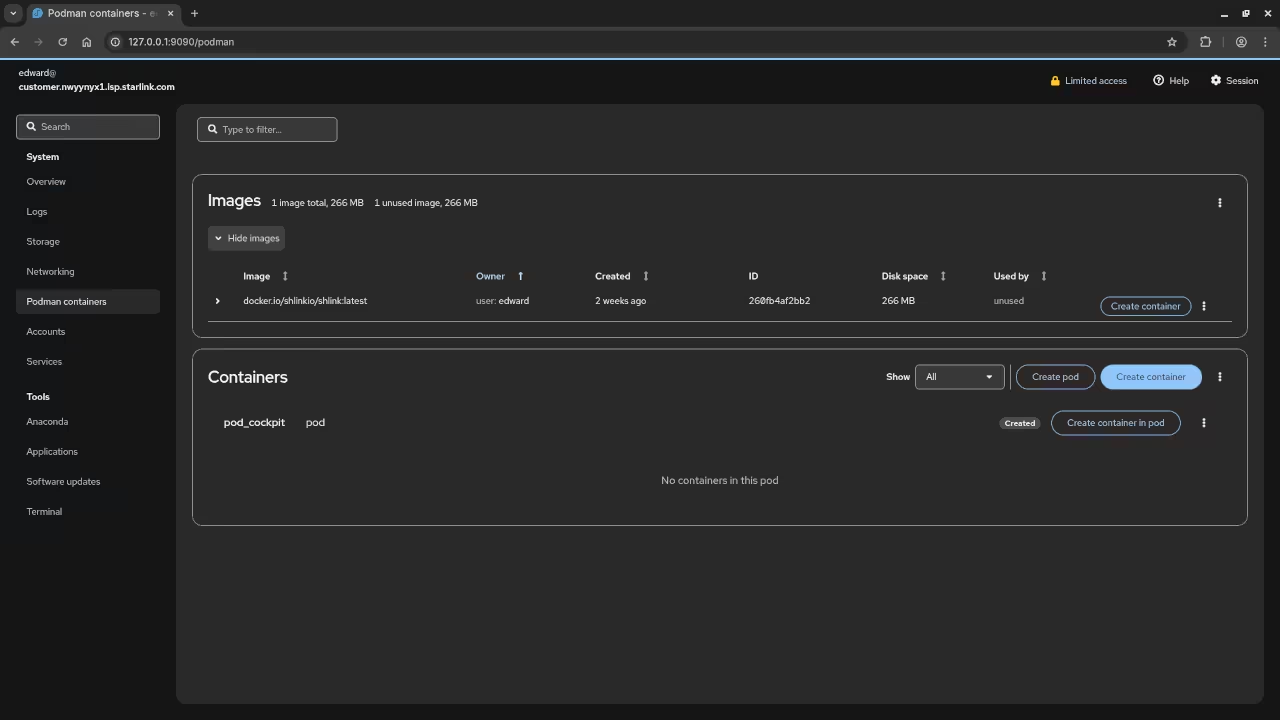Getting Started with Cockpit: A Beginner’s Guide to Installing on Fedora
If you are looking for a powerful, open-source web-based server management tool, Cockpit might just be the solution you need. Cockpit allows you to manage your Linux server and system in a simple and intuitive web interface. It is especially useful for both beginners and experienced users, offering tools for managing system resources, services, storage, networks, and more-all from a browser.
One of the best features of Cockpit is that it is open-source, which means it’s free to use, and anyone can contribute to its development. In this blog post, we’ll walk through how to install Cockpit on a Fedora system. But before we get into the installation, let’s explore what Cockpit is and why it’s worth considering.
What is Cockpit?
Cockpit is a web-based management interface for Linux systems that makes it easy to monitor and control your system. It’s designed to work across various distributions, including Fedora, CentOS, and Ubuntu. With Cockpit, you can:
- Monitor system performance
- Start and stop services
- Manage disk storage
- Set up networking
- View system logs
- And much more…
The best part? You can do all of this via your web browser, making it easy to manage remote servers or even local ones from a comfortable and secure interface.
Installing Cockpit on Fedora
Install Cockpit Using Podman Directly
Follow these steps to install Cockpit using Podman:
- Install Podman (if you don’t have it installed already):
sudo dnf install -y podman - Pull the Cockpit Docker image:
podman pull cockpit/cockpit - Run Cockpit as a Podman container:
podman run -d -p 9090:9090 --name cockpit cockpit/cockpit - Access Cockpit: Open your browser and visit:
http://<your-server-ip>:9090Replace
<your-server-ip>with the IP address of the machine where you’re running Cockpit.
📱 Screenshots & Screencast
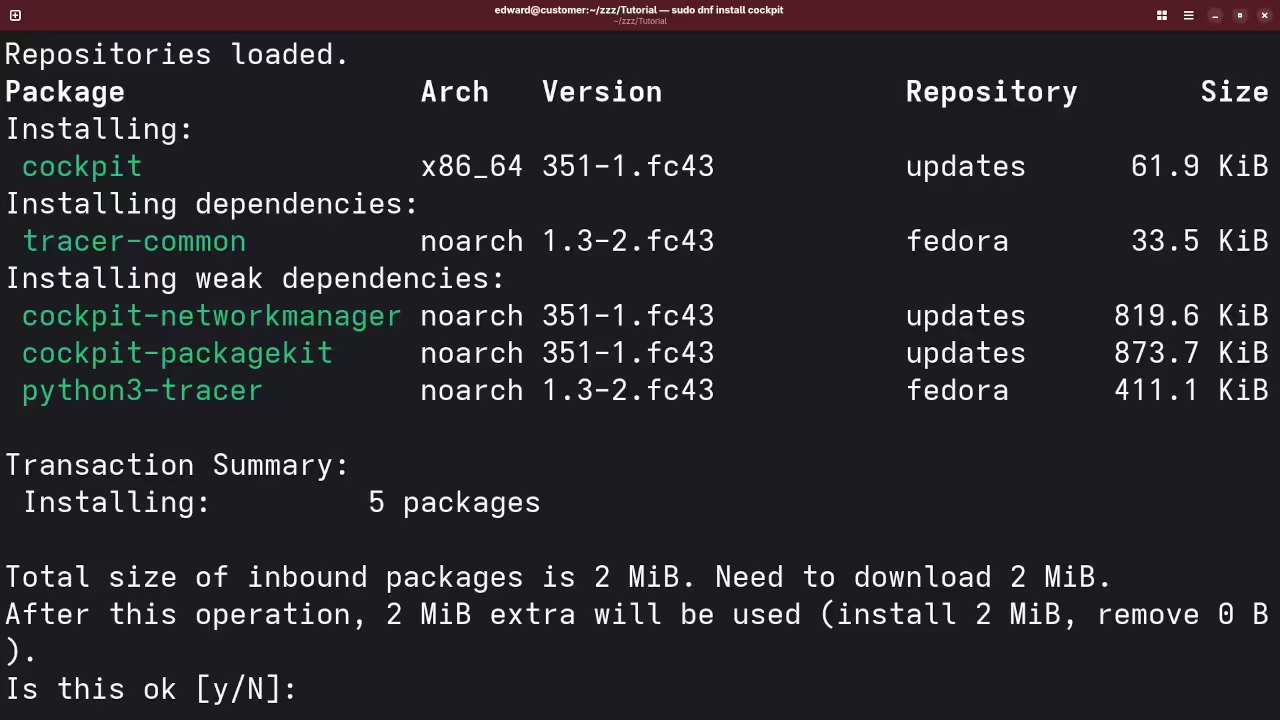
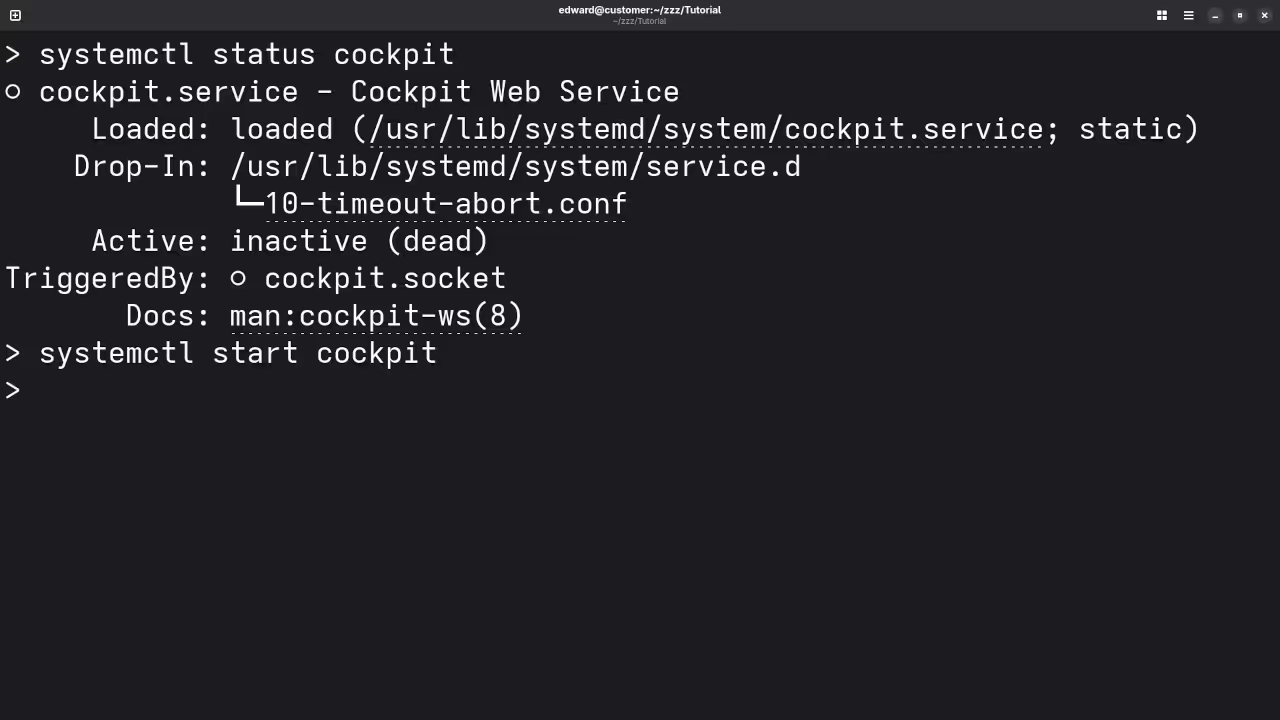
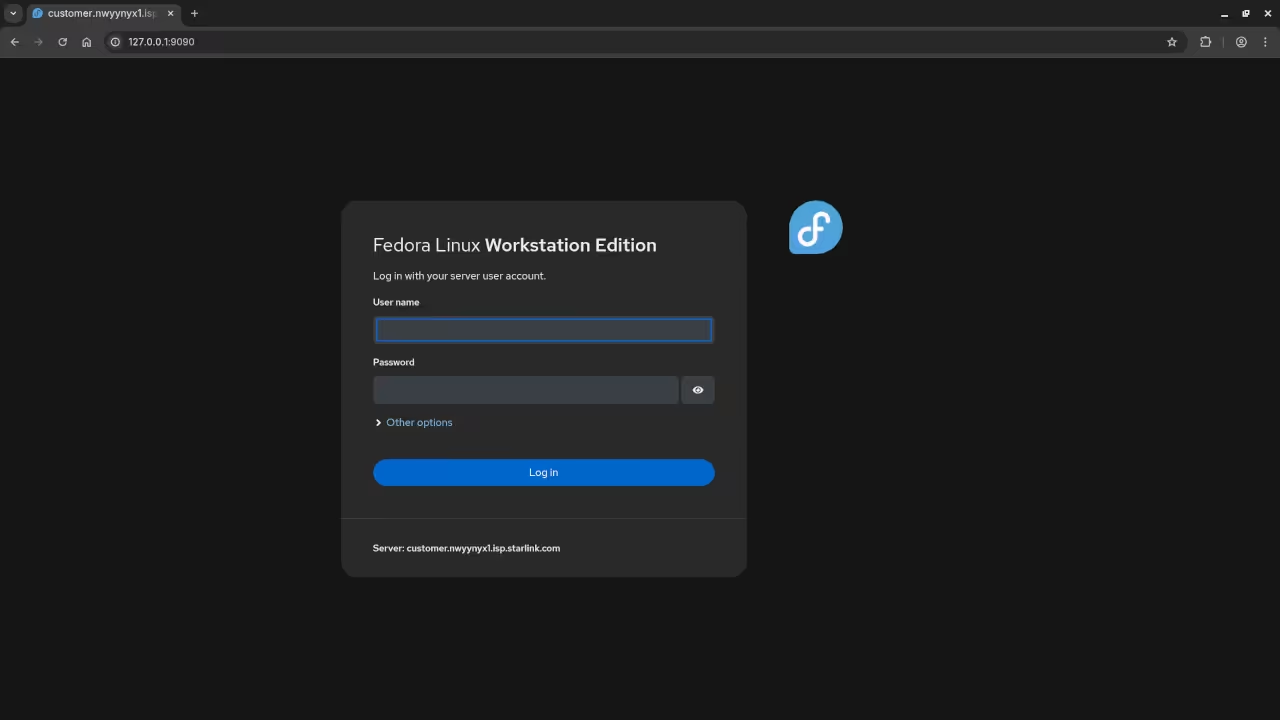

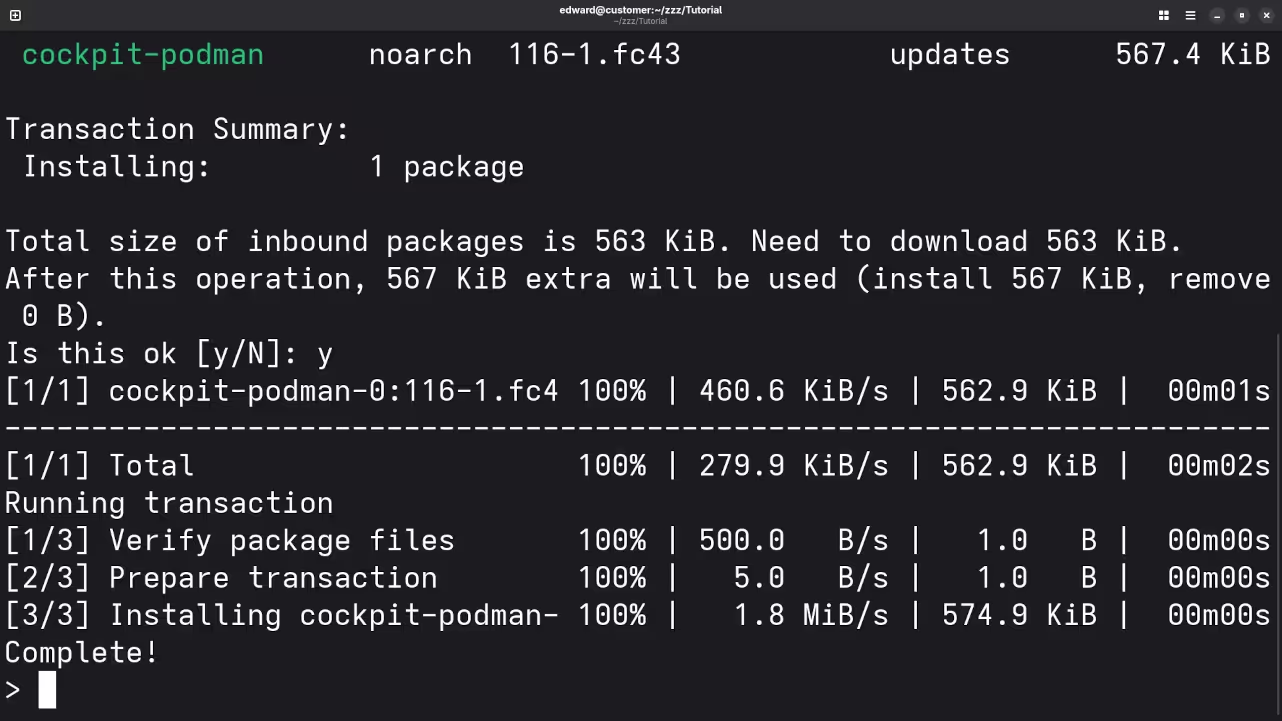
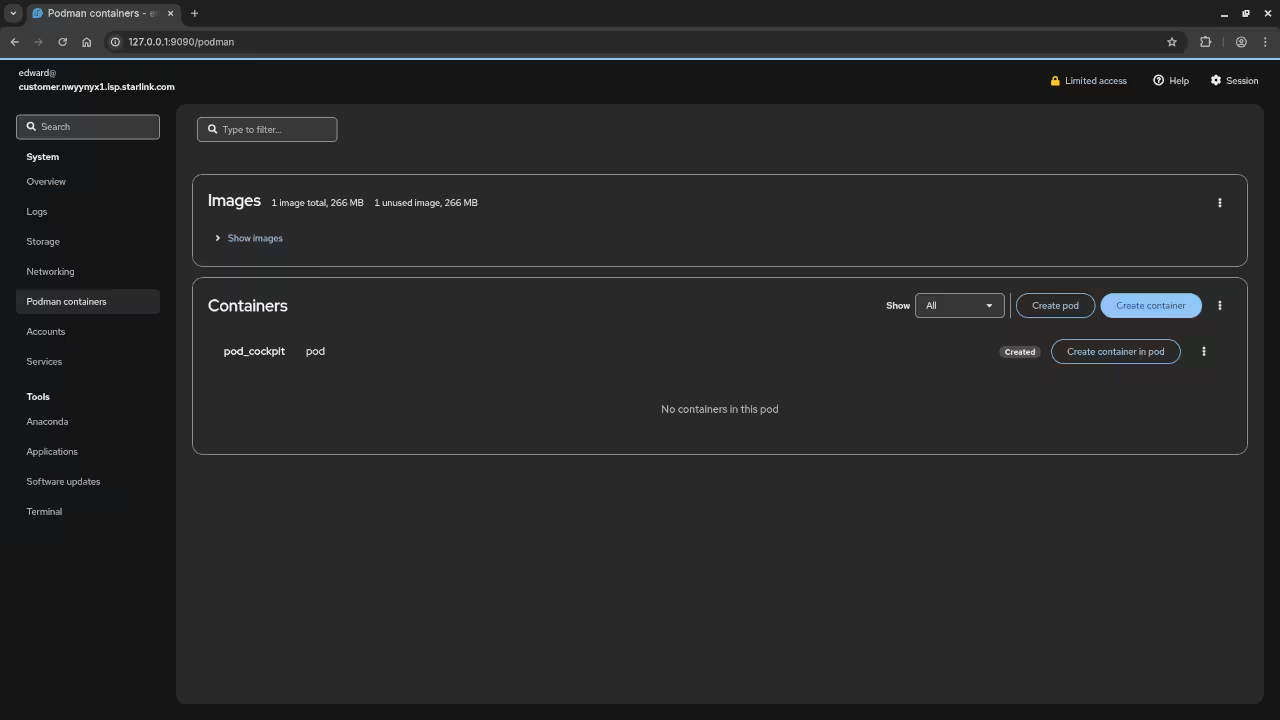
Conclusion
With Cockpit installed, you now have an easy-to-use web interface for managing your Linux server. Whether you are a beginner or experienced user, Cockpit makes it simple to monitor and control your system remotely.
If you would like to dive deeper into programming or need help with Linux, check out some of my resources:
- My Programming Books: Check out my books on programming on Amazon here.
- My Programming Courses: Access my online courses here.
- One-on-One Programming Tutorials: I offer personalized programming tutorials online. Learn more and book a session here.
- Cockpit Installation or Migration Services: Need help installing or migrating Cockpit on your system? I offer professional services, and you can contact me here.
I hope this guide helps you get started with Cockpit on Fedora. Happy coding!
Disclosure: Some of the links above are referral (affiliate) links. I may earn a commission if you purchase through them - at no extra cost to you.