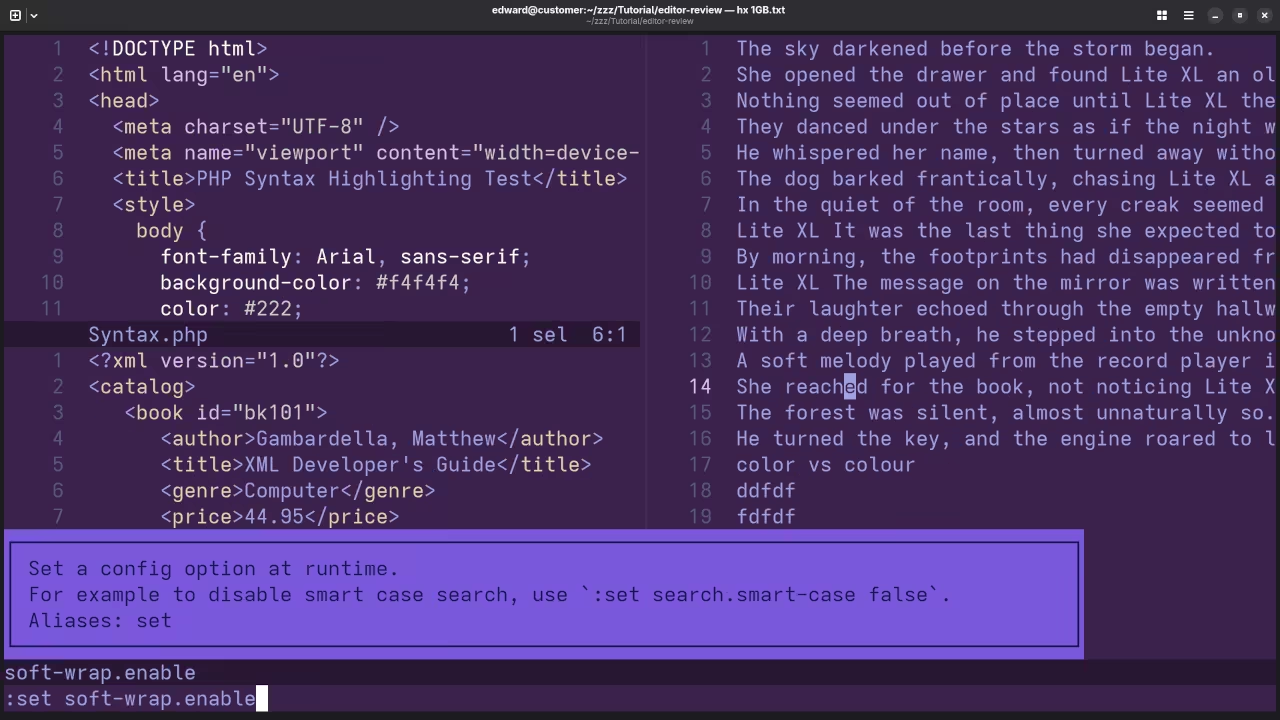Getting Started with Helix: A Lightweight and Fast Text Editor for Developers
If you are a developer looking for a fast, efficient, and modern text editor, you might want to give Helix a try. Helix is a new, open-source modal text editor designed to provide a seamless and efficient experience for developers. Whether you’re working on programming projects, editing configuration files, or just managing text, Helix provides all the tools you need to boost your productivity.
In this post, we’ll take a look at how to install Helix on Fedora Linux, explore its key features, and provide some useful resources for those who want to dive deeper into programming.
What is Helix?
Helix is an open-source, modal text editor inspired by the likes of Vim and Neovim, but with a modern twist. It focuses on providing an intuitive and fast editing experience using a combination of modes, commands, and plugins.
One of the standout features of Helix is its performance. Unlike other text editors, Helix is designed to be fast, even when working with large files. Additionally, it supports syntax highlighting for many programming languages, offers a powerful search functionality, and provides native support for multiple cursors.
Being open-source, Helix is developed and maintained by a community of contributors. It’s free to use, and you can find the source code on GitHub.
- License: Helix is released under the MIT License.
Key Features of Helix
- Fast and Responsive: Helix is built to be lightweight, fast, and responsive, even with large files.
- Multiple Cursors: It allows for editing multiple places in your document simultaneously.
- Syntax Highlighting: Supports syntax highlighting for many languages out of the box.
- Search and Replace: Helix comes with advanced search and replace features.
- Cross-platform: Works on Linux, macOS, and Windows.
How to Install Helix on Fedora Linux
Installing Helix on Fedora Linux is quick and straightforward. Here’s how you can get started:
Step 1: Install Helix
Install Helix using the following command:
sudo dnf install helixStep 2: Launch Helix
After the installation completes, you can start Helix by typing:
hxYou should now be able to open Helix and start editing your files!
How to Install Helix on Other Platforms
Helix is available on other platforms as well, including macOS and Windows. Here’s how you can install it:
- macOS: You can install Helix using Homebrew:
brew install helix - Windows: You can download the latest release from the Helix GitHub page and follow the instructions to install it.
Screenshots and Screencast
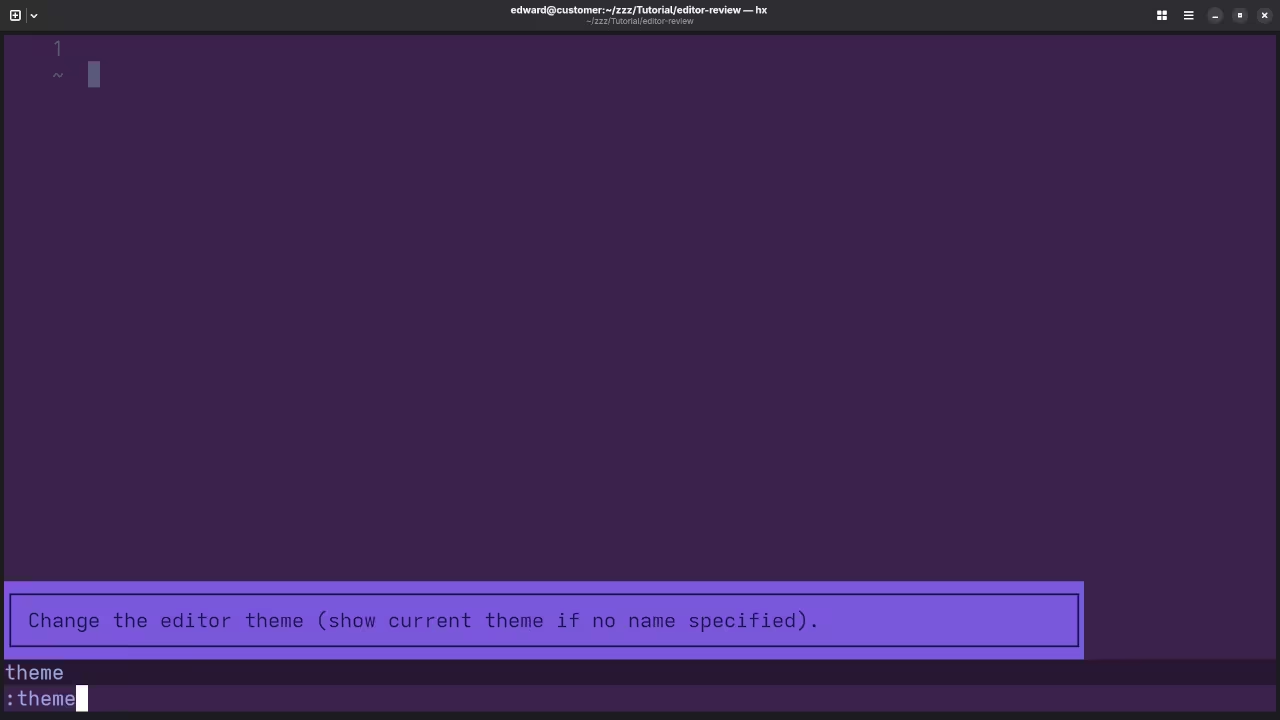
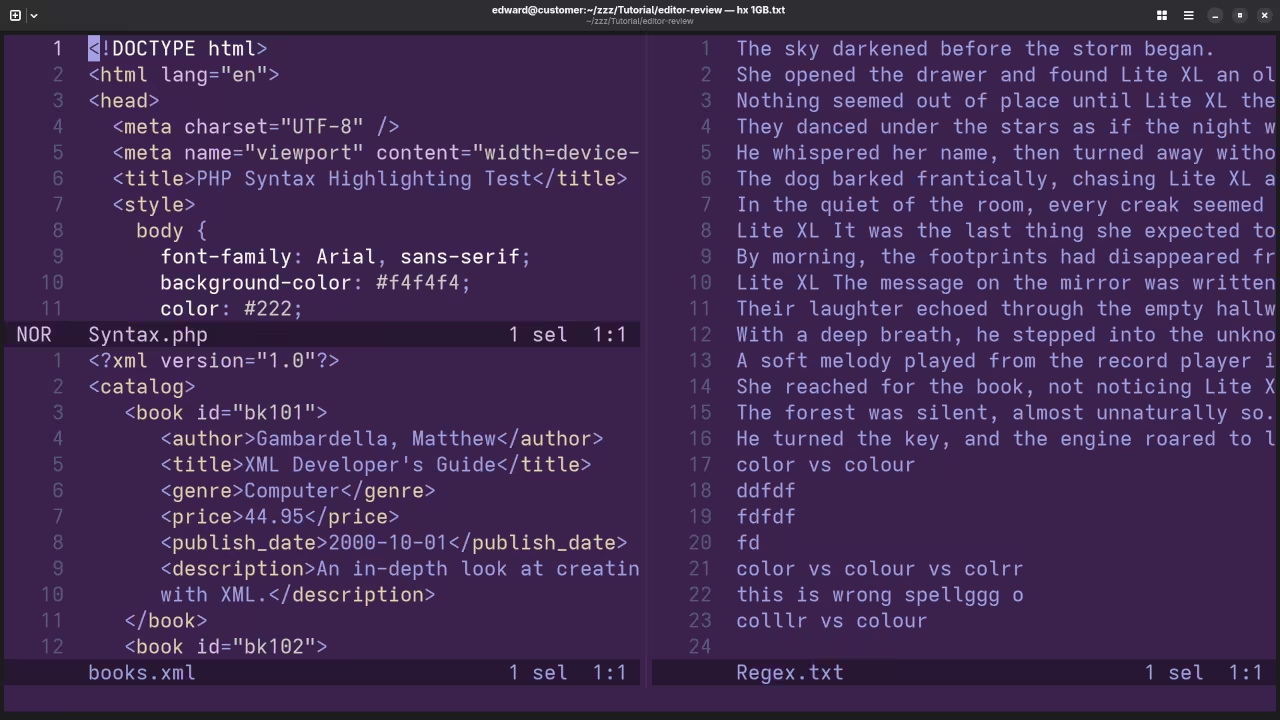
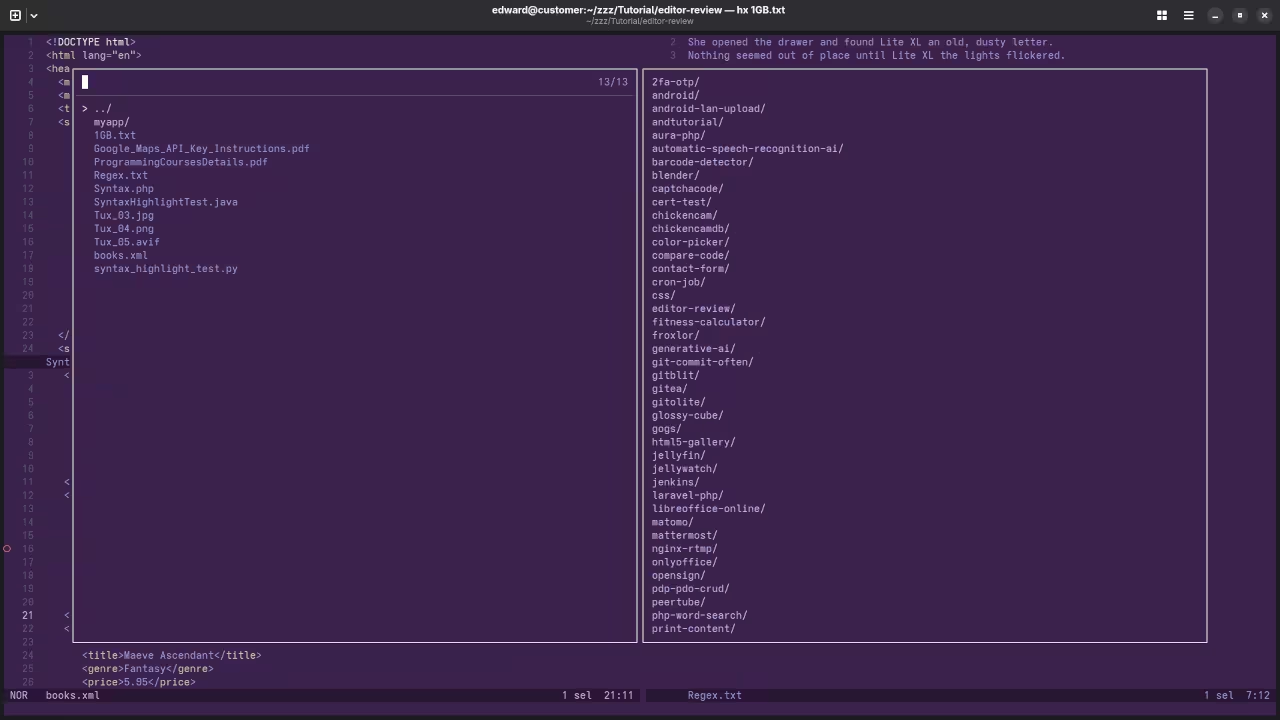
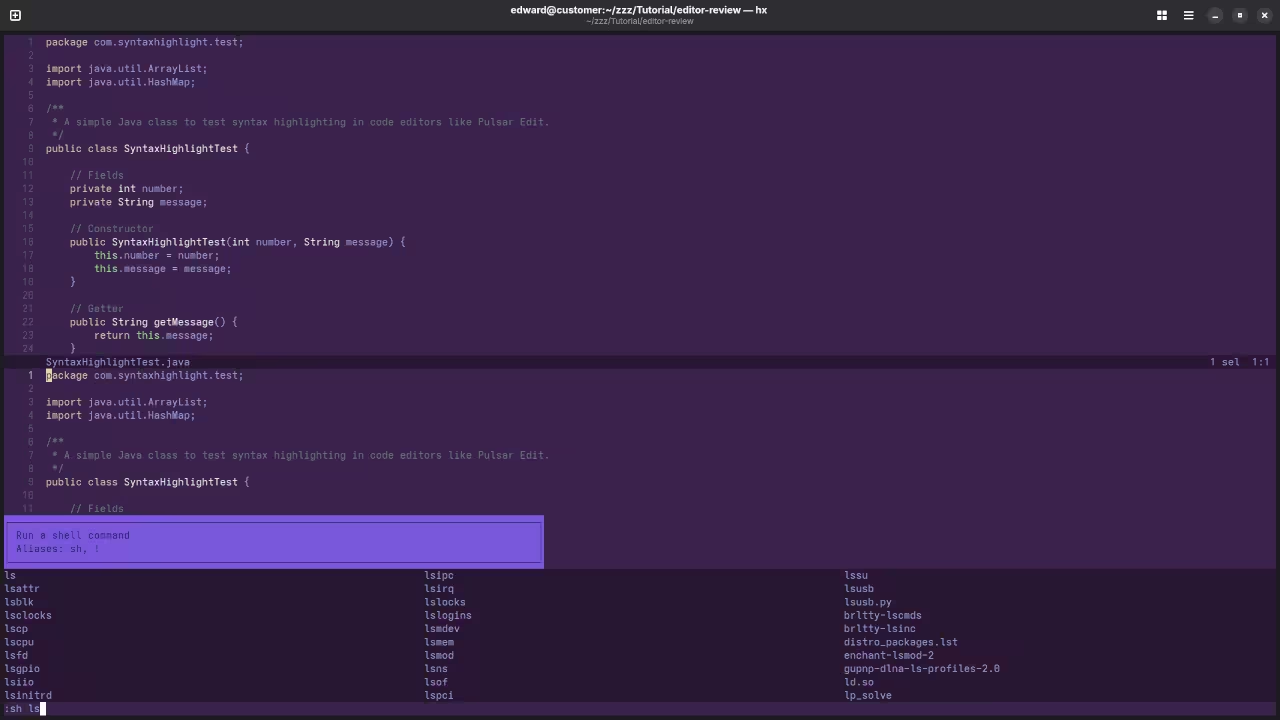
👉 Screencast showing a beginner session in Helix—editing, saving files, and navigating buffers.
Requirements For Programming Text Editor
Glossary:
Code Editor
Designed for writing and editing source code.
IDE
Integrated Development Environment combines various tools need for software development.
Plugin
Software component that adds specific functionality.
Theme
Preset package containing graphical appearance to customize look and feel.
Open source
Freely available for possible modification and redistribution.
SCM
Source code management use to manage and track modifications to a source code repository.
LMB
Left Mouse Button (LMB) or left click
MMB
Middle Mouse Button (MMB) or scroll wheel
Test Tools
| Name | Description |
|---|---|
| CPU | Ryzen 5 5600GT @ 3.60GHz. |
| Memory | 32GB DDR4. |
| Operating System | Fedora Linux Workstation 43. |
| Desktop Environment | Gnome 49. |
| Name | Description |
| Name | Description |
|---|---|
| Large File | 1GB human-readable text. |
| Regex File | Text with word “Helix” repeated. |
| Syntax File | PHP file containing HTML, CSS & JavaScript. |
| Media File | Smiley face or Tux Linux JPEG file. |
| Java Version | OpenJDK 21.0.9. |
| PHP Version | PHP 8.4.13. |
| Python Version | Python 3.14.0. |
| Helix Version | 25.07.1 |
| Name | Description |
Test Scoring
- Each feature has two parts.
- Score of zero indicates a missing feature.
- A part of a feature is work a score of 0.5.
Three bias elimination steps were utilized. The editor was used for at least three years on different platforms. Attempts were made to get stable plug-ins for missing features. The same editor was compared between the one in the repository, the developers website, and the compiled version if applicable.
Selecting Editor Version
For this review, Helix was installed using the instructions from the developers website and it did not require additional plugins.
Features
- The theme can be native for the editor in terms of the background and toggled using
:theme. Helix dark and light themes can be created or downloaded and changed. The score for the theme was a perfect 1.0. - Dragging and dropping a text file into the editor does not opens a new tab or buffer. It was not possible to specify the tab location during the drag and drop operation. The score for drag and drop into editor was 0.0.
- Opening a very large text file did not crash Helix. Helix was able to open or to edit the large file. The score for opening a large file was 1.0.
- Multiple documents can opened via
:edit filenamein multiple tabs or buffers. Tear-off tabs do not work and Helix does not have a feature to open in new window as a new instance which is handy for multiple monitors. The score for multiple documents was 0.5. - Multiple editors can not be opened as new tabs with drag options. Each tab window view can be split either vertically
:vsplit filenameor horizontally:hssplit filenameas a multiple editor view in Wayland display server protocol. The score for multiple editor view was 0.5. - Creating non-project files is possible. Non-project files can be opened on the command line. The score for creating non-project files was a perfect 1.0.
- Soft word wrap can be toggled by
:set soft-wrap.enable true. Automatic soft wrap for documents is is available for Helix. The score for word wrap was 1.0. - Spell check can be not be enabled but there are discussions on implementing it in the future to work as words are typed. Spelling errors are not shown in opened documents. The score for spell check was 0.0.
- Word count can be achieved for the entire buffer or for selection by adding custom status bar commands as it is not built-in. Word count for the current buffer or file worked. Selection word count is available as part of word count. The score for word count was 1.0.
- Go to line can jump to a specified line using
:linenumberand entering the line number. It is possible to jump to either the first or last line. The score for go to line is a perfect 1.0. - Indentation can default to user-defined tab stops. Children are automatically indented. The score for indentation was a perfect 1.0.
- Fonts can be dynamically scaled with custom keyboard shortcuts
CTRL-MMB. The system font can be bypassed and a new editor font and size can be set. The score for fonts was a perfect 1.0. - Find and replace
/for find and:s/search-item/replace-item/[flags]for replace, and also works when using regular expressions for all open documents in the current session. Find and replace will work for the current document or a selection in the current document. The score for find and replacing using regular expressions was a perfect 1.0. - Multiple language syntax highlighting in one file is enabled. Each language has code-sensitive syntax colours. The score for multiple language syntax highlighting was a perfect 1.0.
- Code folding does not work for markup languages such as HTML. Code folding also does not work for programming languages such as Java. The score for code folding was 0.0.
- Selecting rectangular block per column works holding the
ALT-SHIFT-Ckey. Rectangular block selection does not work properly with word wrap enabled. The score for selecting rectangular block was 0.5. - Multiple cursors is available using
SHIFT-C. Search multiple selection does work using/. The score for multiple selection was 1.0. - Distraction-free mode to hide panes works. Line numbers can be toggled
:set line-numberto improve distraction-free mode. The score for distraction-free was a perfect 1.0. - The file manager can be enabled with using
SPACE-E. Media files can not be dragged and dropped into the file manager pane. The score for file manager was 0.5. - Terminal is be invoked using
:sh. The terminal does follow folder. Terminal can execute system commands. The score for terminal was 1.0.
Results
Helix is a lightweight IDE. By default, the Helix editor is missing required features that can be enabled or implemented by plugins. For my required features, the Helix editor scored 75.0% or 7.50 out of 10.
More Resources for Developers
If you’re new to programming or looking to sharpen your skills, check out my programming books and courses. Whether you’re learning Python, JavaScript, or another programming language, I have plenty of resources to help you grow as a developer.
- Programming Books: Browse my programming books on Amazon
- Programming Courses: Check out my online courses
Additionally, if you’re looking for personalized, one-on-one programming tutorials, I am available for online sessions. Contact me here to schedule a lesson.
Need Help with Helix?
If you’re looking for assistance with installing Helix or migrating to Helix, I can help! Whether you’re setting it up on your own system or switching from another editor, I provide expert support. You can reach out to me here for help with installation or migration.
Helix is a fantastic choice for developers who want a fast, modern, and highly customizable text editor. Whether you are a Vim user or new to modal editors, Helix offers a great experience with powerful features and a smooth learning curve. If you want to learn more about how to use Helix effectively, don’t hesitate to contact me for tutorials, support, or even a personalized setup.
Happy coding!
Disclosure: Some of the links above are referral (affiliate) links. I may earn a commission if you purchase through them - at no extra cost to you.