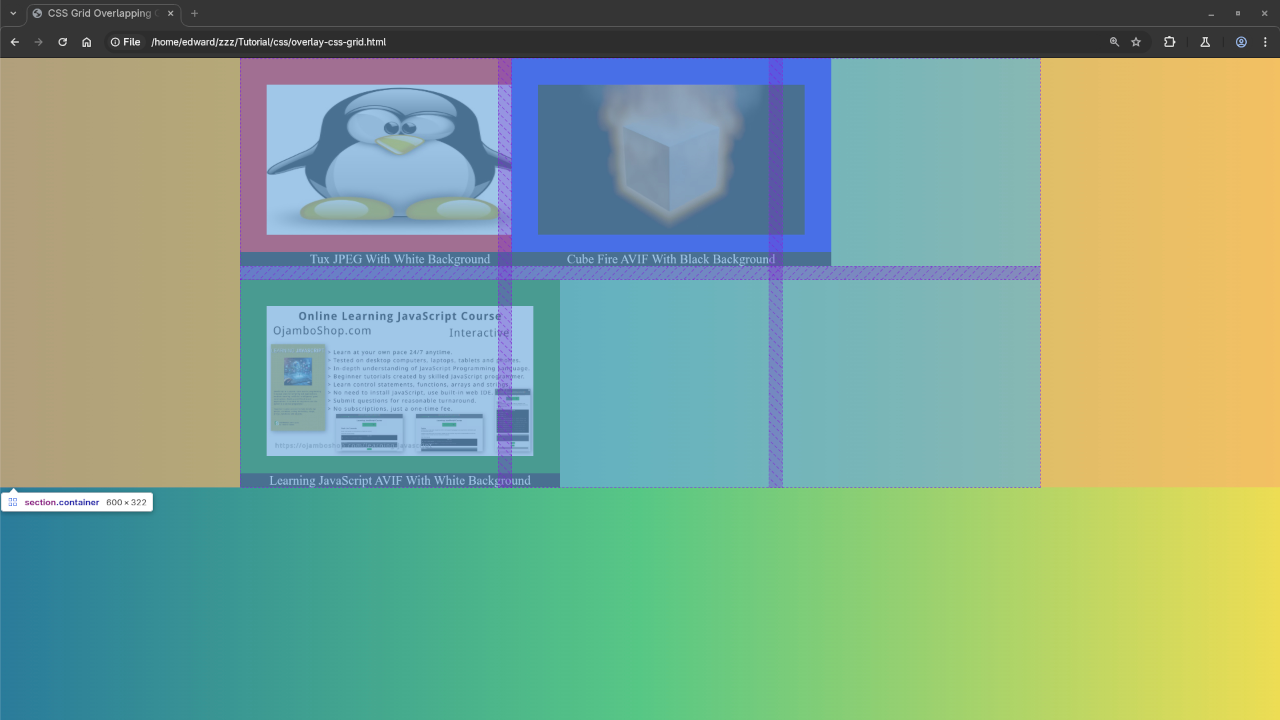How to Handle Overlapping Grid Items in CSS Grid
CSS Grid is an incredibly powerful tool for creating complex, two-dimensional layouts. One of the most common challenges when using CSS Grid is handling overlapping grid items. Whether you’re working with responsive designs or just trying to perfect the positioning of elements, understanding how to manage overlaps can save you time and frustration.
In this article, we’ll walk through how to create and manage overlapping grid items in a CSS Grid layout, including a few techniques to fix or intentionally create overlaps. We’ll also show you how to visualize these overlaps and debug them efficiently. Plus, we’ll provide some resources, including a live stream and screenshots, to help you understand the process better.
What is Overlapping in CSS Grid?
In CSS Grid, overlapping occurs when two or more grid items share the same space within the grid. By default, grid items are placed in the first available cell of the grid. However, with properties like grid-column, grid-row, and grid-area, you can control exactly where an item goes. If two items share the same grid line or area, they will overlap.
This can be useful for creative layouts, but sometimes you might need to adjust the grid to fix unintended overlaps.
How to Create Overlapping Grid Items
Let’s look at how you can intentionally create overlapping grid items. Below is an example of a basic CSS Grid layout with two items that overlap:
<div class="container"> <div class="item item1">Item 1</div> <div class="item item2">Item 2</div> <div class="item item3">Item 3</div> </div>
.container {
display: grid;
grid-template-columns: repeat(3, 1fr);
grid-template-rows: 100px 100px;
gap: 10px;
}
.item {
background-color: #4CAF50;
padding: 20px;
color: white;
text-align: center;
}
.item1 {
grid-column: 1 / 3;
grid-row: 1;
}
.item2 {
grid-column: 2 / 4;
grid-row: 1;
}
.item3 {
grid-column: 1 / 3;
grid-row: 2;
}
What’s Happening Here?
- Item 1 spans columns 1 through 2 and sits in row 1.
- Item 2 starts at column 2 and spans to column 4, also in row 1.
- Item 3 spans columns 1 through 2 and sits in row 2.
As a result, Item 1 and Item 2 will overlap in the first row, and Item 3 will overlap with Item 1 in the second row.
How to Fix Unwanted Overlaps
If the overlap is unintentional, you can adjust the grid properties to fix the issue. One way is to ensure that the grid items have proper placement rules.
Here’s how you could fix the overlap by adjusting the grid layout:
.item1 {
grid-column: 1;
grid-row: 1;
}
.item2 {
grid-column: 2;
grid-row: 1;
}
.item3 {
grid-column: 3;
grid-row: 1;
}
With this adjustment, each item is placed in its own cell, preventing any overlap.
Visualizing Overlapping Grid Items with Screenshots
To help visualize the process of overlapping and fixing grid items, check out the screenshots below. These will give you a clearer view of how items are arranged within the grid.
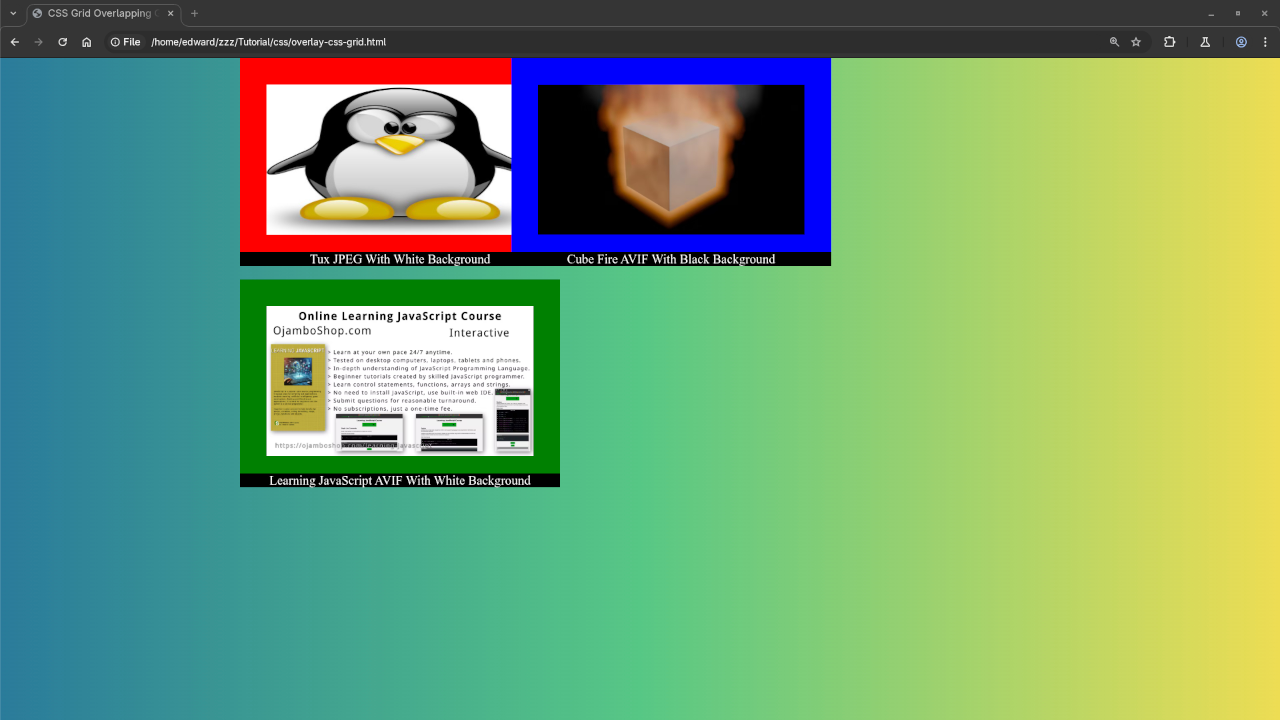
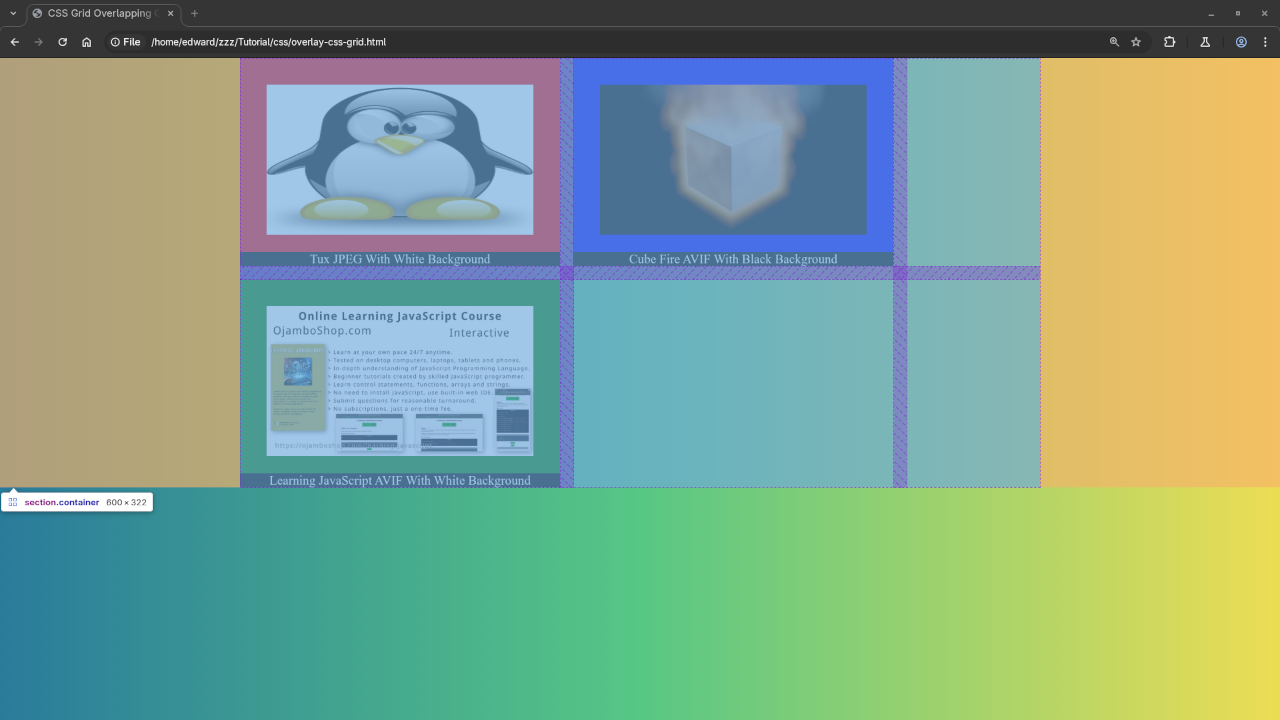
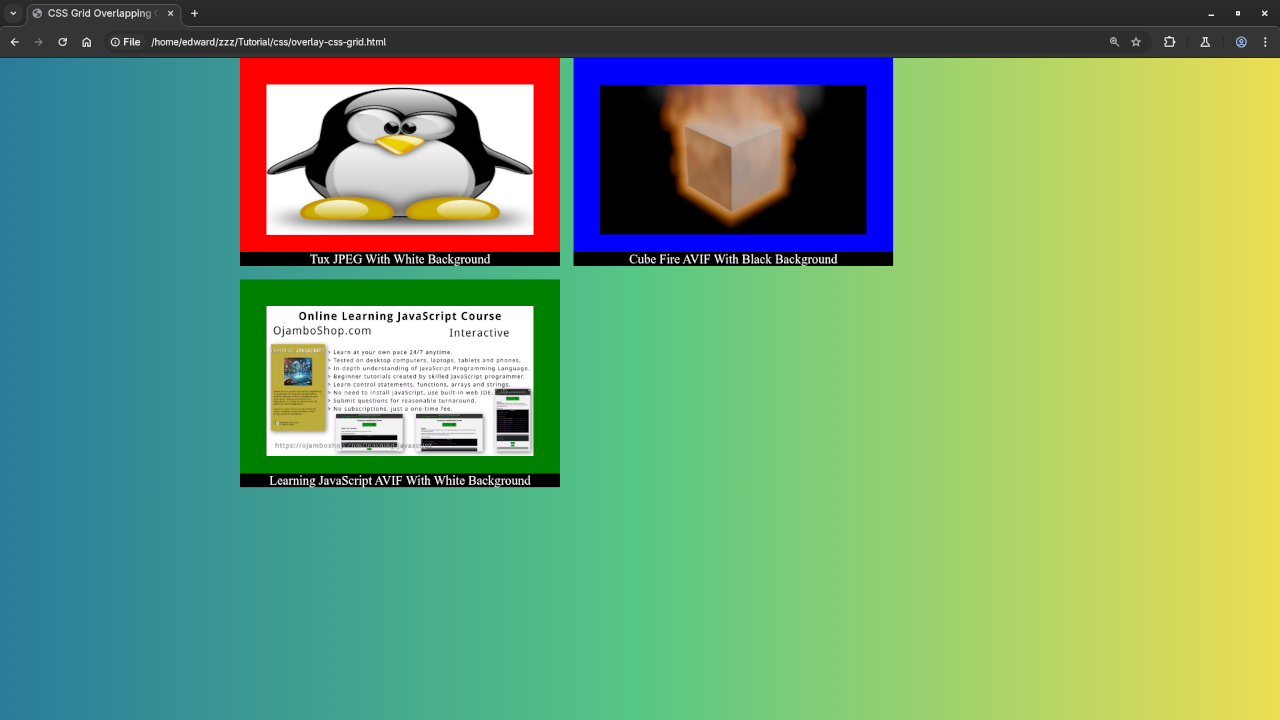
Watch the Live Stream: Debugging CSS Grid Layouts
For a more interactive learning experience, check out this live stream where we walk through the process of creating and fixing overlapping grid items in CSS Grid. You’ll see how real-time adjustments can make all the difference in your layout.
Need Help with CSS Grid? Contact Me for 1-on-1 HTML5 Tutorials
If you’re looking for personalized help with CSS Grid, HTML5, or other web development topics, feel free to reach out to me for 1-on-1 tutorials. Whether you’re a beginner or looking to dive deeper into advanced layout techniques, I can tailor the sessions to meet your needs.
- Available for 1-on-1 sessions
- Custom lesson plans and hands-on support
- Flexible scheduling to fit your timezone
You can contact me directly via the form below or inquire now.
Conclusion
Overlapping grid items can be both a challenge and an opportunity for creative layouts. Whether you’re intentionally creating overlaps for visual effect or troubleshooting an issue in your design, understanding how to control grid items with CSS Grid properties will help you achieve the desired result.
With the techniques we’ve discussed, you should be able to create, manage, and fix overlapping grid items like a pro. Don’t forget to check out the screenshots and live stream for more in-depth examples. And if you need further help, I’m just a message away for personalized tutorials.
Disclosure: Some of the links above are referral (affiliate) links. I may earn a commission if you purchase through them - at no extra cost to you.