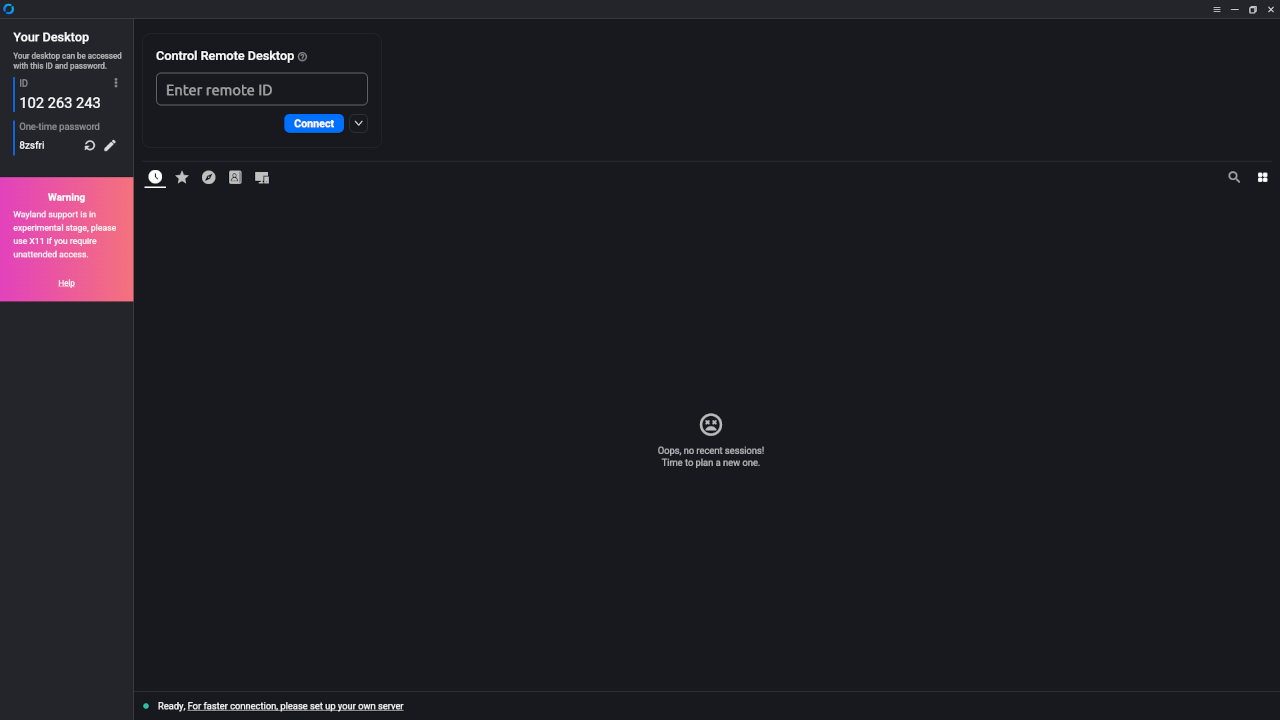🔧 Secure Remote Desktop with Rustdesk: Self-Hosted Server + Client Setup (Podman)
Remote desktop access is a vital tool for many of us — whether for tech support, accessing your home computer, or working remotely. Rustdesk is a fantastic open-source alternative to TeamViewer and AnyDesk that puts you in control by allowing self-hosted servers. In this post, we’ll walk through setting up the Rustdesk server using Podman and installing the client, so you can get secure remote access without relying on third-party cloud services.
📌 What is Rustdesk?
Rustdesk is an open-source remote desktop software written in Rust. It provides features like:
- End-to-end encrypted communication
- Cross-platform clients (Windows, macOS, Linux, Android, iOS)
- Self-hosted relay and rendezvous servers
- Simple installation and usage
Official site: https://rustdesk.com
📦 Part 1: Install Rustdesk Server Using Podman
Rustdesk’s server consists of two components:
- hbbs (the relay server)
- hbbr (the rendezvous server)
Here’s how to run both using Podman on your own machine or server.
📝 Step-by-Step Guide:
Create a directory for your Rustdesk server config:
mkdir -p ~/rustdesk-server/data
cd ~/rustdesk-server
Run Rustdesk containers (hbbs + hbbr):
# Run the relay server
podman run -d --name hbbs \
-p 21115:21115 \
-p 21116:21116 \
-p 21116:21116/udp \
-p 21118:21118 \
-v ./data:/root \
rustdesk/rustdesk-server hbbs -r your.public.ip
# Run the rendezvous server
podman run -d --name hbbr \
-p 21117:21117 \
-v ./data:/root \
rustdesk/rustdesk-server hbbr</code></pre>
🔒 Note: Replace your.public.ip with your server’s public IP address. Make sure ports 21115–21118 are open on your firewall.
🔬 Check if it’s working:
You can check logs with:
podman logs hbbspodman logs hbbr
If both are running fine, your server is ready!
💻 Part 2: Install the Rustdesk Client
🧩 Download and install:
Head to the official download page and install Rustdesk for your platform.
⚙️ Configuration:
Once installed, go to Settings > ID/Relay Server and enter:
- Relay Server IP: your.public.ip
- Key: (leave blank unless configured)
- Use Custom Server: enabled
You’ll now be connecting via your own server infrastructure — fully private.
📷 Part 3: Screenshots
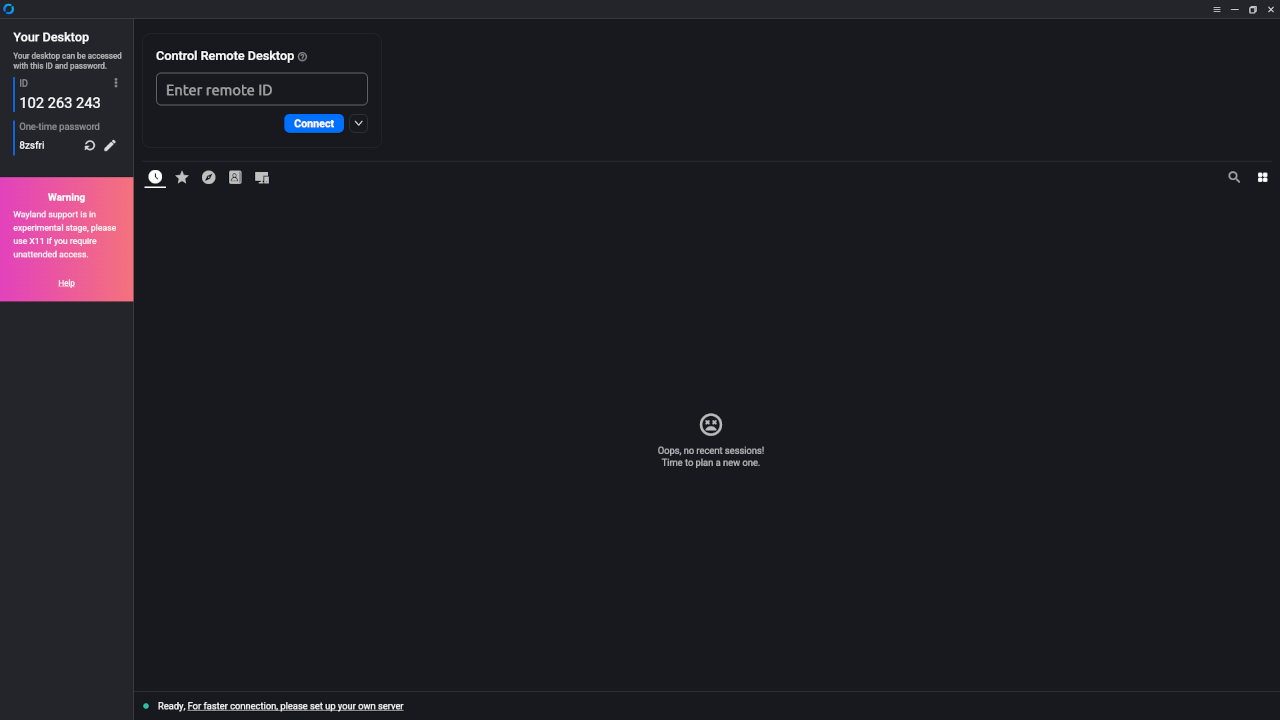
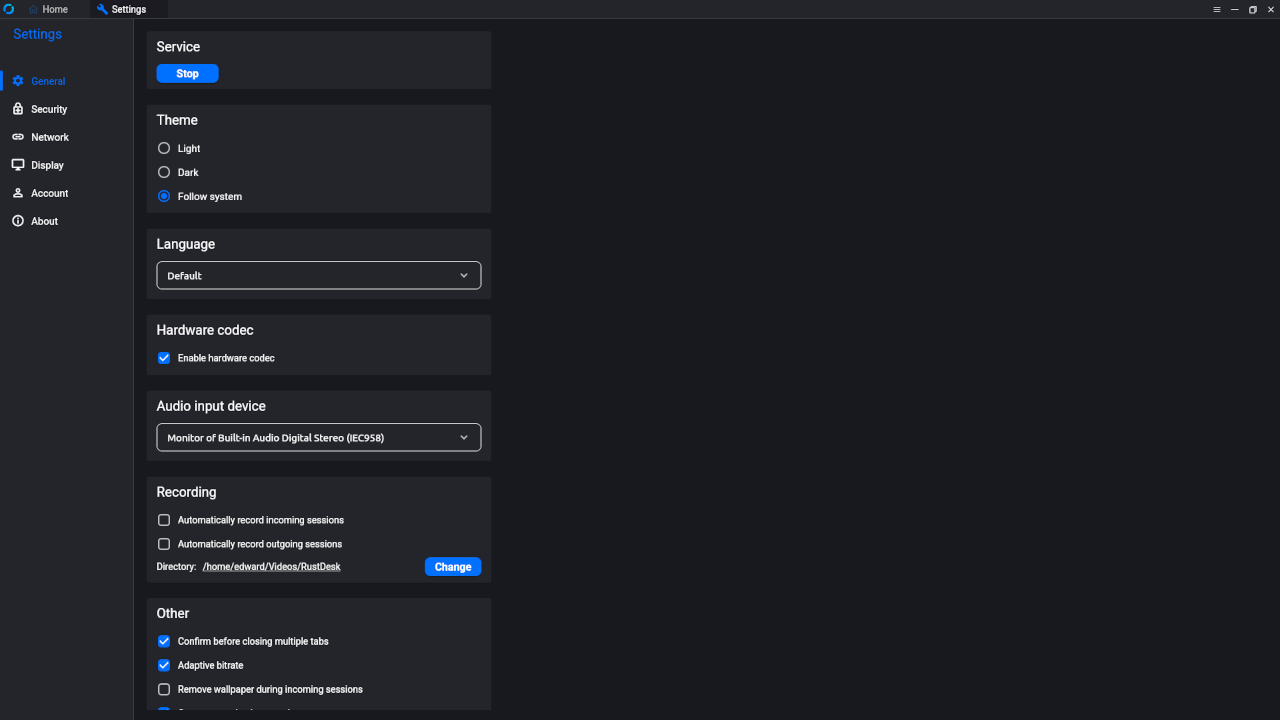
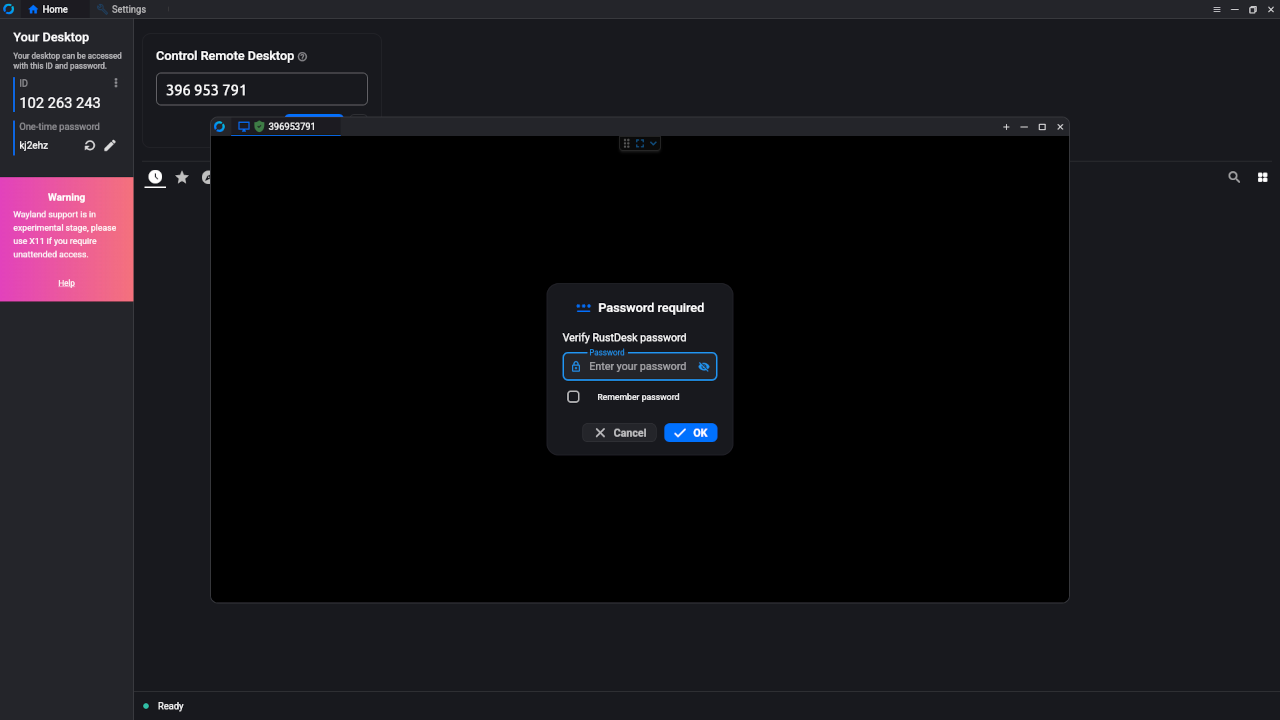
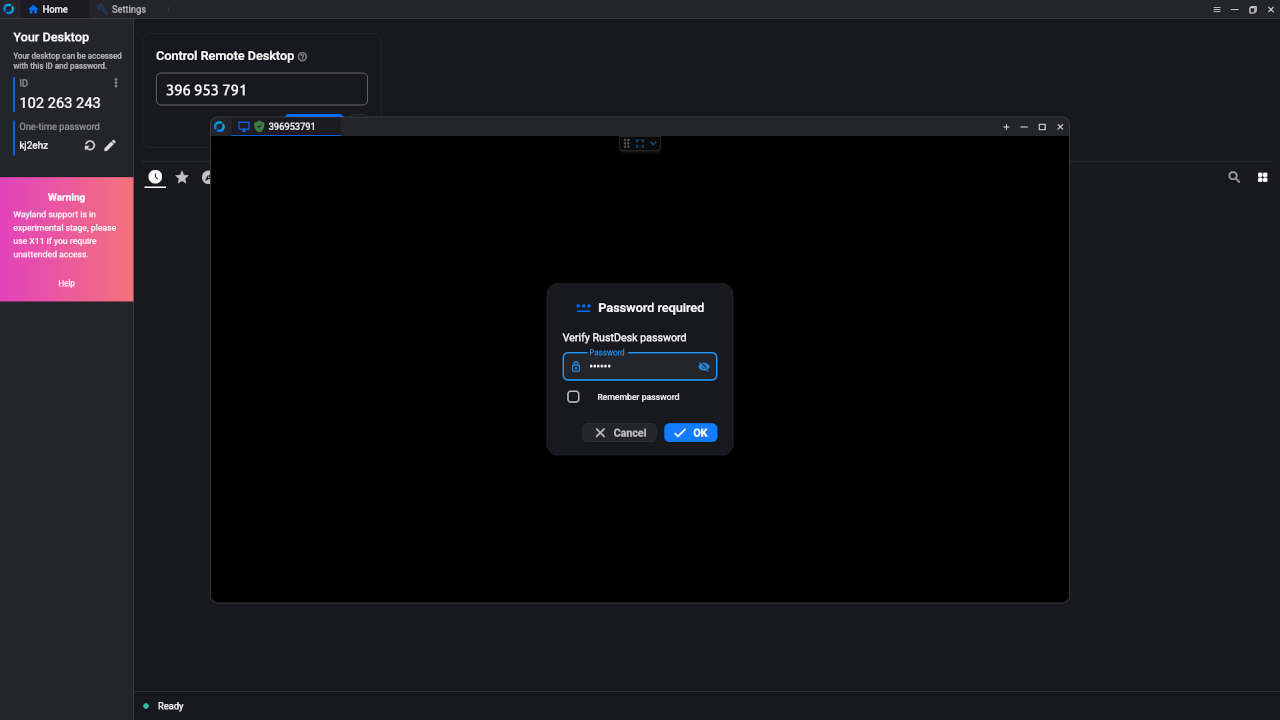
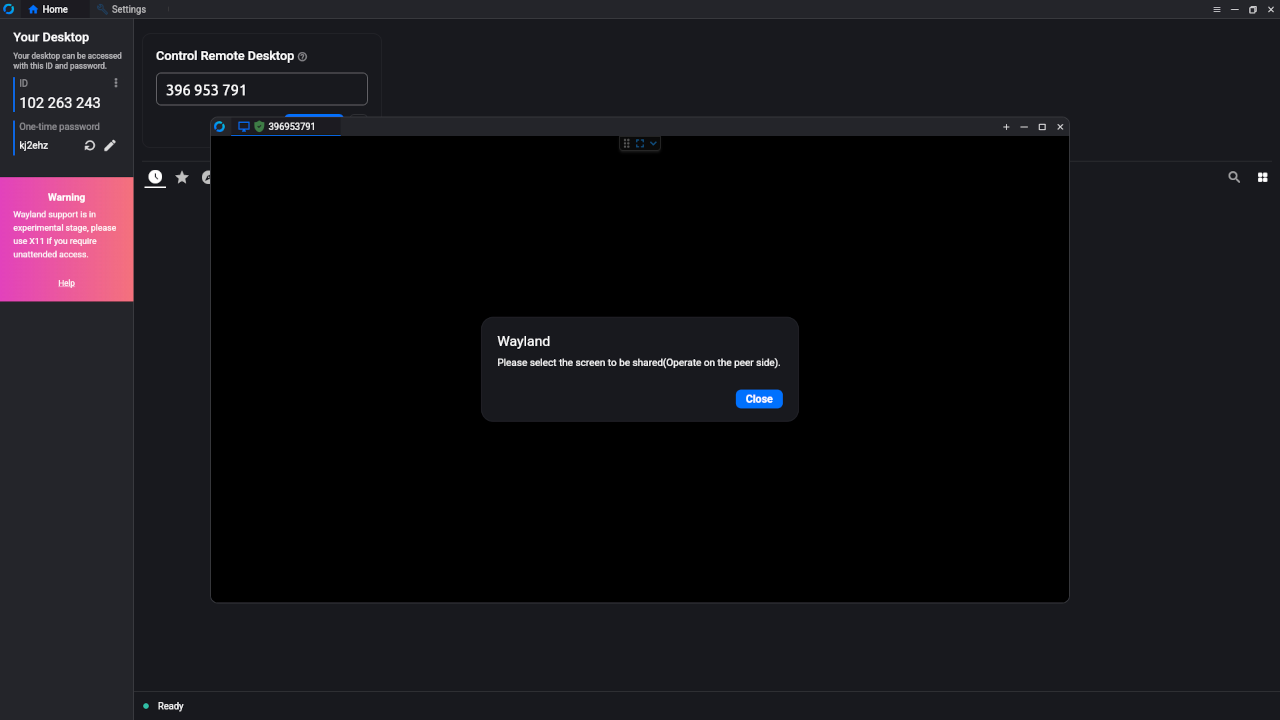
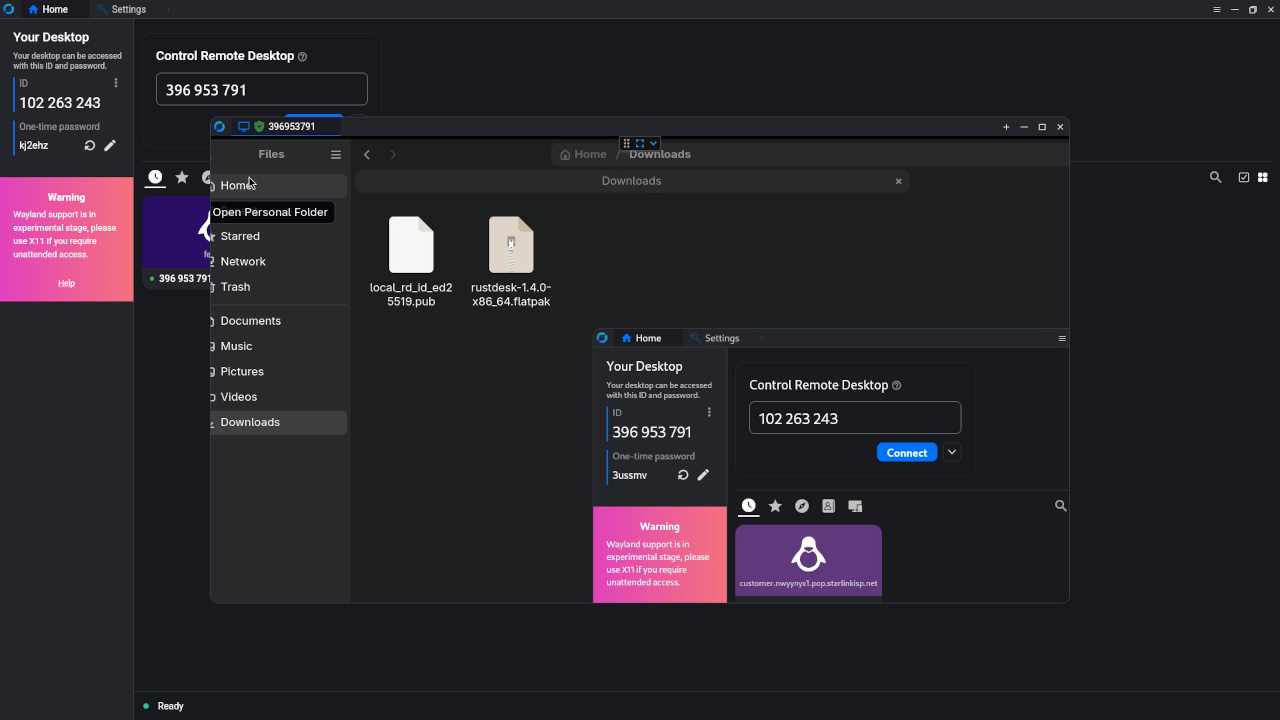
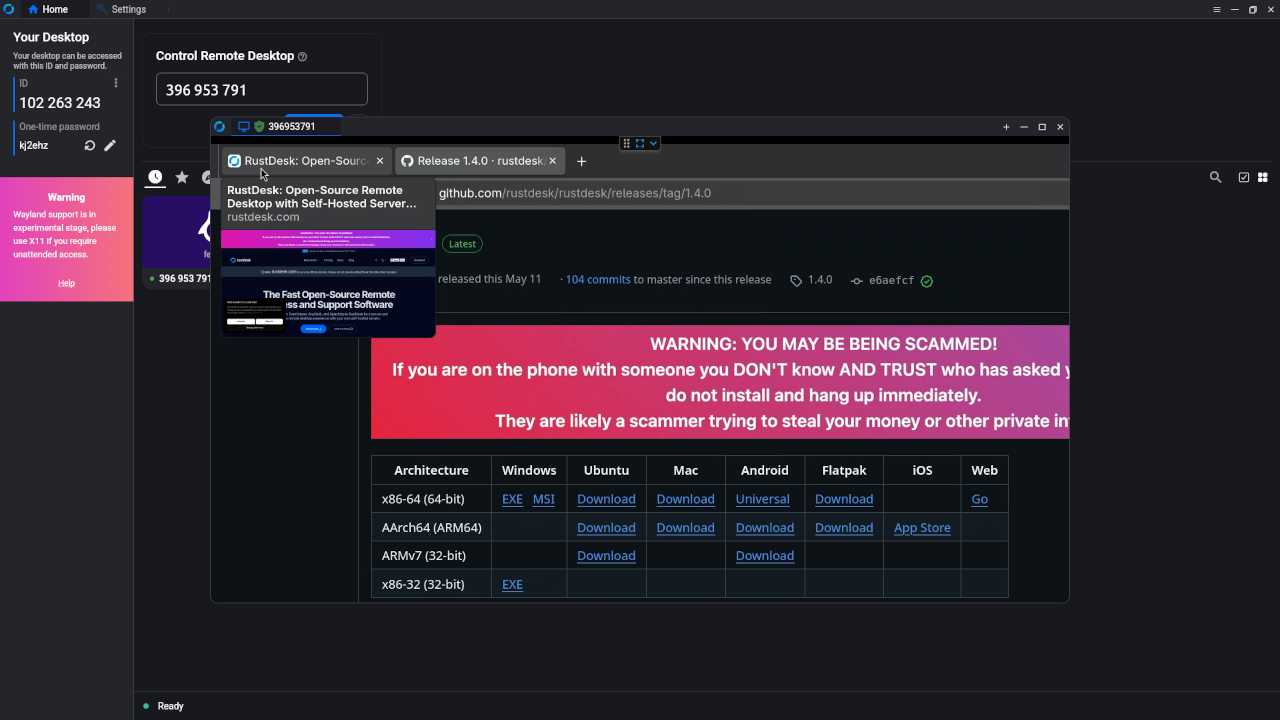
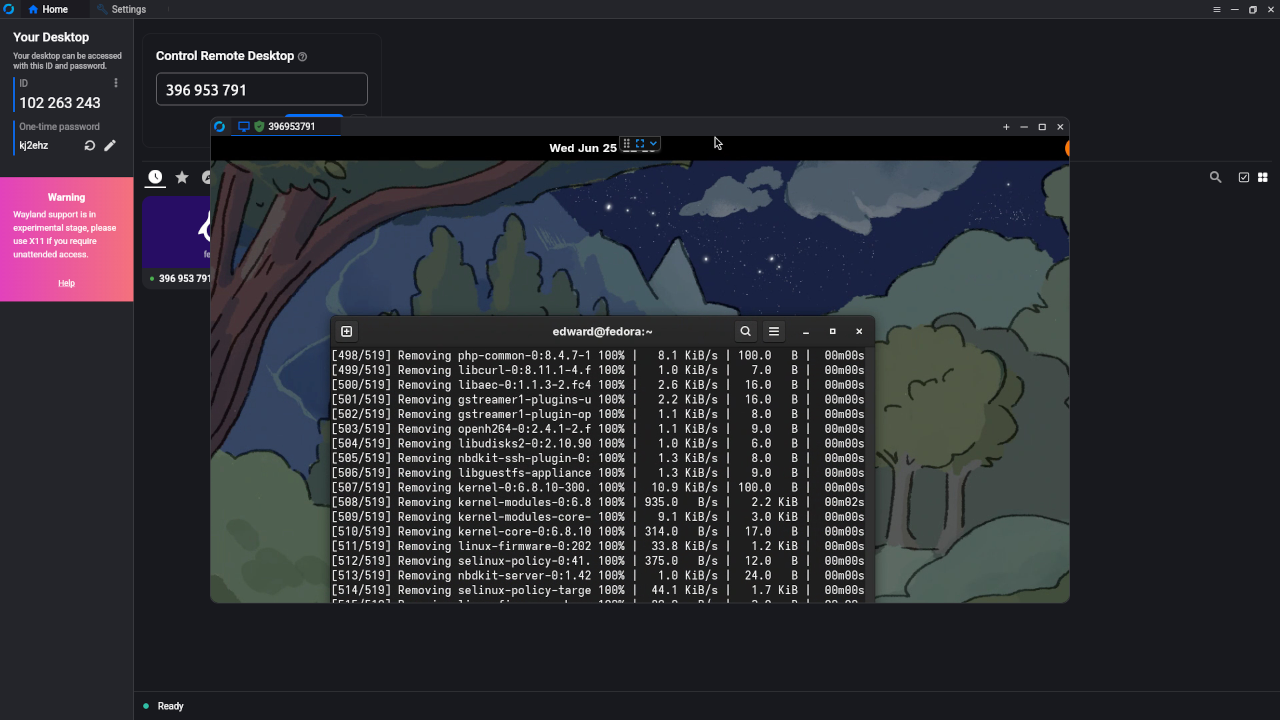
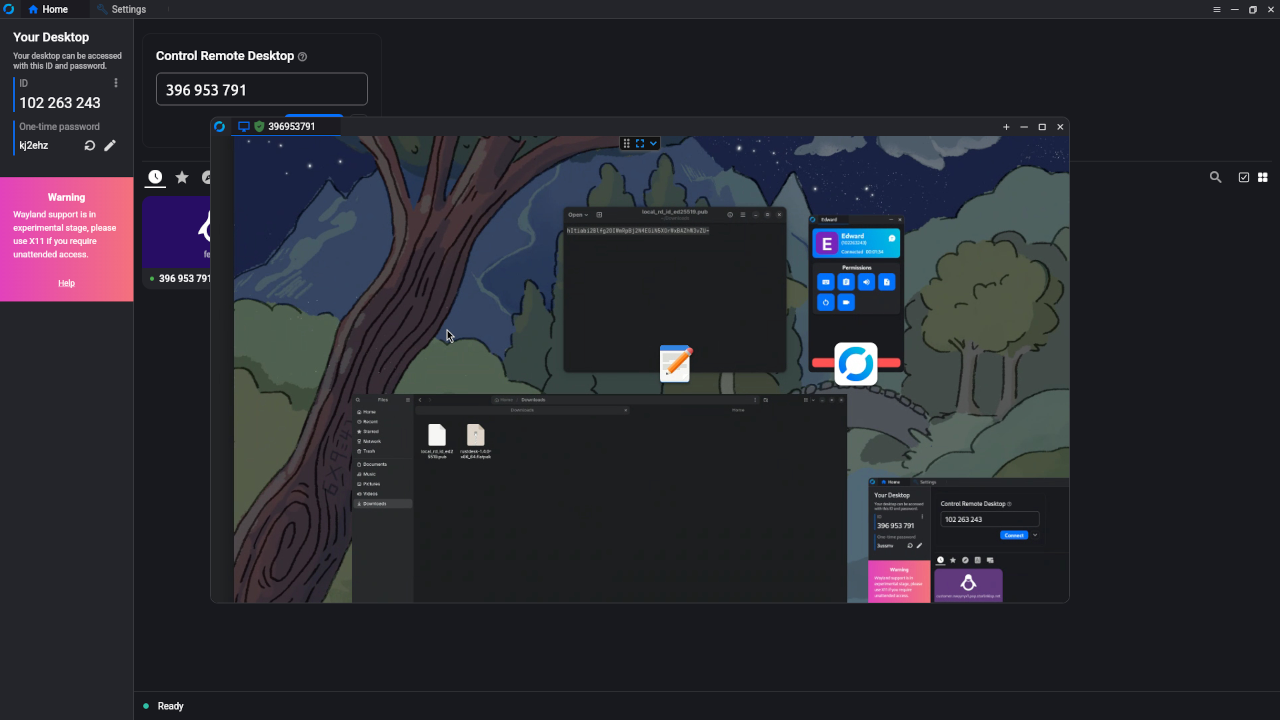
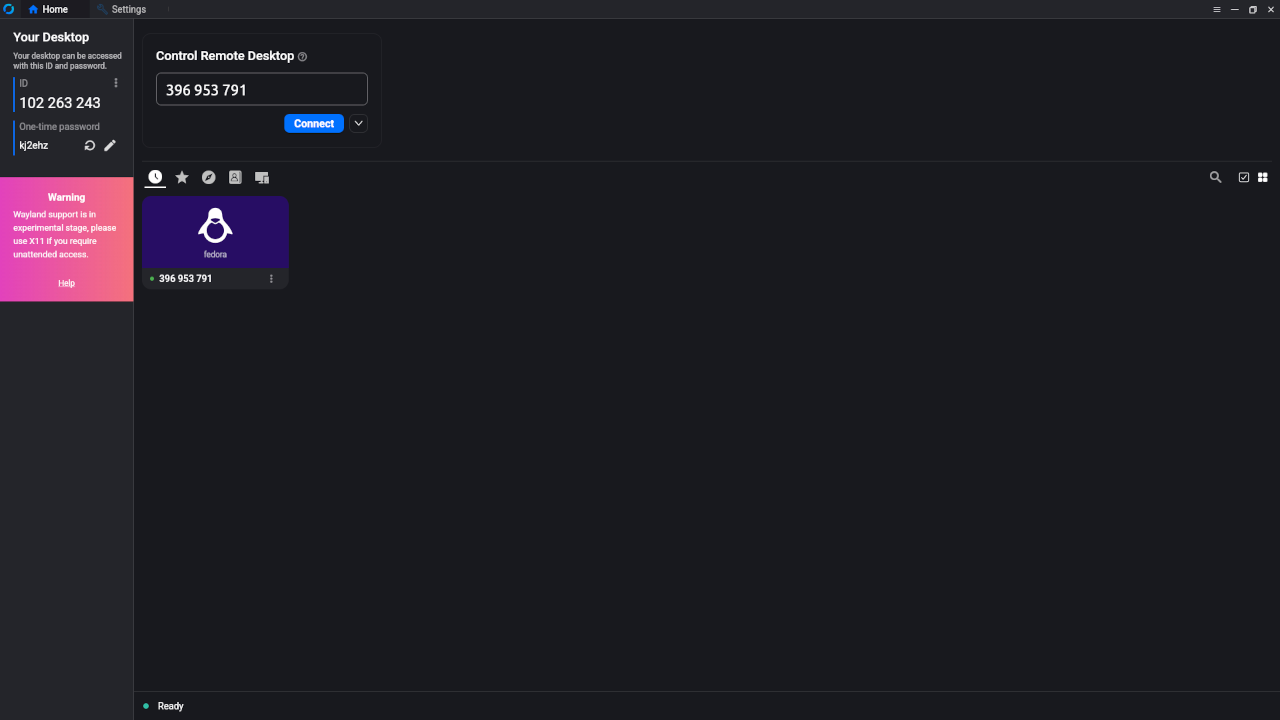
🎬 Part 4: Live YouTube Screencast
🤝 Need Help Installing Rustdesk?
If you’d like help setting up your Rustdesk server, I offer:
- 1-on-1 installation support
- Custom configuration (SSL, domain names, NAT/firewall issues)
- Troubleshooting connectivity and client issues
➡️ Contact me via the Contact page or leave a comment below, and I’ll get in touch!
💬 Conclusion
Rustdesk is a powerful, lightweight, and private alternative to commercial remote desktop solutions. By self-hosting your Rustdesk server, you maintain full control over your remote connections — no third-party tracking, no compromises.
Happy remoting!
Disclosure: Some of the links above are referral (affiliate) links. I may earn a commission if you purchase through them - at no extra cost to you.