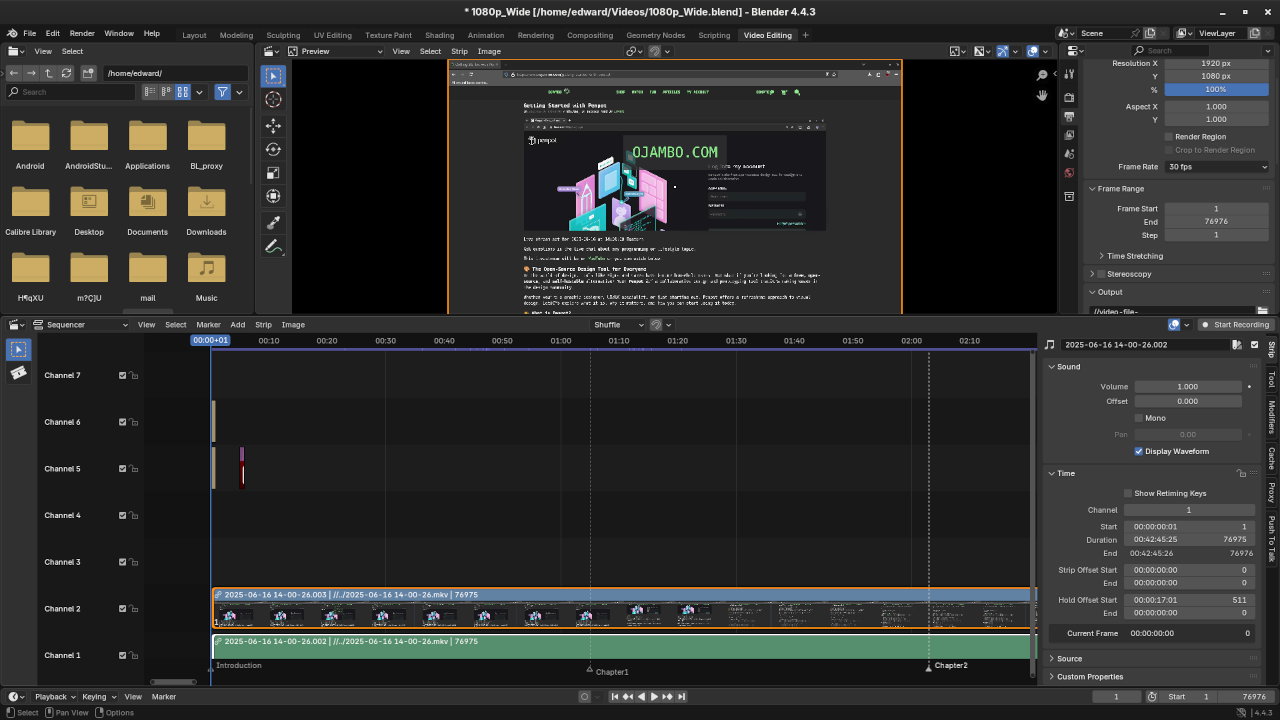Automating Video Renders in Blender: Extracting VSE Markers with the Python API
Blender is well known for its powerful 3D tools, but its Video Sequence Editor (VSE) also offers a capable solution for video editing and automation.
If you’ve ever needed to split and render multiple clips from a timeline using markers, Blender’s Python API makes it possible and efficient.
In this post, we’ll explore how to use the Blender Python API to:
- Extract all timeline markers from the VSE
- Use those markers to define video segments
- Automatically render each segment as a separate video file
This workflow is ideal for content creators, educators, and editors working with long timelines who want to automate rendering based on defined points in the timeline.
Why Use Markers?
Markers in Blender’s VSE are a convenient way to label or segment parts of a timeline. They serve as visual bookmarks for key events, cuts, or chapters.
If you’ve edited a recording and added markers such as Intro, Chapter1, Chapter2, and Outro, you can use those to automatically split and render each section without manually setting start and end frames every time.
Prerequisites
- Blender 2.80 or later
- Basic familiarity with Blender’s scripting interface
- A video editing project with VSE markers already added
Python Script for Rendering by Marker Segments
Below is a Python script you can run inside Blender’s scripting environment:
import bpy
import os
# Define Output Folder Relative To The Blend File #
output_folder = bpy.path.abspath("//")
os.makedirs(output_folder, exist_ok=True)
# Sort Markers By Frame Position #
markers = sorted(bpy.context.scene.timeline_markers, key=lambda m: m.frame)
# Get Current Scene And Render Settings #
scene = bpy.context.scene
render = scene.render
original_filepath = render.filepath
file_format = render.image_settings.file_format
# Set Render Format To Video FFmpeg #
render.image_settings.file_format = 'FFMPEG'
render.ffmpeg.format = 'MPEG4'
# Iterate Over Marker Pairs To Render Each Segment #
for i in range(len(markers) - 1):
start_marker = markers[i]
end_marker = markers[i + 1]
scene.frame_start = start_marker.frame
scene.frame_end = end_marker.frame - 1
clip_name = f"{start_marker.name}_to_{end_marker.name}.mp4"
render.filepath = os.path.join(output_folder, clip_name)
print(f"Rendering: {clip_name} [{scene.frame_start} - {scene.frame_end}]")
bpy.ops.render.render(animation=True)
# Restore Original Render Settings #
render.filepath = original_filepath
render.image_settings.file_format = file_format
print("All segments rendered successfully.")
How the Script Works
- Marker Sorting: Gathers and sorts all timeline markers by their frame number.
- Frame Ranges: Each render range is defined from the current marker to just before the next.
- Segment Rendering: Each range is rendered to a unique video file.
- Settings Reset: The script restores your original render output path and format afterward.
Best Practices
- Ensure markers are named consistently and clearly (e.g.,
Scene1,Scene2, etc.). - Always include at least two markers to define a segment.
- For the final section of your timeline, add an extra marker at the end to capture that segment properly.
Screenshots: Markers in the VSE Timeline
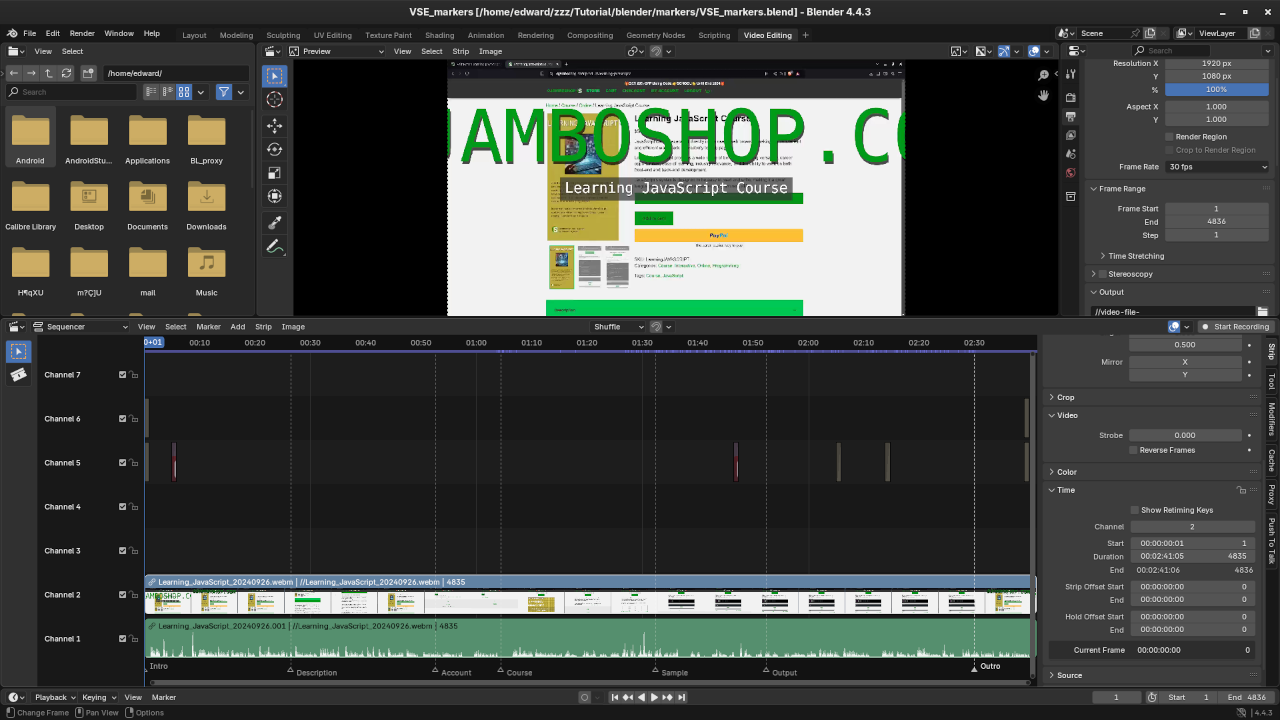
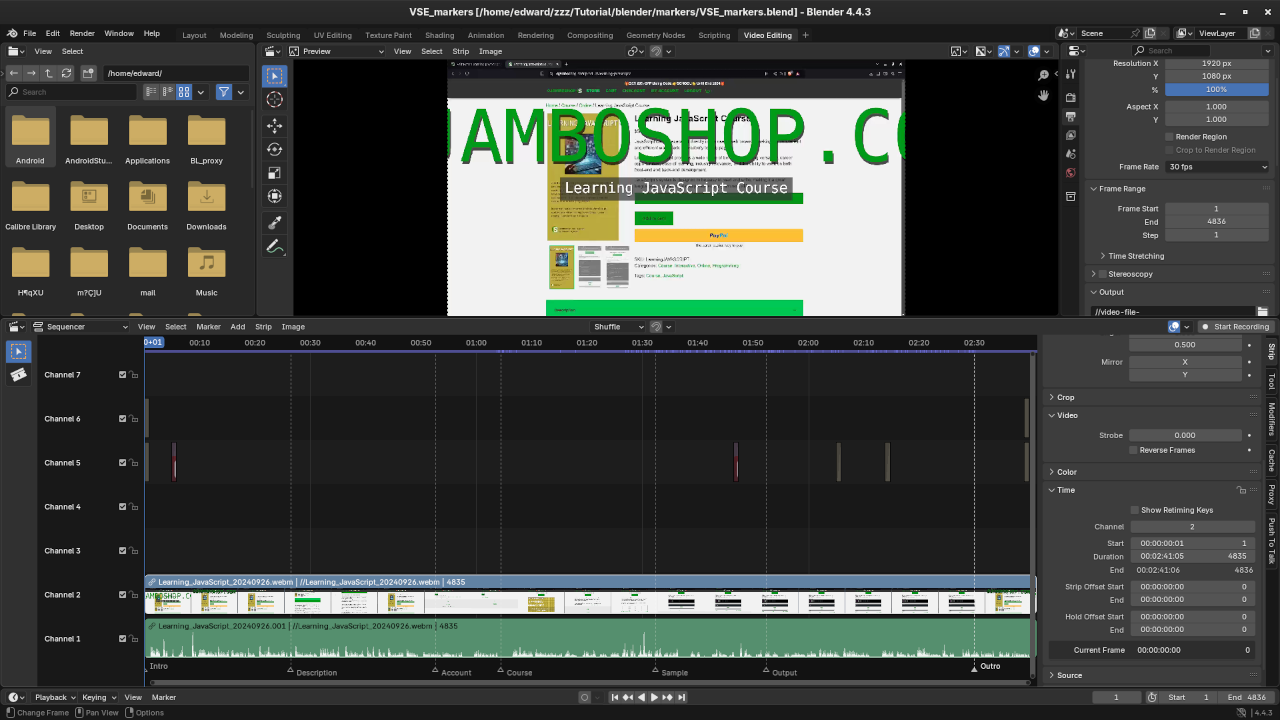
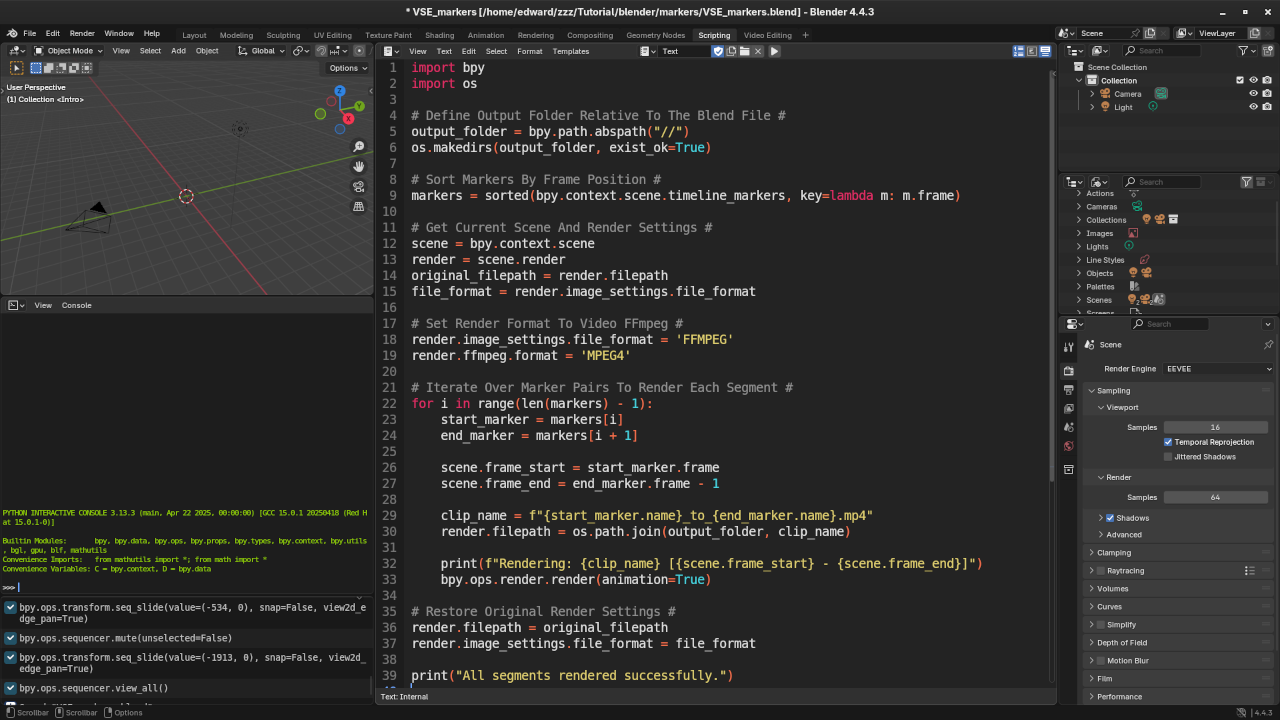
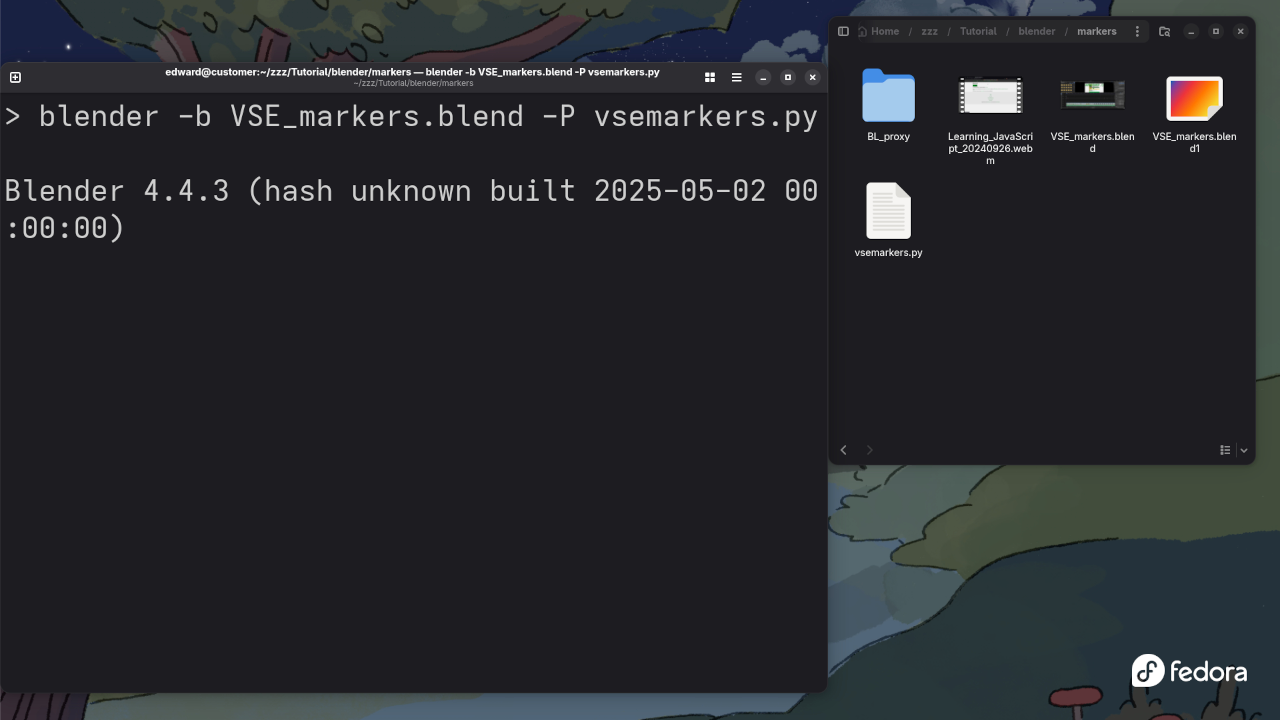
Screencast: Full Workflow Demo
Promote Your Workflow with Automation
This approach is a great starting point for more complex pipeline automation. You can extend the script to:
- Include audio replacements or variations per clip
- Tag markers with metadata and use that for dynamic naming
- Export still frames, thumbnails, or subtitles alongside video
From Script to Mastery: Learn More in Mastering Blender Python API
If you found this script helpful and want to take your Blender automation skills to the next level, check out my book:
Mastering Blender Python API
Unlock the full potential of Blender through scripting and custom workflows.
In the book, you’ll learn how to:
- Build custom add-ons for Blender
- Automate complex tasks across 3D modeling, animation, rendering, and VSE
- Understand Blender’s data structures and event loop
- Create tools that integrate directly into Blender’s interface
Whether you’re a technical artist, animator, or developer, Mastering Blender Python API will guide you from beginner to advanced usage with practical examples and project-based learning.
Conclusion
Automating VSE renders using markers can significantly streamline your workflow and reduce repetitive tasks. Whether you’re working with chaptered content, batch edits, or custom render tools, Blender’s Python API gives you the flexibility and control you need.
Have questions, or want to share your own scripts and workflows? Feel free to leave a comment below.
Disclosure: Some of the links above are referral (affiliate) links. I may earn a commission if you purchase through them - at no extra cost to you.