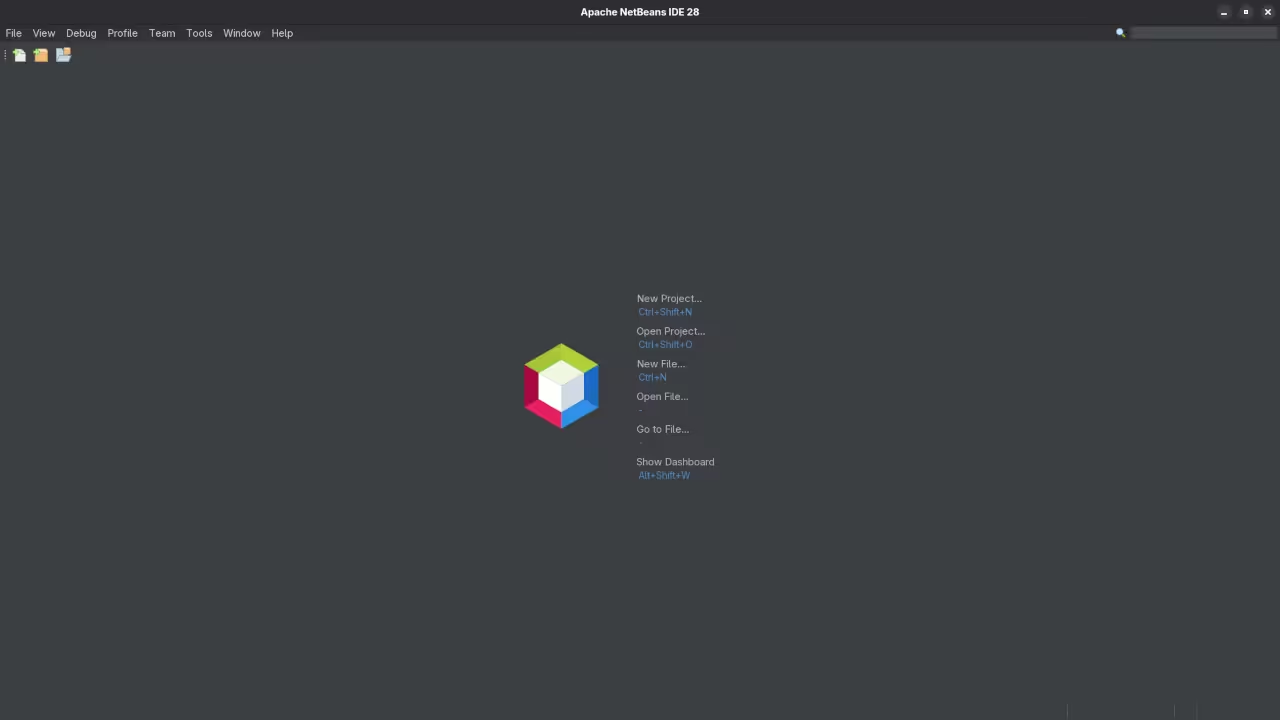Getting Started with NetBeans: A Powerful Open-Source IDE for Developers
NetBeans is a free, open-source Integrated Development Environment (IDE) that has been widely used for building applications in multiple programming languages. Whether you’re a beginner or a seasoned developer, NetBeans provides a rich feature set for coding, debugging, and managing projects with ease. In this blog post, we will explore the features, installation process (with a focus on Fedora Linux), and how you can get started using NetBeans today.
What is NetBeans?
NetBeans is an open-source IDE that supports Java, PHP, HTML, JavaScript, and many other programming languages. It provides a variety of features designed to improve the productivity of developers, including intelligent code completion, project management, debugging, and version control integration.
It is backed by the Apache Software Foundation and has a dedicated community of developers constantly working to improve its functionality.
Features of NetBeans
- Multi-language Support: NetBeans supports many programming languages, including Java, C, C++, PHP, JavaScript, and HTML.
- Smart Code Completion: The IDE provides intelligent code suggestions and auto-completions to speed up development.
- Integrated Debugger: You can easily debug your code, step through it line-by-line, and catch errors early.
- Version Control Integration: NetBeans integrates with Git and Subversion, making it easy to manage and track your code revisions.
- Rich Plugin Ecosystem: Extend NetBeans with additional features by installing plugins directly from the IDE.
Licensing and Open-Source Nature
NetBeans is released under the Apache License 2.0, making it free to use, modify, and distribute. Since it’s open-source, you can contribute to its development or tailor it to your own needs.
For more information on the license, you can refer to Apache NetBeans Licensing.
How to Install NetBeans on Fedora Linux
If you’re using Fedora Linux, installing NetBeans is a straightforward process. Here’s how you can get it up and running on your system:
Step 1: Install Java Development Kit (JDK)
NetBeans requires a JDK (Java Development Kit) to run. First, make sure you have OpenJDK installed. You can install it via the terminal with:
sudo dnf install java-11-openjdk-develStep 2: Install NetBeans
Once you have Java installed, you can install NetBeans from the official Fedora repositories:
sudo dnf install netbeansAlternatively, you can download the latest version of NetBeans directly from the official NetBeans website. Simply select the version that suits your platform, and follow the installation instructions provided.
Step 3: Launch NetBeans
After installation, you can launch NetBeans by either finding it in your application menu or typing the following command in your terminal:
netbeansRequirements For Programming Text Editor
Glossary:
Code Editor
Designed for writing and editing source code.
IDE
Integrated Development Environment combines various tools need for software development.
Plugin
Software component that adds specific functionality.
Theme
Preset package containing graphical appearance to customize look and feel.
Open source
Freely available for possible modification and redistribution.
SCM
Source code management use to manage and track modifications to a source code repository.
LMB
Left Mouse Button (LMB) or left click
MMB
Middle Mouse Button (MMB) or scroll wheel
Test Tools
| Name | Description |
|---|---|
| CPU | Ryzen 5 5600GT @ 3.60GHz. |
| Memory | 32GB DDR4. |
| Operating System | Fedora Linux Workstation 43. |
| Desktop Environment | Gnome 49. |
| Name | Description |
| Name | Description |
|---|---|
| Large File | 1GB human-readable text. |
| Regex File | Text with word “Helix” repeated. |
| Syntax File | PHP file containing HTML, CSS & JavaScript. |
| Media File | Smiley face or Tux Linux JPEG file. |
| Java Version | OpenJDK 21.0.9. |
| PHP Version | PHP 8.4.14. |
| Python Version | Python 3.14.0. |
| Netbeans Version | 28 |
| Name | Description |
Test Scoring
- Each feature has two parts.
- Score of zero indicates a missing feature.
- A part of a feature is work a score of 0.5.
Three bias elimination steps were utilized. The editor was used for at least three years on different platforms. Attempts were made to get stable plug-ins for missing features. The same editor was compared between the one in the repository, the developers website, and the compiled version if applicable.
Selecting Editor Version
For this review, Netbeans was downloaded from the developers website and it did not require additional plugins.
Features
- The theme can be native for the editor in terms of the background, and the dark theme did not need tweaks for source code management. Netbeans comes with dark and light themes and others can be created or downloaded. The score for the theme was 1.0.
- Dragging and dropping a text file into the editor opens a new tab. It is still not possible to specify the tab location during the drag and drop operation. The score for drag and drop into editor was 0.5.
- Opening a very large text file did not crash Netbeans. An out of memory window was shown and it was not possible to edit the large file. The score for opening a large file was 0.5.
- Multiple documents can opened in multiple tabs. Tear-off tabs work by opening a new Netbeans editor instances which is handy for multiple monitors. The score for multiple documents was a perfect 1.0.
- Multiple editors can be opened as new tabs with drag options. Every new editor tab can be split vertically or horizontally. The score for multiple editor view was a perfect 1.0.
- Creating non-project files is possible by dragging the folder into the workspace. Non-project files can be opened by the drag and drop operation. The score for creating non-project files was a perfect 1.0.
- Soft word wrap can be enabled in the editor settings. Automatic soft wrap for documents is available for Netbeans. The score for word wrap was a perfect 1.0.
- Spell check works as words are typed. Spelling errors are shown in opened documents. The score for spell check was a perfect 1.0.
- Word count is not available for Netbeans. Selection word count is not available. The score for word count was 0.0.
- Go to line
CTRL-Gcan jump to a specified line. It is possible to jump to either the first or last line. The score for go to line was a perfect 1.0. - Indentation can default to user-defined tab stops. Children are automatically indented. The score for indentation was a perfect 1.0
- Fonts can be dynamically scaled using
ALT-MMB. The system font can be bypassed and a new editor font and size can be set. The score for fonts was a perfect 1.0. - Find and replace using regular expressions can be utilized for all open documents in the current session. Find and replace will work for the current document or a selection in the current document. The score for find and replacing using regular expressions was 1.0.
- Multiple language syntax highlighting in one file is enabled if the language plug-ins are installed. Each language has code-sensitive syntax colors which can be modified. The score for multiple language syntax highlighting was a perfect 1.0.
- Code folding works for markup languages such as HTML. Code folding also works for programming languages such as Java and PHP. The score for code folding was 1.0.
- Selecting rectangular block per column works via a toggle or
CTRL-SHIFT-Ron Linux. Rectangular block selections work with word wrap enabled. The score for selecting rectangular block was a perfect 1.0. - Multiple selection works using the shortcut
CTRL-SHIFT-LMBorCMD-SHIFT-LMBon Macs. Search multiple selection is not available. The score for multiple selection was 0.5. - Distraction-free mode to hide panes works. Line numbers can be toggled to improve distraction-free mode. The score for distraction-free was a perfect 1.0.
- The file manager can create and delete folders. Media files can be dragged and dropped into the file manager pane. The score for file manager was a perfect 1.0.
- Terminal is integrated into Netbeans. The terminal can follow folder. Terminal can execute system commands. The score for terminal was 1.0.
Results
Netbeans is a very powerful IDE. By default, the Netbeans editor is no longer missing required features which can be installed by using extensions. For my required features, the Netbeans editor scored 87.5% or 8.75 out of 10.
📱 Screenshots
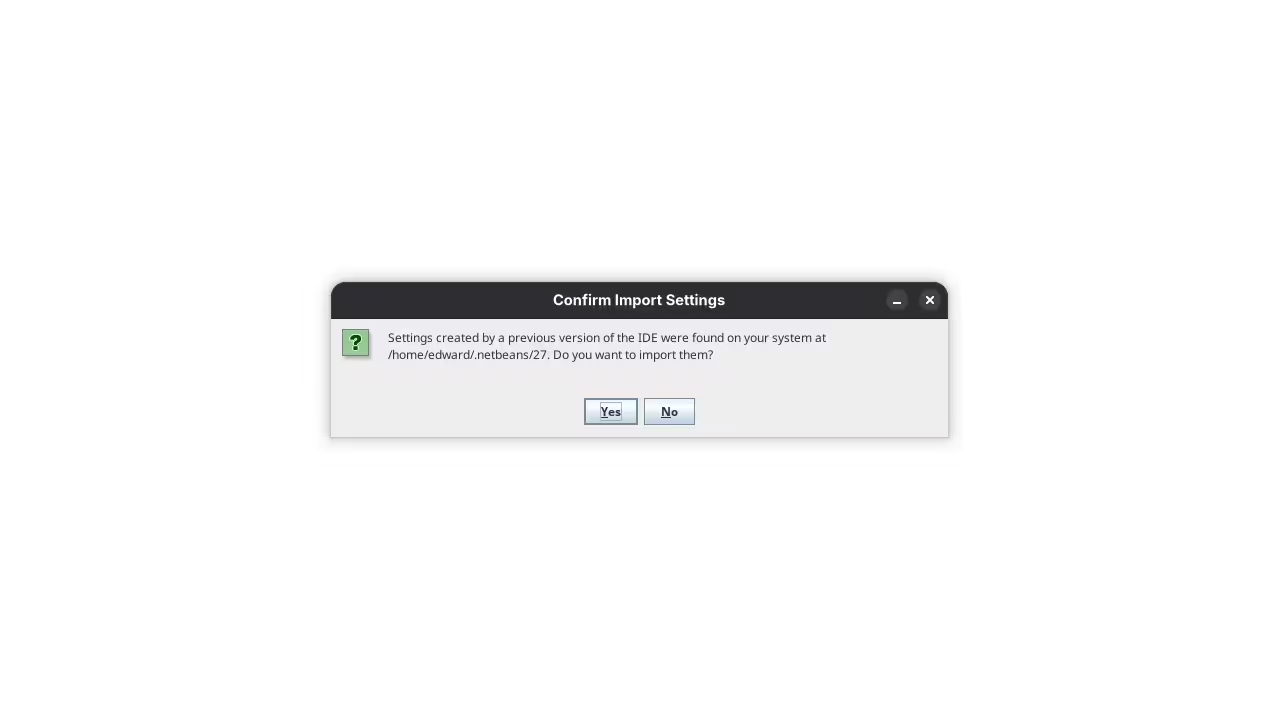
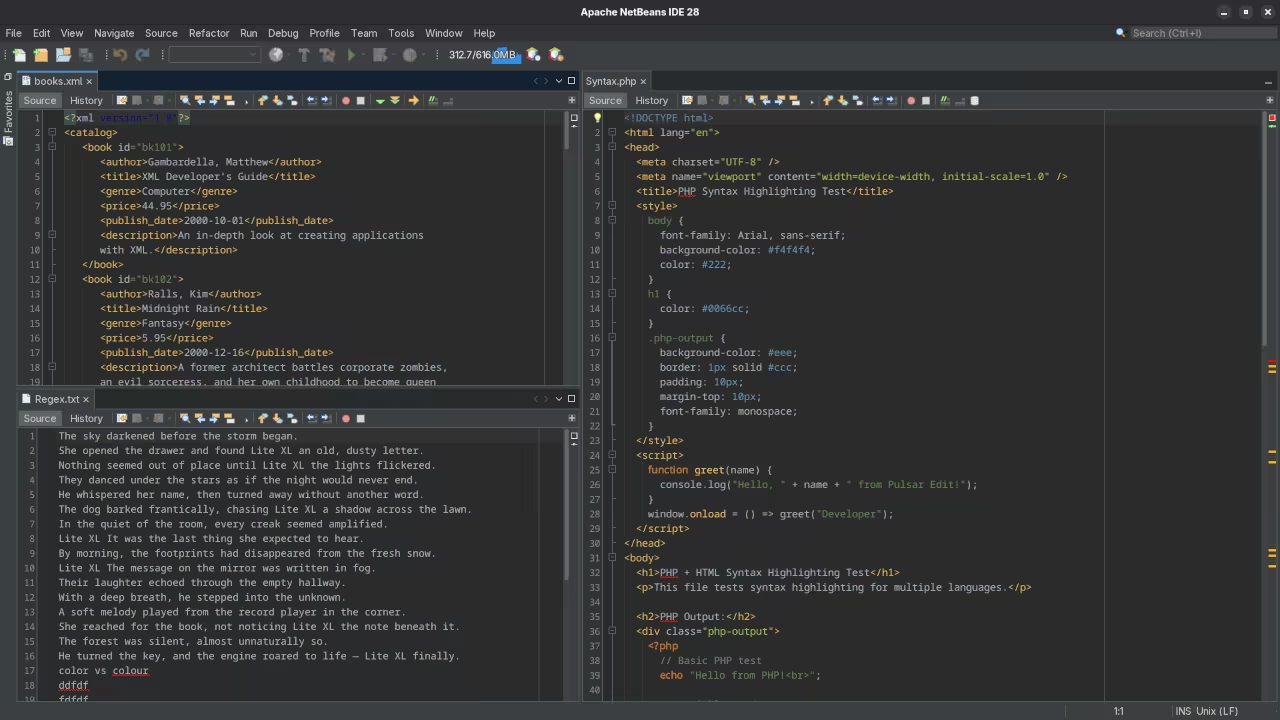
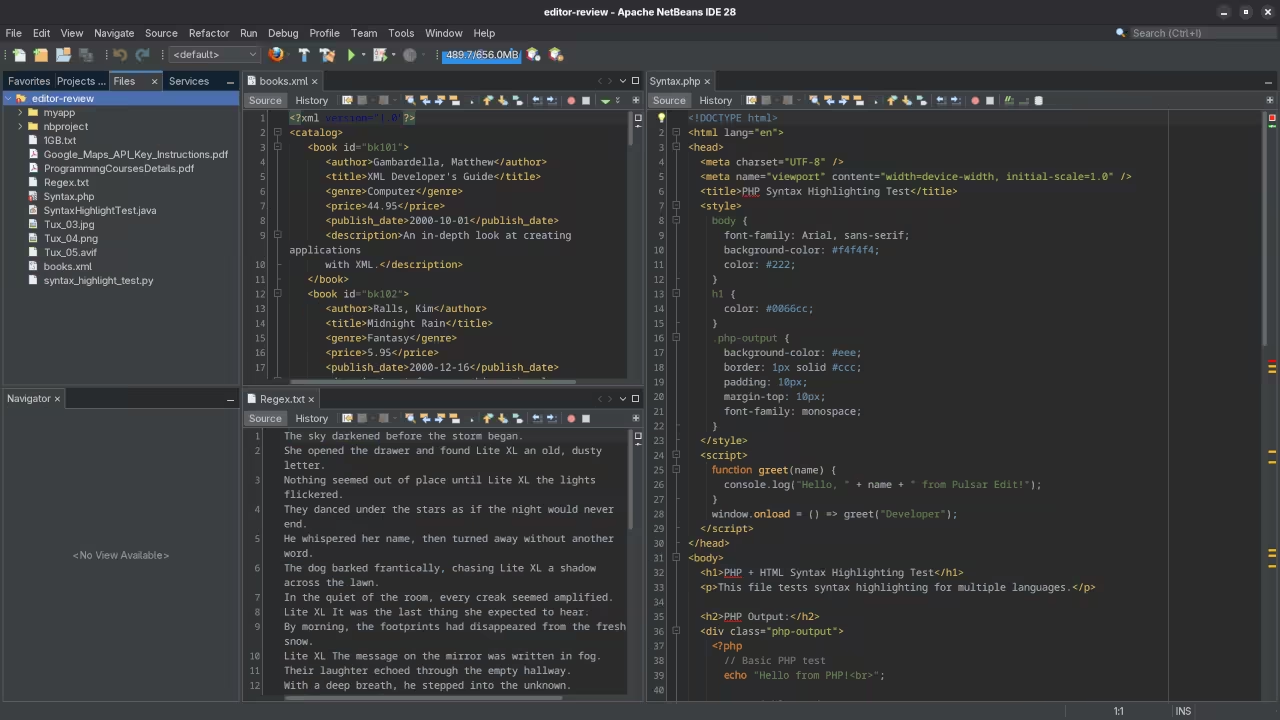
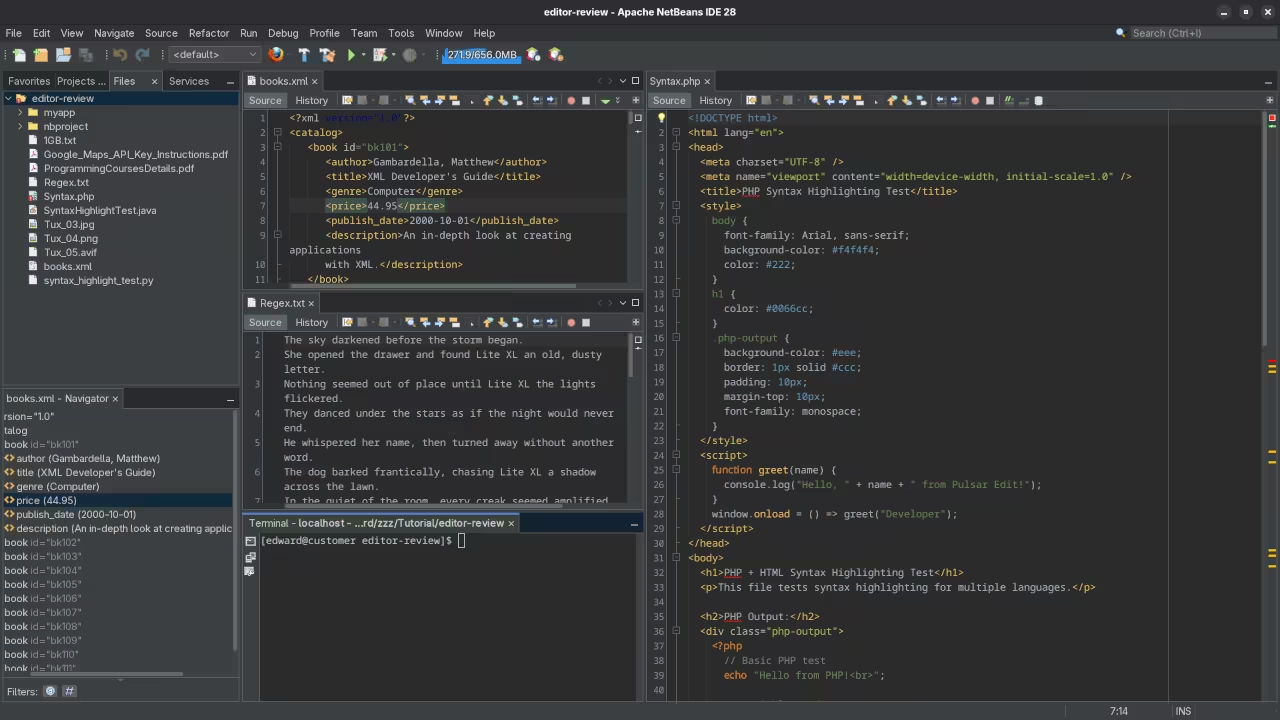
🞍 Screencast Tour
Take a guided walk-through of some of NetBeans 28’s best new features—from database tools to testing frameworks:
Additional Resources
For those looking to dive deeper into programming, I offer a selection of programming books and online courses that can help you master different programming languages and tools.
- Check out my programming books.
- Explore my programming courses designed for various levels of expertise.
One-on-One Programming Tutorials
If you need personalized help with NetBeans or any other programming topic, I offer one-on-one online programming tutorials. You can schedule a session with me via my contact page.
NetBeans Installation and Migration Services
I also provide NetBeans installation and migration services if you need assistance setting up or moving your projects. Visit my contact page to learn more.
Disclosure: Some of the links above are referral (affiliate) links. I may earn a commission if you purchase through them - at no extra cost to you.