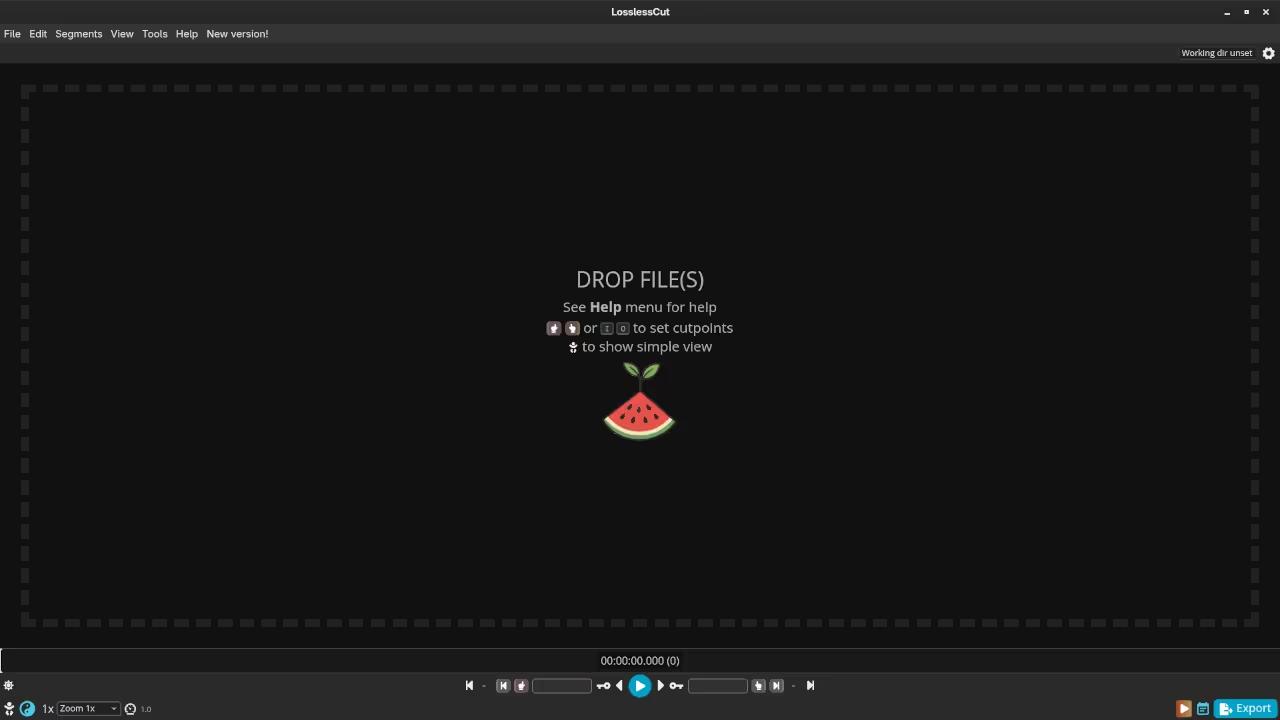Review of LosslessCut: A Powerful Open-Source Video Cutter for Quick Edits on Fedora Linux
When it comes to video editing, sometimes you don’t need all the bells and whistles-just a tool to cut out parts of a video quickly and without loss of quality. If that’s the case for you, LosslessCut is a fantastic option to consider. This open-source video cutter is lightweight, user-friendly, and works on multiple platforms, including Linux. In this post, we’ll explore how to install LosslessCut on Fedora Linux and highlight its key features for those looking to make quick video edits.
What is LosslessCut?
LosslessCut is a simple, cross-platform video editing tool designed to cut video and audio files without re-encoding. As the name suggests, the software operates in a “lossless” manner, meaning it doesn’t degrade the quality of the original video. This makes it perfect for those who just want to trim or split large videos into smaller parts, such as removing sections from a long presentation or trimming excess footage from a recording.
LosslessCut supports a wide range of video and audio formats, including MP4, MKV, MOV, and more. Whether you’re cutting out unnecessary segments or creating shorter clips for social media, LosslessCut does it without the usual overhead of traditional video editors.
Installation of LosslessCut on Fedora Linux
There are two primary ways to install LosslessCut on Fedora Linux: through Flathub or using the AppImage. Both methods are straightforward and effective, depending on your preference for package management or direct installation. Let’s look at both.
1. Installing LosslessCut from Flathub
Flathub is a popular source for Flatpak applications. If you’re comfortable using Flatpak on your Fedora system, here’s how to install LosslessCut:
- Install Flatpak (if not already installed):
sudo dnf install flatpak - Add Flathub repository (if not already added):
flatpak remote-add --if-not-exists flathub https://flathub.org/repo/flathub.flatpakrepo - Install LosslessCut:
flatpak install flathub no.mifi.losslesscut - Once installed, you can launch LosslessCut directly from the app menu or by running:
flatpak run no.mifi.losslesscut
2. Installing LosslessCut via AppImage
Alternatively, you can download and run LosslessCut using an AppImage, which is a self-contained executable that runs on most Linux distributions.
- Download the latest AppImage from the official LosslessCut GitHub Releases page.
- Make the AppImage executable:
chmod +x LosslessCut-x.x.x.AppImage - Run the AppImage:
./LosslessCut-x.x.x.AppImage
The AppImage method is great because you don’t need to install anything globally-just download the file, make it executable, and run it. It’s as easy as that!
Using LosslessCut to Edit Videos
Once installed, you can start using LosslessCut to cut parts out of your videos. Here’s a quick rundown of how to get started:
- Open LosslessCut from your application launcher or by running the AppImage.
- Click on the “Open File” button and select the video you want to edit.
- Use the timeline to select the start and end points for the cut.
- Click the “Cut” button to create your trimmed video file. LosslessCut will perform the cut without re-encoding, preserving the original quality.
- You can export the video in the format of your choice or simply save the cut segments.
Note: LosslessCut also supports trimming audio files, so if you need to remove sections from an audio track, you can do that as well!
Why Choose LosslessCut?
LosslessCut shines in its simplicity. It’s not a full-featured video editor-there are no fancy transitions, filters, or color correction tools-but for quick, lossless video editing, it’s perfect. Here are a few key reasons to choose LosslessCut:
- Open Source: It’s free to use and its code is available on GitHub, so you can contribute or customize it as needed.
- Fast & Efficient: Since it cuts without re-encoding, it’s much faster than traditional video editors.
- Cross-Platform: Works on Linux, macOS, and Windows.
- Minimalist Interface: Easy to use, even for beginners.
If you often find yourself trimming long videos or extracting short clips, LosslessCut is a tool you’ll appreciate.
📷 Screenshots
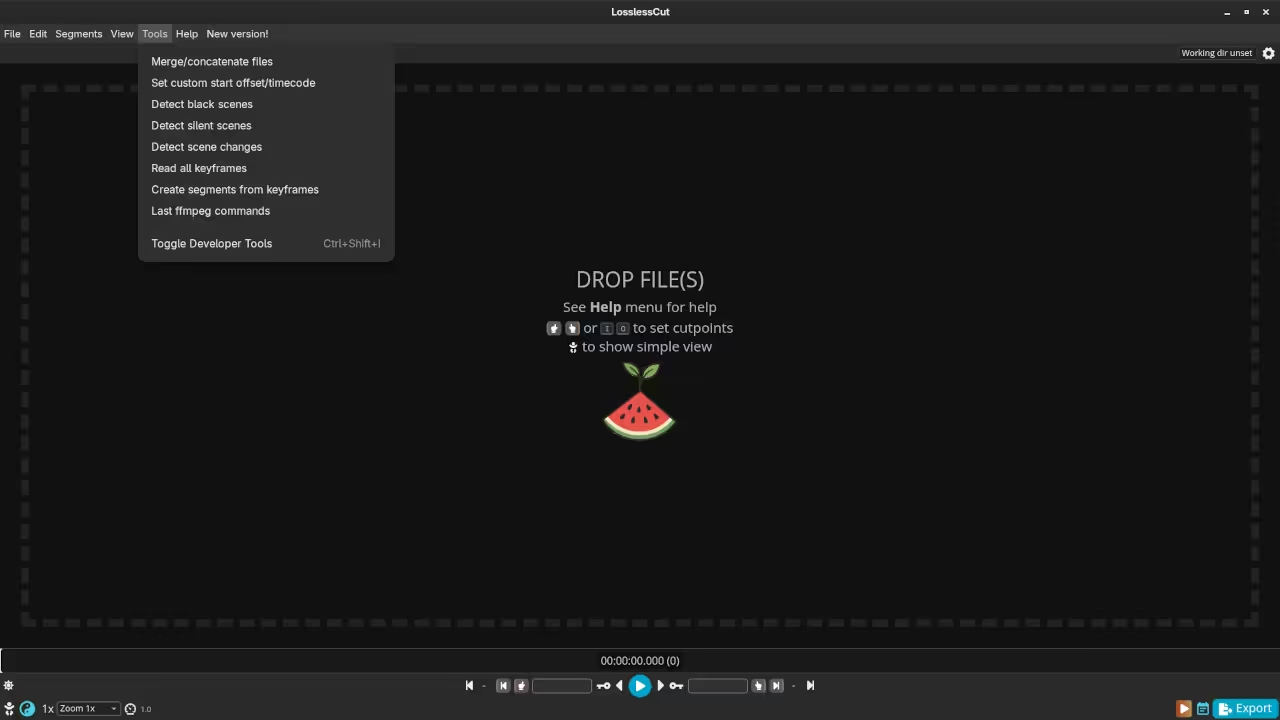
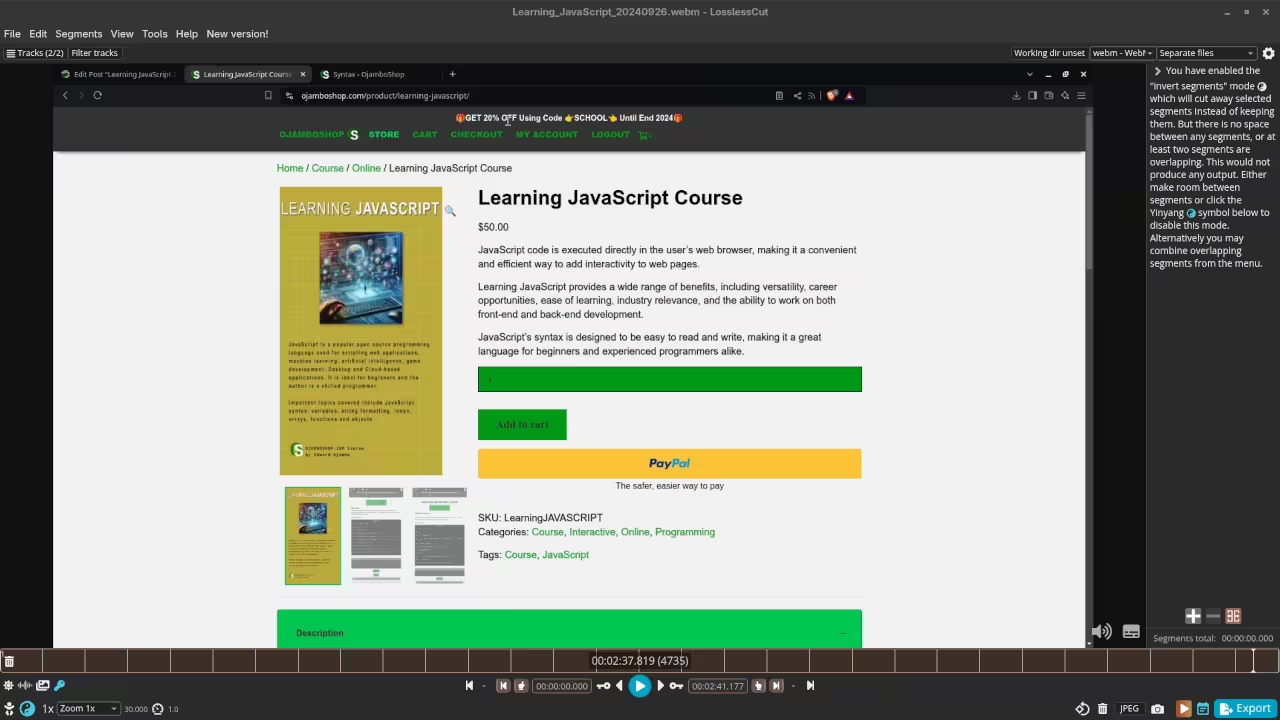
🎬 Live YouTube Screencast
Related Resources
If you’re interested in programming and software development, I also offer various learning resources that may interest you:
- Programming Books: Check out my collection of programming books on Amazon.
- Online Programming Courses: Take a look at my programming courses to further enhance your coding skills.
- One-on-One Programming Tutorials: Need help with coding or video editing? I’m available for personalized tutorials. Learn more at Ojambo Contact.
- Open Source Software Services: I also provide consulting services, including installation and configuration of LosslessCut and other open-source video editors. Get in touch at Ojambo Services.
Disclosure: Some of the links above are referral (affiliate) links. I may earn a commission if you purchase through them - at no extra cost to you.