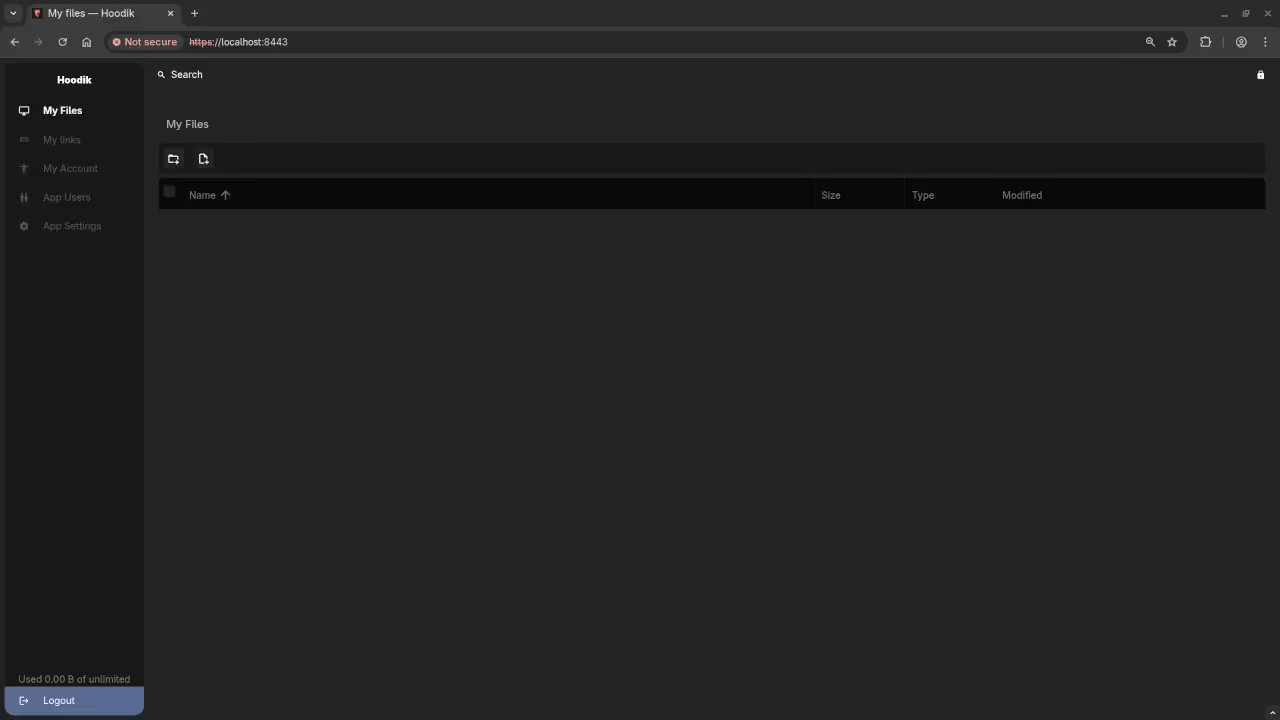Getting Started with Hoodik: The Open-Source Personal Storage Solution
If you’re looking for a self-hosted, open-source solution to manage and store your personal files, photos, documents, and more, Hoodik is a great option. In this guide, we’ll walk you through setting up Hoodik using Podman (or Podman Compose) for a quick start. Whether you’re a beginner or an experienced container user, you’ll find this guide helpful.
What is Hoodik?
Hoodik is an open-source, self-hosted file storage solution designed to give you control over your data. It allows you to store, manage, and access your personal files, photos, and documents securely from anywhere. The best part? Since it is self-hosted, you maintain full control of your data, without relying on third-party cloud providers.
Step 1: Setting Up Hoodik with Podman
If you are familiar with Docker, using Podman for container management will feel similar. The main difference is that Podman doesn’t require a central daemon, which makes it more lightweight and secure.
Installing Hoodik with Podman
1. Install Podman (if not already installed):
- On Ubuntu:
sudo apt update && sudo apt install -y podman - On Fedora:
sudo dnf install -y podman - On macOS (via Homebrew):
brew install podman
2. Pull the Hoodik Image:
Once Podman is installed, you can pull the official Hoodik image from the registry:
podman pull hudik/hoodik:latest
3. Running the Hoodik Container:
Run the following command to start the Hoodik container:
podman run -d -p 8443:5443 hudik/hoodik:latest
This command will expose Hoodik on port 8443. You can visit https://localhost:8443 in your browser to check if it’s running.
Using Podman Compose (Optional)
If you prefer using a structured approach with a compose file, Podman Compose works similarly to Docker Compose. Follow these steps:
1. Create a podman-compose.yml file (the syntax is compatible with Docker Compose):
version: '3.8'
services:
hoodik:
image: hudik/hoodik:latest
container_name: hoodik_test
restart: "no" # Use 'no' to prevent automatic restart during testing
ports:
- "8443:5443" # Map host port 8443 to container port 5443
volumes:
- ./data:/data # Map local data directory to /data inside the container
environment:
- DATA_DIR=/data
- APP_URL=https://my-app.local
- SSL_CERT_FILE=/data/my-cert-file.crt.pem
- SSL_KEY_FILE=/data/my-key-file.key.pem
- MAILER_TYPE=smtp
- SMTP_ADDRESS=smtp.gmail.com
- SMTP_USERNAME=email@gmail.com
- SMTP_PASSWORD=google-account-app-password
- SMTP_PORT=465
- SMTP_DEFAULT_FROM_EMAIL=email@gmail.com
- SMTP_DEFAULT_FROM_NAME=Hoodik Drive
volumes:
data:
driver: local
2. Start the container using Podman Compose:
podman-compose up -d
Step 2: Managing Your Personal Files
Once the Hoodik container is running, you can access your personal storage dashboard via your browser at https://localhost:8443. Here, you can upload, organize, and manage your files, photos, and documents. Hoodik provides a simple, user-friendly interface for managing your personal data securely.
📱 Screenshots & Screencast
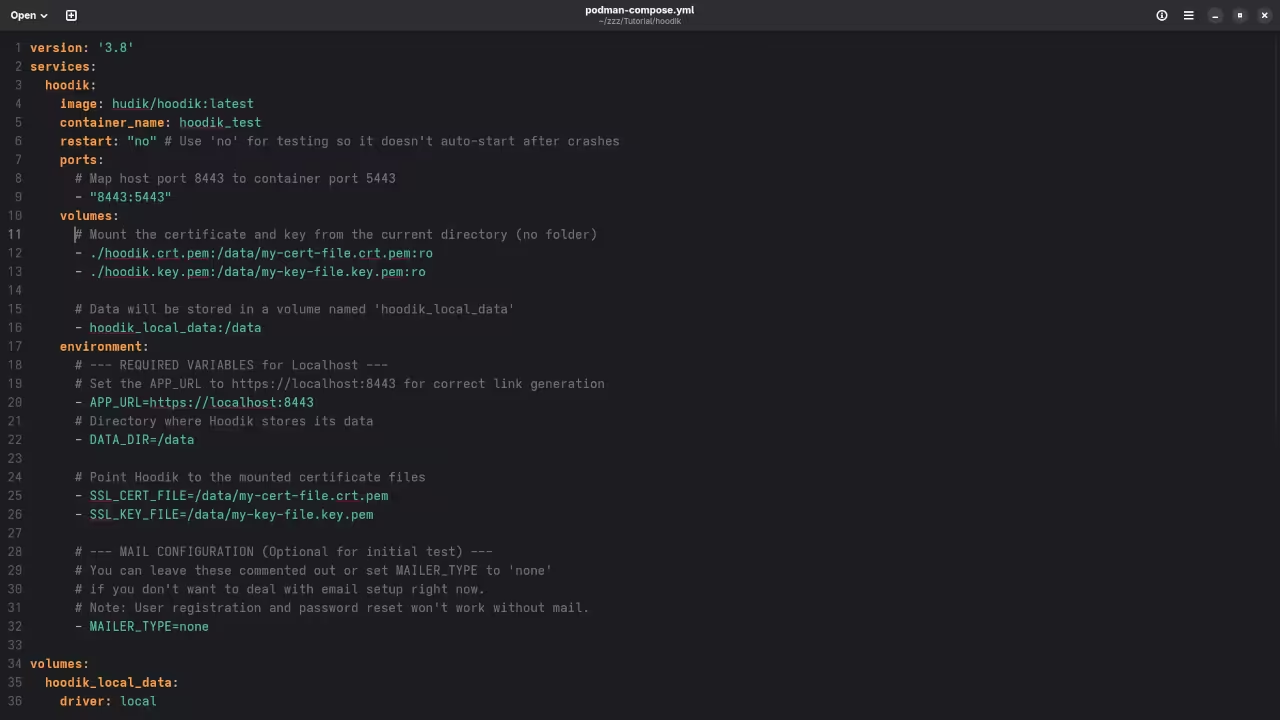
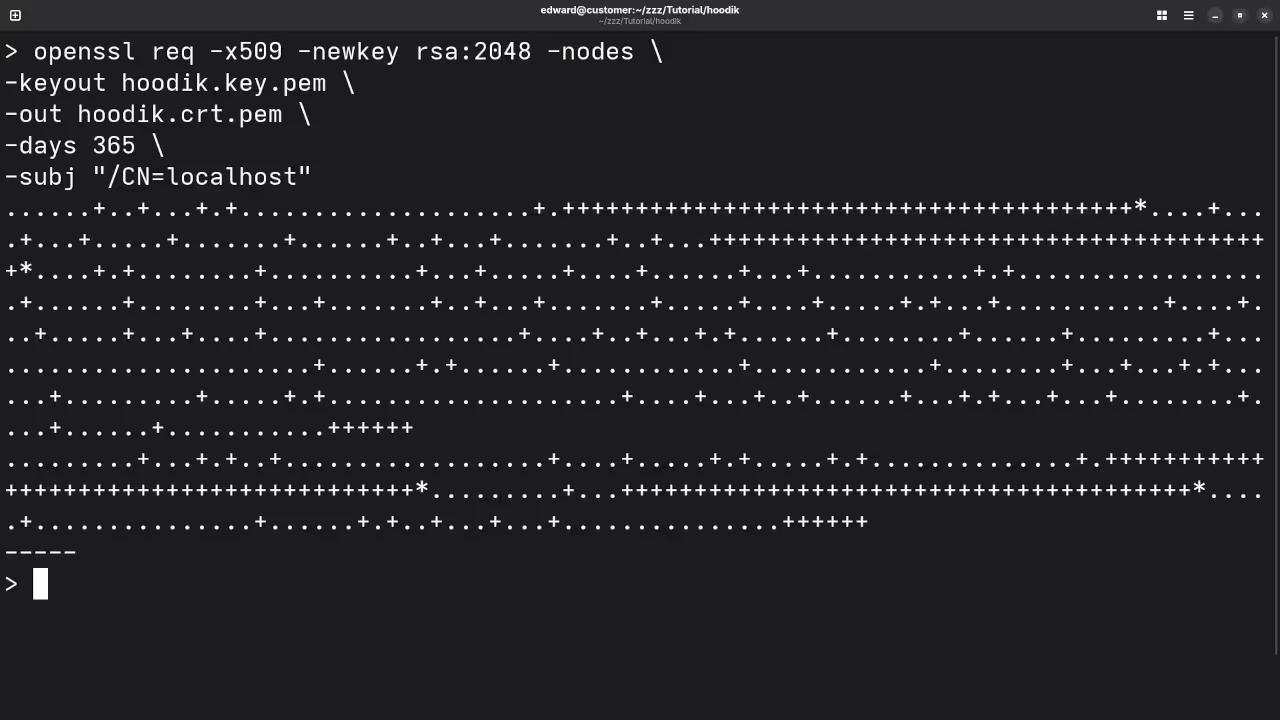
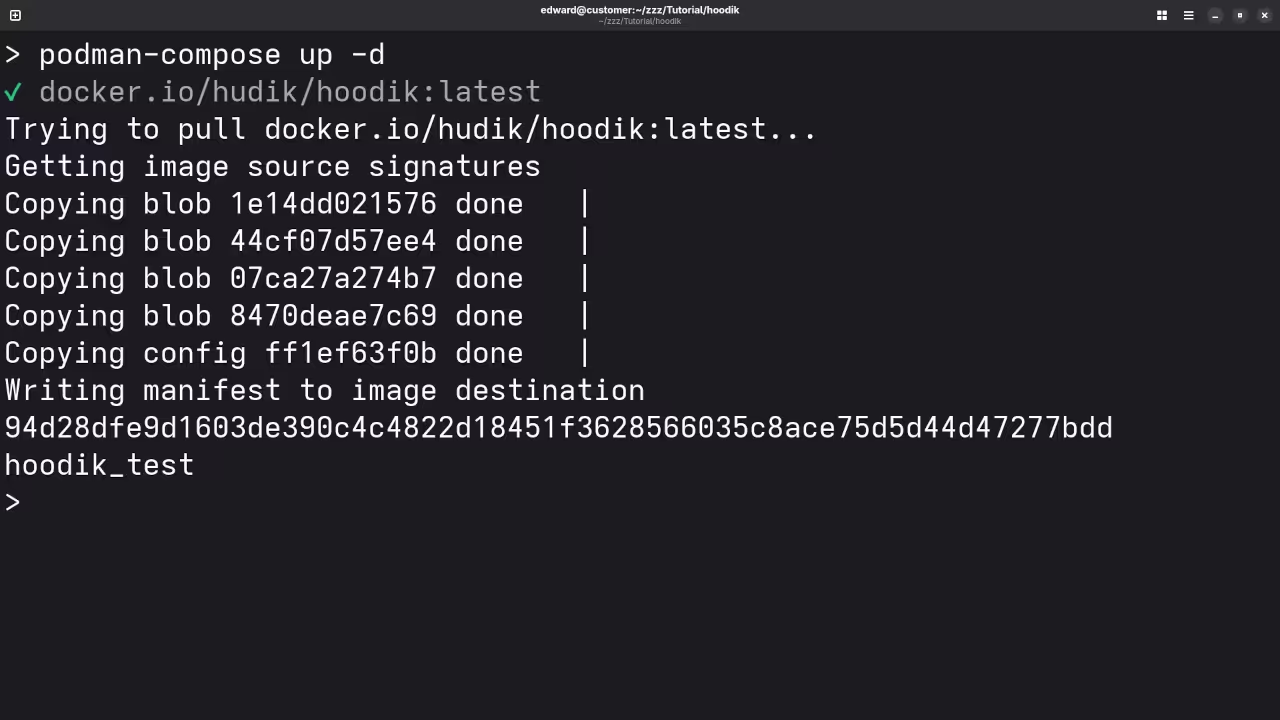
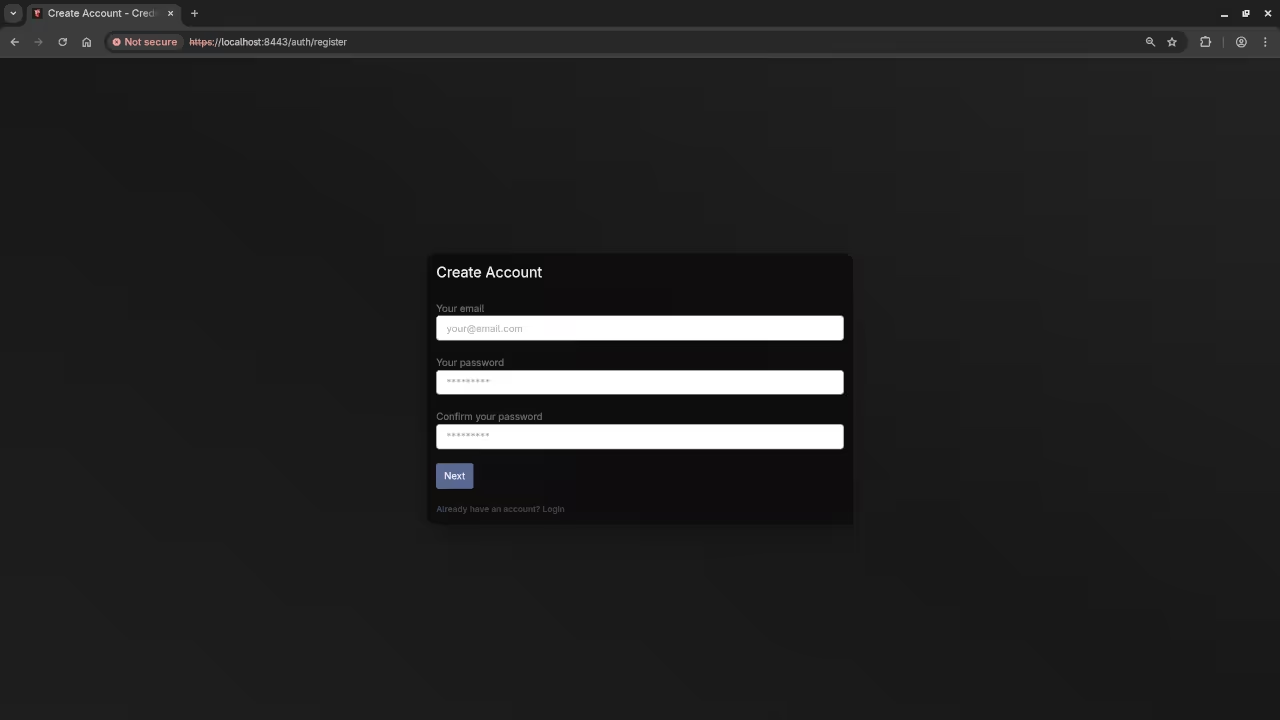
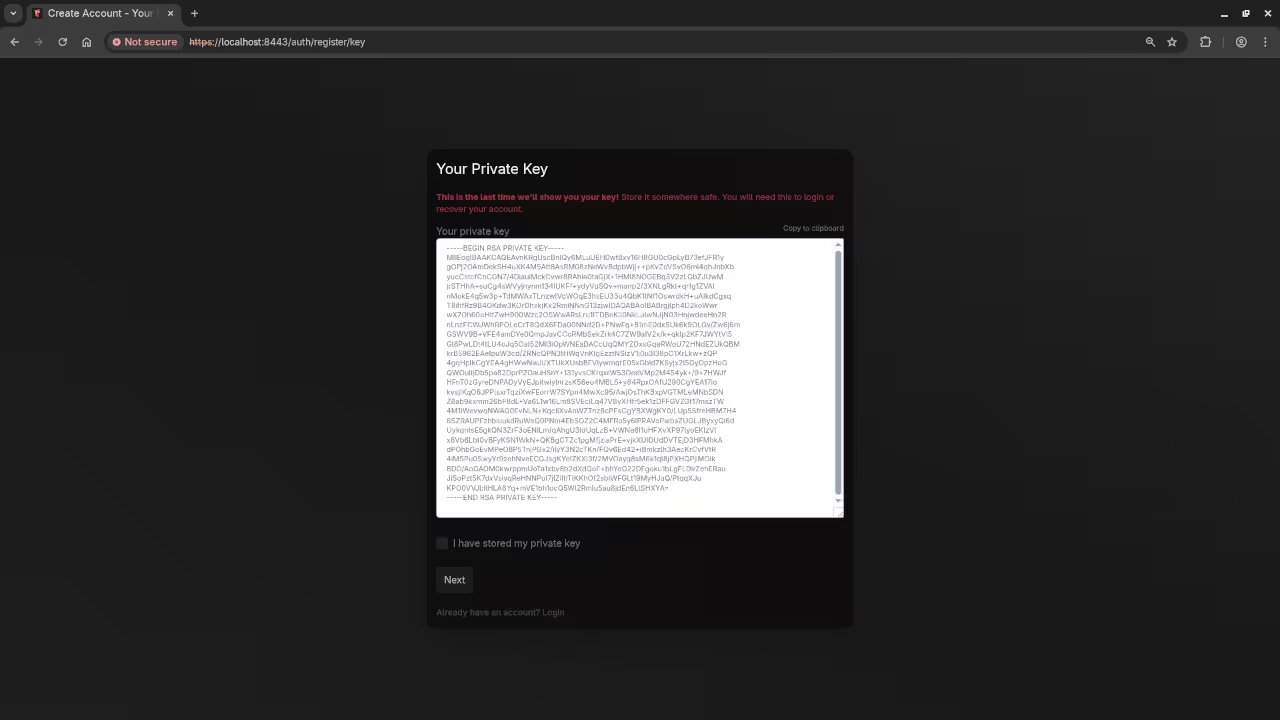
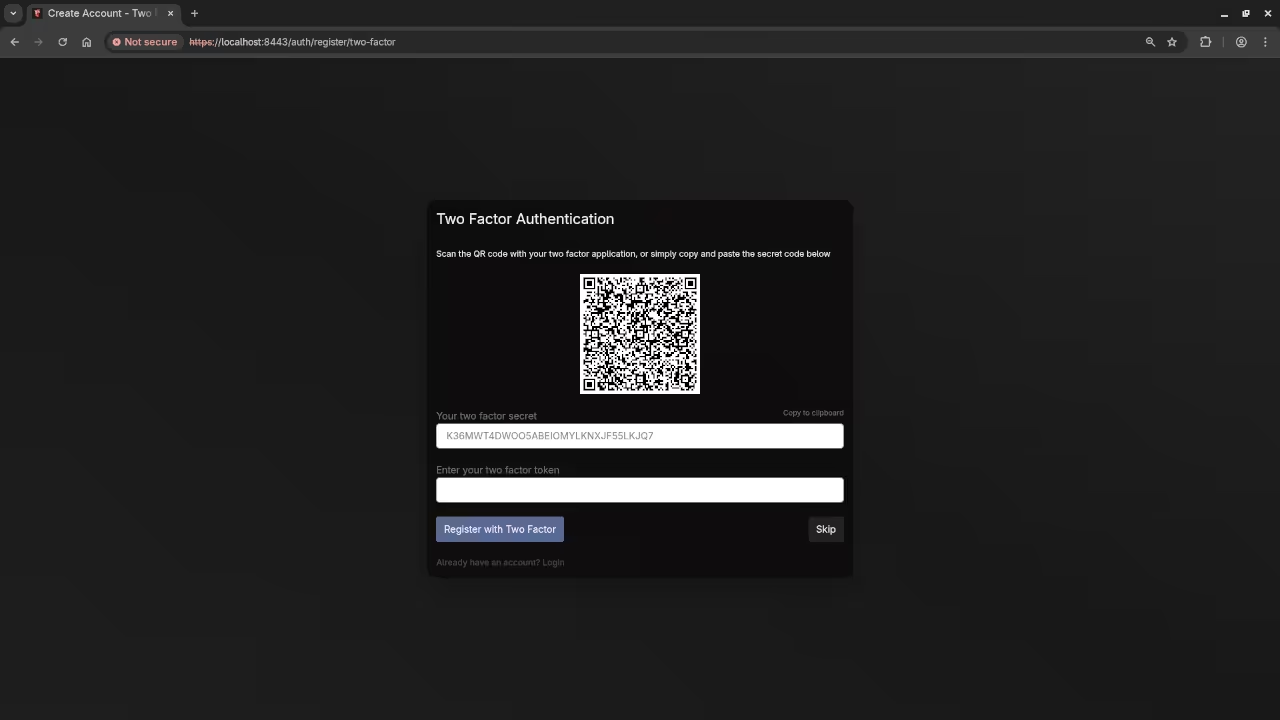
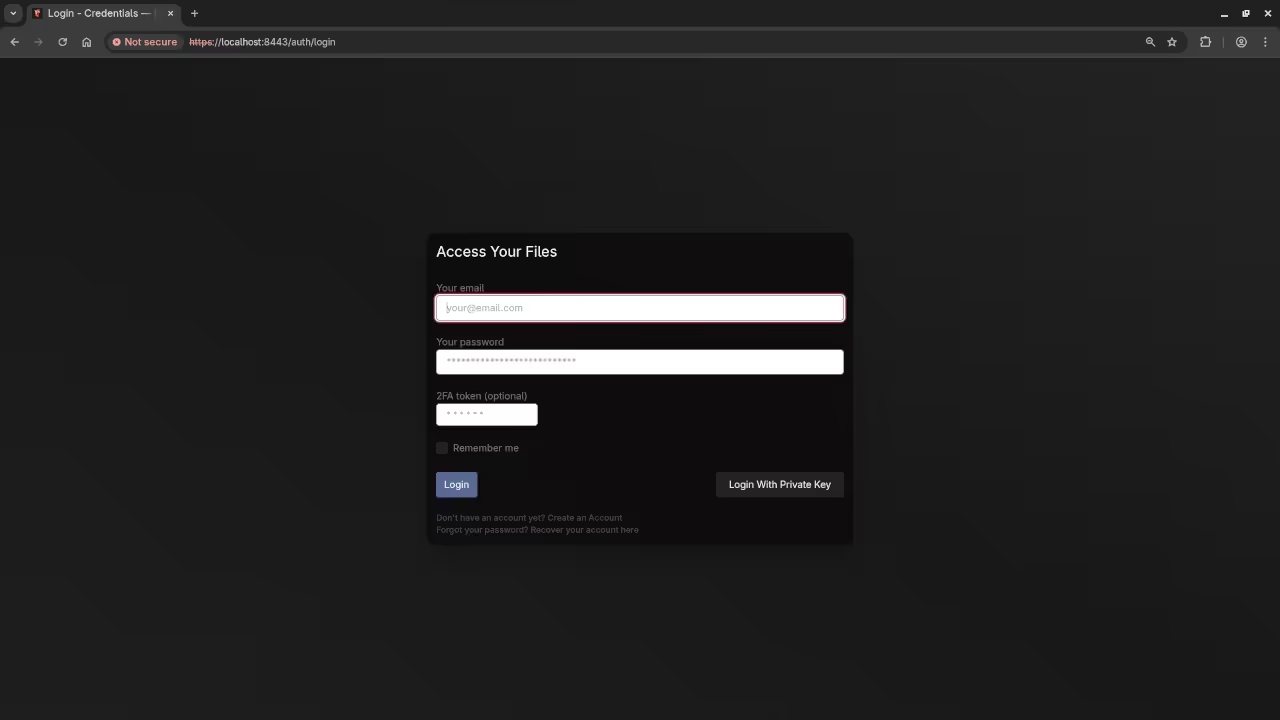
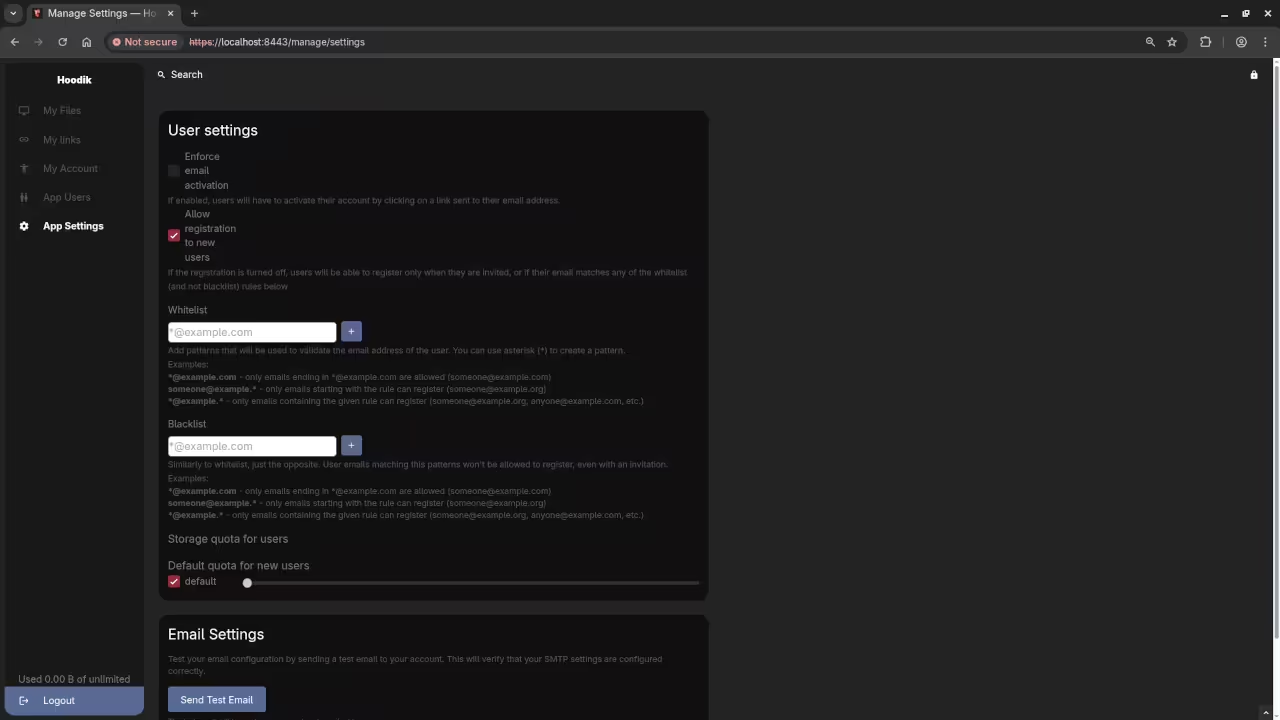
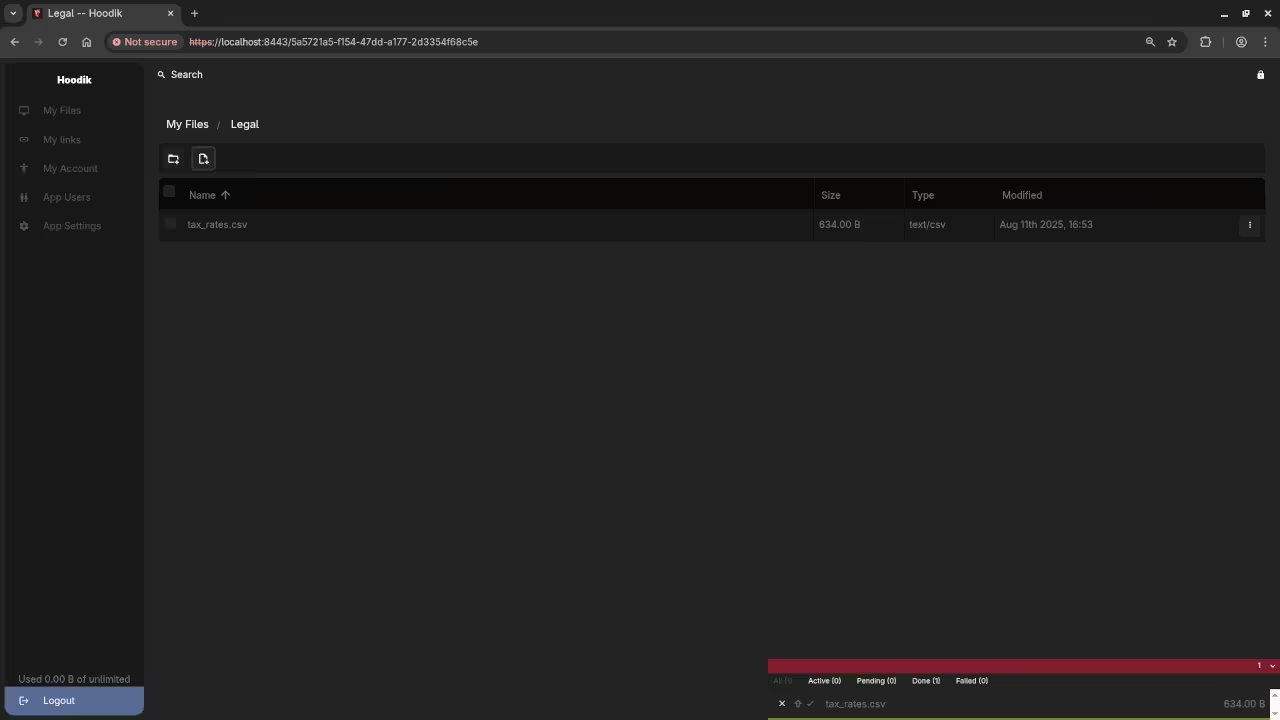
More Learning Resources
If you are diving into programming or looking to enhance your skills, I have a variety of resources available:
- Programming Books: Check out my collection of programming books available on Amazon.
- Programming Courses: Explore my programming courses on OjamboShop.
- One-on-One Programming Tutorials: I offer personalized, one-on-one programming tutorials. You can contact me through my online contact page.
- Hoodik Installation and Migration Services: I can help you install or migrate your Hoodik setup. Reach out via my service page.
Conclusion
By now, you should have Hoodik up and running as your own personal storage solution. Whether you want to organize photos, store documents, or manage other types of files, Hoodik gives you full control over your data and how it is accessed.
If you have any questions or need assistance along the way, feel free to reach out. I am happy to help with installation, migration, or anything else you may need. Happy storing!
Disclosure: Some of the links above are referral (affiliate) links. I may earn a commission if you purchase through them - at no extra cost to you.