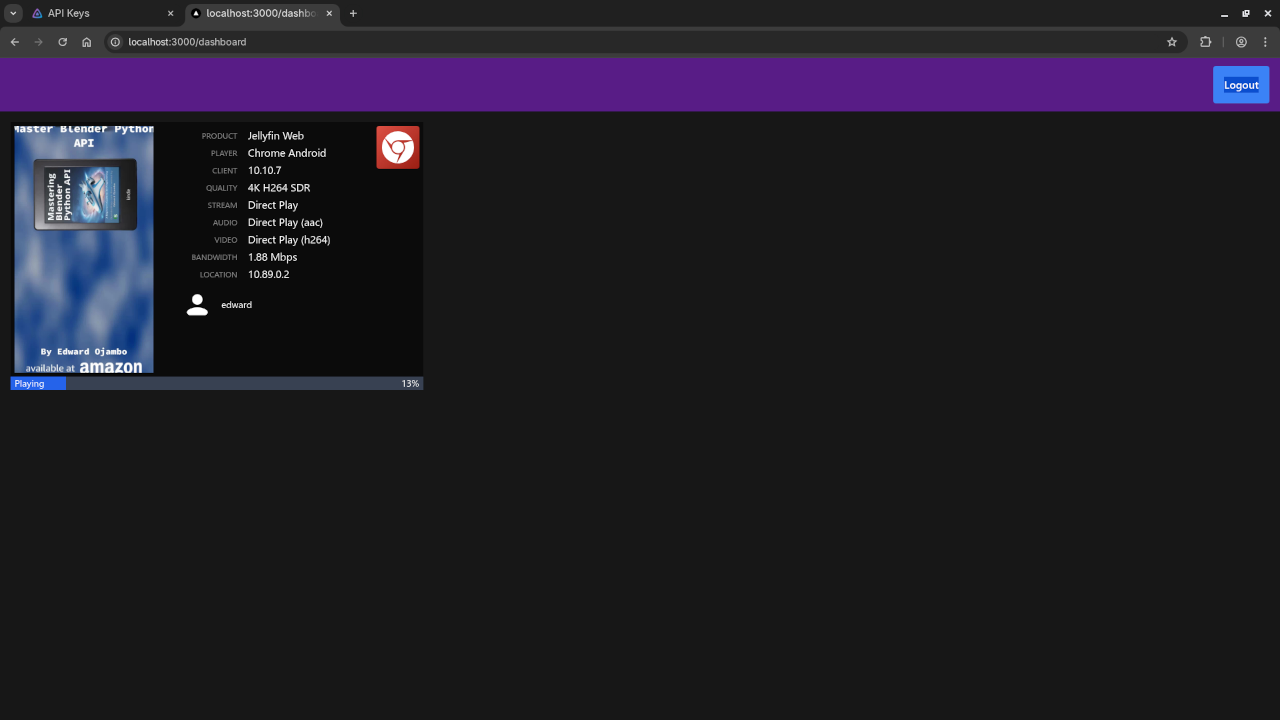Install JellyWatch to Monitor Jellyfin Sessions (With Podman)
If you are using Jellyfin as your media server, you might want to monitor who is watching what, when, and how. That is where JellyWatch comes in – a clean, open source web app that shows active streaming sessions in real time.
In this beginner-friendly guide, we will walk you through how to install JellyWatch using Podman or Podman Compose, how to connect it to your Jellyfin server, and what to expect once it is up and running.
What is JellyWatch?
JellyWatch is an open source web dashboard for Jellyfin that displays:
- Who is currently watching
- What they are watching
- The client or device they are using
- Bitrate, transcoding status, and more
It is lightweight, modern, and a great addition to any self-hosted media stack.
How to Install JellyWatch with Podman Compose
Do not worry – no Docker needed. Podman is a modern alternative that is rootless and secure.
Prerequisites
- Podman and Podman Compose installed
- Jellyfin running (on same or separate server)
- Access to your Jellyfin server URL and an API key
Folder Setup
jellywatch-setup/ ├── Dockerfile ├── podman-compose.yaml └── jellywatch/ (we will clone the app here)
Step 1: Clone JellyWatch
git clone --depth 1 https://github.com/fallenbagel/jellywatch.gitMove the cloned folder into jellywatch-setup/ if needed.
Step 2: Dockerfile (Node 20)
Create a file called Dockerfile in the root folder with this content:
FROM node:20-alpine
WORKDIR /app
COPY jellywatch/package.json jellywatch/yarn.lock ./
RUN yarn install --frozen-lockfile
COPY jellywatch/. .
RUN yarn build
EXPOSE 3000
CMD ["yarn", "start"]Step 3: podman-compose.yaml
Create a podman-compose.yaml file:
version: '3.8'
services:
jellywatch:
build:
context: .
container_name: jellywatch
ports:
- "3000:3000"
restart: unless-stopped
environment:
- NODE_ENV=production
- PORT=3000Step 4: Start the Container
podman-compose up --build -dWait a moment, then open in your browser:
http://localhost:3000Or use the server’s IP if hosted remotely.
How to Get Your Jellyfin API Key
To allow JellyWatch to connect to Jellyfin:
- Log into your Jellyfin dashboard.
- Click your user icon and go to API Keys.
- Click Create API Key and name it, for example,
jellywatch. - Copy the token shown and save it.
Paste this API key into JellyWatch when prompted.
Why Does JellyWatch Only Show a Logout Button?
This is normal behavior if no one is actively watching anything.
JellyWatch only shows live streaming sessions, so if no video is currently playing, the dashboard will be blank – showing only the logout button.
Try this: Start playing a video on Jellyfin (any device), then refresh the JellyWatch page. You should see the session displayed.
📷 Screenshots & 📽️ Screencast
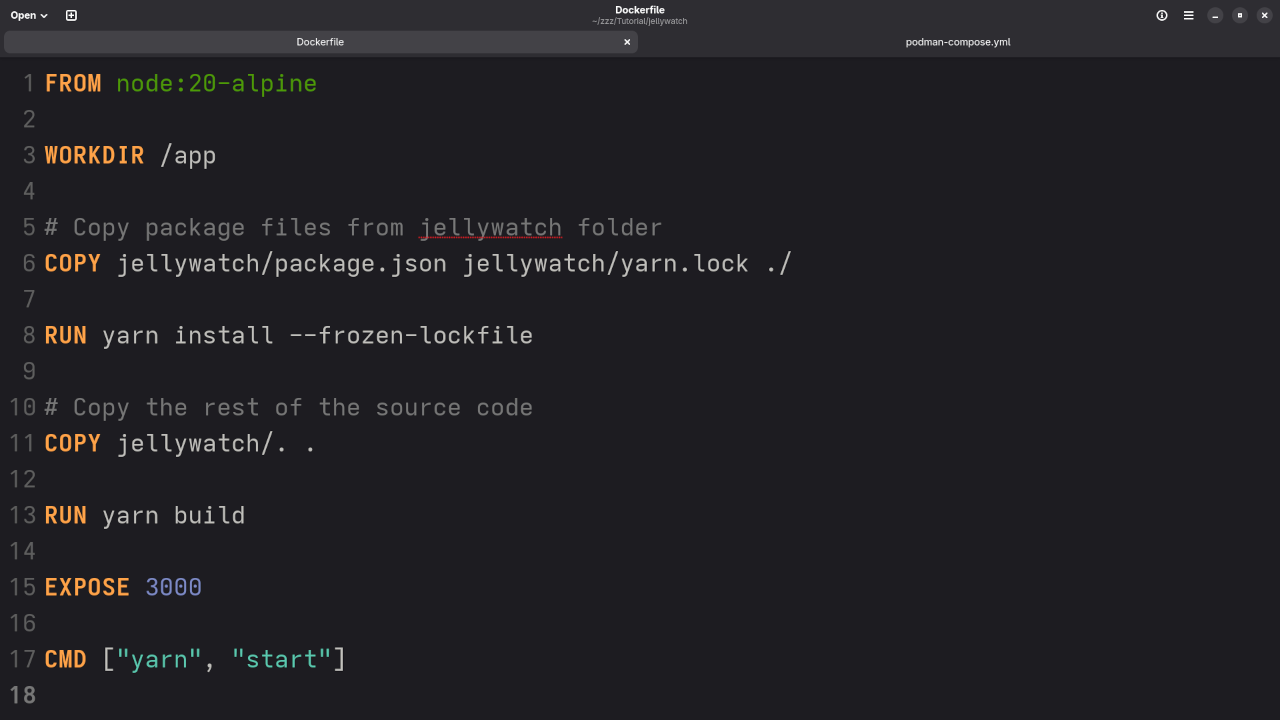
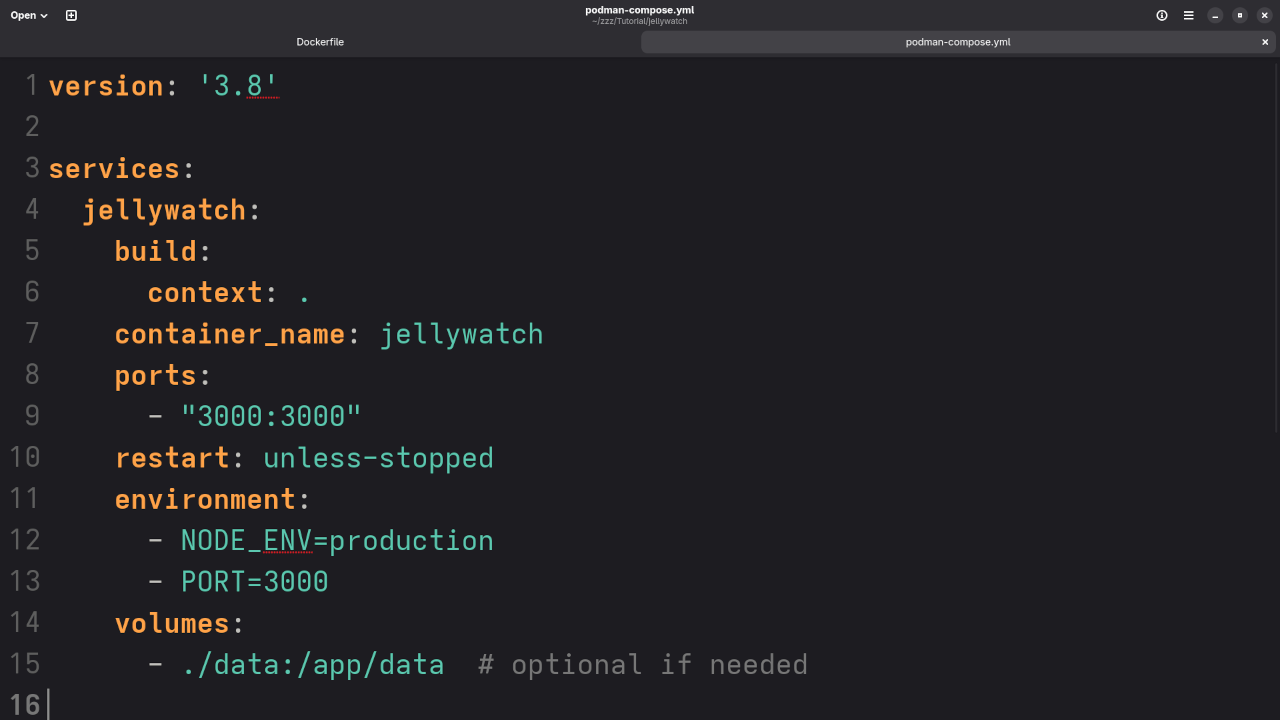
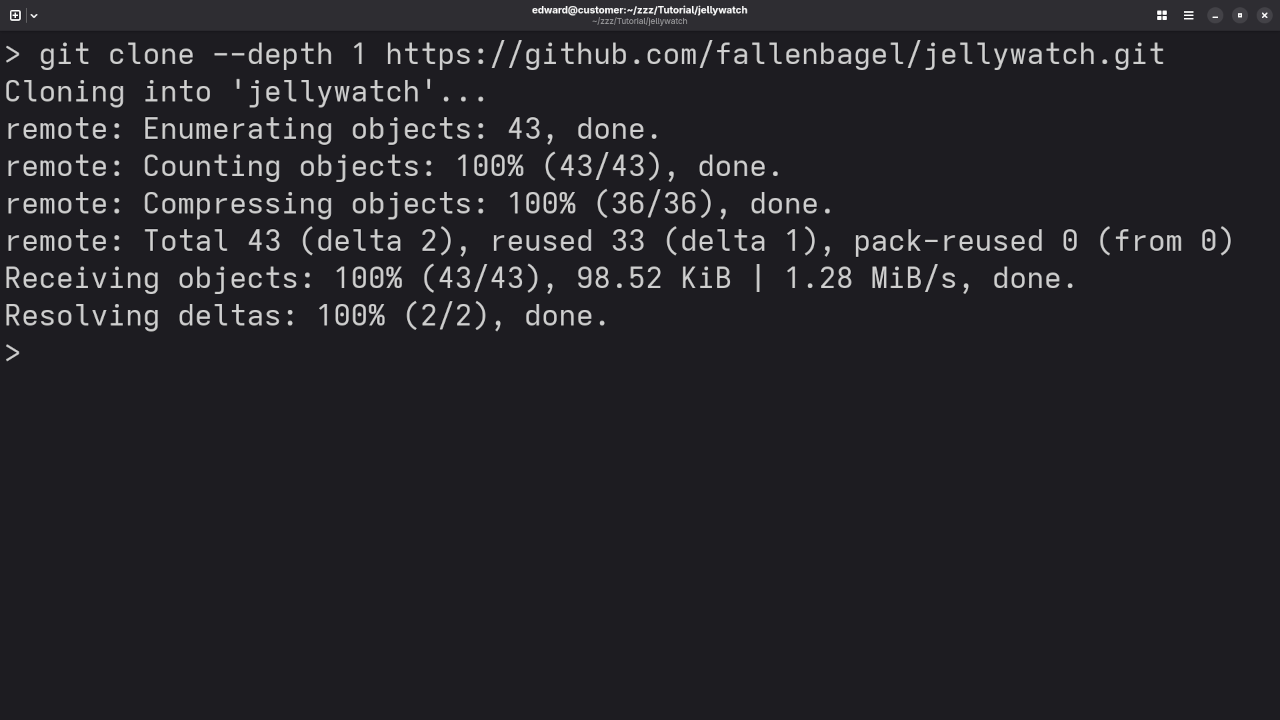
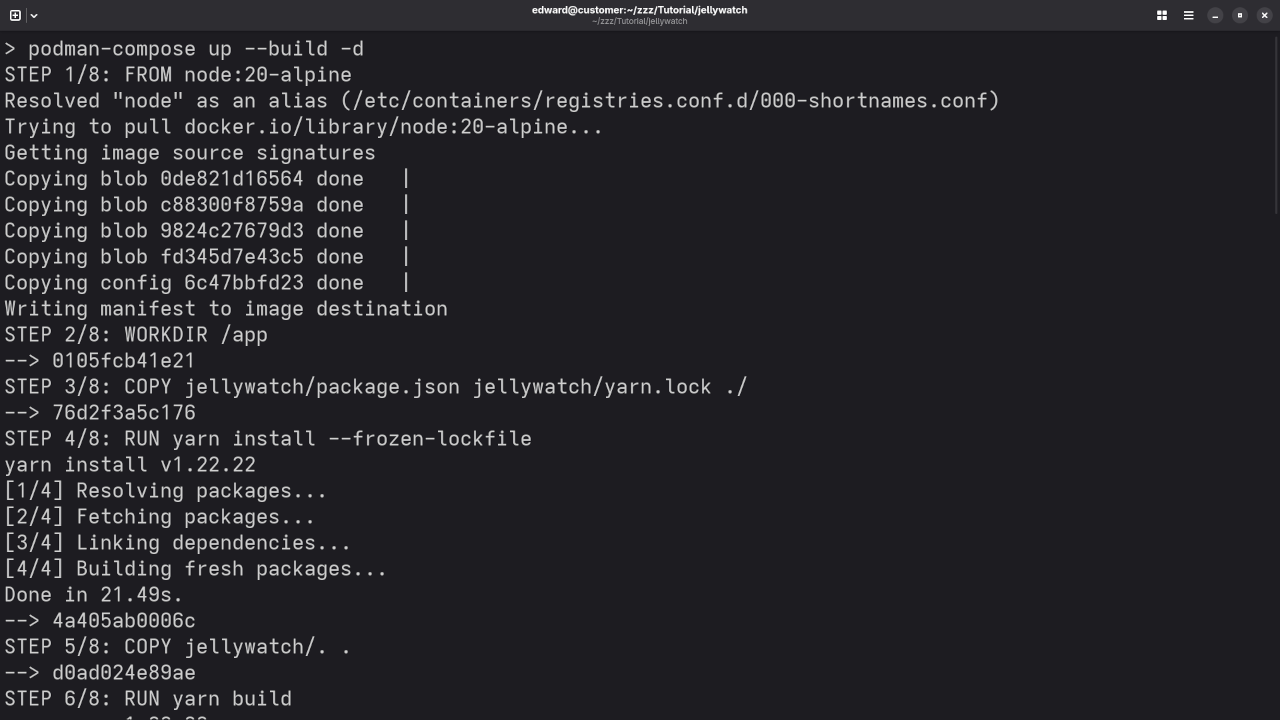
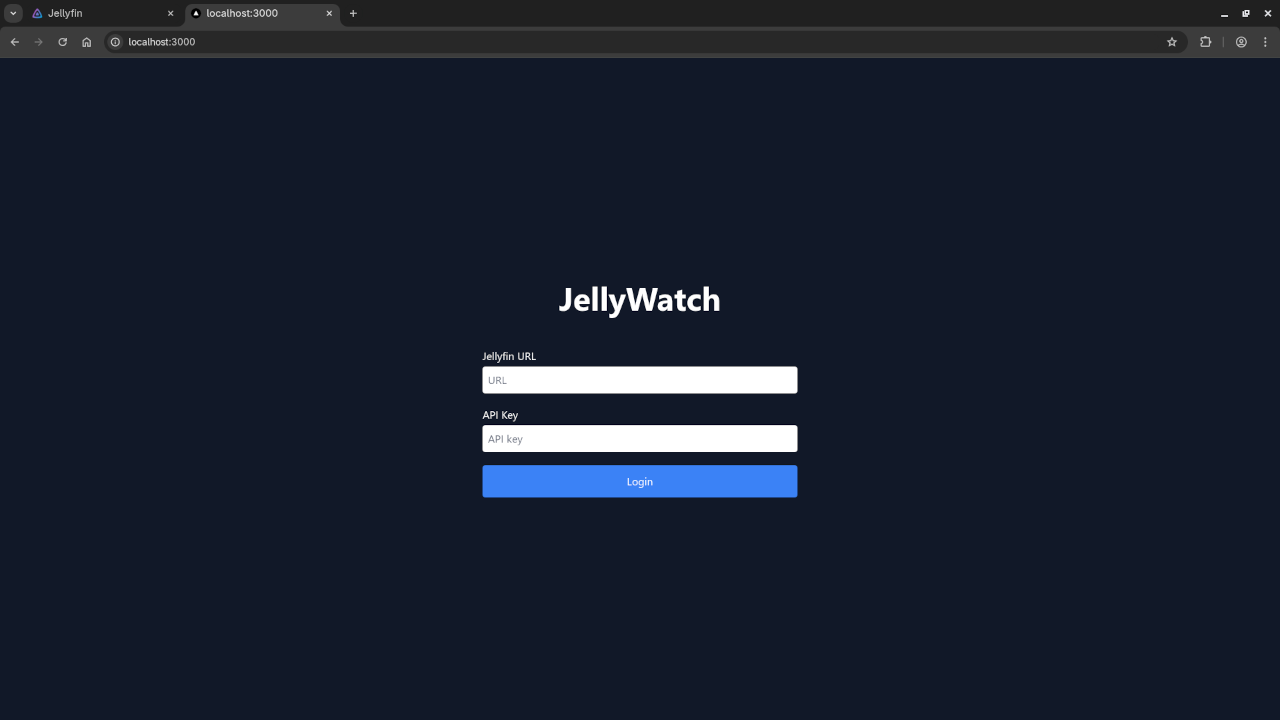

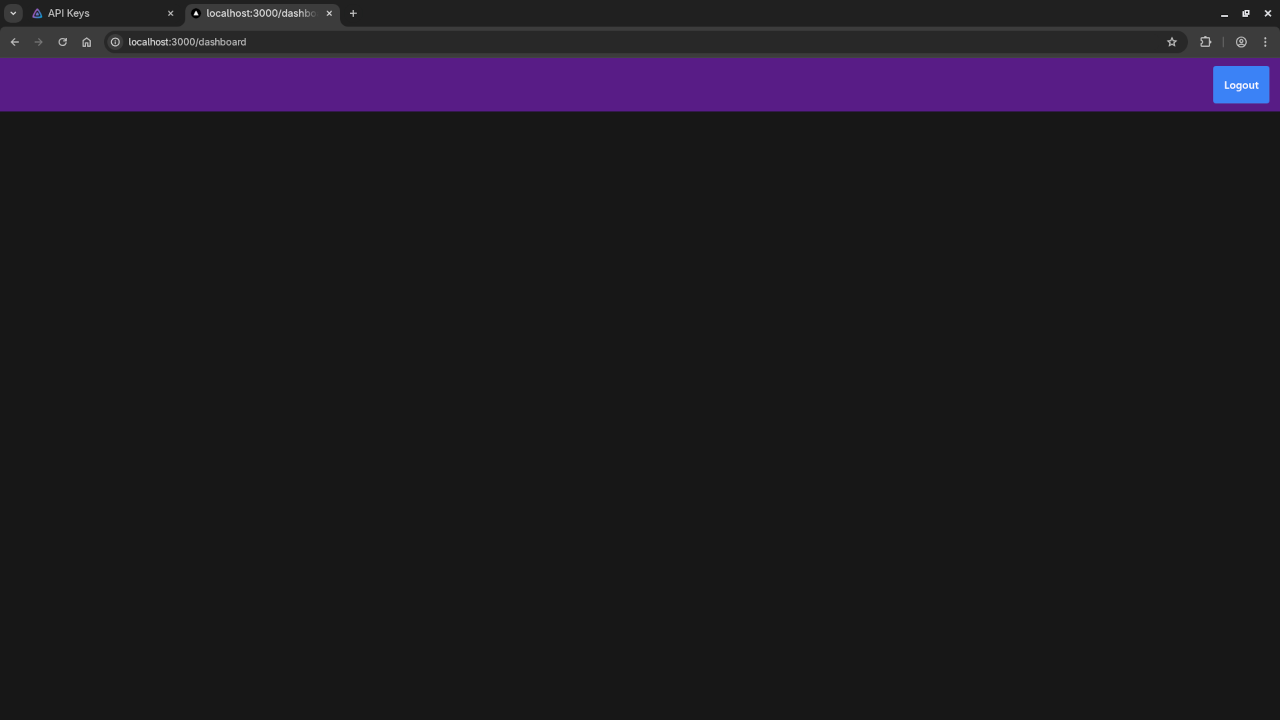
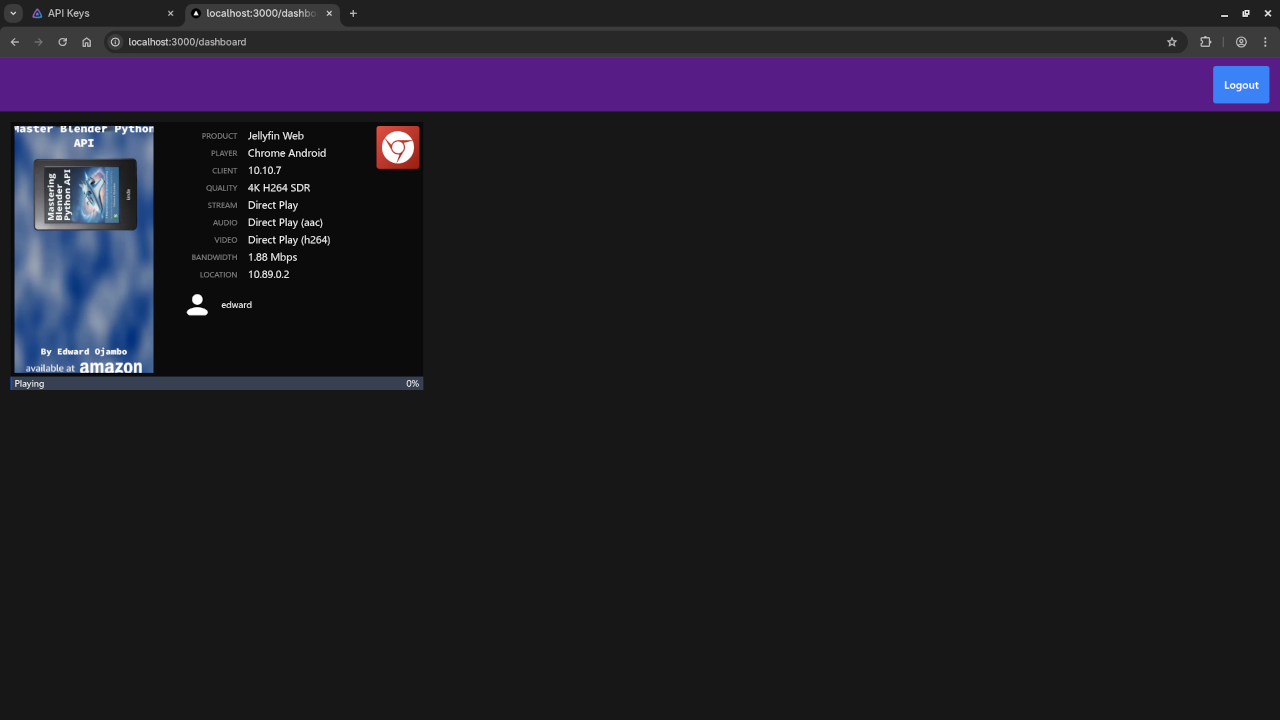
Like This? Check Out “Learning JavaScript”
I am the author of the book Learning JavaScript – a beginner’s guide to programming with JavaScript.
It pairs well with web-based tools like JellyWatch, especially if you are interested in customizing or contributing to open source projects.
Take the Full Course
If you prefer video-based learning, check out my full course Learning JavaScript at:
https://ojamboshop.com/product/learning-javascript
Need Help? I Offer 1-on-1 Support
I offer help with:
- Custom installing or migrating Jellyfin
- Setting up JellyWatch
- Building Node.js web apps
Contact me for programming tutorials or services:
Disclosure: Some of the links above are referral (affiliate) links. I may earn a commission if you purchase through them - at no extra cost to you.