Getting Started with GVim on Fedora: A Beginner’s Guide to the Powerful Vim Editor
Introduction to GVim: A Powerful Text Editor for Developers
GVim is a graphical version of the famous Vim text editor, widely known for its efficiency and powerful features for developers. Whether you are new to Vim or have been using it in the terminal, GVim provides a user-friendly interface that makes it easier to navigate and utilize all the functionalities Vim has to offer. In this post, we’ll guide you through the installation process on Fedora, explain how to get started, and provide helpful resources to enhance your programming experience.
What is GVim?
GVim is a free and open-source graphical text editor, based on Vim. Vim, in turn, is a highly customizable text editor that is perfect for programming. While Vim is popular in terminal environments, GVim offers the same functionality but with the addition of a graphical user interface (GUI), making it more approachable for those who prefer a windowed editor over the command-line version.
Key Features:
- Powerful text-editing capabilities: GVim allows you to use all the advanced features of Vim with a GUI interface.
- Customization: You can customize key mappings, color schemes, and more.
- Plugins: Like Vim, GVim supports plugins, which can extend its functionality significantly.
GVim License and Open-Source Nature
GVim, like Vim, is open-source software, which means it is free to use, distribute, and modify. It is licensed under the Vim License, which is very similar to the MIT License. This allows you to freely use GVim for both personal and commercial purposes, with the caveat that if you modify the source code, you must share your modifications under the same license.
For more details on the license, you can visit the official Vim License page.
How to Install GVim on Fedora
Installing GVim on Fedora Linux is a simple process, and there are a few ways to do it. Below, we’ll walk you through the steps to get it up and running using the Fedora package manager.
1. Using DNF Package Manager (Recommended)
The easiest way to install GVim on Fedora is by using the DNF package manager, which comes pre-installed on Fedora. Open a terminal and run the following command:
sudo dnf install gvim2. Using Flatpak (Alternative Method)
If you prefer using Flatpak to install software on Fedora, you can also install GVim via Flatpak. First, make sure Flatpak is set up on your system. Then run:
flatpak install flathub org.vim.Vim.Gvim3. Using Snap (Alternative Method)
Fedora also supports Snap packages. If you have Snap installed, you can run:
sudo snap install gvimGetting Started with GVim
Once GVim is installed on your Fedora system, open it by searching for “GVim” in your applications menu or by running the gvim command in your terminal.
Key Features to Explore:
- Modes: GVim inherits the same mode-based editing as Vim, including Normal, Insert, and Visual modes.
- Customization: You can configure your GVim settings by editing the
.gvimrcfile. - Shortcuts: Learn essential shortcuts like
:wto save and:qto quit.
For a deeper dive into GVim commands and customizations, check out the official GVim documentation.
Screenshots and Screencast
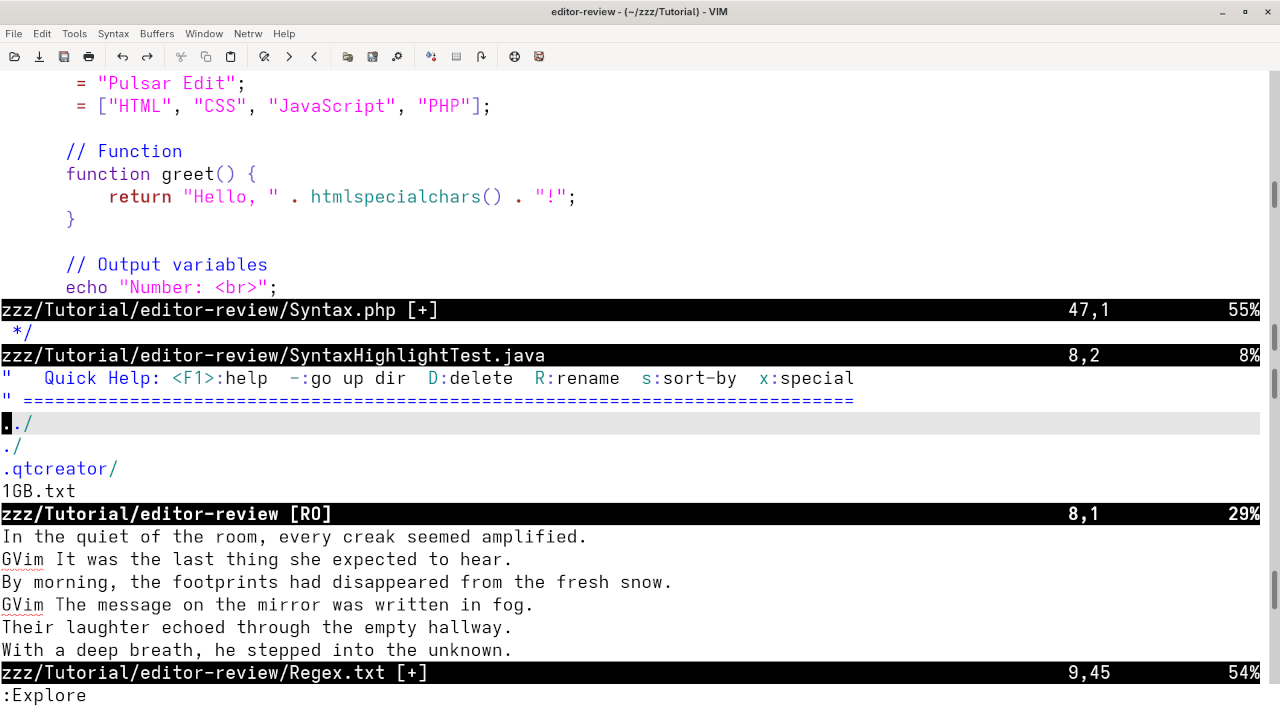
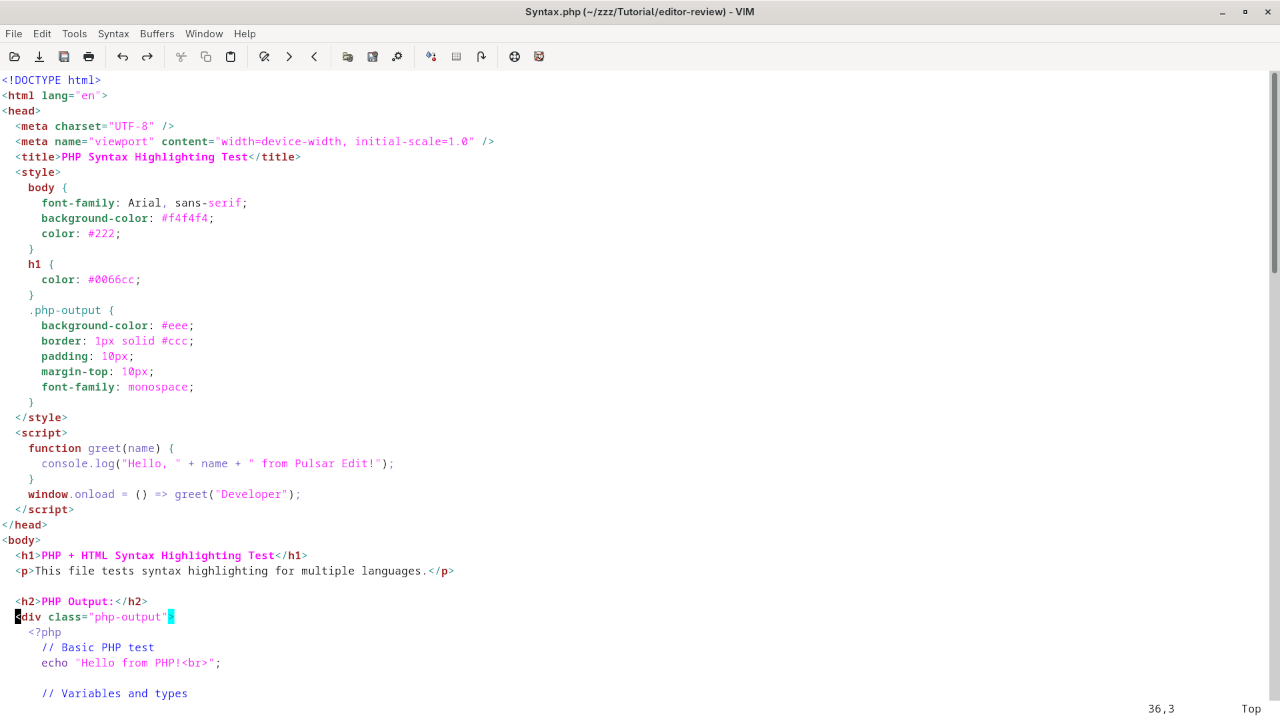

👉 Screencast showing a beginner session in GVim—editing, saving files, and navigating buffers.
Requirements For Programming Text Editor
Glossary:
Code Editor
Designed for writing and editing source code.
IDE
Integrated Development Environment combines various tools need for software development.
Plugin
Software component that adds specific functionality.
Theme
Preset package containing graphical appearance to customize look and feel.
Open source
Freely available for possible modification and redistribution.
SCM
Source code management use to manage and track modifications to a source code repository.
LMB
Left Mouse Button (LMB) or left click
Test Tools
| Name | Description |
|---|---|
| CPU | Intel(R) i7 2600 @ 3.40GHz. |
| Memory | 16GB DDR3. |
| Operating System | Fedora Linux Workstation 42. |
| Desktop Environment | Gnome 48. |
| Name | Description |
| Name | Description |
|---|---|
| Large File | 1GB human-readable text. |
| Regex File | Text with word “GVim” repeated. |
| Syntax File | PHP file containing HTML, CSS & JavaScript. |
| Media File | Smiley face or Tux Linux JPEG file. |
| Java Version | OpenJDK 21.0.7. |
| PHP Version | PHP 8.4.10. |
| Python Version | Python 3.13.5. |
| Gvim Version | 9.1.1623. |
| Name | Description |
Test Scoring
- Each feature has two parts.
- Score of zero indicates a missing feature.
- A part of a feature is work a score of 0.5.
Three bias elimination steps were utilized. The editor was used for at least three years on different platforms. Attempts were made to get stable plug-ins for missing features. The same editor was compared between the one in the repository, the developers website, and the compiled version if applicable.
Selecting Editor Version
For this review, Gvim was installed using the instructions from the developers website and it did not require additional plugins.
Features
- The theme can be native for the editor in terms of the background. GVim dark and light themes can be created or downloaded and changed using the menu
Edit -> Color Schemeor:colorscheme theme_name. The score for the theme was a perfect 1.0. - Dragging and dropping a text file into the editor opens a new tab or buffer. It is possible to specify the tab location during the drag and drop operation. The score for drag and drop into editor was a perfect 1.0.
- Opening a very large text file did not crash GVim. GVim was able to edit the large file. The score for opening a large file was a perfect 1.0.
- Multiple documents can opened in multiple tabs or buffers using the optional
:tabnewand:tabnext. Tear-off tabs do not work but GVim has a feature to open in new window as a new instance which is handy for multiple monitors. The score for multiple documents was 0.5. - Multiple editors can be opened as new tabs with drag options. Each tab window view can be split either vertically
:vsplitor horizontally:vsplitas a multiple editor view. The score for multiple editor view was 0.5. - Creating non-project files is possible. Non-project files can be opened by the drag and drop operation. The score for creating non-project files was a perfect 1.0.
- Soft word wrap can be enabled on all documents as line wrapping. Automatic soft wrap for documents is available from the GVim settings or
:set wrap. The score for word wrap was a perfect 1.0. - Spell check works as words are typed. It is toggled by
:set spelland:set nospell. Spelling errors are shown in opened documents. The score for spell check was a perfect 1.0. - Word count is available for GVim. Word count for the current buffer or file is enabled with
:w !wc -wor:echo wordcount().words. Selection word count is available as part of word count. The score for word count was a perfect 1.0. - Go to line can jump to a specified line using
:line-numberwhere line-number is the line number. It is possible to jump to either the first or last line. The score for go to line is a perfect 1.0. - Indentation can default to user-defined tab stops using
:set autoindentor:set smartindent. Children are automatically indented. The score for indentation was a perfect 1.0. - Fonts can be not dynamically scaled with keyboard shortcuts or the mouse, but can be manually set using
:set guifont=*. The system font can be bypassed and a new editor font and size can be set. The score for fonts was 0.5. - Find and replace using regular expressions can be utilized for all open documents in the current session. Find and replace will work for the current document or a selection in the current document. The score for find and replacing using regular expressions was a perfect 1.0.
- Multiple language syntax highlighting in one file is enabled if the language plug-ins are installed. Each language has code-sensitive syntax colours which can be modified. The score for multiple language syntax highlighting was a perfect 1.0.
- Code folding works for markup languages such as HTML using
:set foldmethod=syntaxwithzo/zc/za/zR/zM/zfor:set foldmethod=manualor:set foldmethod=indent. Code folding also works for programming languages such as Java. The score for code folding was a perfect 1.0. - Selecting rectangular block per column works using
CTRL-vthenh/j/k/lorLEFT/DOWN/UP/RIGHT. Rectangular block selection works with word wrap enabled. The score for selecting rectangular block was a perfect 1.0. - Multiple selection is not available for GVim but can be mimicked using
/to search for the word andnfor the next match. Search multiple selection is not available. The score for multiple selection was 0.5. - Distraction-free mode to hide panes works. Line numbers can be toggled to improve distraction-free mode. The score for distraction-free was a perfect 1.0.
- The file manager can be enabled using
:Exploreor:Vexplore. Media files cannot be dragged and dropped into the file manager pane. The score for file manager was 0.5. - Terminal can be enabled using
:term. The terminal does not follow folder but it can be set usingautocmd BufEnter * silent! lcd %:p:hwhen a file is opened. Terminal can execute system commands. The score for terminal was 0.5.
Results
GVim is a very powerful text editor. By default, the GVim editor is missing required features which can be installed by using extensions. For my required features, the GVim editor scored 85.0% or 8.50 out of 10.
Additional Resources to Enhance Your Programming Skills
GVim is a powerful tool for developers, and to get the most out of it, it’s important to continually improve your programming skills. Here are some great resources that I highly recommend:
- Programming Books by Edward Ojambo: Explore my collection of books on programming, which are designed to help you level up your skills. You can find them on my Amazon Author Page.
- Programming Courses: If you prefer structured learning, check out my programming courses at Ojambo Shop.
- One-on-One Online Programming Tutorials: I offer personalized, one-on-one online programming tutorials. If you need direct help with learning programming or setting up tools like GVim, get in touch with me via Contact Page.
Need Help with GVim?
If you’re new to GVim or want to migrate your existing configuration, I offer professional services to install or migrate GVim for you. For more details, visit Ojambo Services.
Conclusion
GVim is a fantastic text editor for anyone who wants to make the most of the Vim experience with a graphical interface. By following this guide, you should be able to get started with GVim on Fedora Linux in no time. If you encounter any issues or need more help, feel free to reach out to me through the links provided.
Happy coding!
Disclosure: Some of the links above are referral (affiliate) links. I may earn a commission if you purchase through them - at no extra cost to you.
