How to Self-Host Hoodik: An Open-Source Cloud Storage
Getting Started with Hoodik: The Open-Source Personal Storage Solution If you’re looking for a self-hosted,
...Read The Rest »Software review
Hardware review
Service review
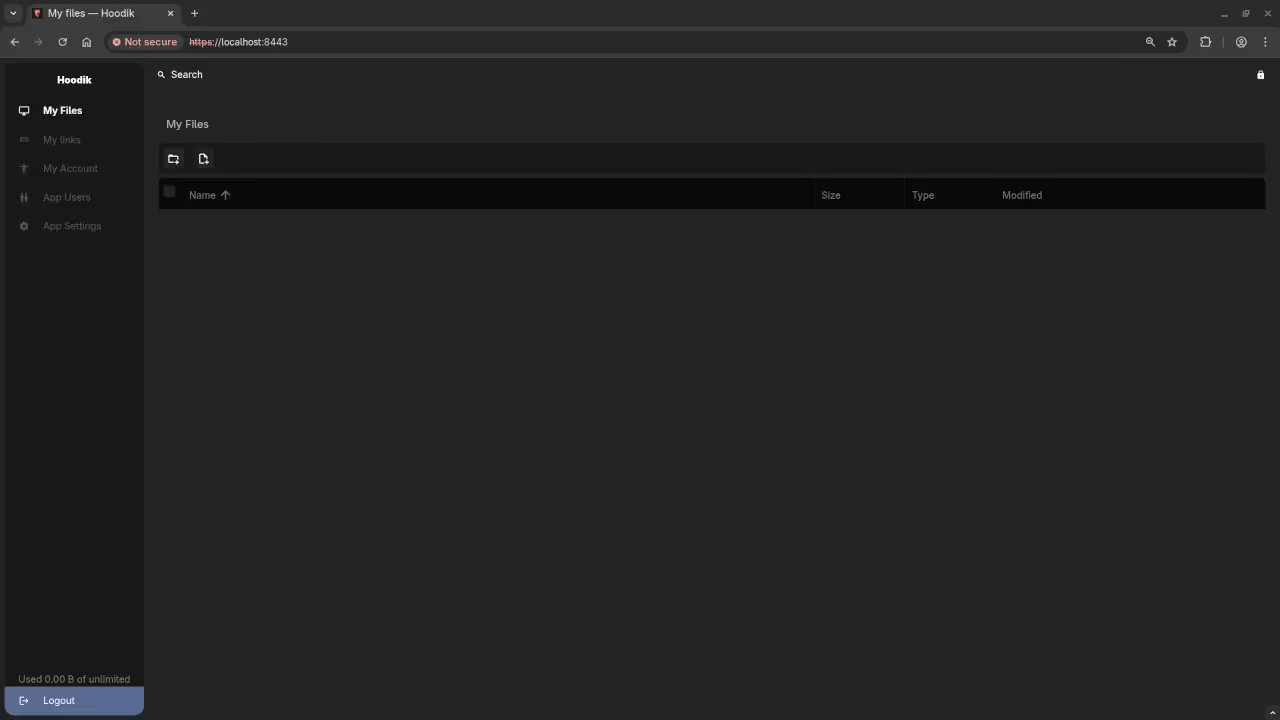
Getting Started with Hoodik: The Open-Source Personal Storage Solution If you’re looking for a self-hosted,
...Read The Rest »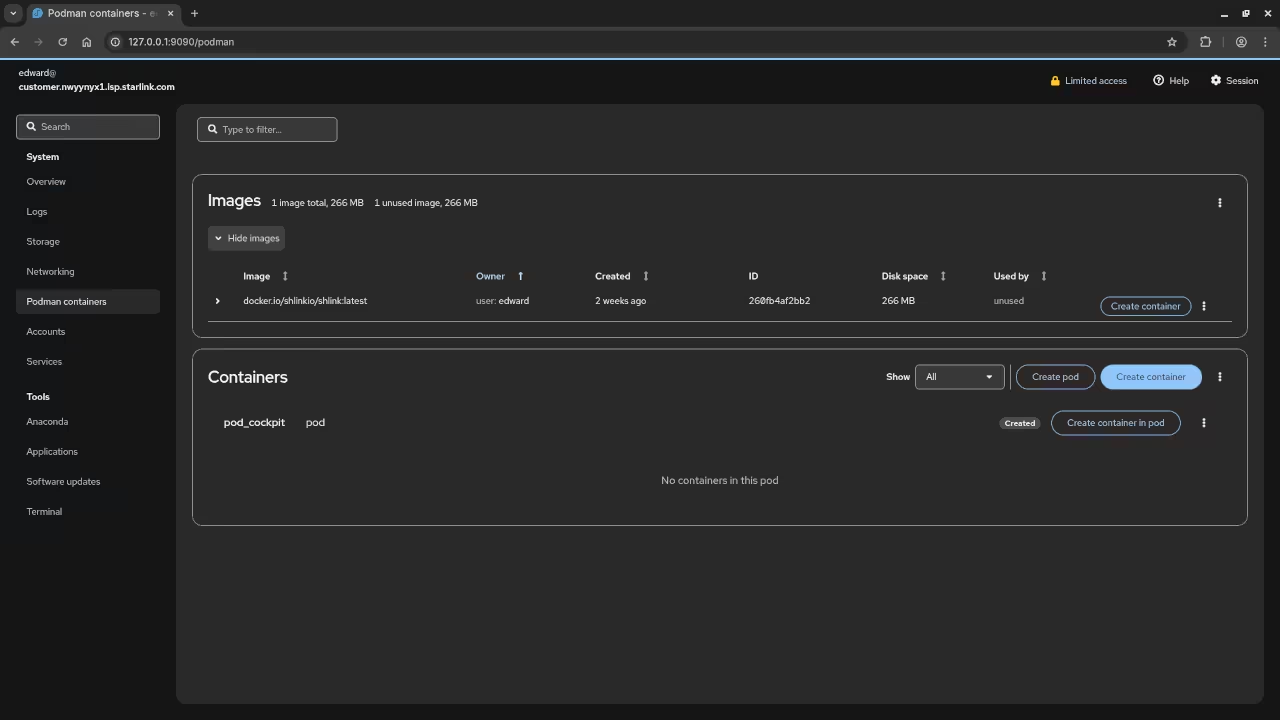
Getting Started with Cockpit: A Beginner’s Guide to Installing on Fedora If you are looking
...Read The Rest »
Warpinator: The Ultimate Open-Source File Sharing Tool for Local Networks In today’s world of digital
...Read The Rest »
How to Use Distrobox to Install ROCm 6.3 on Fedora 43 for AMD Instinct MI60
...Read The Rest »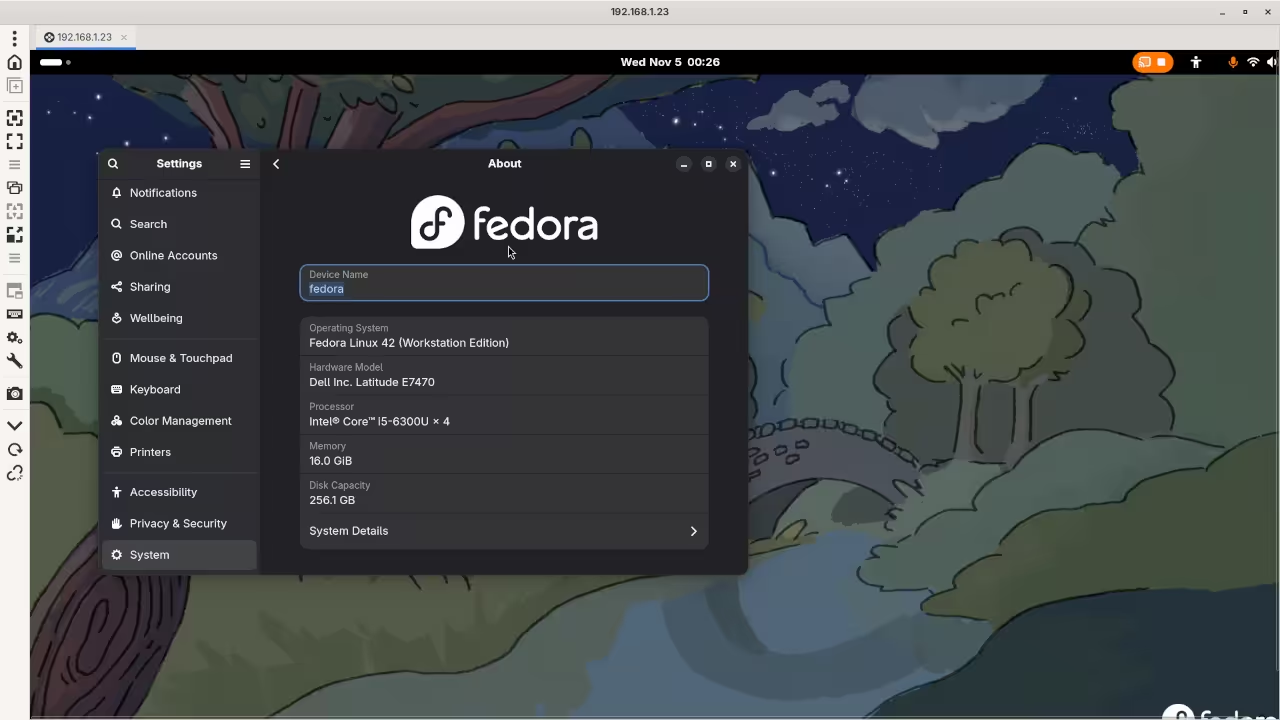
Remmina: A Comprehensive Review and Installation Guide for Fedora Linux Users In today’s fast-paced tech
...Read The Rest »
Getting Started with ONLYOFFICE: A Beginner’s Guide to the Open Source Office Suite If you’ve
...Read The Rest »
Honeywell HCE100B Ceramic Heater – 1 Year Review and Unboxing (2025) Is the Honeywell HCE100B
...Read The Rest »