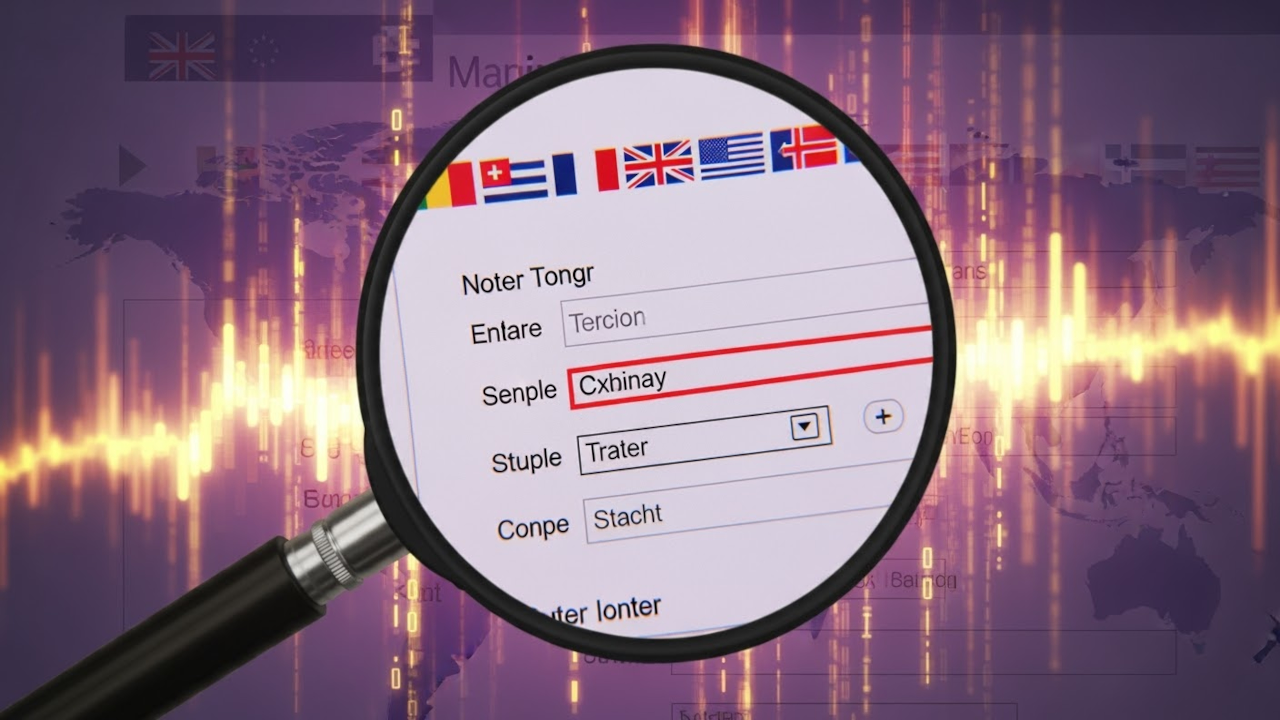How to Use the HTML5 required Attribute in Web Forms (Beginner Tutorial)
When building web forms, it is important to make sure that users fill out all necessary information. HTML5 introduced the required attribute to help developers easily validate forms without needing JavaScript or backend code.
What Is the required Attribute?
The required attribute is a boolean attribute that can be added to form elements to make them mandatory. If a user tries to submit a form without filling out a required field, the browser will display a built-in error message in the language defined by the browser or the HTML lang attribute.
Supported Form Elements
You can use the required attribute with:
<input>elements (e.g., text, email, password)<select>dropdowns<textarea>text areas
Examples of the required Attribute
1. Required Text Input
<label for="name" id="label-name">Name:</label>
<input type="text" id="name" name="name" required>
2. Required Email Field
<label for="email" id="label-email">Email:</label>
<input type="email" id="email" name="email" required>
3. Required Select Dropdown
<label for="language">Choose Language:</label>
<select id="language" onchange="changeLanguage(this.value)">
<option value="en-US">English (US)</option>
<option value="en-CA">English (Canada)</option>
<option value="fr-CA">Français (Canada)</option>
</select>
4. Required Textarea
<label for="message" id="label-message">Message:</label> <textarea id="message" name="message" required></textarea>
Browser Language Support
The browser’s validation message is automatically shown in the language specified in the lang attribute of the <html> tag. For example:
- en-US: ‘Please fill out this field.’
- en-CA: ‘Please fill out this field.’
- fr-CA: ‘Veuillez remplir ce champ.’
Using a Language Switcher with Reload
You can allow users to change the language using a dropdown that reloads the page with the correct lang value. This ensures that the browser uses the correct built-in validation messages.
<select id="language" onchange="changeLanguage(this.value)">
<option value="en-US">English (US)</option>
<option value="en-CA">English (Canada)</option>
<option value="fr-CA">Français (Canada)</option>
</select>
Make sure to read the query string in JavaScript or server-side to update the lang attribute accordingly before the form renders.
Interactive Demo
Here’s a live example of the Rotatable Cube in action:
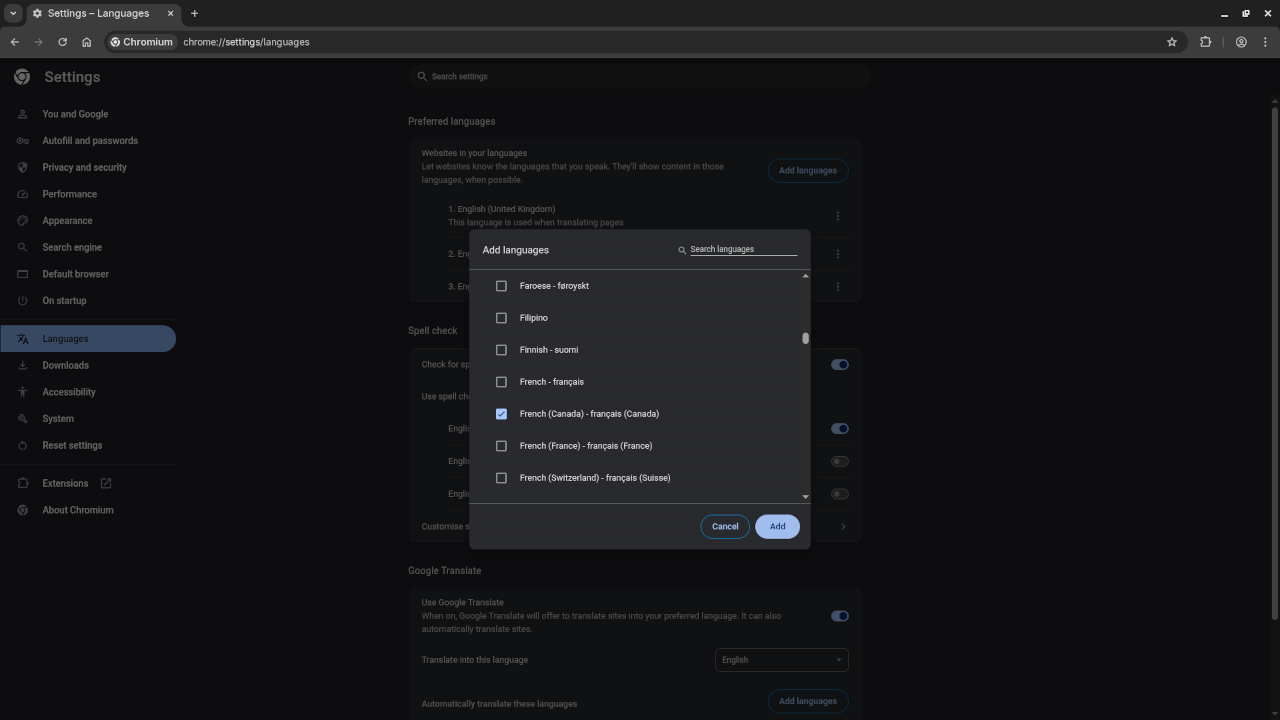
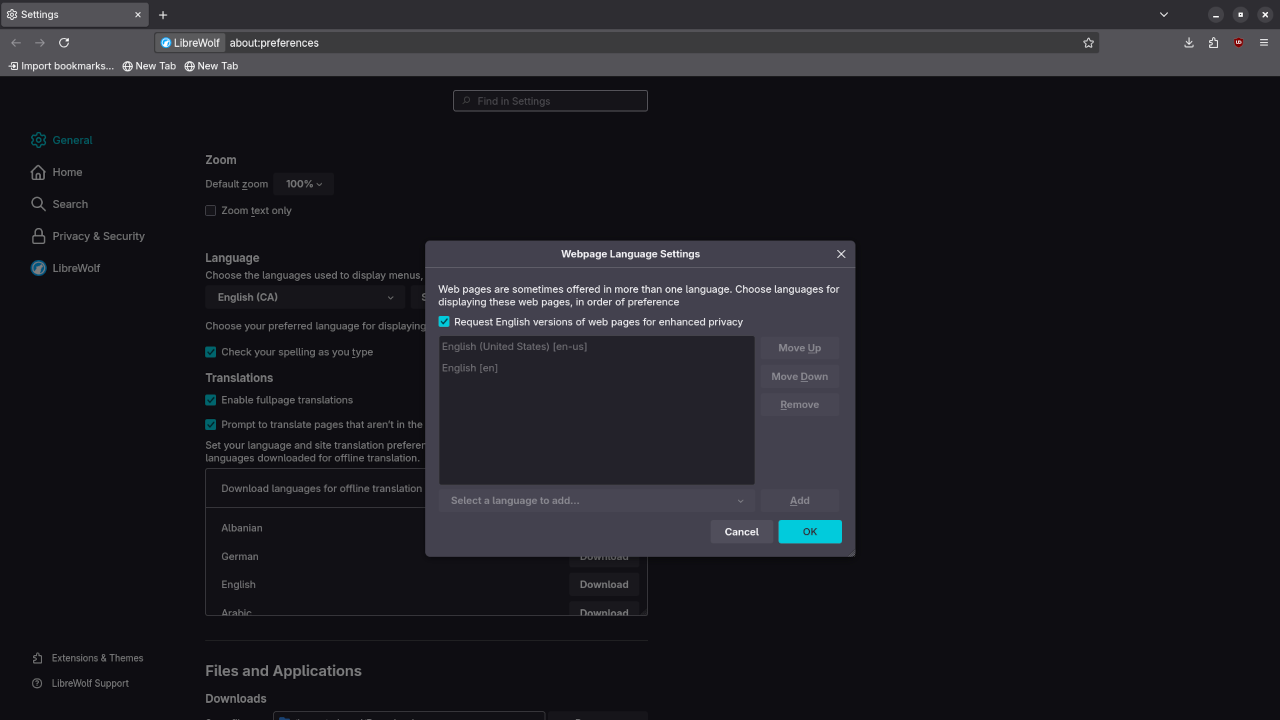
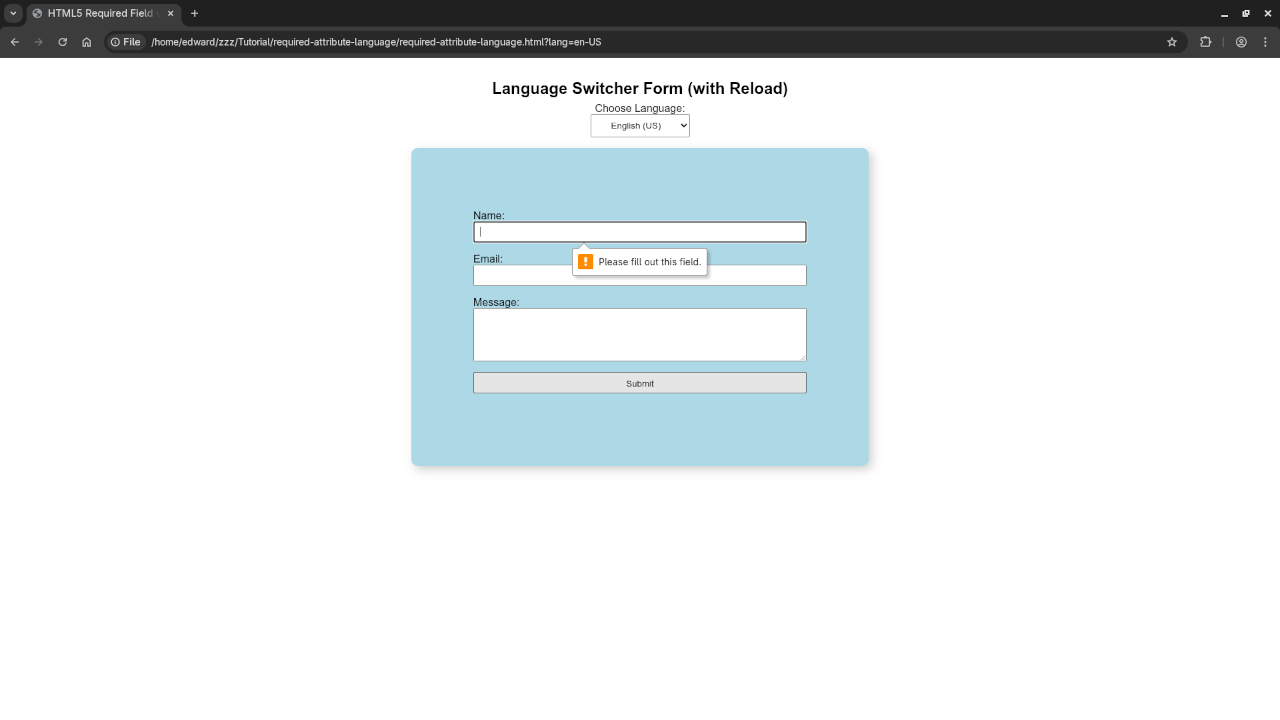
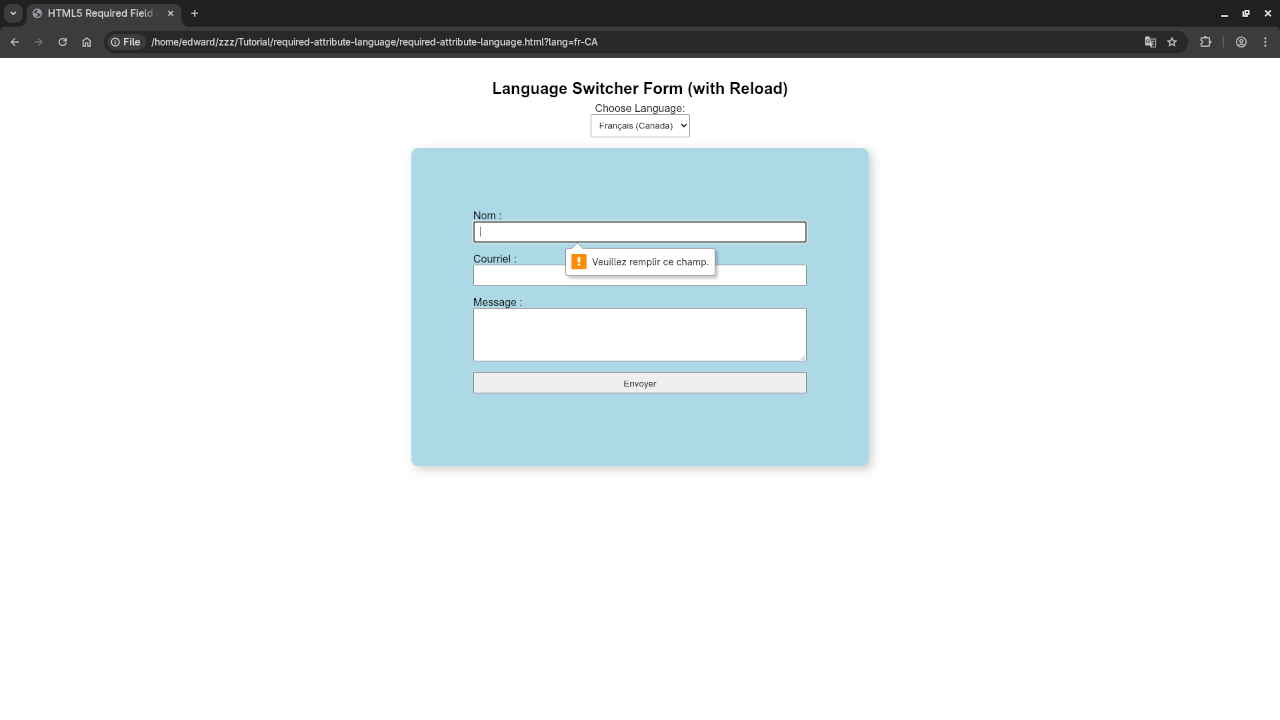
Learn More with Additional Resources
If you are interested in learning more about web development, check out these resources:
- Learning JavaScript – Book on Amazon
- Learning JavaScript – Course on Ojambo Shop
- One-on-One Programming Tutorials – Contact Me
Disclosure: Some of the links above are referral (affiliate) links. I may earn a commission if you purchase through them - at no extra cost to you.