Set The Geany IDE Terminal To Current Path
Geany was reviewed as part of a series of lightweight programming editors. To select a reviewed lightweight programming editor read the Ojambo.com Lightweight Programming Editors.
Geany is a small multi-plaform IDE that loads quickly. By default, the terminal path in Geany is set to the user’s home folder. The terminal path can be changed to the current path.
This tutorial uses the Geany. Once a file is selected in a different folder, the terminal path can change.
- Tools are required:
- Geany Text editor.
- Active Show Message Window.
Optional download and install Geany
Geany is required in order to follow this tutorial. For more information about Geany read Ojambo.com Lightweight Programming Editors.
How to change terminal path based on file:
- Open Geany
- Edit -> Preferences.
- Preferences -> Terminal -> Enable Follow path of the current file.
- File -> Open.
- Open files in different folders.
- View -> Show Message Window.
- Message Window -> Terminal.
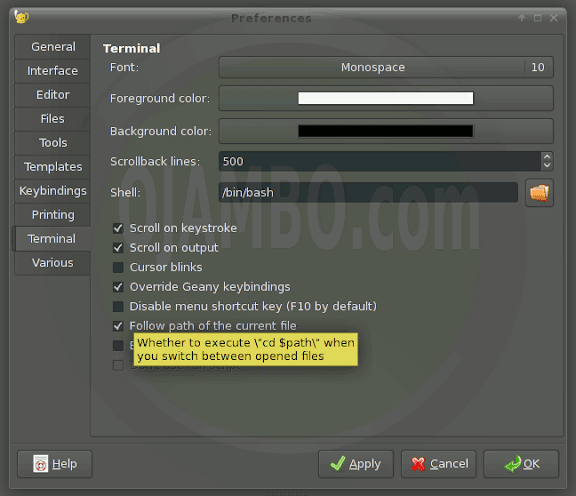
Conclusion:
Geany is a powerful editor that has features only available in much larger IDEs. An important feature is allowing programmers to run commands in the terminal. In Geany, the default setting is to place the terminal path in the user’s home folder.
It can become tedious to change the path in the terminal. By enabling follow path of the current file, the programmer does not need to change the path manually.
- Recommendations:
- Enable follow path of the current file if applicable.
- Use aliases if you require some personal scripts from your home folder.
- References:
- Ojambo.com Lightweight Programming Editors.
- Geany IDE
Disclosure: Some of the links above are referral (affiliate) links. I may earn a commission if you purchase through them - at no extra cost to you.