Introduction: What is Vaultwarden?
Vaultwarden (formerly known as Bitwarden_rs) is an open-source, self-hosted password manager designed to provide secure storage for your passwords. It’s lightweight and ideal for users who want to run their own password management service on their personal server, or for those who don’t want to rely on proprietary solutions. It supports multiple platforms, including Docker and Podman, making installation straightforward for users familiar with containerization.
In this beginner’s guide, we will walk through how to install Vaultwarden using Podman. Podman is an open-source containerization tool similar to Docker, but it doesn’t require a central daemon, making it a great alternative for users looking for a lightweight, secure option.
Why Use Vaultwarden?
- Open Source: Vaultwarden is completely free to use and open-source, meaning you have full control over your password data.
- Self-Hosted: With Vaultwarden, you can host the service on your own server, giving you full privacy and control.
- Cross-Platform: Available on multiple platforms, including Windows, macOS, and Linux, with mobile apps for iOS and Android.
Prerequisites
Before we begin, make sure you have the following installed:
- Podman (or Podman-Compose if you prefer using compose files)
- A Linux-based server (could also be a VM or Raspberry Pi)
- Basic command-line knowledge and familiarity with Linux.
If you don’t have Podman installed yet, check the official Podman installation guide.
Step 1: Pull the Vaultwarden Image
To get started with Vaultwarden, first, you need to pull the official Vaultwarden image from Docker Hub. Since Podman is compatible with Docker images, you can use the same image.
Open your terminal and run:
podman pull vaultwarden/server:latestThis command will pull the latest Vaultwarden image to your local system.
Step 2: Run Vaultwarden Using Podman
Once the image is pulled, you can run Vaultwarden using the following command:
podman run -d --name vaultwarden -e WEBSOCKET_ENABLED=true -p 8000:80 vaultwarden/server:latestLet’s break down what this command does:
- -d: Run in detached mode (background).
- –name vaultwarden: Assigns a name to your container.
- -e WEBSOCKET_ENABLED=true: Enables WebSocket notifications (useful for browser extensions).
- -p 8000:80: Maps port 8080 on your host to port 80 on the container, allowing you to access Vaultwarden through
http://<your-server-ip>:8000.
Step 3: Access Vaultwarden
After running the container, you should be able to access Vaultwarden by navigating to http://<your-server-ip>:8080 in your web browser.
You’ll be greeted by the Vaultwarden web interface, where you can create an admin account and begin managing your passwords.
Optional: Use Podman-Compose for Easier Management
If you prefer managing your containers with Podman-Compose (similar to Docker Compose), create a docker-compose.yml file in your project directory with the following content:
version: '3'
services:
vaultwarden:
image: vaultwarden/server:latest
container_name: vaultwarden
restart: unless-stopped
environment:
DOMAIN: "https://vw.domain.tld"
volumes:
- ./vw-data/:/data/
ports:
- 127.0.0.1:8000:80Run the following command to start Vaultwarden with Podman-Compose:
podman-compose up -dThis will set up the Vaultwarden container using the configuration from the docker-compose.yml file.
Step 4: Secure Your Vaultwarden Instance
To secure your Vaultwarden instance, you should set up HTTPS with a reverse proxy (such as Nginx or Traefik) and enable a proper SSL certificate. You can use Let’s Encrypt for a free SSL certificate.
Additionally, consider enabling authentication methods like two-factor authentication (2FA) for added security.
Screenshots and YouTube Screencast
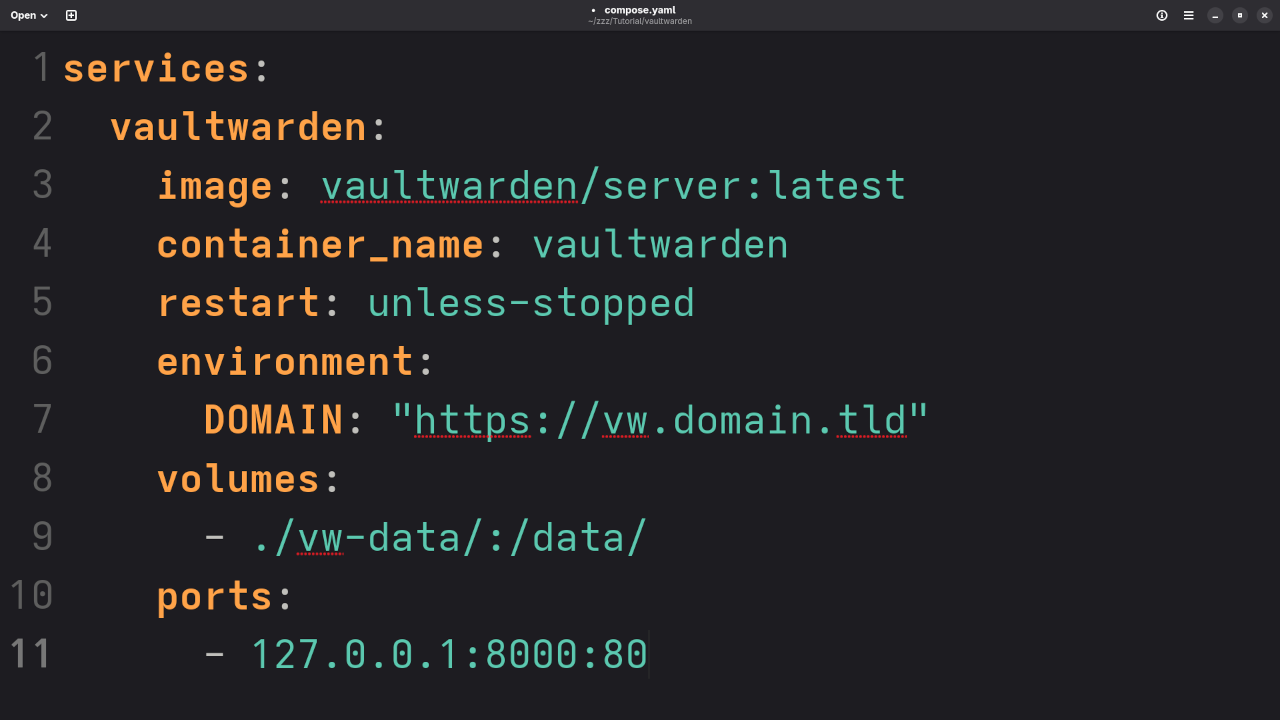
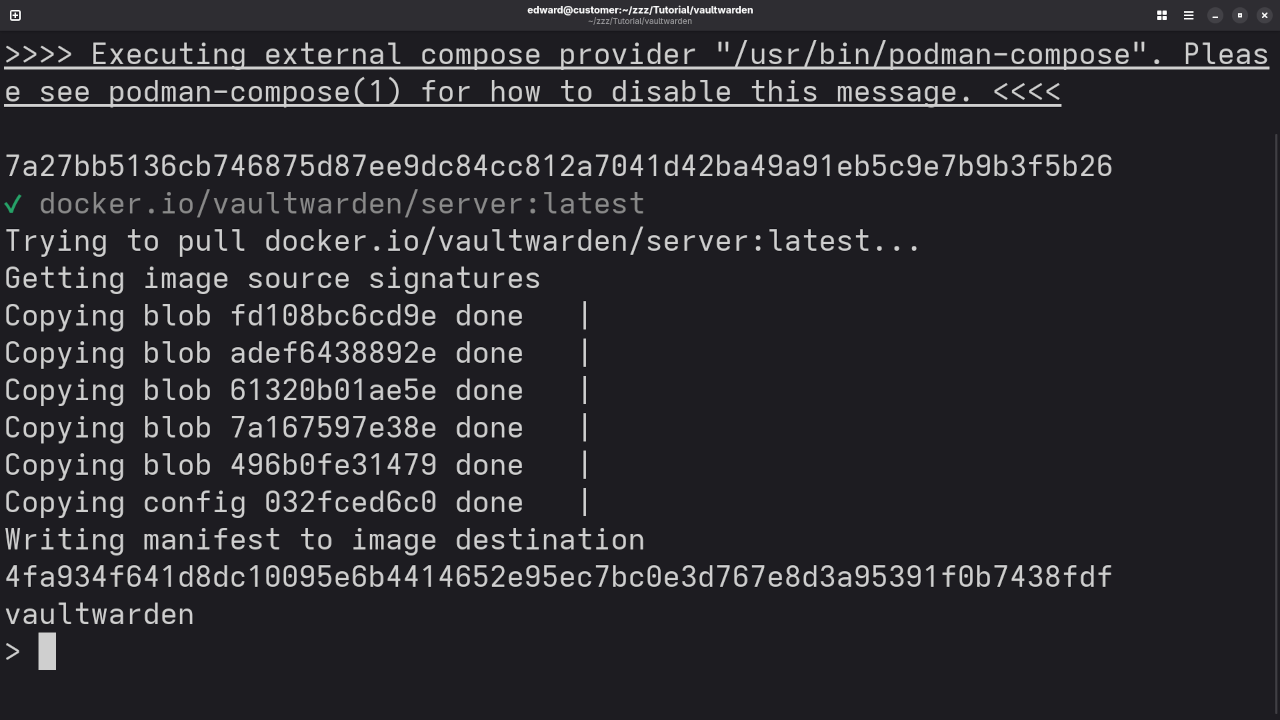
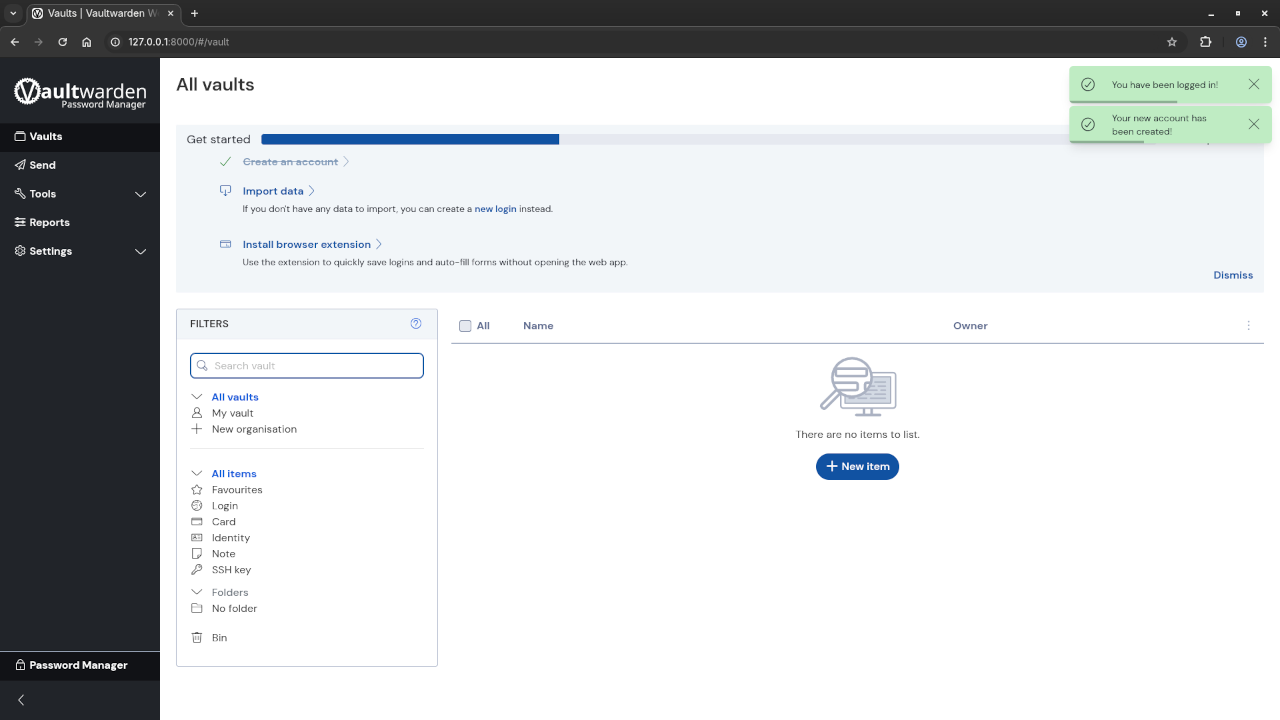
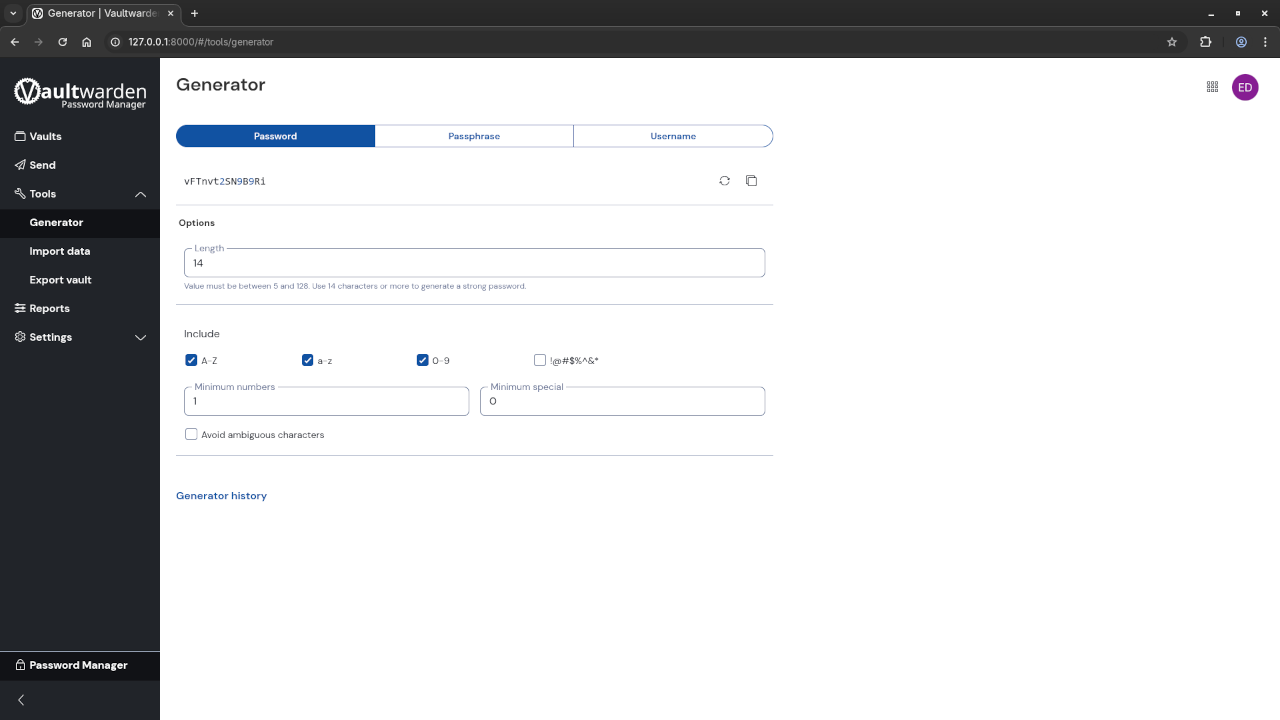

Conclusion
Vaultwarden is a powerful and easy-to-use open-source password manager that you can host yourself. By using Podman, you get a lightweight, secure containerized solution without the need for Docker. Whether you are a tech enthusiast or someone just looking for better password management, Vaultwarden offers a self-hosted solution that you can trust.
Need Help?
If you need help with one-on-one programming tutorials, custom installations, updates, or migrations of Vaultwarden, feel free to contact me at https://ojambo.com/contact.
Additional Resources
Disclosure: Some of the links above are referral (affiliate) links. I may earn a commission if you purchase through them - at no extra cost to you.
