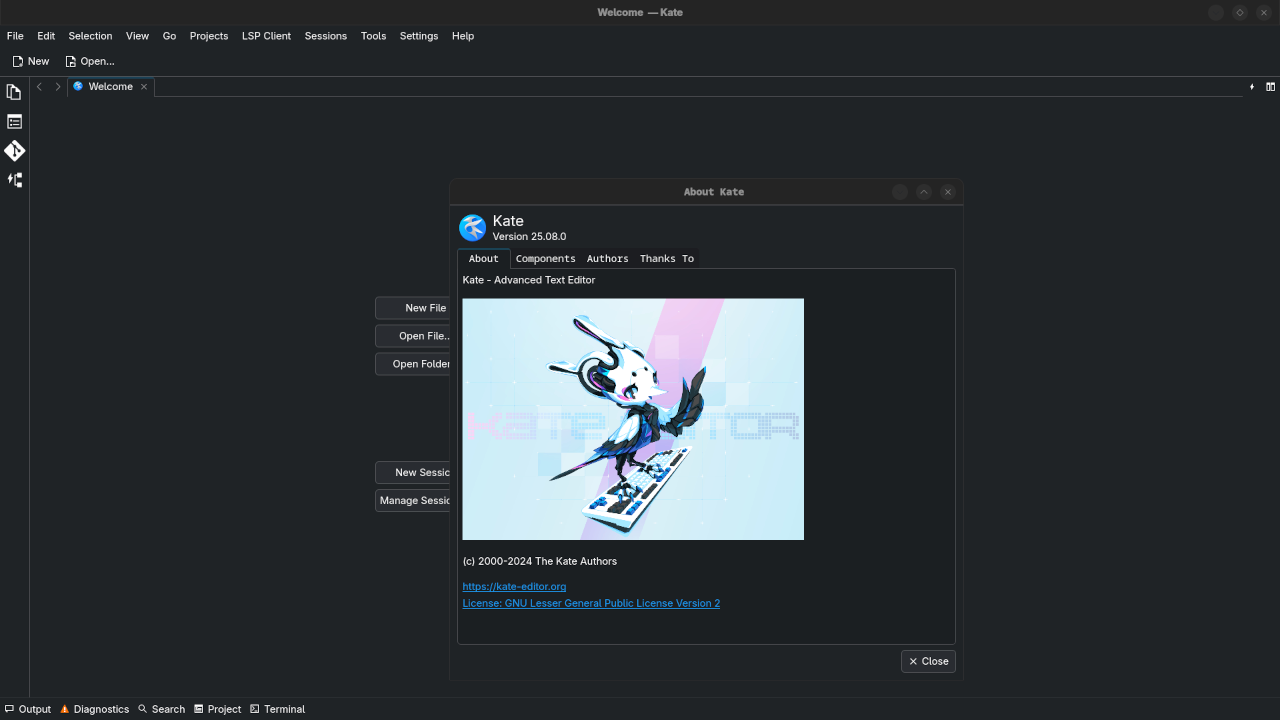Getting Started with Kate: The Open-Source Text Editor for Developers
Introduction
If you’re a developer looking for a lightweight, feature-packed text editor, Kate could be the solution for you. In this post, we’ll explore why Kate stands out as a top choice, how to install it, and how it can boost your productivity. Kate is open-source and designed for advanced programming, yet it’s user-friendly enough for beginners to quickly get started.
What is Kate?
Kate (KDE Advanced Text Editor) is a powerful, open-source text editor designed for software development. It supports a wide variety of programming languages and features syntax highlighting, code completion, and advanced editing options. Whether you’re working on a quick script or a complex application, Kate can handle it all.
Kate is free to use and is available under the GPL-2.0 license, ensuring you have the freedom to modify, distribute, and use it as needed.
Why Choose Kate?
Here are a few reasons why Kate is worth considering:
- Fast & Lightweight: Ideal for developers who want a responsive editor without the bloat.
- Multiple Document Interface: Easily work with multiple files in tabs, or split your editor to view several files side by side.
- Plugins: Enhance functionality with numerous plugins, including Git integration, code folding, and more.
- Cross-Platform: Kate runs on Linux, Windows, and macOS, ensuring flexibility no matter your preferred OS.
- Customizable Interface: Tailor the editor to your specific needs with configurable themes, keyboard shortcuts, and more.
How to Install Kate on Fedora Linux
Fedora Linux users can easily install Kate using the default package manager. Here’s how you can get started:
- Open a terminal window.
- Install Kate via the package manager:
sudo dnf install kate - Launch Kate by typing
katein the terminal or searching for “Kate” in your applications menu.
Kate Installation on Other Platforms
Here are installation instructions for other platforms:
- Ubuntu/Debian:
sudo apt install kate - Windows:
Download the latest stable version from the Kate website. - macOS:
You can install Kate via Homebrew:
brew install kate
Screenshots and Screencast
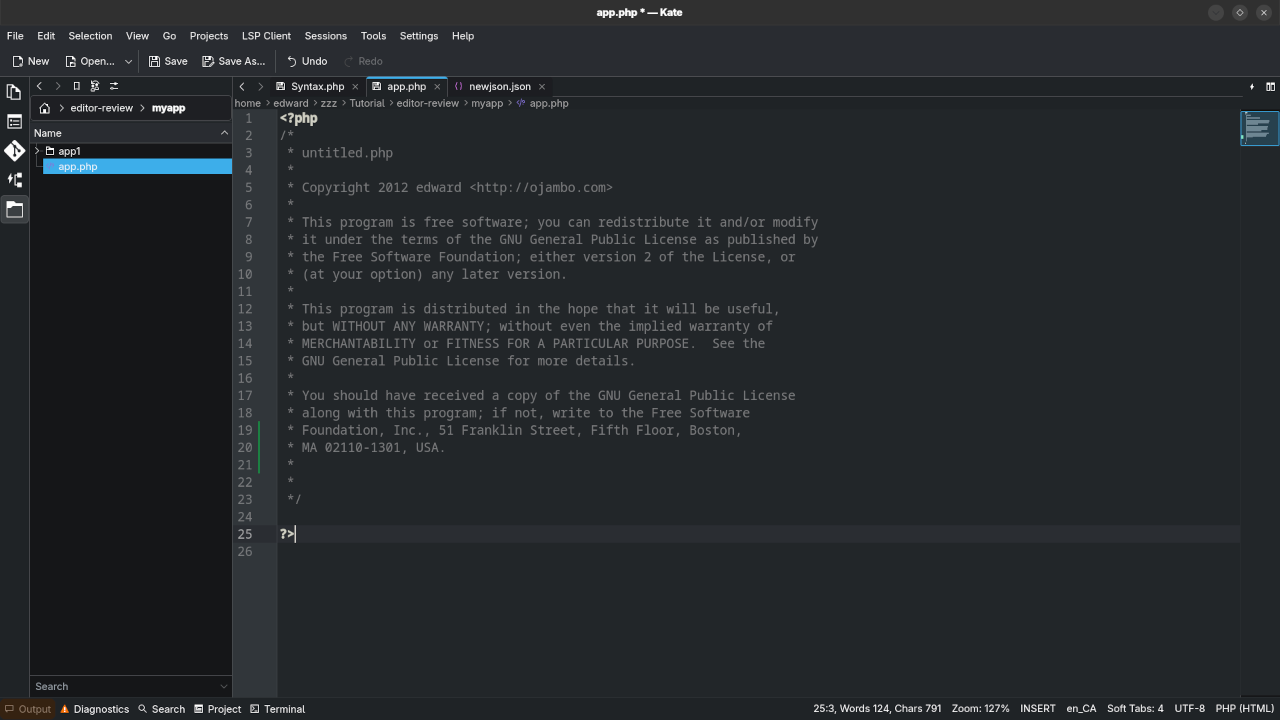
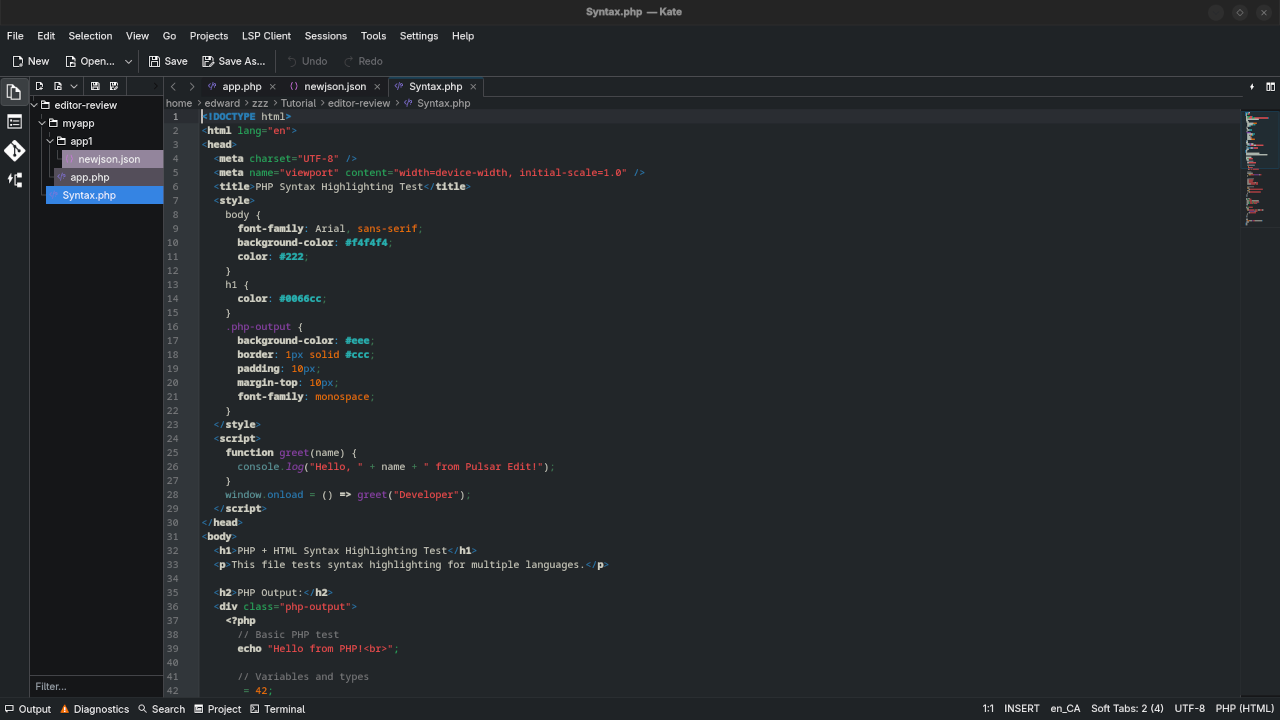
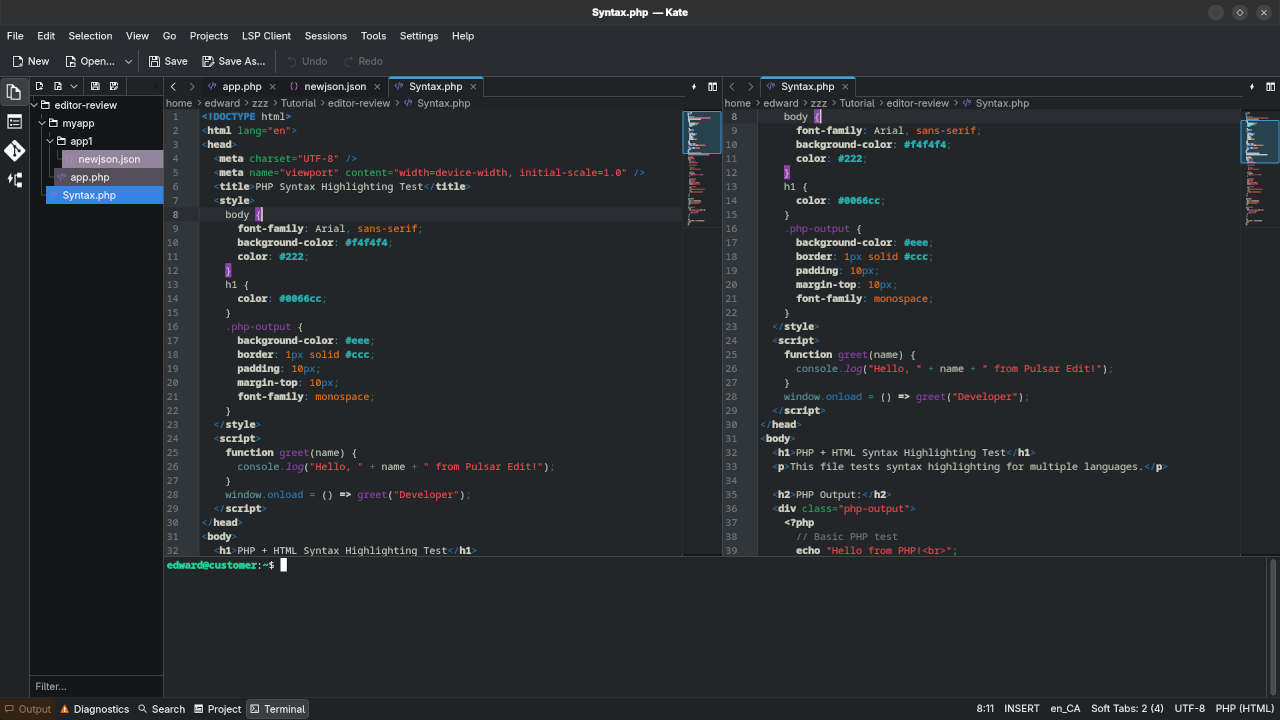
👉 Screencast showing a beginner session in Kate—editing, saving files, and navigating buffers.
Requirements For Programming Text Editor
Glossary:
Code Editor
Designed for writing and editing source code.
IDE
Integrated Development Environment combines various tools need for software development.
Plugin
Software component that adds specific functionality.
Theme
Preset package containing graphical appearance to customize look and feel.
Open source
Freely available for possible modification and redistribution.
SCM
Source code management use to manage and track modifications to a source code repository.
LMB
Left Mouse Button (LMB) or left click
MMB
Middle Mouse Button (MMB) or scroll wheel
Test Tools
| Name | Description |
|---|---|
| CPU | Intel(R) i7 2600 @ 3.40GHz. |
| Memory | 16GB DDR3. |
| Operating System | Fedora Linux Workstation 42. |
| Desktop Environment | Gnome 48. |
| Name | Description |
| Name | Description |
|---|---|
| Large File | 1GB human-readable text. |
| Regex File | Text with word “Kate” repeated. |
| Syntax File | PHP file containing HTML, CSS & JavaScript. |
| Media File | Smiley face or Tux Linux JPEG file. |
| Java Version | OpenJDK 21.0.8. |
| PHP Version | PHP 8.4.11. |
| Python Version | Python 3.13.7. |
| Kate Version | 25.08.0. |
| Name | Description |
Test Scoring
- Each feature has two parts.
- Score of zero indicates a missing feature.
- A part of a feature is work a score of 0.5.
Three bias elimination steps were utilized. The editor was used for at least three years on different platforms. Attempts were made to get stable plug-ins for missing features. The same editor was compared between the one in the repository, the developers website, and the compiled version if applicable.
Selecting Editor Version
For this review, Kate was installed using the instructions from the developers website and it did not require additional plugins.
Features
- The theme can be native for the editor in terms of the background. Kate dark and light themes can be created or downloaded and changed using the menu
Settings > Editor > Color Scheme. The score for the theme was a perfect 1.0. - Dragging and dropping a text file into the editor opens a new tab or buffer. It is possible to specify the tab location during the drag and drop operation. The score for drag and drop into editor was a perfect 1.0.
- Opening a very large text file did not crash Kate. Kate was able to edit the large file. The score for opening a large file was a perfect 1.0.
- Multiple documents can opened in multiple tabs or sessions. Tear-off tabs do not work but Kate has a feature to open in new window as a new instance which is handy for multiple monitors. The score for multiple documents was 0.5.
- Multiple editors can be opened as new tabs with drag options. Each tab window view can be split either vertically or horizontally as a multiple editor view. The score for multiple editor view was a perfect 1.0.
- Creating non-project files is possible. Non-project files can be opened by the drag and drop operation. The score for creating non-project files was a perfect 1.0.
- Soft word wrap can be enabled on all documents as line wrapping. Automatic soft wrap for documents is available from the Kate settings. The score for word wrap was a perfect 1.0.
- Spell check works as words are typed. Spelling errors are shown in opened documents. The score for spell check was a perfect 1.0.
- Word count is available for Kate in
Settings > Configure Kate > Appearance > Show word count. Selection word count is available as part of word count. The score for word count was a perfect 1.0. - Go to line can jump to a specified line using
CTRL-G. It is possible to jump to either the first or last line. The score for go to line is a perfect 1.0. - Indentation can default to user-defined tab stops. Children are automatically indented. The score for indentation was a perfect 1.0.
- Fonts can be dynamically scaled using
CTRL/CMD-Keypad +/-orCTRL/CMD-MMB. The system font can be bypassed and a new editor font and size can be set. The score for fonts was a perfect 1.0. - Find and replace, with or without regular expressions can be utilized for all open documents in the current session. Find and replace will work for the current document or a selection in the current document. The score for find and replacing using regular expressions was a perfect 1.0.
- Multiple language syntax highlighting in one file is enabled if the language plug-ins are installed. Each language has code-sensitive syntax colours which can be modified. The score for multiple language syntax highlighting was a perfect 1.0.
- Code folding works for markup languages such as HTML. Code folding also works for programming languages such as PHP and Java. The score for code folding was 1.0.
- Selecting rectangular block per column works using
CTRL-SHIFT-B. Rectangular block selection works with word wrap enabled. The score for selecting rectangular block was a perfect 1.0. - Multiple selection is available for Kate using
ALT-LMB. Search multiple selection is available. The score for multiple selection was 1.0. - Distraction-free mode to hide panes works. Line numbers can be toggled to improve distraction-free mode. The score for distraction-free was a perfect 1.0.
- The file manager can be enabled using
Settings > Configure Kate > Plugins > File System Browser, then clicking theCurrent Document Foldericon. Media files cannot be dragged and dropped into the file manager pane. The score for file manager was 0.5. - Terminal is integrated into Kate. The terminal can follow folder of the file browser. Terminal can execute system commands. The score for terminal was 1.0.
Results
Kate is a very powerful text editor. By default, the Kate editor is missing required features that can be installed by using extensions. For my required features, the Kate editor scored 95.0% or 9.50 out of 10.
Resources for Learning Programming
If you’re looking to improve your programming skills, check out my programming books and courses:
- Programming Books: Explore my books on Amazon.
- Programming Courses: Check out my online programming courses.
One-on-One Programming Tutorials & Services
If you’re looking for personalized help, I offer one-on-one online programming tutorials tailored to your needs. You can reach out and book a session here.
I can also assist with installing or migrating Kate on your machine. If you need help with that, feel free to get in touch via my services page.
Conclusion
Kate is a versatile, fast, and free open-source text editor perfect for developers of all levels. Whether you’re on Fedora, Ubuntu, or even macOS, installing Kate is easy, and its features will make your programming tasks smoother and more efficient.
If you have any questions or need further assistance with Kate or other programming topics, don’t hesitate to contact me. Happy coding!
Disclosure: Some of the links above are referral (affiliate) links. I may earn a commission if you purchase through them - at no extra cost to you.