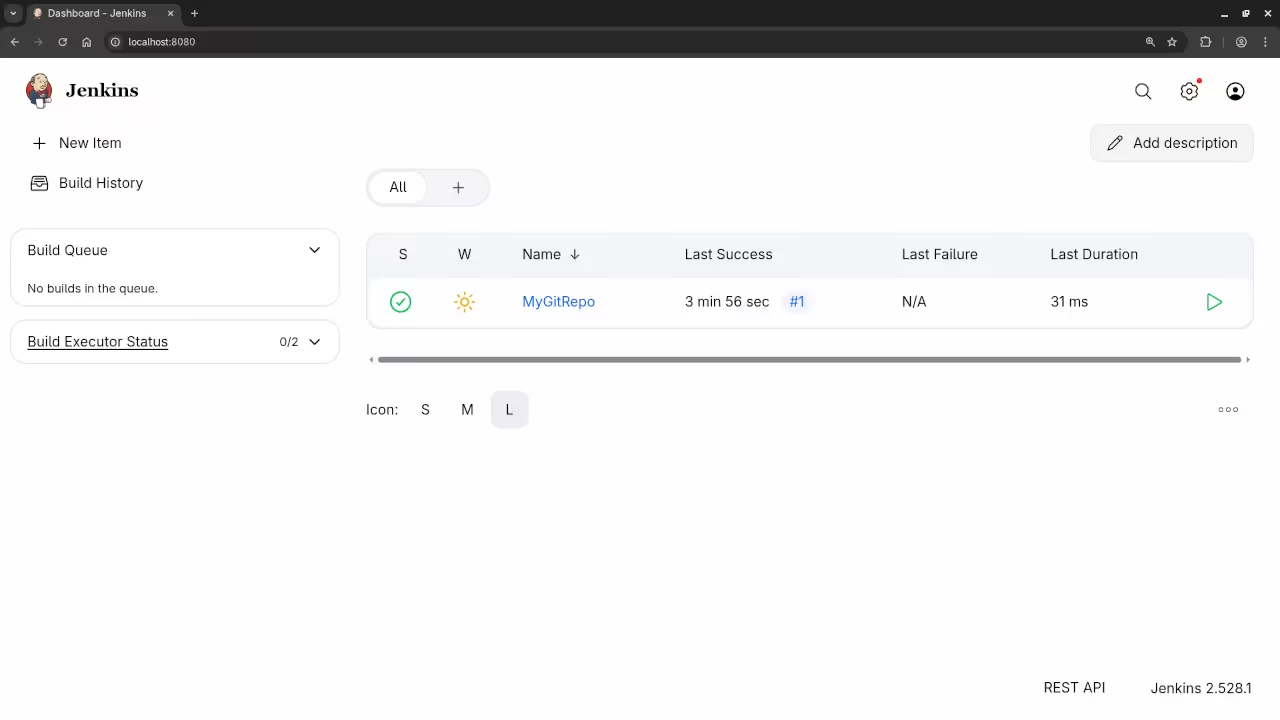Getting Started with Jenkins: A Beginner’s Guide to Continuous Integration and Automation
Introduction
Jenkins is a powerful, open-source automation server that enables developers to automate various tasks in their software development lifecycle. Whether you’re looking to set up continuous integration (CI) or automate your deployment pipeline, Jenkins makes the process easy and efficient. In this blog post, we’ll walk through the basics of Jenkins, its open-source nature, and how you can quickly get it up and running using Podman, a containerization tool similar to Docker.
Why Jenkins?
Jenkins is widely used in DevOps practices to automate tasks like testing, building, and deploying software. Being open source, Jenkins has a large and active community, making it easy to find resources and support. It integrates with a wide range of plugins, making it highly customizable and adaptable to different workflows.
Key Features of Jenkins:
- Open-source and free to use
- Extensive plugin ecosystem
- Supports multiple languages and environments
- Distributed builds for scalability
Installing Jenkins Using Podman
Podman is a containerization tool that works similarly to Docker but doesn’t require a central daemon, making it ideal for running containers without a root process. Here, we’ll show you how to install Jenkins using Podman and Podman Compose.
1. Install Podman
Before installing Jenkins, you’ll need Podman. You can install it by following the instructions on the official Podman website.
For Linux-based systems:
sudo apt update
sudo apt install -y podman
For MacOS:
brew install podman
For Windows: Follow the installation guide on the official site.
2. Run Jenkins with Podman
Once you have Podman installed, you can pull and run the official Jenkins Docker image using the following commands:
# Pull the Jenkins image
podman pull jenkins/jenkins:lts
# Run Jenkins in a container
podman run -d --name jenkins -p 8080:8080 -p 50000:50000 jenkins/jenkins:lts
This will start Jenkins and expose it on http://localhost:8080.
3. Access Jenkins
Once the container is running, open your browser and visit http://localhost:8080. You will be prompted to unlock Jenkins by providing the administrator password.
To retrieve the password, run:
podman logs jenkins
The password will be displayed in the logs. Copy it and paste it into the Jenkins setup page.
4. Optional: Using Podman Compose
If you’d prefer to manage Jenkins using a docker-compose.yml-like configuration, you can use Podman Compose. First, you’ll need to install Podman Compose by following the instructions on GitHub.
Here’s an example podman-compose.yml file for Jenkins:
version: '3'
services:
jenkins:
image: jenkins/jenkins:lts
container_name: jenkins
ports:
- "8080:8080"
- "50000:50000"
volumes:
- jenkins_home:/var/jenkins_home
restart: unless-stopped
volumes:
jenkins_home:
Once the file is ready, you can start Jenkins with:
podman-compose up -d
Screenshots and Screencast Tutorial
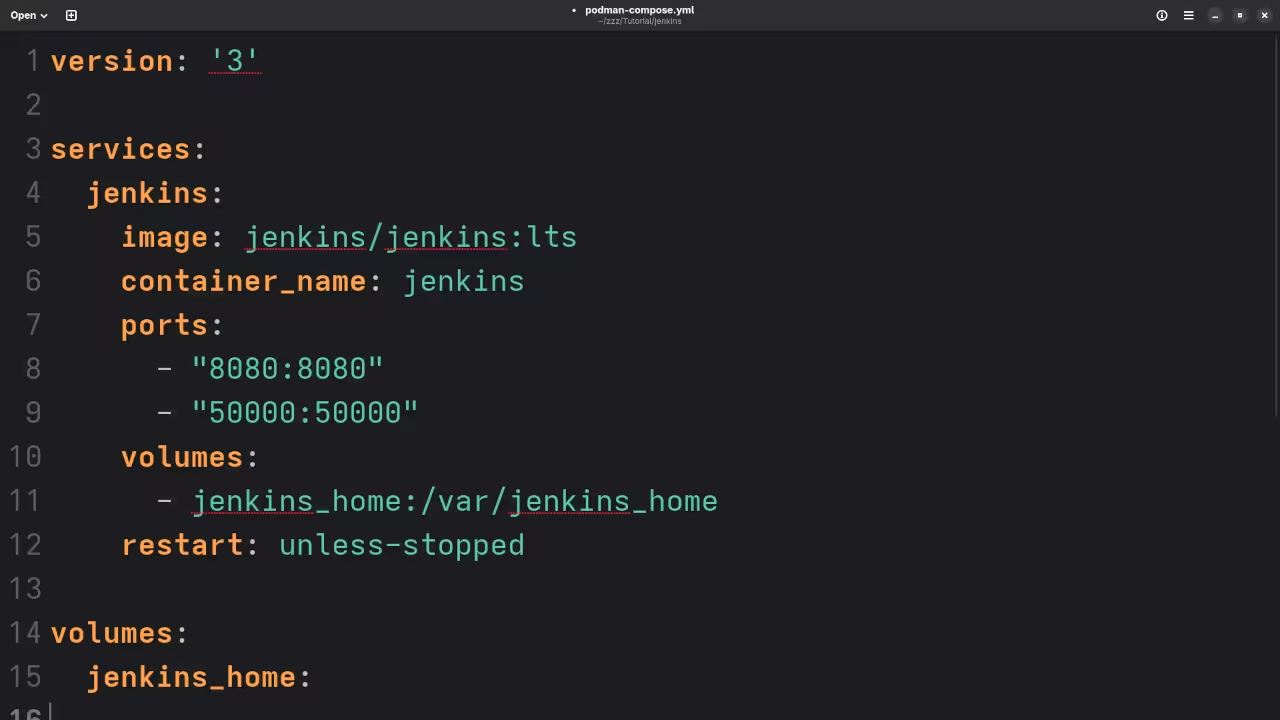
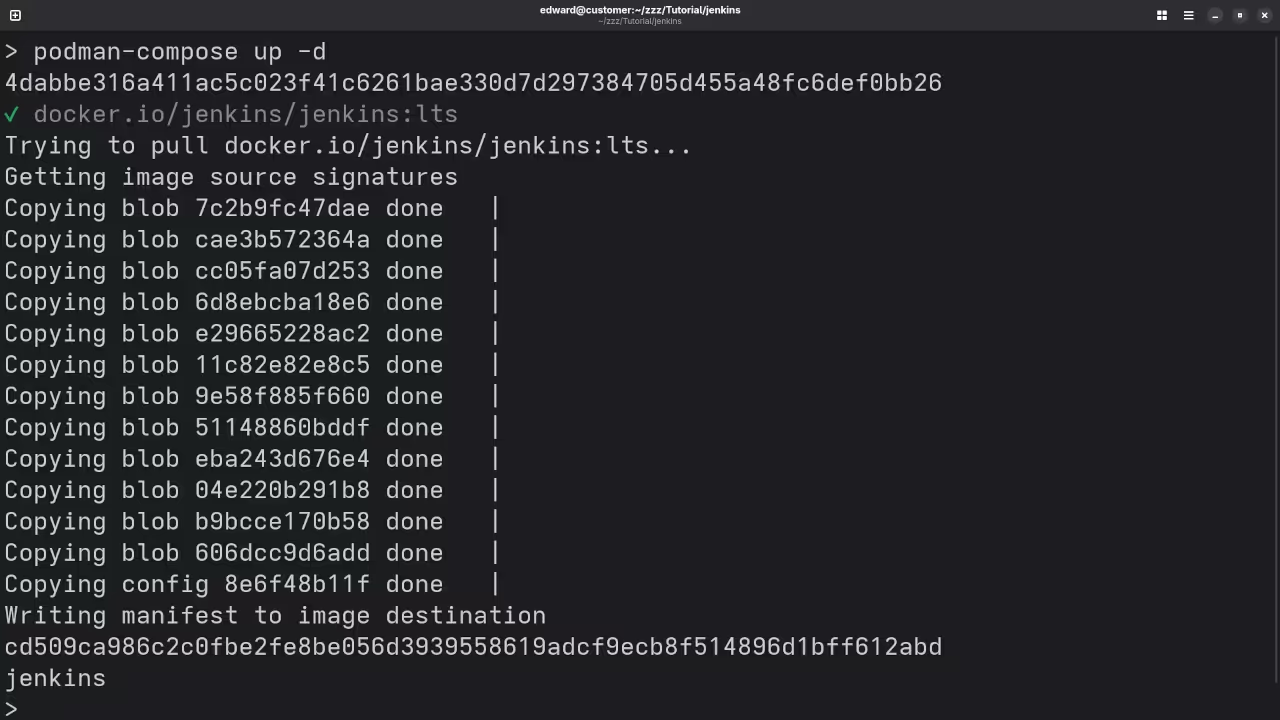
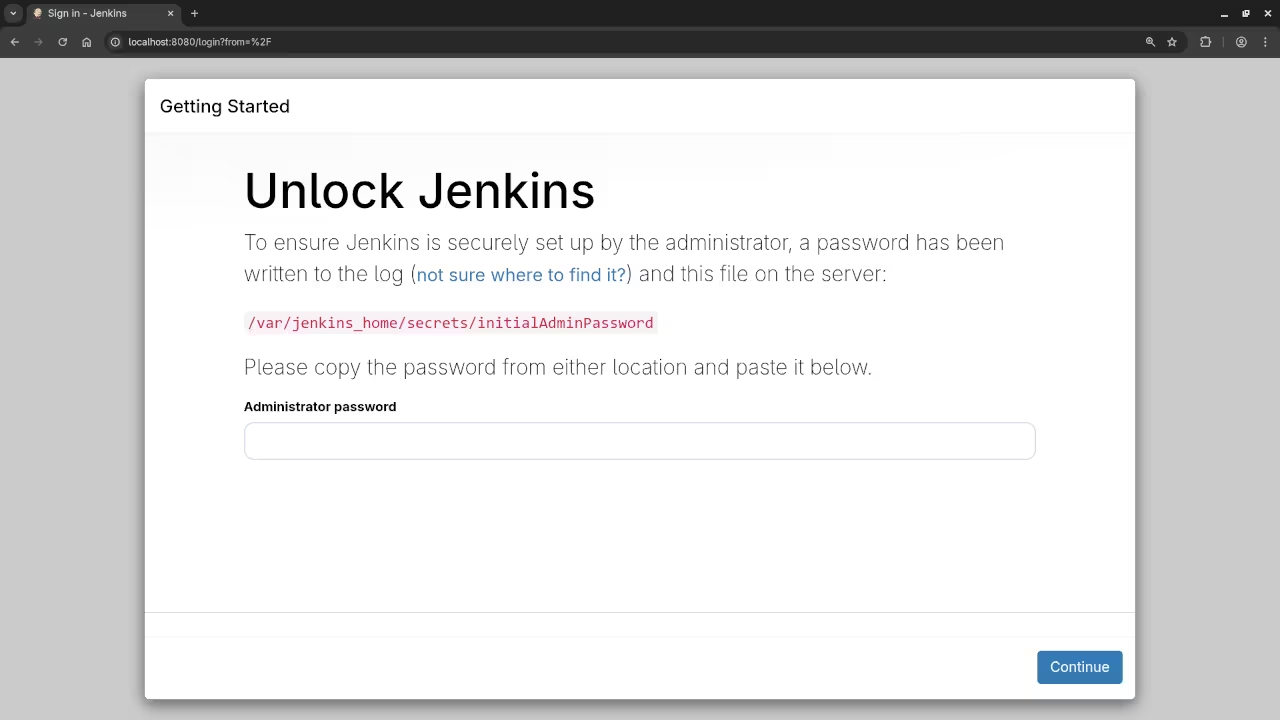
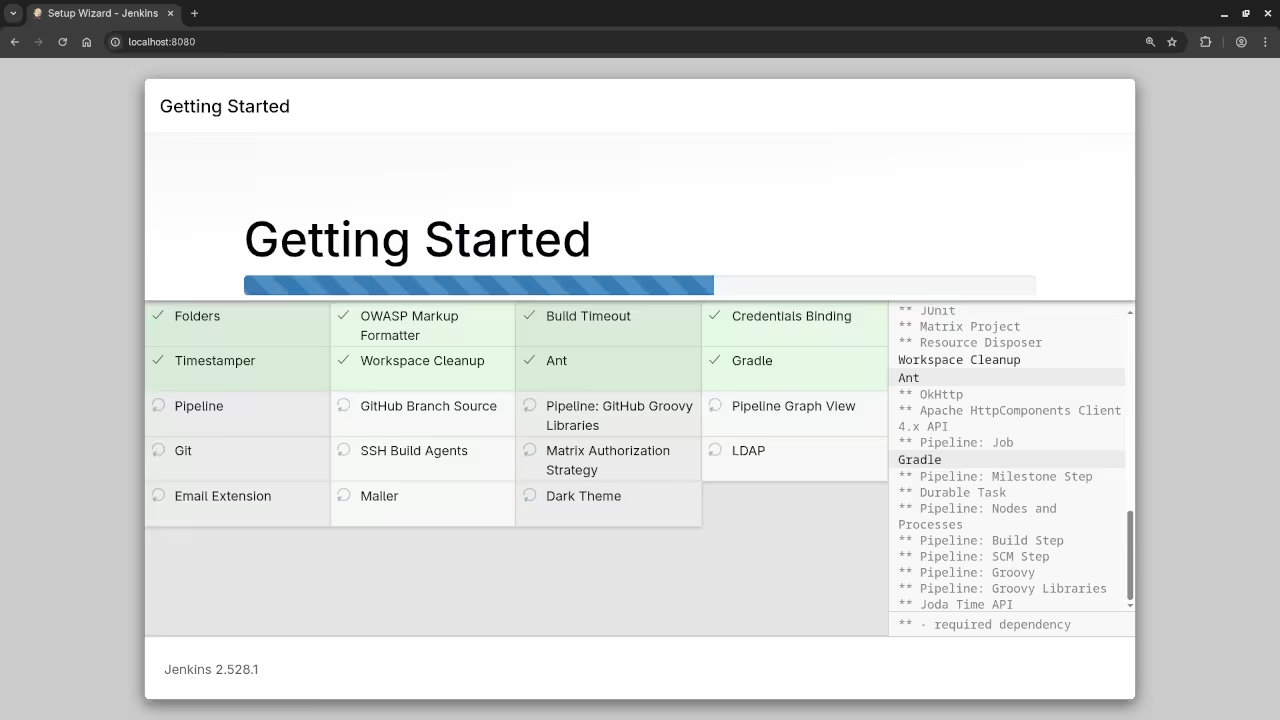
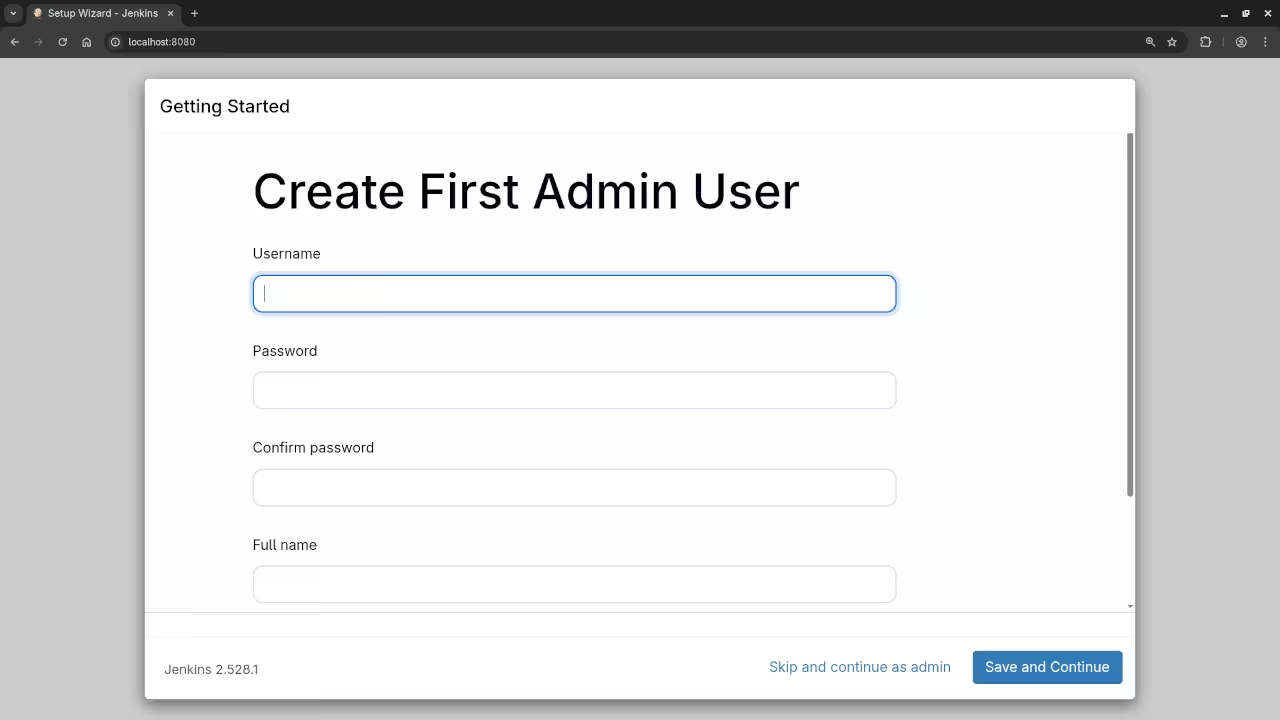
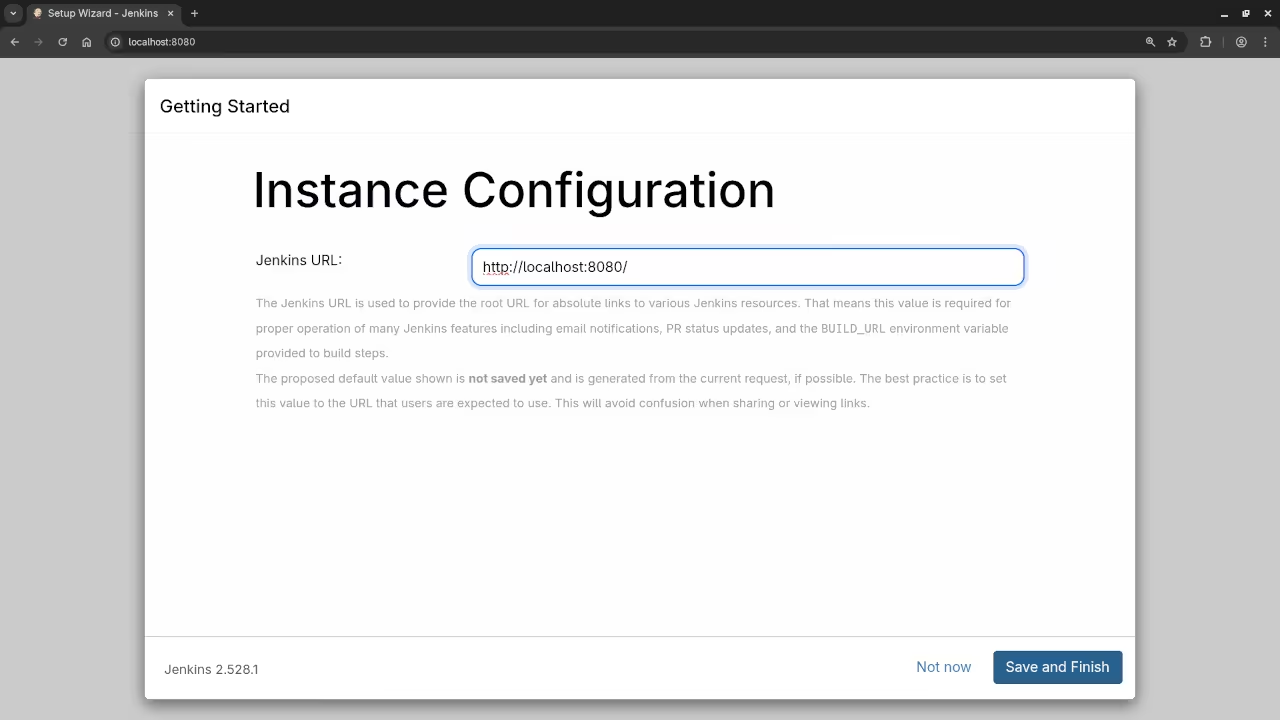
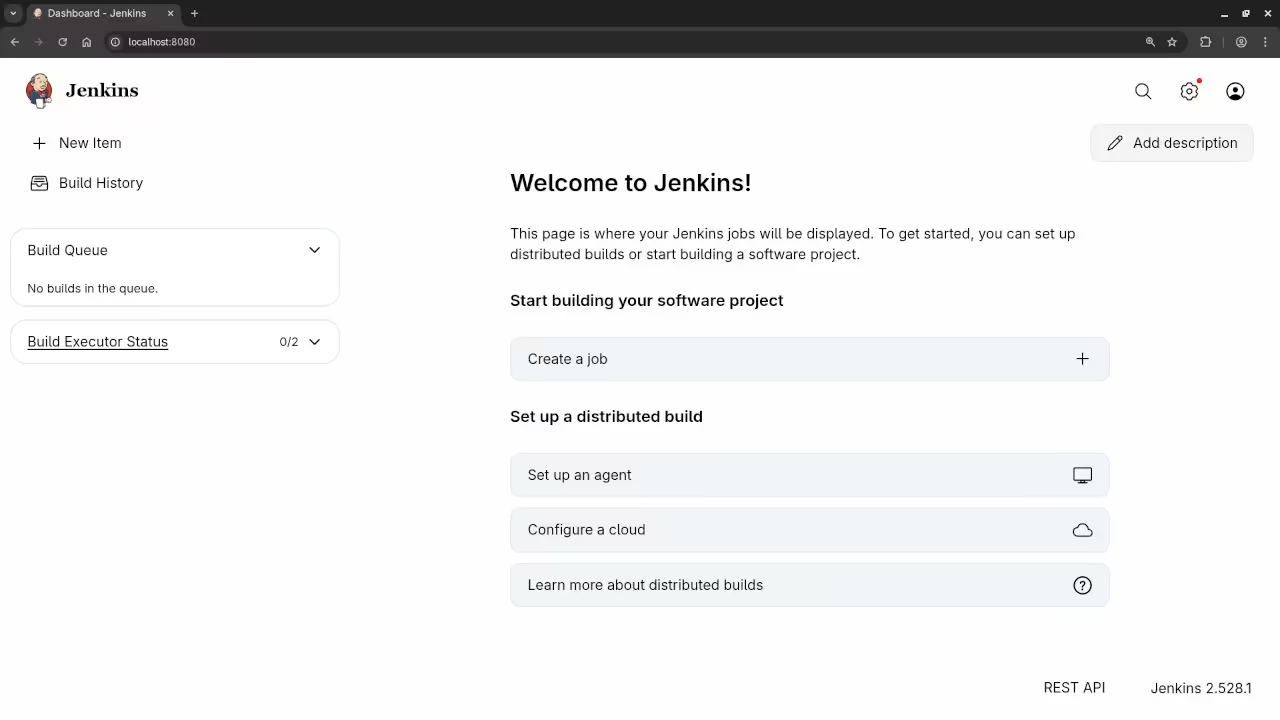
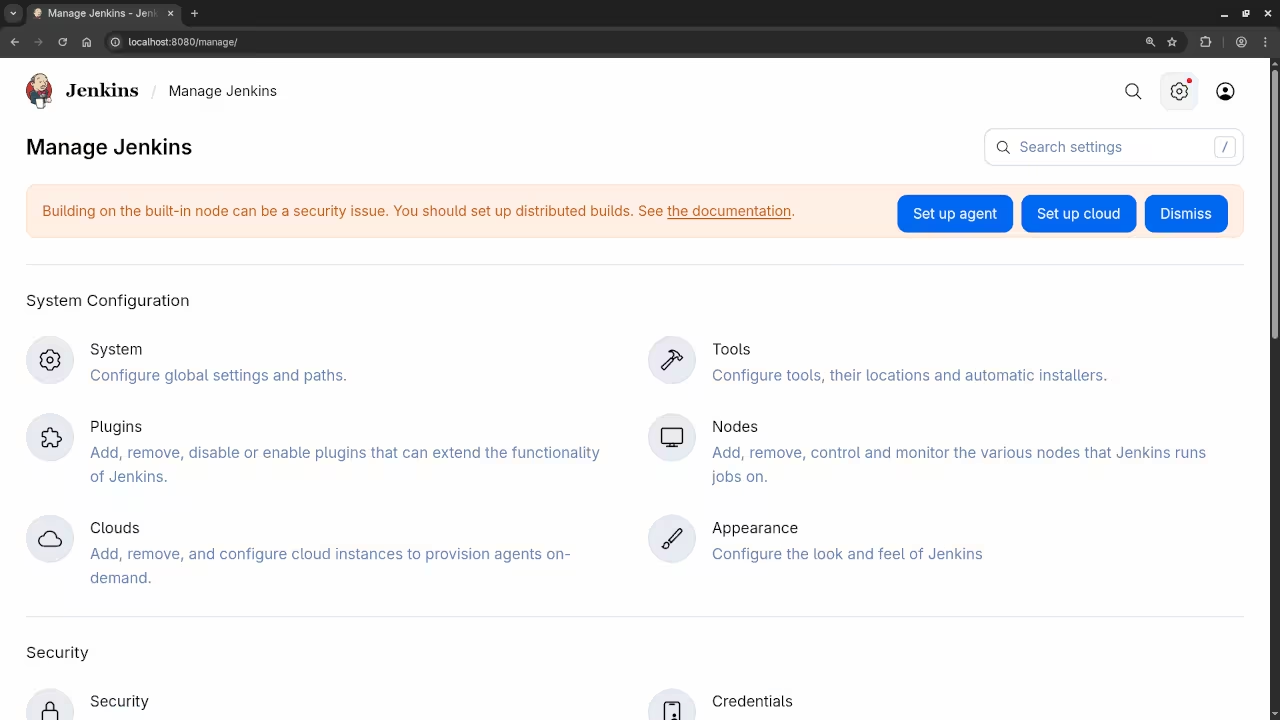
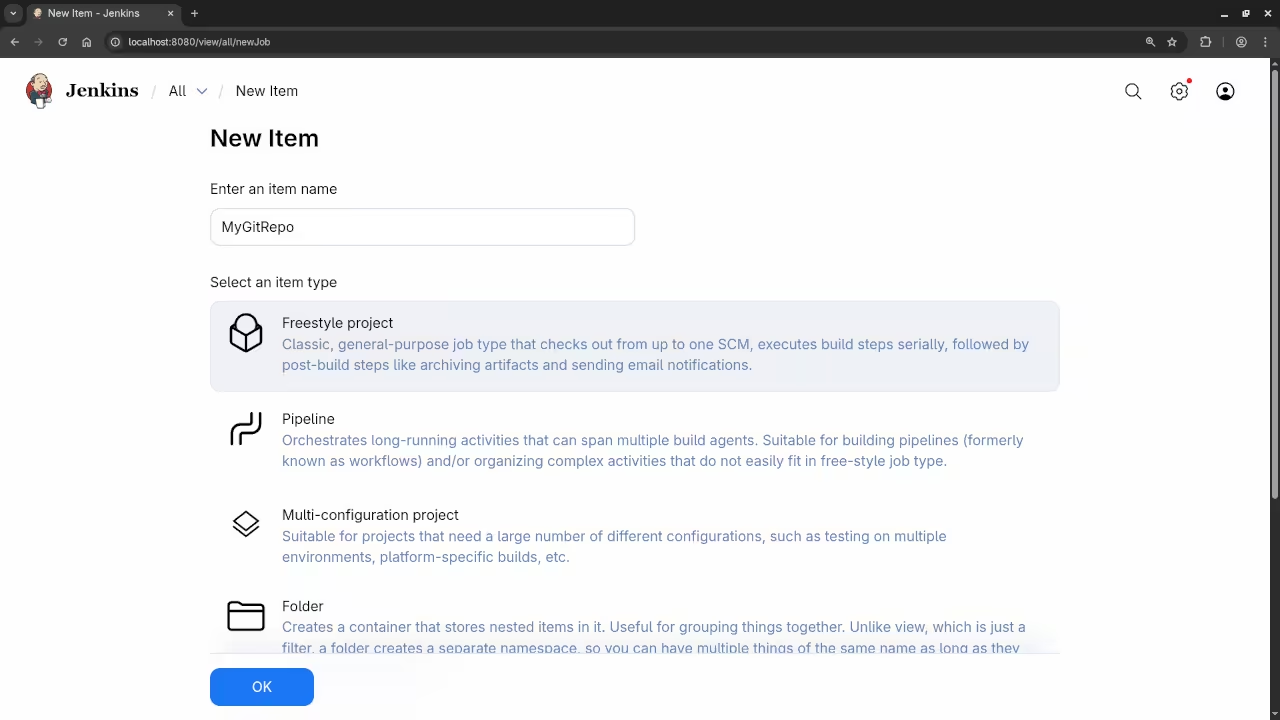
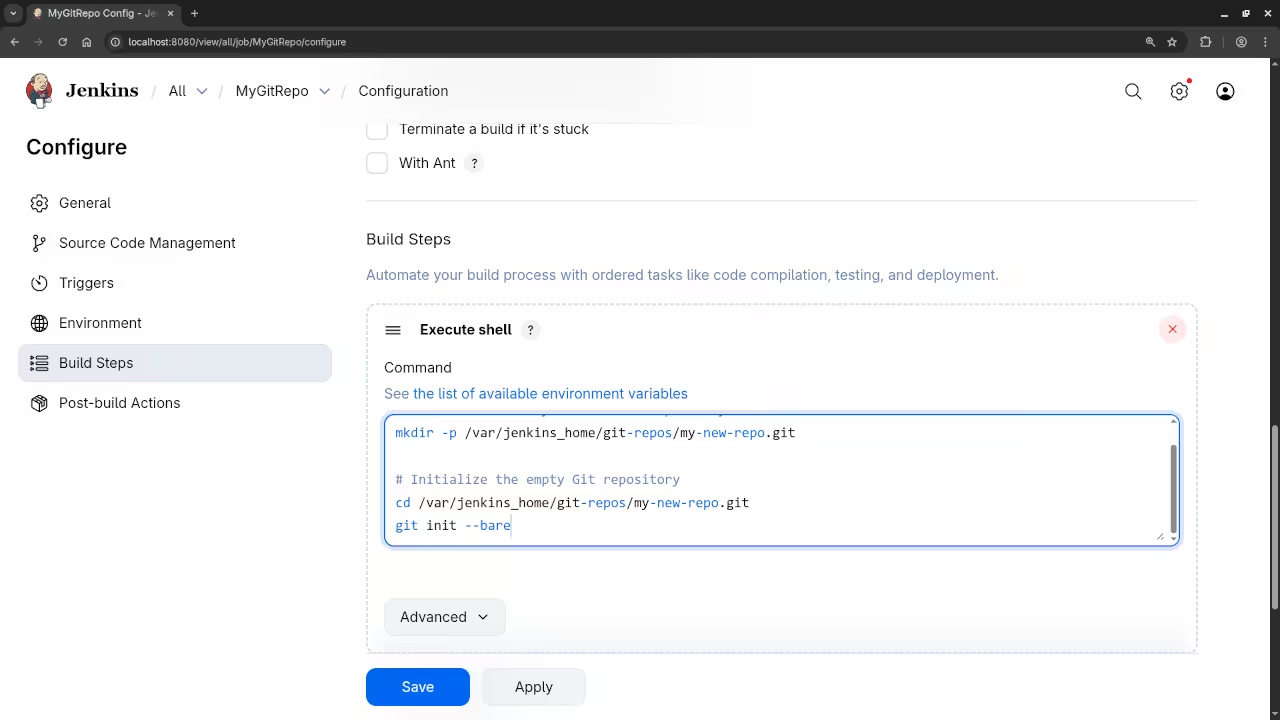
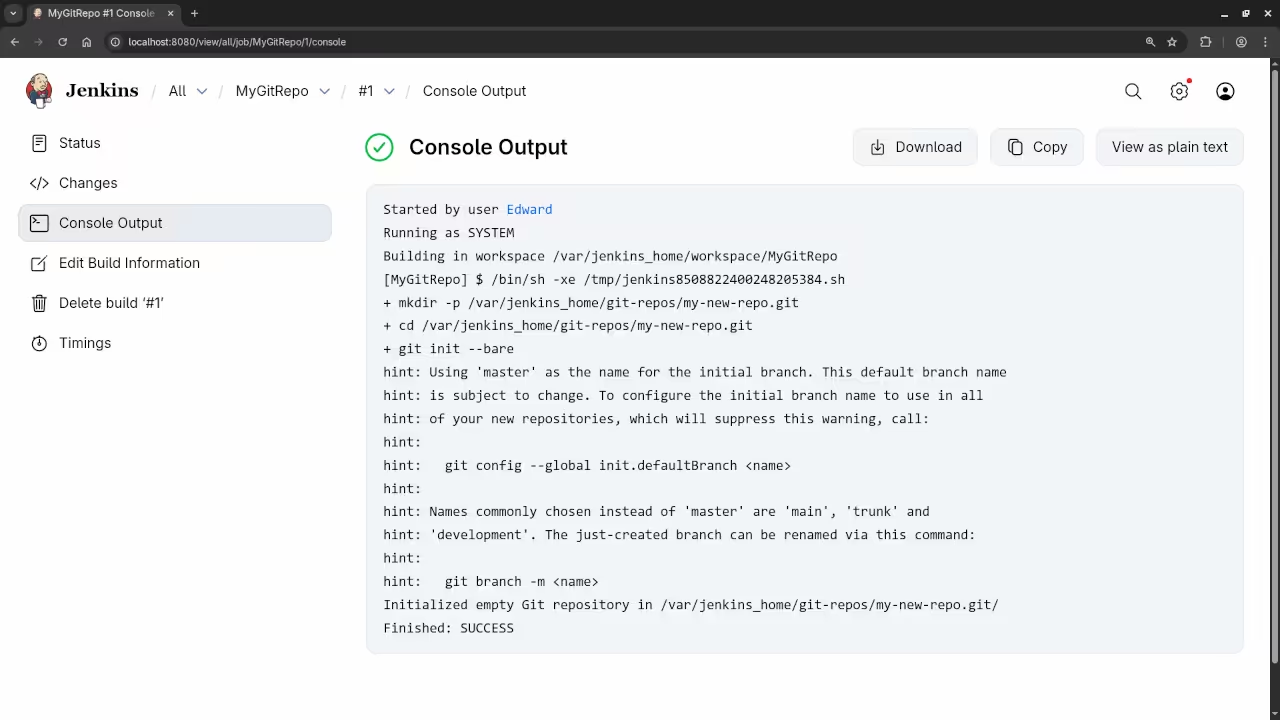
Want to Learn More?
If you’re looking to dive deeper into programming, I offer several programming books and online courses that can help you advance your skills:
- Programming Books: Explore my collection of books on programming
- Online Courses: Check out my online courses on various programming topics
- One-on-One Tutorials: If you need personalized guidance, I offer one-on-one programming tutorials
- Jenkins and Git Setup Services: If you need help with setting up Git, Jenkins, or migrating repositories, feel free to reach out
Conclusion
Jenkins is an essential tool for anyone involved in software development, and setting it up using Podman is a great way to get started with containerization and CI/CD workflows. Whether you’re working on personal projects or professional development pipelines, Jenkins will help streamline your process.
Feel free to check out my resources and courses to deepen your programming knowledge, or reach out if you need any assistance with Jenkins or Git!
Disclosure: Some of the links above are referral (affiliate) links. I may earn a commission if you purchase through them - at no extra cost to you.