How to Generate Gothic Arches in Blender with Python and View Them on the Web
If you’re new to both 3D modeling and coding, combining Blender’s Python API with web-based visualization might sound intimidating — but it’s totally achievable, even for beginners. In this tutorial, we’ll walk you through how to generate Gothic arches using a Python script in Blender, export the model, and display it directly in a web browser using the
This is a perfect project if you’re looking to learn Blender scripting or want a cool interactive way to share your 3D models online.
⚙ What You’ll Need
- Blender (any recent version)
- Python (comes bundled with Blender)
- A code editor (VS Code, Sublime, etc.)
- Basic HTML knowledge
- A modern web browser (Chrome, Firefox, etc.)
🧱 Step 1: Creating the Gothic Arch in Blender via Python
- Open Blender.
- Go to the Scripting tab.
- Paste the following beginner-friendly Python script:
import bpy
import math
def create_gothic_arch(radius=1.0, height=2.0, segments=32):
bpy.ops.object.select_all(action='DESELECT')
bpy.ops.object.select_by_type(type='MESH')
bpy.ops.object.delete()
mesh = bpy.data.meshes.new(name='GothicArchMesh')
obj = bpy.data.objects.new(name='GothicArch', object_data=mesh)
bpy.context.collection.objects.link(obj)
bpy.context.view_layer.objects.active = obj
obj.select_set(True)
verts = []
edges = []
faces = []
for i in range(segments + 1):
angle = math.pi * i / segments
x = radius * math.cos(angle)
y = 0
z = height * math.sin(angle)
verts.append((x, y, z))
# Mirror arch to form full shape
verts += [(-x, y, z) for x, y, z in reversed(verts[:-1])]
# Add depth by extruding
depth = 0.1
verts = [(x, y - depth / 2, z) for (x, y, z) in verts] + [(x, y + depth / 2, z) for (x, y, z) in verts]
total = len(verts) // 2
for i in range(total - 1):
faces.append([i, i + 1, total + i + 1, total + i])
mesh.from_pydata(verts, edges, faces)
mesh.update()
create_gothic_arch()
🚀 Step 2: Run the Script from Command Line
To automate the process, you can run the script directly from the terminal without opening the Blender GUI:
blender --background --python path/to/gothic_arch.pyReplace path/to/gothic_arch.py with the actual file path where you saved your script.
🌐 Step 3: Export and Display in Web Browser with model-viewer
- In Blender, export the model as
.glb:- File > Export > glTF 2.0 (.glb/.gltf)
- Choose .glb and save the file
- Create an
index.htmlfile with the following code:
<!DOCTYPE html>
<html lang="en">
<head>
<meta charset="UTF-8">
<title>Gothic Arch</title>
<script type="module" src="https://unpkg.com/@google/model-viewer/dist/model-viewer.min.js"></script>
</head>
<body>
<model-viewer src="gothic_arch.glb" alt="Gothic Arch"
auto-rotate camera-controls ar>
</model-viewer>
</body>
</html>
Open the HTML file in a browser and interact with your 3D model!
📸 Screenshots & Screencast
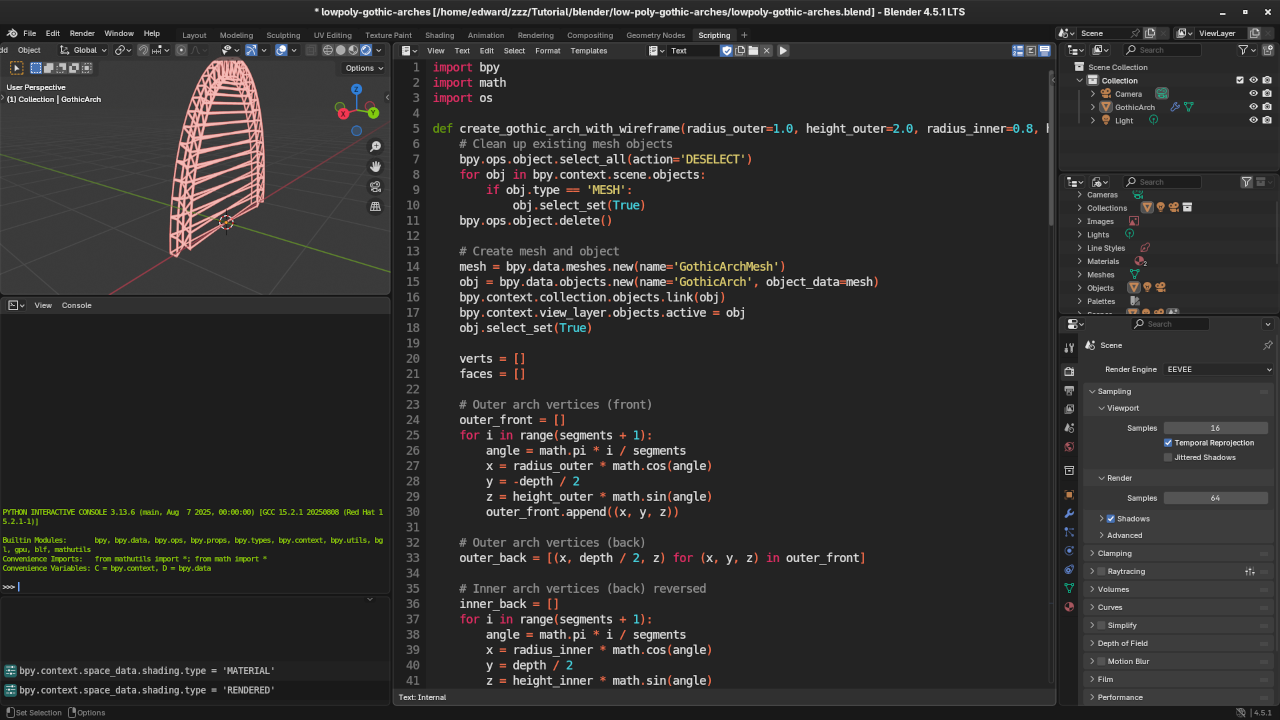

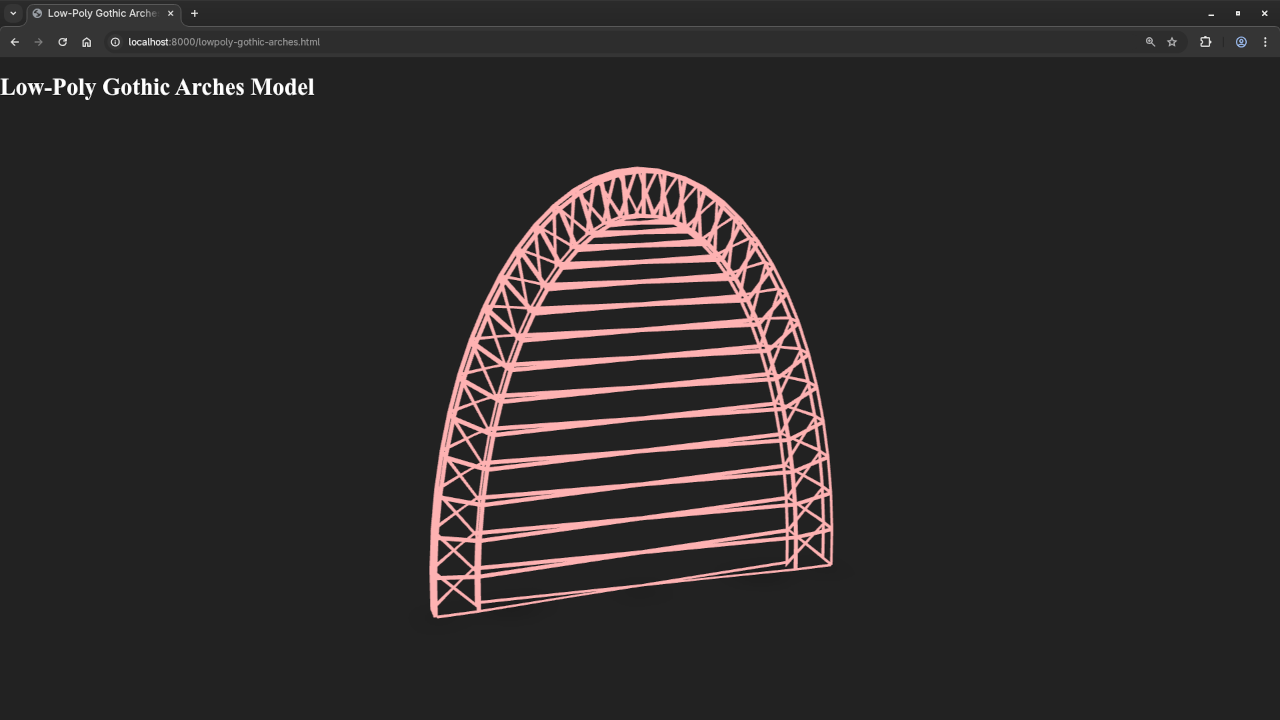
📚 Further Learning
If this sparked your interest, check out my books and courses:
Books:
Course:
👨💻 Need Help?
I also offer one-on-one online Python tutorials, including Blender scripting.
Contact me for private tutoring
Disclosure: Some of the links above are referral (affiliate) links. I may earn a commission if you purchase through them - at no extra cost to you.
