Install Zen Cart Theme
Download and activate theme
Zen Cart is a mature product with available templates. Templates can be obtained in three ways, free, created from scratch or purchased. The default template contains all the parts need to create a sub-theme if desired.
Zen Cart rivals commercial offerings in the amount of templates available. Contributions are available for download on the website. Modifications are possible for people with a decent command of PHP and HTML.
In this tutorial, a template purchased from Ojamboshop.com for Zen Cart will be installed on a linux server but the steps can be followed for other servers.
- Tools are required:
- Unzip to decompress the downloaded file.
- Text editor for creating and modifying configuration files.
- Zen Cart installed and working.
- FTP, SSH or File Manager to upload and modify permissions for files.
- Knowledge of the files to be served.
Download Zen Cart Theme
- Point your browser to Ojamboshop.com:
- Click the download button after purchasing a Zen Cart template.
- Save the compressed file.
- Decompress the file by using unzip if appropriate.
- Move the created folder to your server location.
Modify Logo
- Modify files using your FTP, SSH or File Manager:
- Follow the instructions located in the read_me.txt.
- Move the uploaded template folder to the Zen Cart/includes/templates folder
- Edit the logo information located in includes/languages/ENGLISH/Zen Cart Theme/header.php.
- Copy the includes/languages/ENGLISH/Zen Cart Theme to your Zen Cart includes/languages/ENGLISH folder.
Select the new Zen Cart template
- Point your browser to your Zen Cart Install:
- Login into the adminstration back-end.
- Hover over the Tools Tab.
- Select Template Selection.
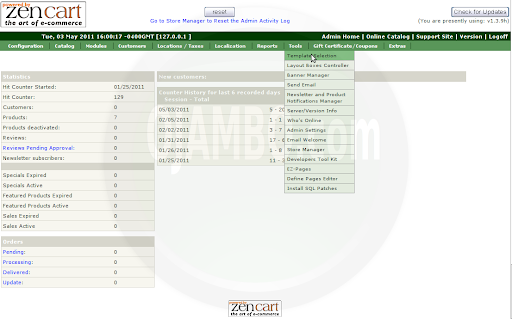
- Update Zen Cart Theme:
- Click Edit.
- Select the template.
- Update.
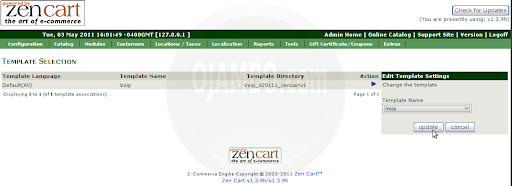
Layout Zen Cart Theme
- Reset new theme layout:
- Hover over the Tools Tab.
- Select Layout Boxes Controller.
- Reset.
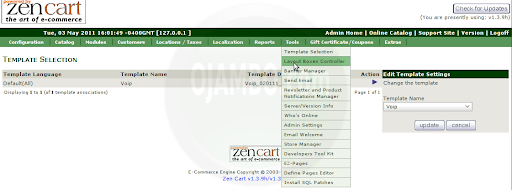
- Hide or show columns and sideboxes:
- Hover over the Tools Tab.
- Select Layout Boxes Controller.
- Edit.
- Turn on column boxes
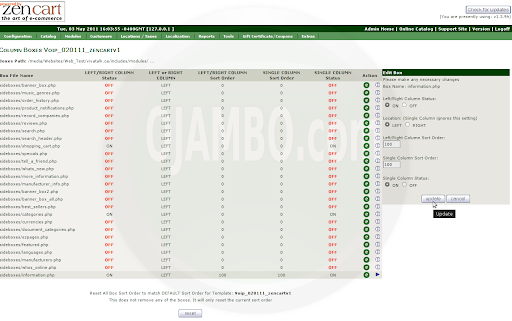
Templates contain important information such as the version of Zen Cart and licenses.
If you purchase a Zen Cart template from Ojamboshop.com, support is provided with any purchase. With your Zen Cart template now installed, log out of the admin menu and visit the front page.
- Recommendations:
- Read the instructions before attempting to install any Zen Cart template.
- Pay close attention to the copyrights and trademarks for themes and images.
- If purchasing a template, choose a provider like Ojamboshop.com that provides support.
Tags: apache, apache2, database, ecommerce, install, linux, server, Template, Theme, Zen Cart
This entry was posted on Monday, May 16th, 2011 at 11:33 pm and is filed under Tips & Tricks. You can follow any responses to this entry through the RSS 2.0 feed. You can leave a response, or trackback from your own site.






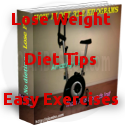
[…] Video for the Ojambo.com install Zen Cart theme article. Part One of […]